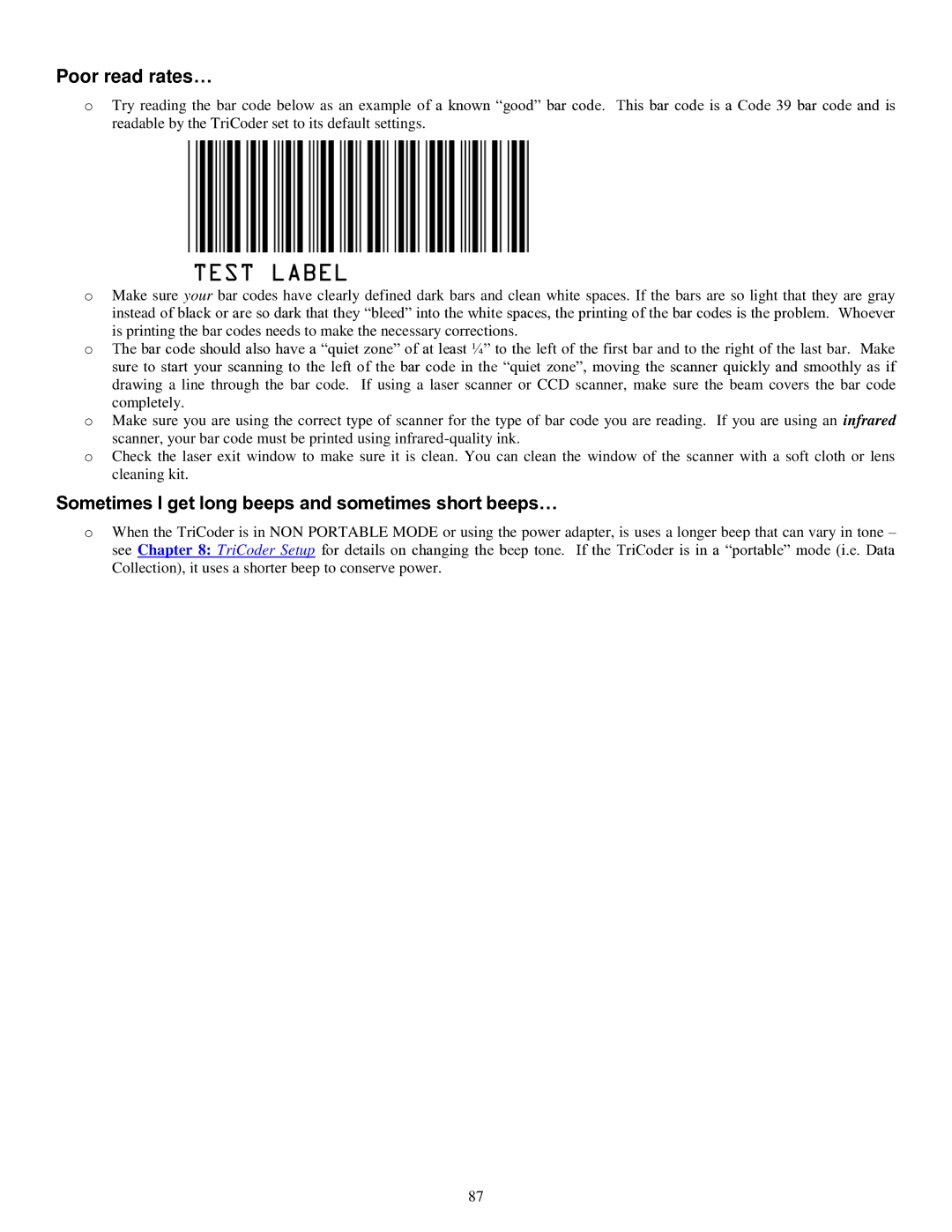Poor read rates…
oTry reading the bar code below as an example of a known “good” bar code. This bar code is a Code 39 bar code and is readable by the TriCoder set to its default settings.
oMake sure your bar codes have clearly defined dark bars and clean white spaces. If the bars are so light that they are gray instead of black or are so dark that they “bleed” into the white spaces, the printing of the bar codes is the problem. Whoever
is printing the bar codes needs to make the necessary corrections.
oThe bar code should also have a “quiet zone” of at least ¼” to the left of the first bar and to the right of the last bar. Make sure to start your scanning to the left of the bar code in the “quiet zone”, moving the scanner quickly and smoothly as if drawing a line through the bar code. If using a laser scanner or CCD scanner, make sure the beam covers the bar code
completely.
oMake sure you are using the correct type of scanner for the type of bar code you are reading. If you are using an infrared
scanner, your bar code must be printed using
oCheck the laser exit window to make sure it is clean. You can clean the window of the scanner with a soft cloth or lens cleaning kit.
Sometimes I get long beeps and sometimes short beeps…
oWhen the TriCoder is in NON PORTABLE MODE or using the power adapter, is uses a longer beep that can vary in tone – see Chapter 8: TriCoder Setup for details on changing the beep tone. If the TriCoder is in a “portable” mode (i.e. Data
Collection), it uses a shorter beep to conserve power.
87