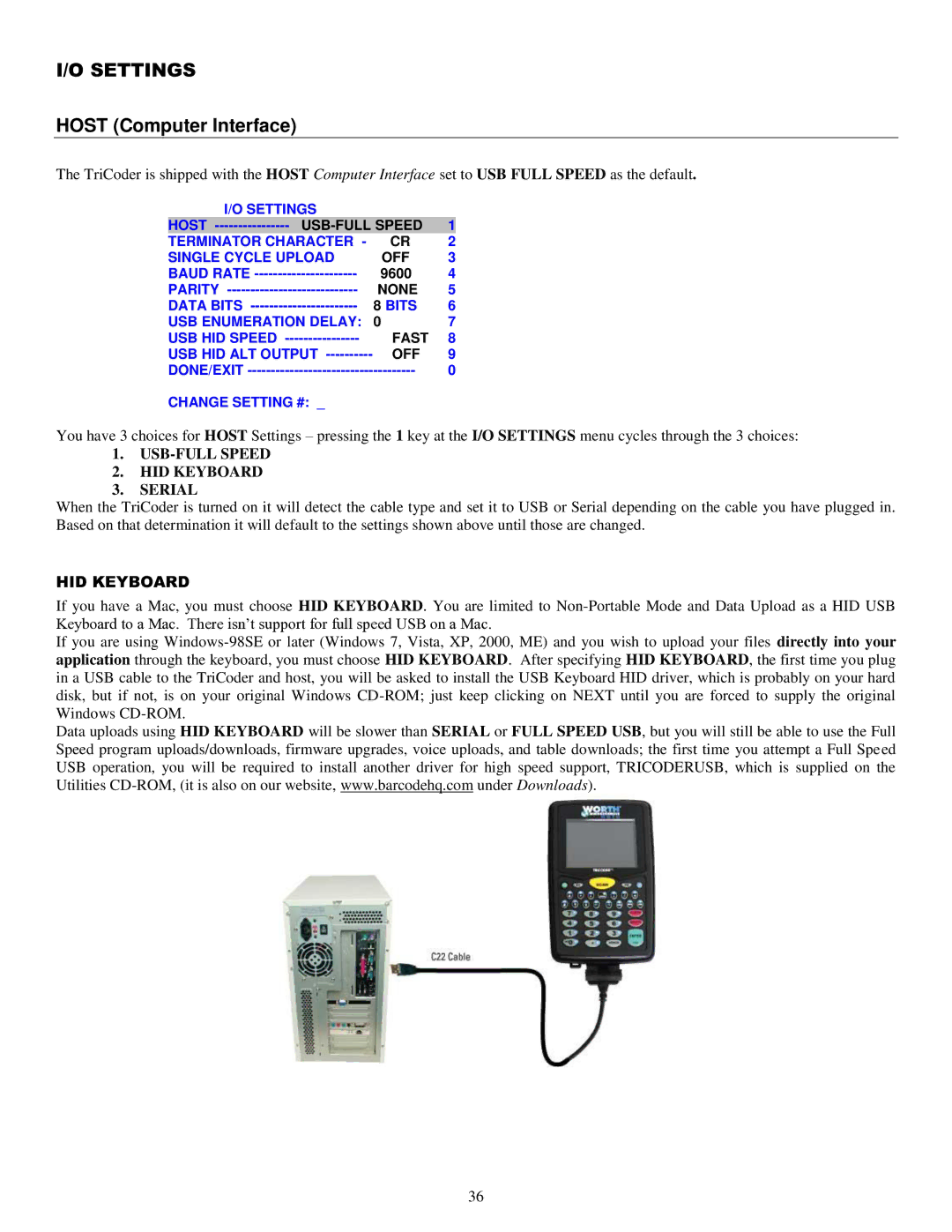I/O SETTINGS
HOST (Computer Interface)
The TriCoder is shipped with the HOST Computer Interface set to USB FULL SPEED as the default.
I/O SETTINGS |
|
| |
HOST | 1 | ||
TERMINATOR CHARACTER - | CR | 2 | |
SINGLE CYCLE UPLOAD | OFF | 3 | |
BAUD RATE | 9600 | 4 | |
PARITY | NONE | 5 | |
DATA BITS | 8 BITS | 6 | |
USB ENUMERATION DELAY: | 0 | 7 | |
USB HID SPEED | FAST | 8 | |
USB HID ALT OUTPUT | OFF | 9 | |
DONE/EXIT |
| 0 | |
CHANGE SETTING #: _
You have 3 choices for HOST Settings – pressing the 1 key at the I/O SETTINGS menu cycles through the 3 choices:
1.USB-FULL SPEED
2.HID KEYBOARD
3.SERIAL
When the TriCoder is turned on it will detect the cable type and set it to USB or Serial depending on the cable you have plugged in. Based on that determination it will default to the settings shown above until those are changed.
HID KEYBOARD
If you have a Mac, you must choose HID KEYBOARD. You are limited to
If you are using
Data uploads using HID KEYBOARD will be slower than SERIAL or FULL SPEED USB, but you will still be able to use the Full Speed program uploads/downloads, firmware upgrades, voice uploads, and table downloads; the first time you attempt a Full Speed USB operation, you will be required to install another driver for high speed support, TRICODERUSB, which is supplied on the Utilities
36