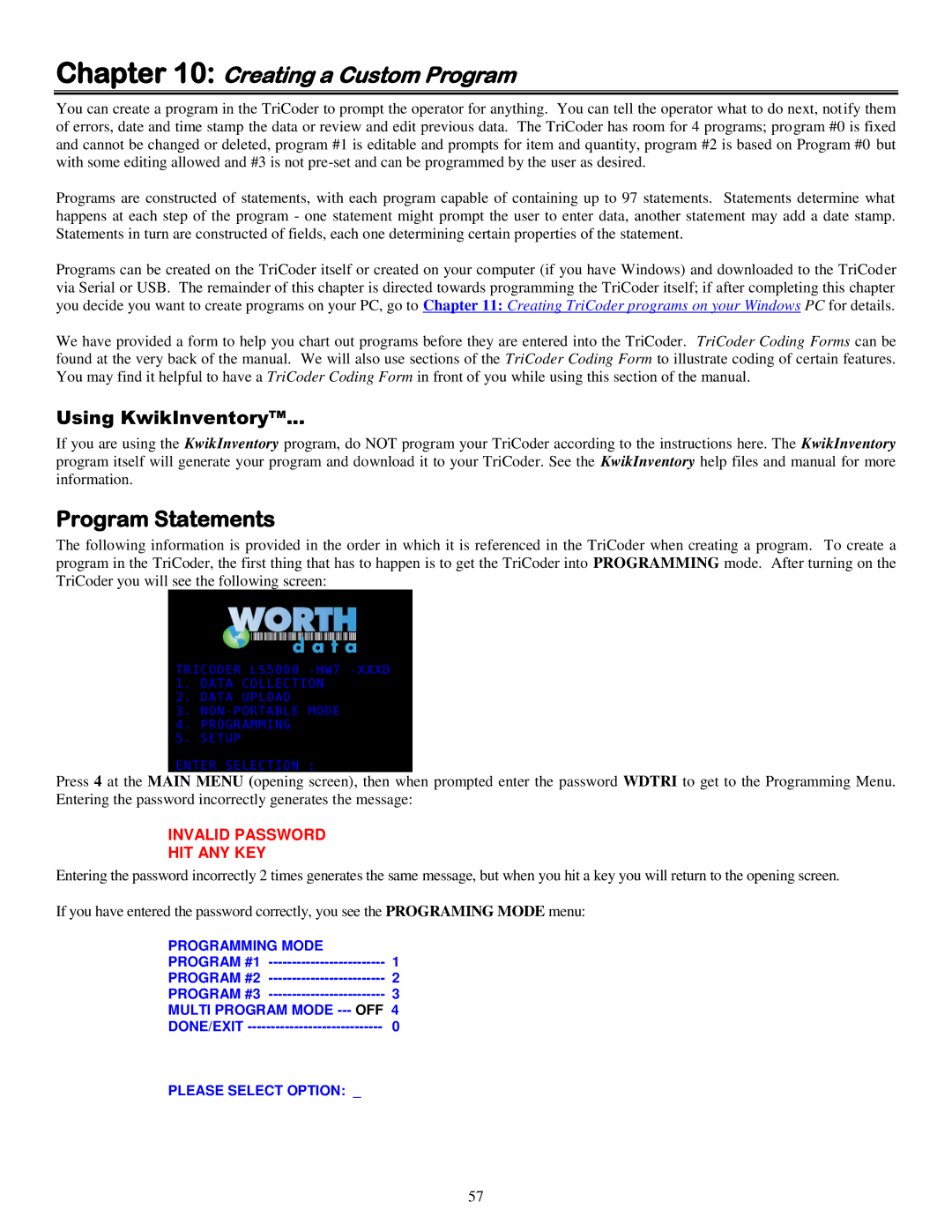Chapter 10: Creating a Custom Program
You can create a program in the TriCoder to prompt the operator for anything. You can tell the operator what to do next, notify them of errors, date and time stamp the data or review and edit previous data. The TriCoder has room for 4 programs; program #0 is fixed and cannot be changed or deleted, program #1 is editable and prompts for item and quantity, program #2 is based on Program #0 but with some editing allowed and #3 is not
Programs are constructed of statements, with each program capable of containing up to 97 statements. Statements determine what happens at each step of the program - one statement might prompt the user to enter data, another statement may add a date stamp. Statements in turn are constructed of fields, each one determining certain properties of the statement.
Programs can be created on the TriCoder itself or created on your computer (if you have Windows) and downloaded to the TriCoder via Serial or USB. The remainder of this chapter is directed towards programming the TriCoder itself; if after completing this chapter you decide you want to create programs on your PC, go to Chapter 11: Creating TriCoder programs on your Windows PC for details.
We have provided a form to help you chart out programs before they are entered into the TriCoder. TriCoder Coding Forms can be found at the very back of the manual. We will also use sections of the TriCoder Coding Form to illustrate coding of certain features. You may find it helpful to have a TriCoder Coding Form in front of you while using this section of the manual.
Using KwikInventory™...
If you are using the KwikInventory program, do NOT program your TriCoder according to the instructions here. The KwikInventory program itself will generate your program and download it to your TriCoder. See the KwikInventory help files and manual for more information.
Program Statements
The following information is provided in the order in which it is referenced in the TriCoder when creating a program. To create a program in the TriCoder, the first thing that has to happen is to get the TriCoder into PROGRAMMING mode. After turning on the TriCoder you will see the following screen:
Press 4 at the MAIN MENU (opening screen), then when prompted enter the password WDTRI to get to the Programming Menu. Entering the password incorrectly generates the message:
INVALID PASSWORD
HIT ANY KEY
Entering the password incorrectly 2 times generates the same message, but when you hit a key you will return to the opening screen.
If you have entered the password correctly, you see the PROGRAMING MODE menu:
PROGRAMMING MODE |
|
PROGRAM #1 | 1 |
PROGRAM #2 | 2 |
PROGRAM #3 | 3 |
MULTI PROGRAM MODE | OFF 4 |
DONE/EXIT | 0 |
PLEASE SELECT OPTION: _
57