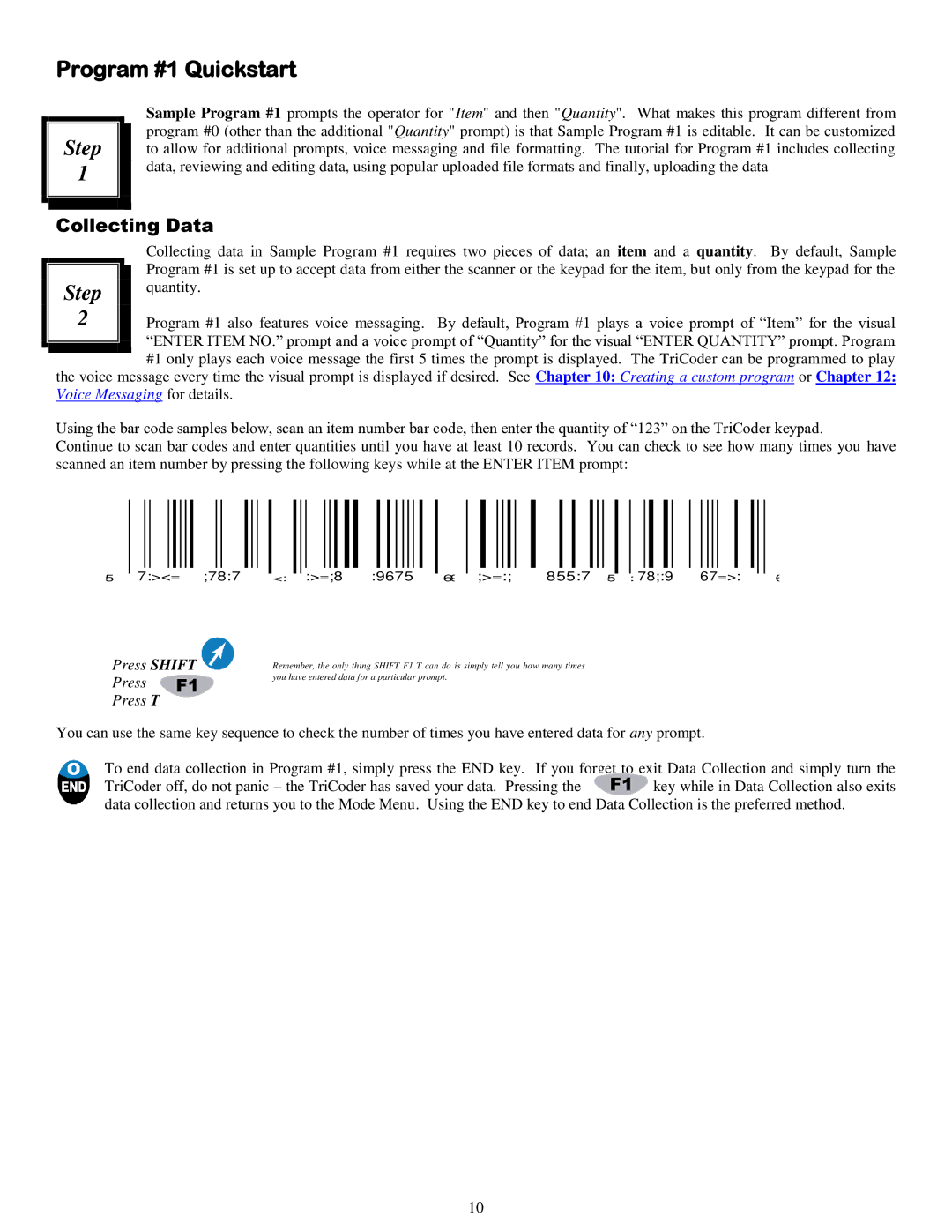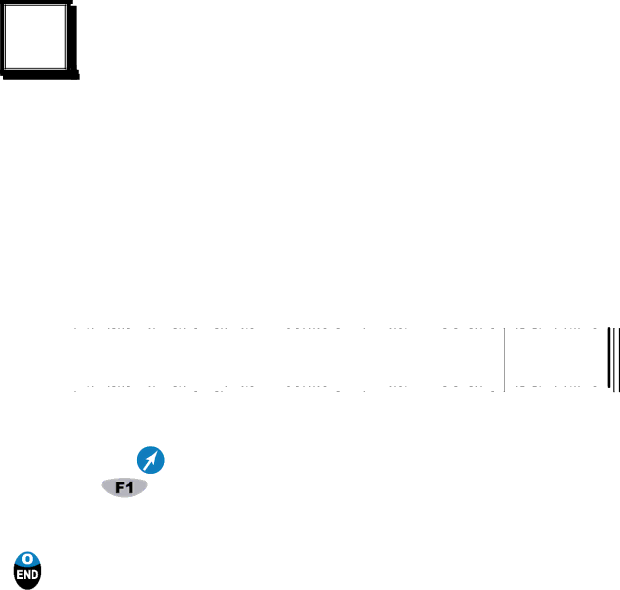
Program #1 Quickstart
Step |
1 |
Sample Program #1 prompts the operator for "Item" and then "Quantity". What makes this program different from program #0 (other than the additional "Quantity" prompt) is that Sample Program #1 is editable. It can be customized to allow for additional prompts, voice messaging and file formatting. The tutorial for Program #1 includes collecting data, reviewing and editing data, using popular uploaded file formats and finally, uploading the data
Collecting Data
|
|
| Collecting data in Sample Program #1 requires two pieces of data; an item and a quantity. By default, Sample |
|
|
| Program #1 is set up to accept data from either the scanner or the keypad for the item, but only from the keypad for the |
| Step |
| quantity. |
|
|
| |
| 2 |
| Program #1 also features voice messaging. By default, Program #1 plays a voice prompt of “Item” for the visual |
|
|
| “ENTER ITEM NO.” prompt and a voice prompt of “Quantity” for the visual “ENTER QUANTITY” prompt. Program |
|
|
| #1 only plays each voice message the first 5 times the prompt is displayed. The TriCoder can be programmed to play |
|
|
|
the voice message every time the visual prompt is displayed if desired. See Chapter 10: Creating a custom program or Chapter 12: Voice Messaging for details.
Using the bar code samples below, scan an item number bar code, then enter the quantity of “123” on the TriCoder keypad.
Continue to scan bar codes and enter quantities until you have at least 10 records. You can check to see how many times you have scanned an item number by pressing the following keys while at the ENTER ITEM prompt:
|
|
|
|
|
|
|
|
|
|
|
|
|
|
|
|
|
|
|
|
|
|
|
|
|
|
|
|
|
|
|
|
|
|
|
|
|
|
|
|
|
|
|
|
|
|
|
|
|
|
|
|
|
|
|
|
|
|
|
|
|
|
|
5 |
| 7:><= ;78:7 |
| <: |
| :>=;8 | :9675 |
| 69 |
| ;>=:; | 855:7 5 |
|
|
| : 78;:9 | 67=>: | |||||||||||||||||||||||||||||||||||||||||||||
|
|
|
|
|
|
|
|
|
| |||||||||||||||||||||||||||||||||||||||||||||||||||||
Press SHIFT |
|
|
| Remember, the only thing SHIFT F1 T can do is simply tell you how many times |
|
|
|
|
|
| ||||||||||||||||||||||||||||||||||||||||||||||||||||
Press |
|
|
| you have entered data for a particular prompt. |
|
|
|
|
|
|
|
|
|
|
|
|
|
|
|
|
|
|
|
|
|
| ||||||||||||||||||||||||||||||||||||
|
|
|
|
|
|
|
|
|
|
|
|
|
|
|
|
|
|
|
|
|
|
|
|
|
|
|
|
|
|
|
|
|
|
|
|
|
|
|
|
|
|
|
|
|
|
|
|
|
|
| ||||||||||||
Press T
You can use the same key sequence to check the number of times you have entered data for any prompt.
6
To end data collection in Program #1, simply press the END key. If you forget to exit Data Collection and simply turn the
TriCoder off, do not panic – the TriCoder has saved your data. Pressing the ![]() key while in Data Collection also exits data collection and returns you to the Mode Menu. Using the END key to end Data Collection is the preferred method.
key while in Data Collection also exits data collection and returns you to the Mode Menu. Using the END key to end Data Collection is the preferred method.
10