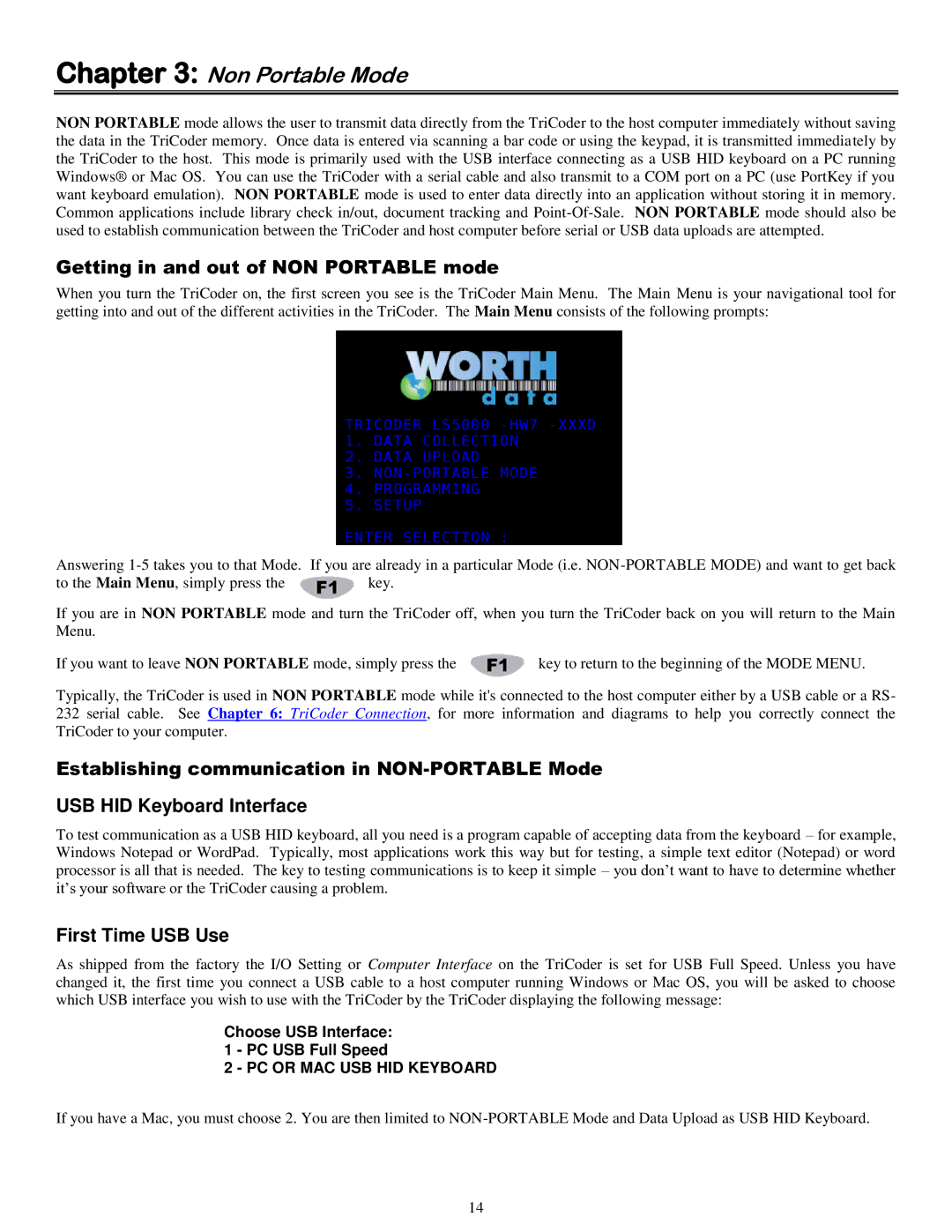Chapter 3: Non Portable Mode
NON PORTABLE mode allows the user to transmit data directly from the TriCoder to the host computer immediately without saving the data in the TriCoder memory. Once data is entered via scanning a bar code or using the keypad, it is transmitted immediately by the TriCoder to the host. This mode is primarily used with the USB interface connecting as a USB HID keyboard on a PC running Windows® or Mac OS. You can use the TriCoder with a serial cable and also transmit to a COM port on a PC (use PortKey if you want keyboard emulation). NON PORTABLE mode is used to enter data directly into an application without storing it in memory. Common applications include library check in/out, document tracking and
Getting in and out of NON PORTABLE mode
When you turn the TriCoder on, the first screen you see is the TriCoder Main Menu. The Main Menu is your navigational tool for getting into and out of the different activities in the TriCoder. The Main Menu consists of the following prompts:
Answering
to the Main Menu, simply press the ![]() key.
key.
If you are in NON PORTABLE mode and turn the TriCoder off, when you turn the TriCoder back on you will return to the Main Menu.
If you want to leave NON PORTABLE mode, simply press the | key to return to the beginning of the MODE MENU. |
Typically, the TriCoder is used in NON PORTABLE mode while it's connected to the host computer either by a USB cable or a RS- 232 serial cable. See Chapter 6: TriCoder Connection, for more information and diagrams to help you correctly connect the TriCoder to your computer.
Establishing communication in
USB HID Keyboard Interface
To test communication as a USB HID keyboard, all you need is a program capable of accepting data from the keyboard – for example, Windows Notepad or WordPad. Typically, most applications work this way but for testing, a simple text editor (Notepad) or word processor is all that is needed. The key to testing communications is to keep it simple – you don‟t want to have to determine whether it‟s your software or the TriCoder causing a problem.
First Time USB Use
As shipped from the factory the I/O Setting or Computer Interface on the TriCoder is set for USB Full Speed. Unless you have changed it, the first time you connect a USB cable to a host computer running Windows or Mac OS, you will be asked to choose which USB interface you wish to use with the TriCoder by the TriCoder displaying the following message:
Choose USB Interface:
1 - PC USB Full Speed
2 - PC OR MAC USB HID KEYBOARD
If you have a Mac, you must choose 2. You are then limited to
14