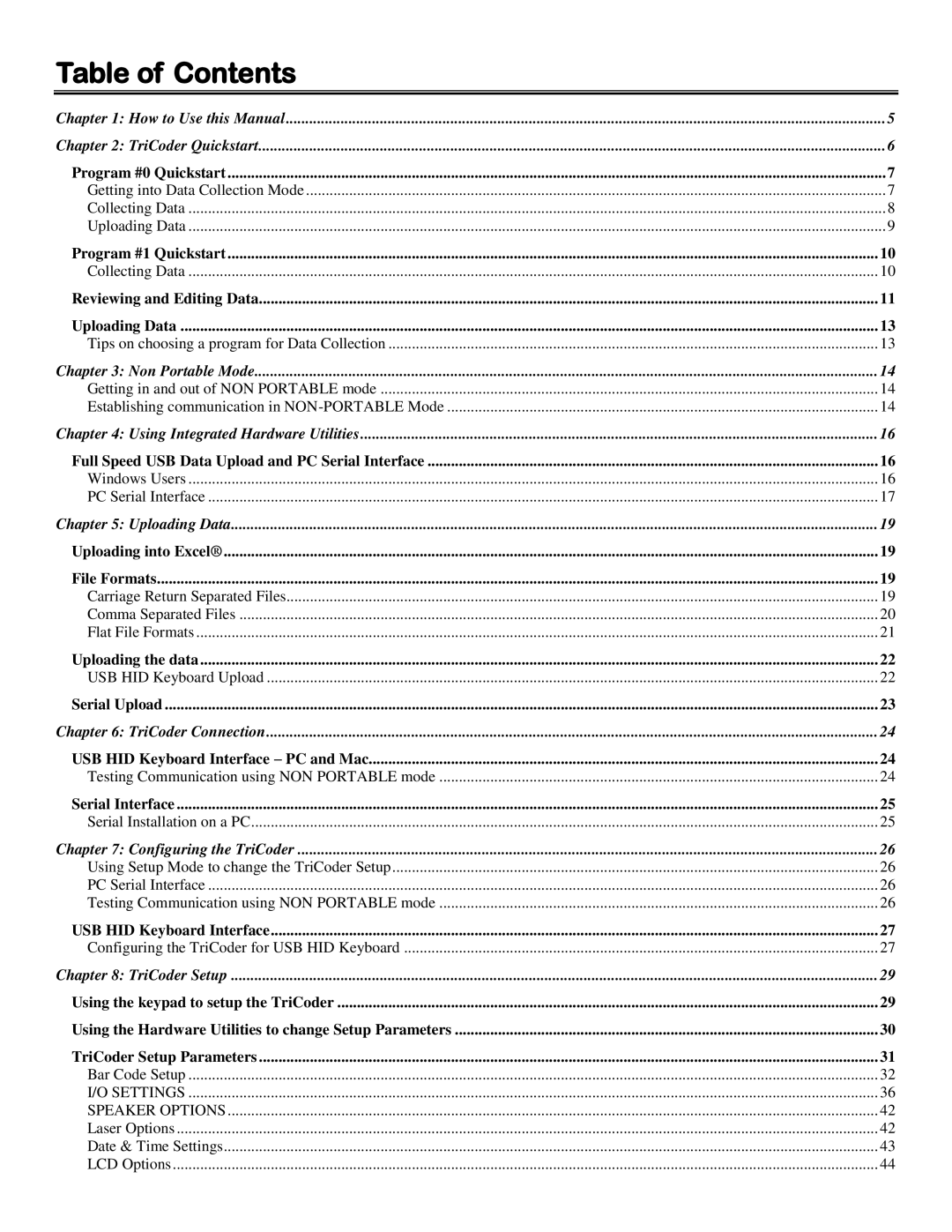Table of Contents
Chapter 1: How to Use this Manual | 5 |
Chapter 2: TriCoder Quickstart | 6 |
Program #0 Quickstart | 7 |
Getting into Data Collection Mode | 7 |
Collecting Data | 8 |
Uploading Data | 9 |
Program #1 Quickstart | 10 |
Collecting Data | 10 |
Reviewing and Editing Data | 11 |
Uploading Data | 13 |
Tips on choosing a program for Data Collection | 13 |
Chapter 3: Non Portable Mode | 14 |
Getting in and out of NON PORTABLE mode | 14 |
Establishing communication in | 14 |
Chapter 4: Using Integrated Hardware Utilities | 16 |
Full Speed USB Data Upload and PC Serial Interface | 16 |
Windows Users | 16 |
PC Serial Interface | 17 |
Chapter 5: Uploading Data | 19 |
Uploading into Excel® | 19 |
File Formats | 19 |
Carriage Return Separated Files | 19 |
Comma Separated Files | 20 |
Flat File Formats | 21 |
Uploading the data | 22 |
USB HID Keyboard Upload | 22 |
Serial Upload | 23 |
Chapter 6: TriCoder Connection | 24 |
USB HID Keyboard Interface – PC and Mac | 24 |
Testing Communication using NON PORTABLE mode | 24 |
Serial Interface | 25 |
Serial Installation on a PC | 25 |
Chapter 7: Configuring the TriCoder | 26 |
Using Setup Mode to change the TriCoder Setup | 26 |
PC Serial Interface | 26 |
Testing Communication using NON PORTABLE mode | 26 |
USB HID Keyboard Interface | 27 |
Configuring the TriCoder for USB HID Keyboard | 27 |
Chapter 8: TriCoder Setup | 29 |
Using the keypad to setup the TriCoder | 29 |
Using the Hardware Utilities to change Setup Parameters | 30 |
TriCoder Setup Parameters | 31 |
Bar Code Setup | 32 |
I/O SETTINGS | 36 |
SPEAKER OPTIONS | 42 |
Laser Options | 42 |
Date & Time Settings | 43 |
LCD Options | 44 |