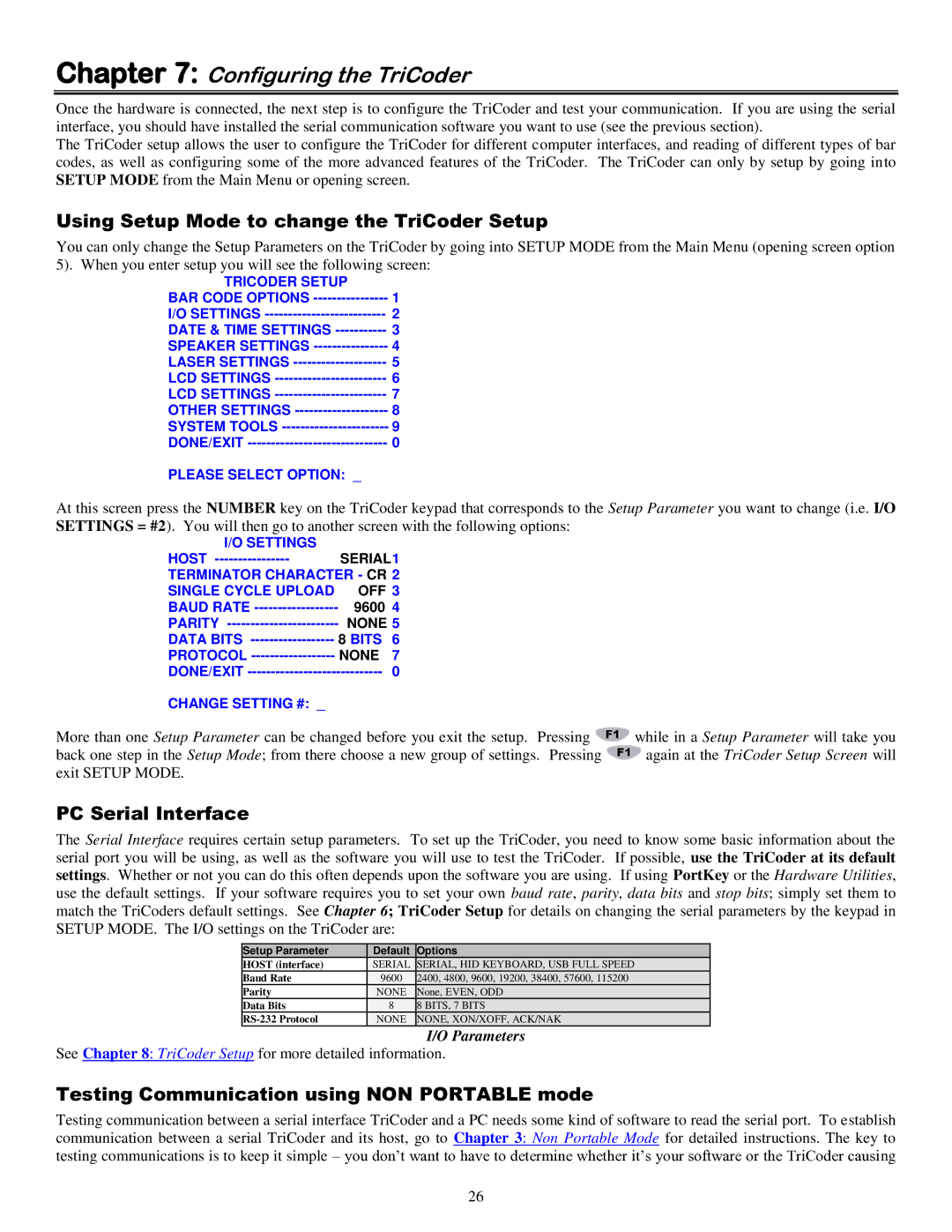Chapter 7: Configuring the TriCoder
Once the hardware is connected, the next step is to configure the TriCoder and test your communication. If you are using the serial interface, you should have installed the serial communication software you want to use (see the previous section).
The TriCoder setup allows the user to configure the TriCoder for different computer interfaces, and reading of different types of bar codes, as well as configuring some of the more advanced features of the TriCoder. The TriCoder can only by setup by going into SETUP MODE from the Main Menu or opening screen.
Using Setup Mode to change the TriCoder Setup
You can only change the Setup Parameters on the TriCoder by going into SETUP MODE from the Main Menu (opening screen option
5). When you enter setup you will see the following screen:
TRICODER SETUP |
|
BAR CODE OPTIONS | 1 |
I/O SETTINGS | 2 |
DATE & TIME SETTINGS | 3 |
SPEAKER SETTINGS | 4 |
LASER SETTINGS | 5 |
LCD SETTINGS | 6 |
LCD SETTINGS | 7 |
OTHER SETTINGS | 8 |
SYSTEM TOOLS | 9 |
DONE/EXIT | 0 |
PLEASE SELECT OPTION: _ |
|
At this screen press the NUMBER key on the TriCoder keypad that corresponds to the Setup Parameter you want to change (i.e. I/O SETTINGS = #2). You will then go to another screen with the following options:
I/O SETTINGS |
|
|
HOST | SERIAL1 | |
TERMINATOR CHARACTER - CR 2 | ||
SINGLE CYCLE UPLOAD | OFF 3 | |
BAUD RATE | 9600 4 | |
PARITY | NONE 5 | |
DATA BITS | 8 BITS | 6 |
PROTOCOL | NONE | 7 |
DONE/EXIT | 0 | |
CHANGE SETTING #: _ |
|
|
More than one Setup Parameter can be changed before you exit the setup. Pressing ![]() back one step in the Setup Mode; from there choose a new group of settings. Pressing exit SETUP MODE.
back one step in the Setup Mode; from there choose a new group of settings. Pressing exit SETUP MODE.
while in a Setup Parameter will take you again at the TriCoder Setup Screen will
PC Serial Interface
The Serial Interface requires certain setup parameters. To set up the TriCoder, you need to know some basic information about the serial port you will be using, as well as the software you will use to test the TriCoder. If possible, use the TriCoder at its default settings. Whether or not you can do this often depends upon the software you are using. If using PortKey or the Hardware Utilities, use the default settings. If your software requires you to set your own baud rate, parity, data bits and stop bits; simply set them to match the TriCoders default settings. See Chapter 6; TriCoder Setup for details on changing the serial parameters by the keypad in SETUP MODE. The I/O settings on the TriCoder are:
Setup Parameter | Default | Options |
HOST (interface) | SERIAL | SERIAL, HID KEYBOARD, USB FULL SPEED |
Baud Rate | 9600 | 2400, 4800, 9600, 19200, 38400, 57600, 115200 |
Parity | NONE | None, EVEN, ODD |
Data Bits | 8 | 8 BITS, 7 BITS |
NONE | NONE, XON/XOFF, ACK/NAK |
I/O Parameters
See Chapter 8: TriCoder Setup for more detailed information.
Testing Communication using NON PORTABLE mode
Testing communication between a serial interface TriCoder and a PC needs some kind of software to read the serial port. To establish communication between a serial TriCoder and its host, go to Chapter 3: Non Portable Mode for detailed instructions. The key to testing communications is to keep it simple – you don‟t want to have to determine whether it‟s your software or the TriCoder causing
26