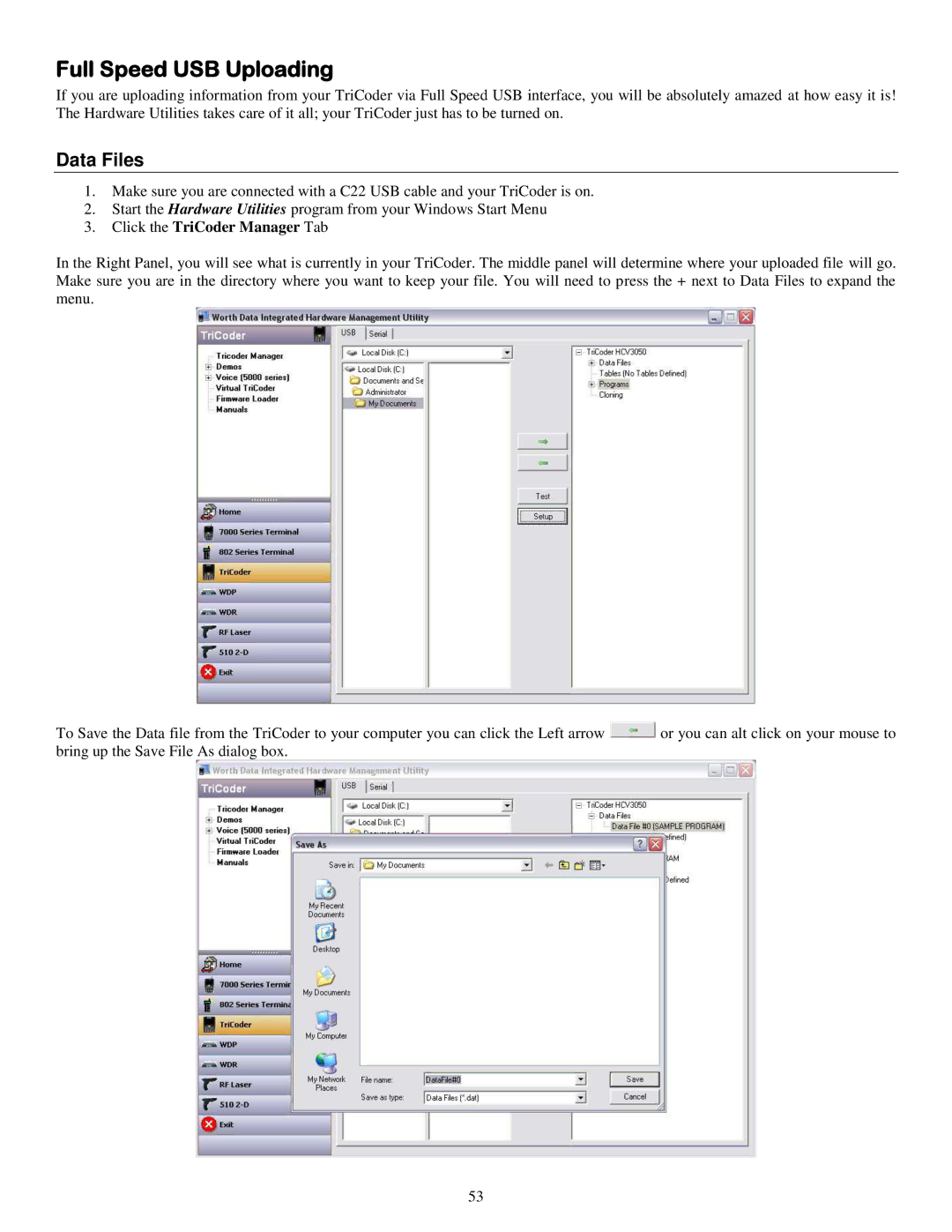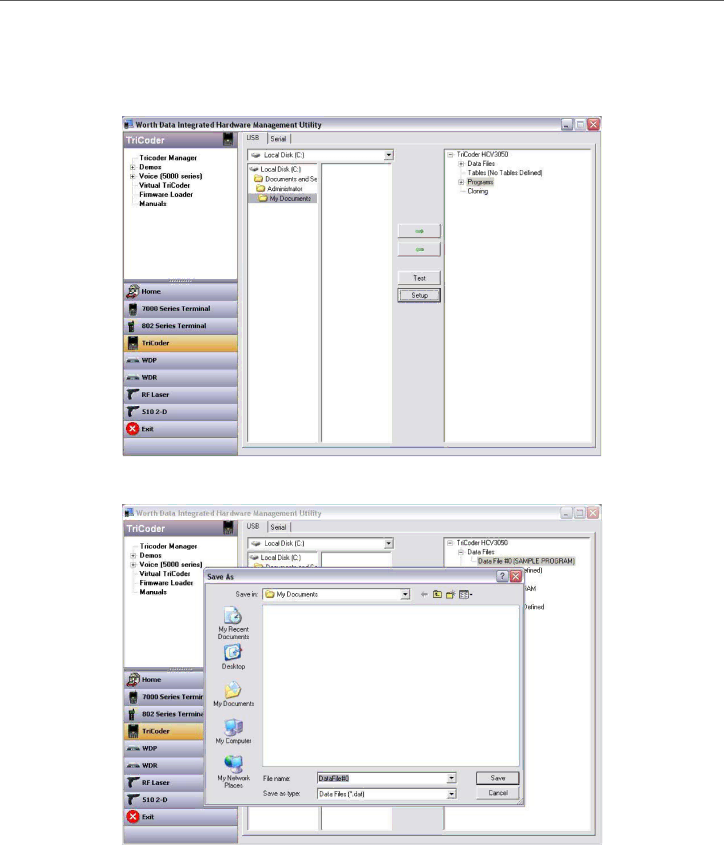
Full Speed USB Uploading
If you are uploading information from your TriCoder via Full Speed USB interface, you will be absolutely amazed at how easy it is! The Hardware Utilities takes care of it all; your TriCoder just has to be turned on.
Data Files
1.Make sure you are connected with a C22 USB cable and your TriCoder is on.
2.Start the Hardware Utilities program from your Windows Start Menu
3.Click the TriCoder Manager Tab
In the Right Panel, you will see what is currently in your TriCoder. The middle panel will determine where your uploaded file will go. Make sure you are in the directory where you want to keep your file. You will need to press the + next to Data Files to expand the menu.
To Save the Data file from the TriCoder to your computer you can click the Left arrow ![]() or you can alt click on your mouse to bring up the Save File As dialog box.
or you can alt click on your mouse to bring up the Save File As dialog box.
53