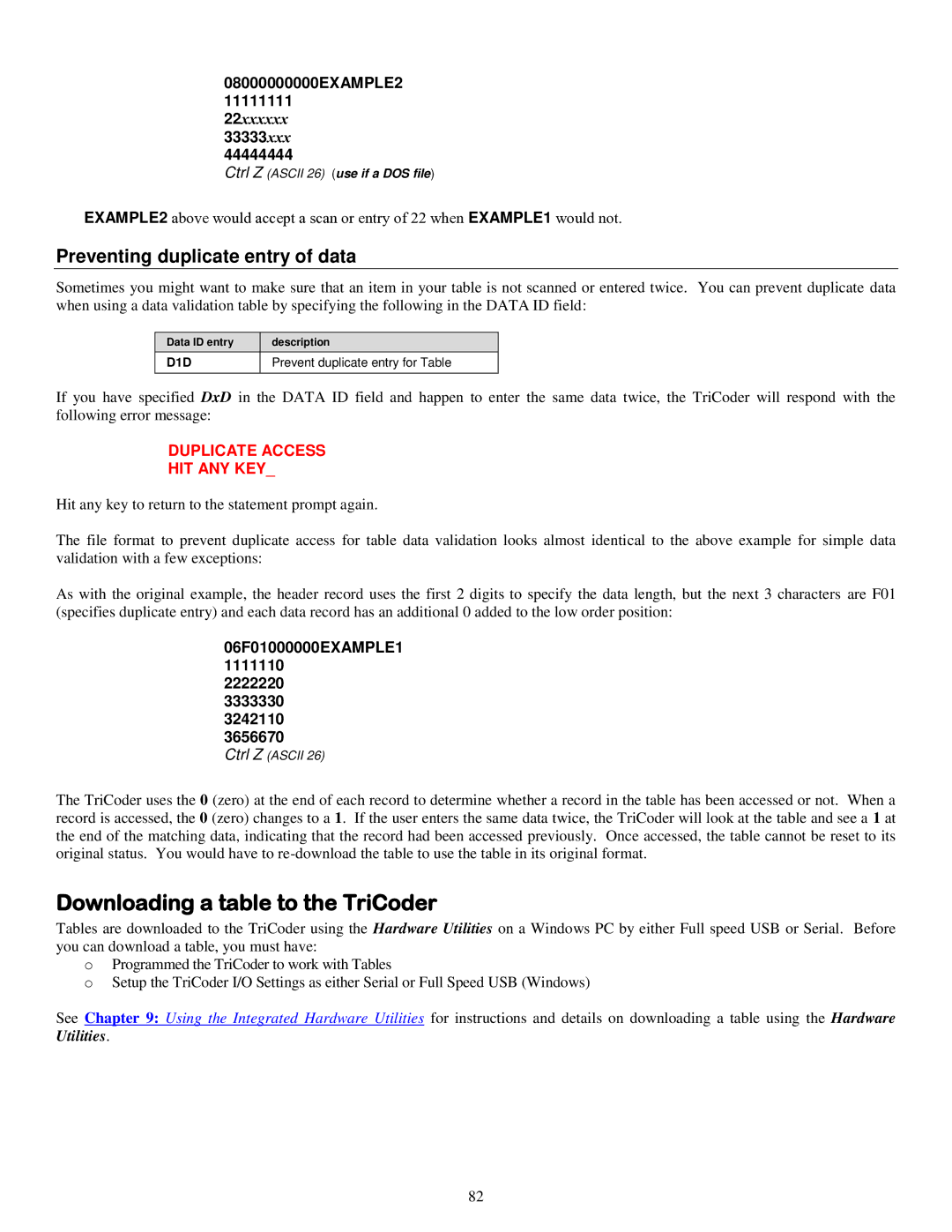08000000000EXAMPLE2
11111111
22xxxxxx
33333xxx
44444444
Ctrl Z (ASCII 26) (use if a DOS file)
EXAMPLE2 above would accept a scan or entry of 22 when EXAMPLE1 would not.
Preventing duplicate entry of data
Sometimes you might want to make sure that an item in your table is not scanned or entered twice. You can prevent duplicate data when using a data validation table by specifying the following in the DATA ID field:
Data ID entry | description |
D1D | Prevent duplicate entry for Table |
|
|
If you have specified DxD in the DATA ID field and happen to enter the same data twice, the TriCoder will respond with the following error message:
DUPLICATE ACCESS
HIT ANY KEY_
Hit any key to return to the statement prompt again.
The file format to prevent duplicate access for table data validation looks almost identical to the above example for simple data validation with a few exceptions:
As with the original example, the header record uses the first 2 digits to specify the data length, but the next 3 characters are F01 (specifies duplicate entry) and each data record has an additional 0 added to the low order position:
06F01000000EXAMPLE1
1111110
2222220
3333330
3242110
3656670
Ctrl Z (ASCII 26)
The TriCoder uses the 0 (zero) at the end of each record to determine whether a record in the table has been accessed or not. When a record is accessed, the 0 (zero) changes to a 1. If the user enters the same data twice, the TriCoder will look at the table and see a 1 at the end of the matching data, indicating that the record had been accessed previously. Once accessed, the table cannot be reset to its original status. You would have to
Downloading a table to the TriCoder
Tables are downloaded to the TriCoder using the Hardware Utilities on a Windows PC by either Full speed USB or Serial. Before you can download a table, you must have:
oProgrammed the TriCoder to work with Tables
oSetup the TriCoder I/O Settings as either Serial or Full Speed USB (Windows)
See Chapter 9: Using the Integrated Hardware Utilities for instructions and details on downloading a table using the Hardware Utilities.
82