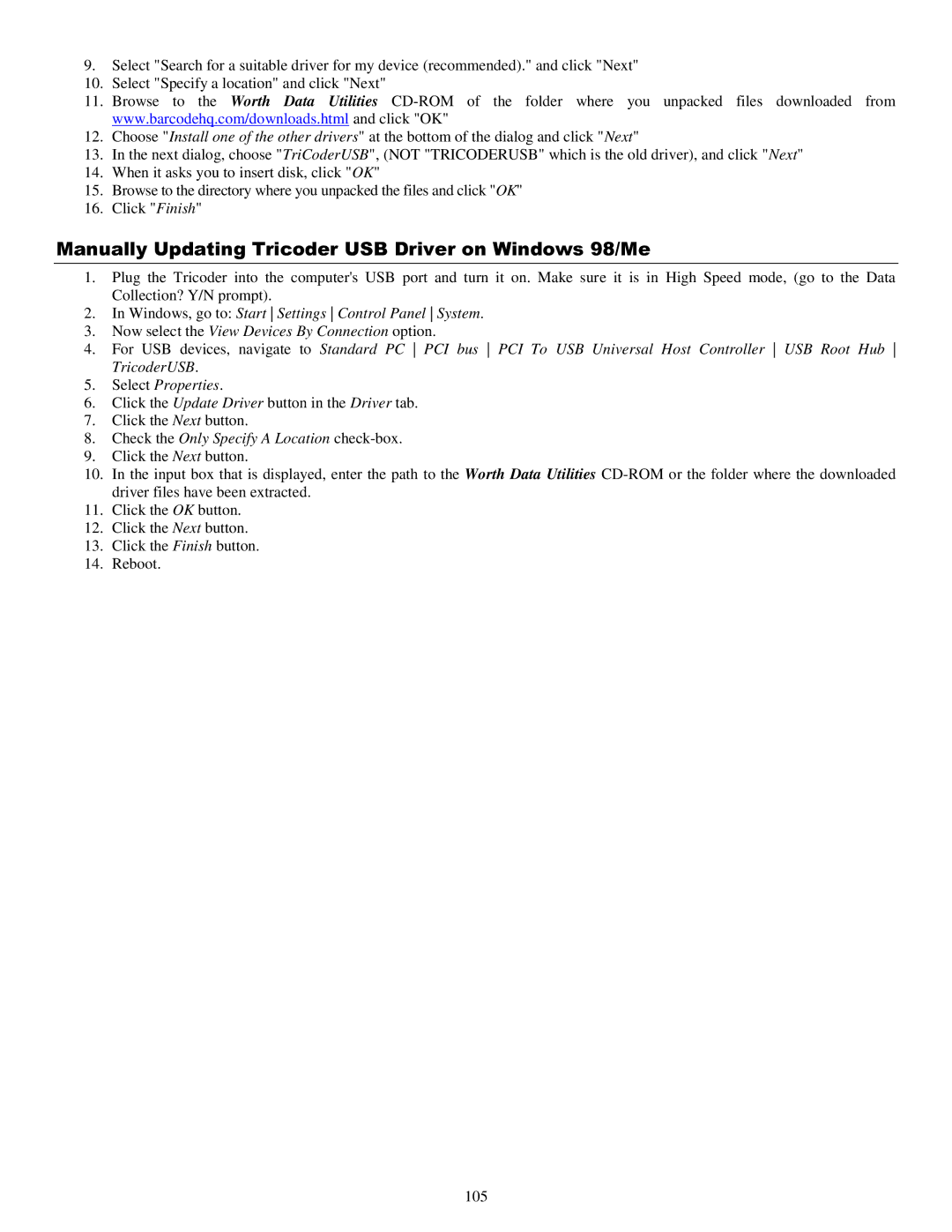9.Select "Search for a suitable driver for my device (recommended)." and click "Next"
10.Select "Specify a location" and click "Next"
11.Browse to the Worth Data Utilities
12.Choose "Install one of the other drivers" at the bottom of the dialog and click "Next"
13.In the next dialog, choose "TriCoderUSB", (NOT "TRICODERUSB" which is the old driver), and click "Next"
14.When it asks you to insert disk, click "OK"
15.Browse to the directory where you unpacked the files and click "OK"
16.Click "Finish"
Manually Updating Tricoder USB Driver on Windows 98/Me
1.Plug the Tricoder into the computer's USB port and turn it on. Make sure it is in High Speed mode, (go to the Data Collection? Y/N prompt).
2.In Windows, go to: Start Settings Control Panel System.
3.Now select the View Devices By Connection option.
4.For USB devices, navigate to Standard PC PCI bus PCI To USB Universal Host Controller USB Root Hub TricoderUSB.
5.Select Properties.
6.Click the Update Driver button in the Driver tab.
7.Click the Next button.
8.Check the Only Specify A Location check-box.
9.Click the Next button.
10.In the input box that is displayed, enter the path to the Worth Data Utilities
11.Click the OK button.
12.Click the Next button.
13.Click the Finish button.
14.Reboot.
105