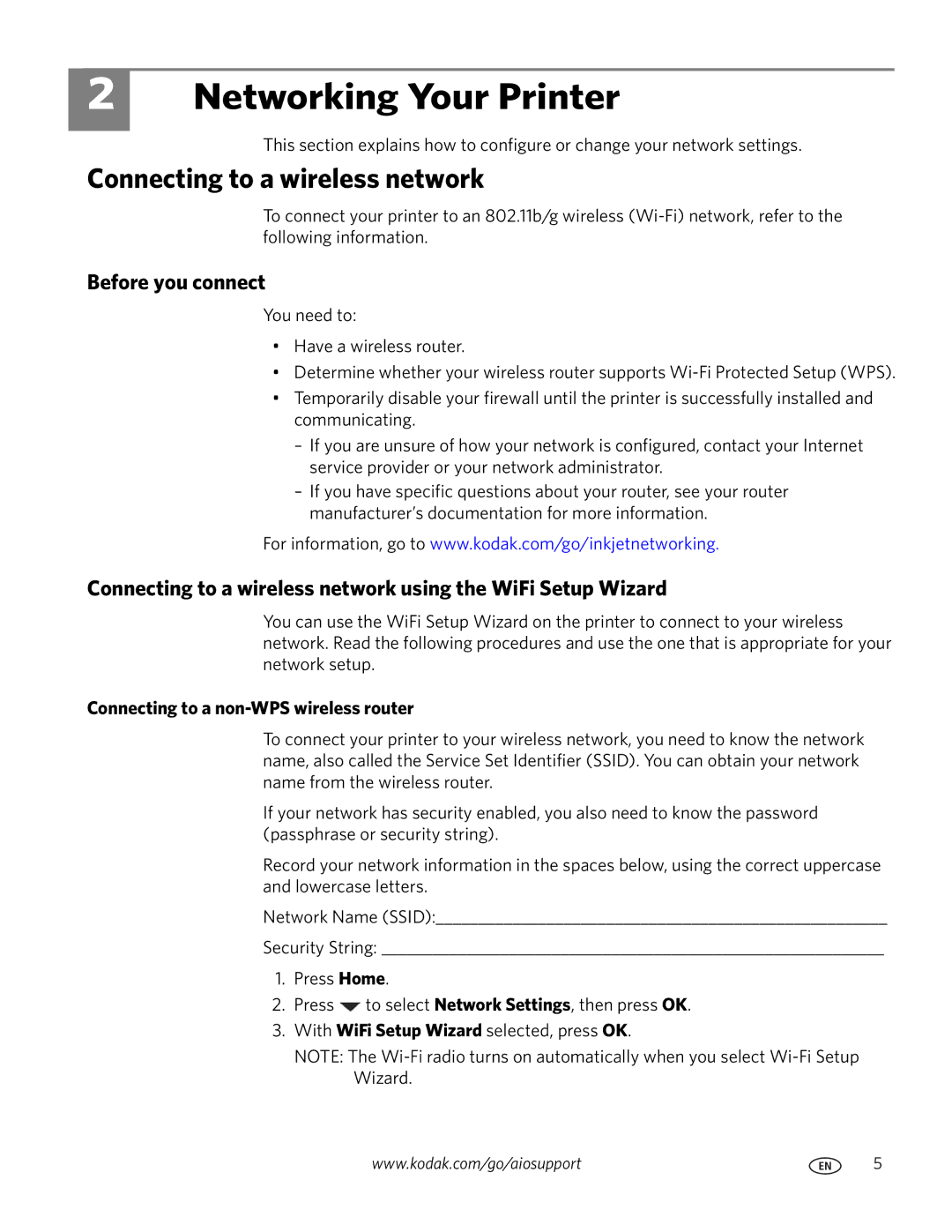2
Networking Your Printer
This section explains how to configure or change your network settings.
Connecting to a wireless network
To connect your printer to an 802.11b/g wireless
Before you connect
You need to:
•Have a wireless router.
•Determine whether your wireless router supports
•Temporarily disable your firewall until the printer is successfully installed and communicating.
–If you are unsure of how your network is configured, contact your Internet service provider or your network administrator.
–If you have specific questions about your router, see your router manufacturer’s documentation for more information.
For information, go to www.kodak.com/go/inkjetnetworking.
Connecting to a wireless network using the WiFi Setup Wizard
You can use the WiFi Setup Wizard on the printer to connect to your wireless network. Read the following procedures and use the one that is appropriate for your network setup.
Connecting to a non-WPS wireless router
To connect your printer to your wireless network, you need to know the network name, also called the Service Set Identifier (SSID). You can obtain your network name from the wireless router.
If your network has security enabled, you also need to know the password (passphrase or security string).
Record your network information in the spaces below, using the correct uppercase and lowercase letters.
Network Name (SSID):_____________________________________________________
Security String: ___________________________________________________________
1.Press Home.
2.Press ![]() to select Network Settings, then press OK.
to select Network Settings, then press OK.
3.With WiFi Setup Wizard selected, press OK.
NOTE: The
www.kodak.com/go/aiosupport | 5 |