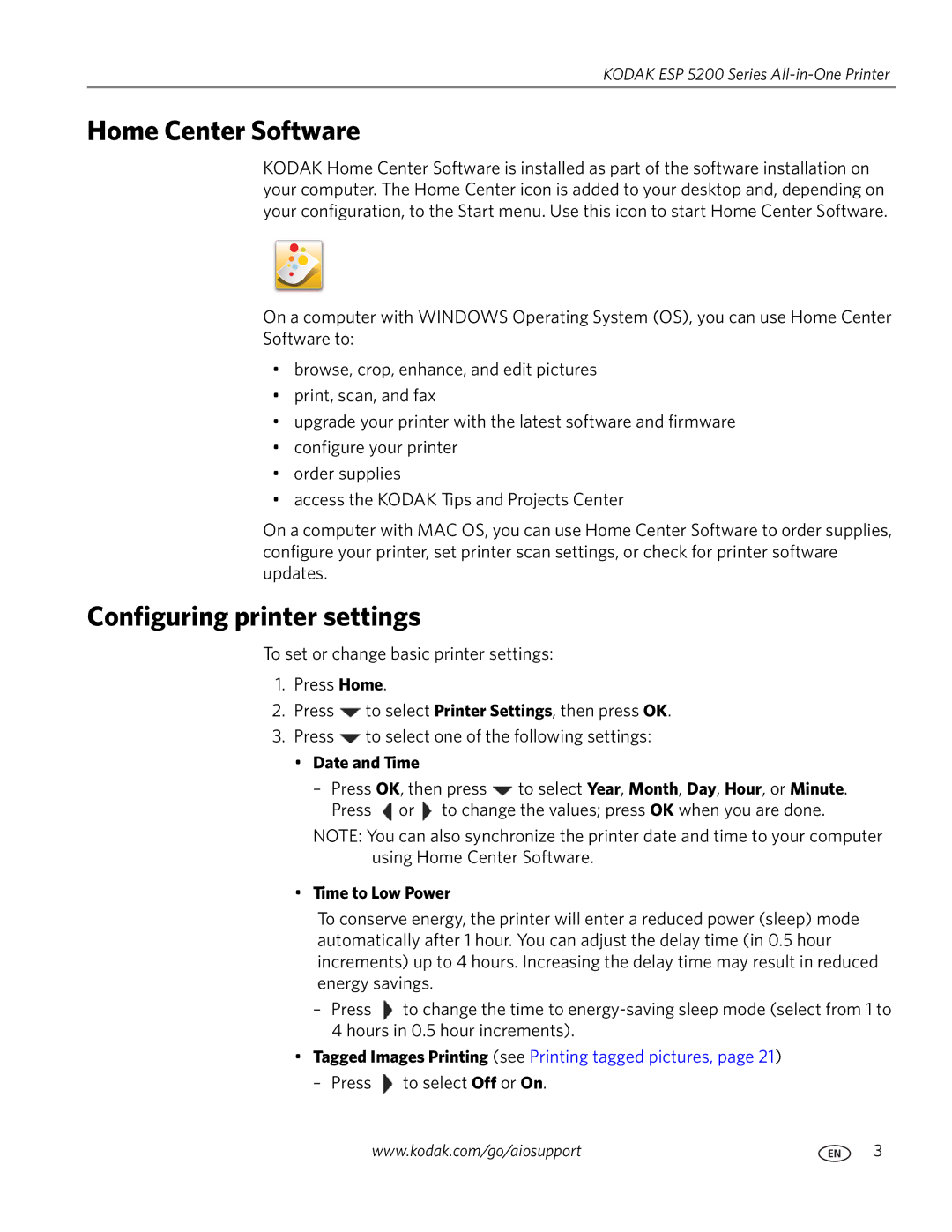KODAK ESP 5200 Series
Home Center Software
KODAK Home Center Software is installed as part of the software installation on your computer. The Home Center icon is added to your desktop and, depending on your configuration, to the Start menu. Use this icon to start Home Center Software.
On a computer with WINDOWS Operating System (OS), you can use Home Center Software to:
•browse, crop, enhance, and edit pictures
•print, scan, and fax
•upgrade your printer with the latest software and firmware
•configure your printer
•order supplies
•access the KODAK Tips and Projects Center
On a computer with MAC OS, you can use Home Center Software to order supplies, configure your printer, set printer scan settings, or check for printer software updates.
Configuring printer settings
To set or change basic printer settings:
1.Press Home.
2.Press ![]() to select Printer Settings, then press OK.
to select Printer Settings, then press OK.
3.Press ![]() to select one of the following settings:
to select one of the following settings:
• Date and Time
–Press OK, then press ![]() to select Year, Month, Day, Hour, or Minute. Press
to select Year, Month, Day, Hour, or Minute. Press ![]() or
or ![]() to change the values; press OK when you are done.
to change the values; press OK when you are done.
NOTE: You can also synchronize the printer date and time to your computer using Home Center Software.
•Time to Low Power
To conserve energy, the printer will enter a reduced power (sleep) mode automatically after 1 hour. You can adjust the delay time (in 0.5 hour increments) up to 4 hours. Increasing the delay time may result in reduced energy savings.
–Press ![]() to change the time to
to change the time to
•Tagged Images Printing (see Printing tagged pictures, page 21)
–Press ![]() to select Off or On.
to select Off or On.
www.kodak.com/go/aiosupport | 3 |