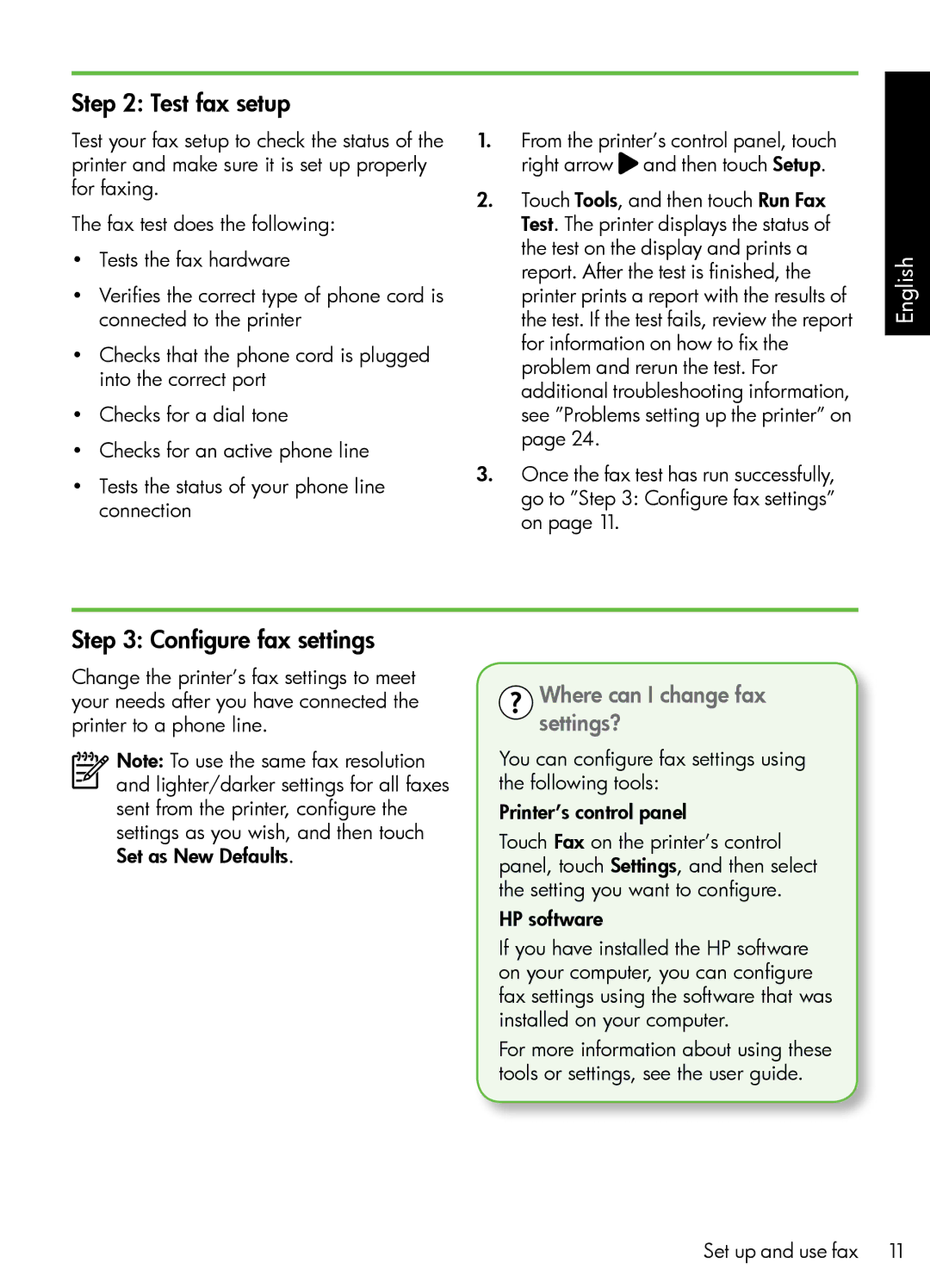Step 2: Test fax setup
Test your fax setup to check the status of the printer and make sure it is set up properly for faxing.
The fax test does the following:
•Tests the fax hardware
•Verifies the correct type of phone cord is connected to the printer
•Checks that the phone cord is plugged into the correct port
•Checks for a dial tone
•Checks for an active phone line
•Tests the status of your phone line connection
1.From the printer’s control panel, touch right arrow ![]() and then touch Setup.
and then touch Setup.
2.Touch Tools, and then touch Run Fax Test. The printer displays the status of the test on the display and prints a report. After the test is finished, the printer prints a report with the results of the test. If the test fails, review the report for information on how to fix the problem and rerun the test. For additional troubleshooting information, see ”Problems setting up the printer” on page 24.
3.Once the fax test has run successfully, go to ”Step 3: Configure fax settings” on page 11.
English
Step 3: Configure fax settings
Change the printer’s fax settings to meet your needs after you have connected the printer to a phone line.
Note: To use the same fax resolution and lighter/darker settings for all faxes sent from the printer, configure the settings as you wish, and then touch Set as New Defaults.
Where can I change fax settings?
You can configure fax settings using the following tools:
Printer’s control panel
Touch Fax on the printer’s control panel, touch Settings, and then select the setting you want to configure.
HP software
If you have installed the HP software on your computer, you can configure fax settings using the software that was installed on your computer.
For more information about using these tools or settings, see the user guide.
Set up and use fax 11