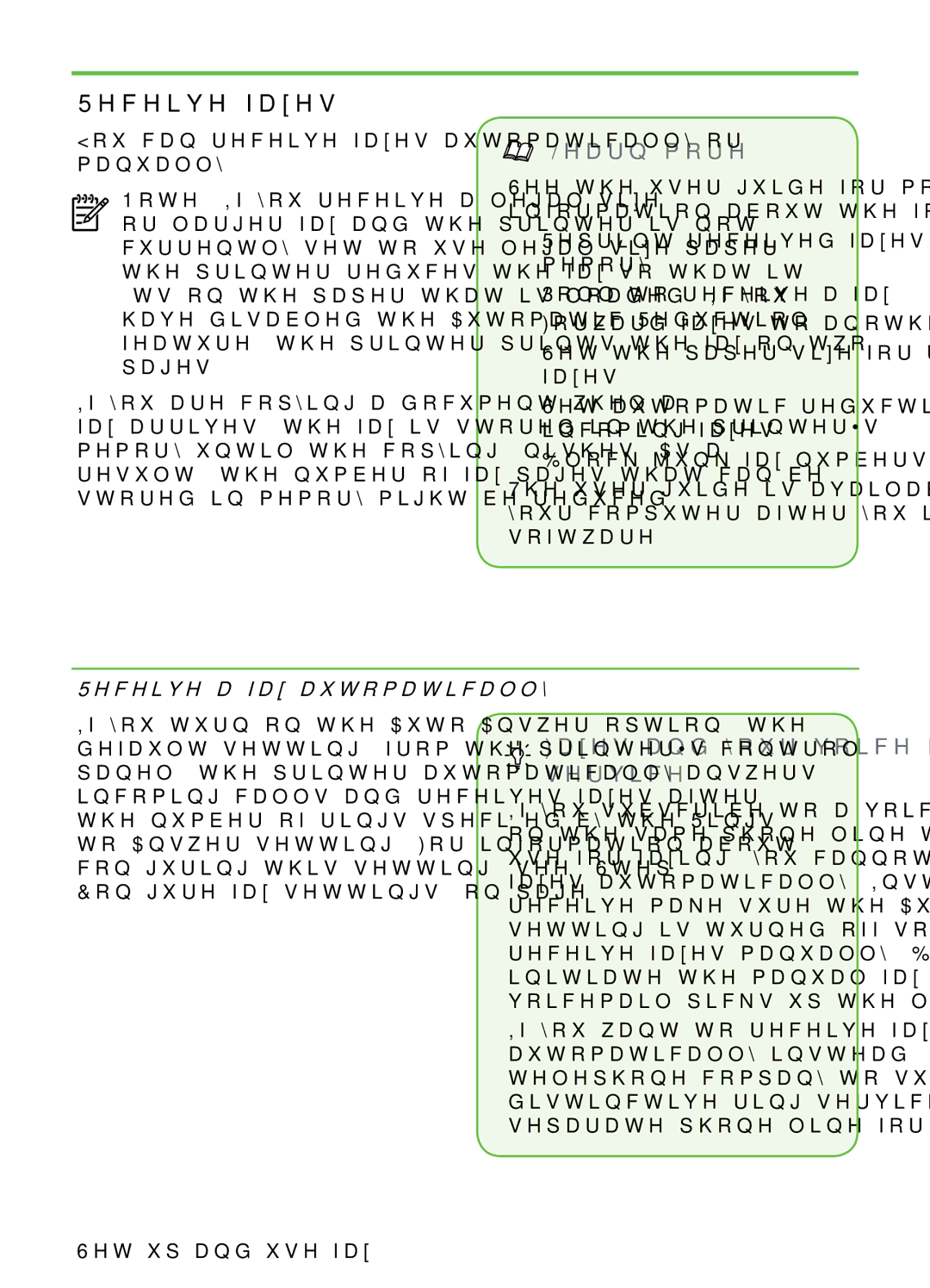Receive faxes
You can receive faxes automatically or manually.
Note: If you receive a
or larger fax and the printer is not currently set to use
If you are copying a document when a fax arrives, the fax is stored in the printer’s memory until the copying finishes. As a result, the number of fax pages that can be stored in memory might be reduced.

 Learn more!
Learn more!
See the user guide for more information about the following topics:
•Reprint received faxes from memory
•Poll to receive a fax
•Forward faxes to another number
•Set the paper size for received faxes
•Set automatic reduction for incoming faxes
•Block junk fax numbers
The user guide is available on your computer after you install the software.
Receive a fax automatically
If you turn on the Auto Answer option (the default setting) from the printer’s control panel, the printer automatically answers incoming calls and receives faxes after the number of rings specified by the Rings to Answer setting. For information about configuring this setting, see ”Step 3: Configure fax settings” on page 11.
Faxes and your voice mail service
If you subscribe to a voicemail service on the same phone line that you will use for faxing, you cannot receive faxes automatically. Instead, you must receive make sure the Auto Answer setting is turned off so that you can receive faxes manually. Be sure you initiate the manual fax before the voicemail picks up the line.
If you want to receive faxes automatically instead, contact your telephone company to subscribe to a distinctive ring service or to obtain a separate phone line for faxing.
16 Set up and use fax