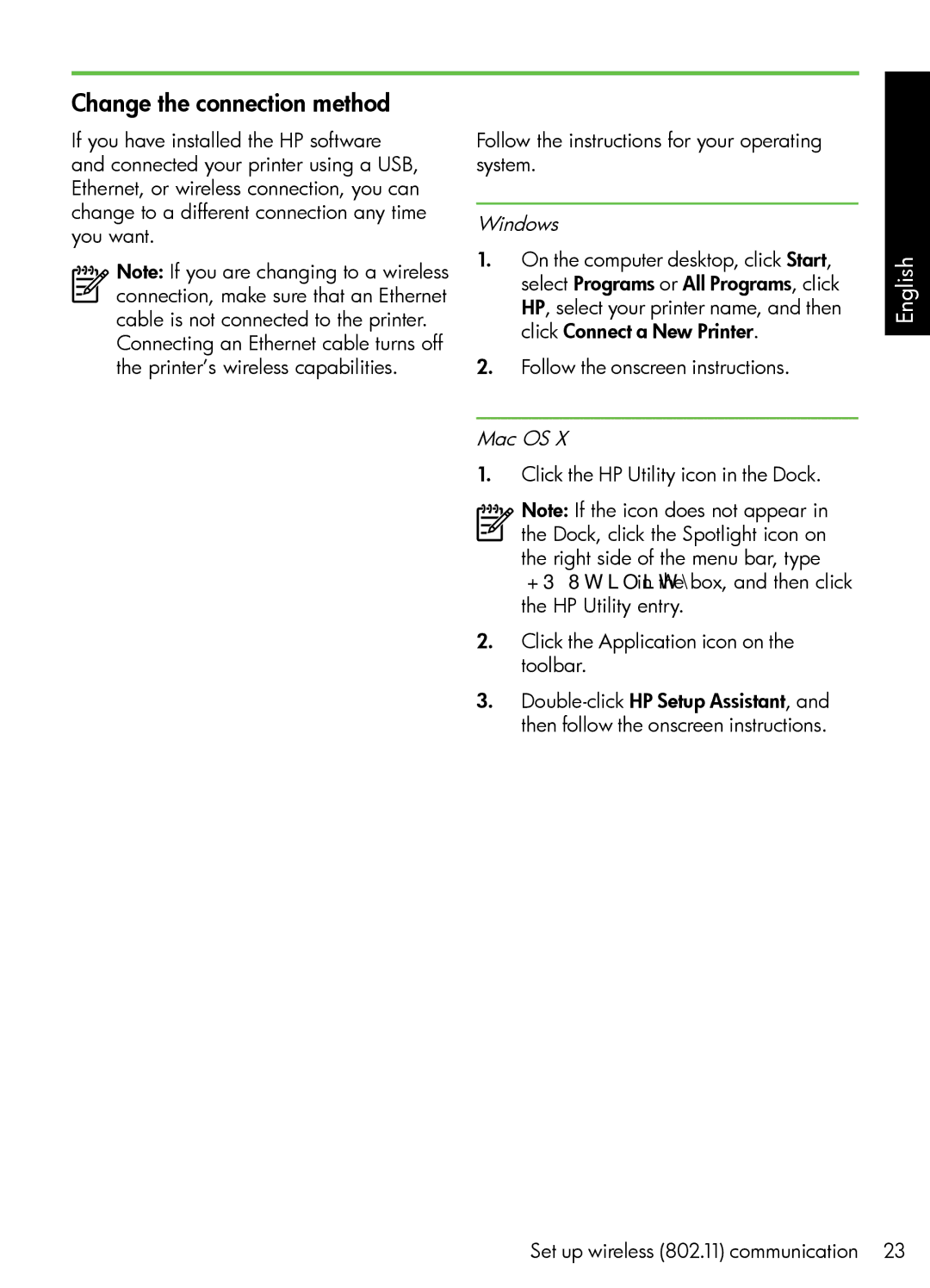Change the connection method
If you have installed the HP software and connected your printer using a USB, Ethernet, or wireless connection, you can change to a different connection any time you want.
Note: If you are changing to a wireless
connection, make sure that an Ethernet cable is not connected to the printer. Connecting an Ethernet cable turns off the printer’s wireless capabilities.
Follow the instructions for your operating system.
Windows
1.On the computer desktop, click Start, select Programs or All Programs, click HP, select your printer name, and then click Connect a New Printer.
2.Follow the onscreen instructions.
Mac OS X
1.Click the HP Utility icon in the Dock.
Note: If the icon does not appear in the Dock, click the Spotlight icon on the right side of the menu bar, type HP Utility in the box, and then click the HP Utility entry.
2.Click the Application icon on the toolbar.
3.
English
Set up wireless (802.11) communication 23