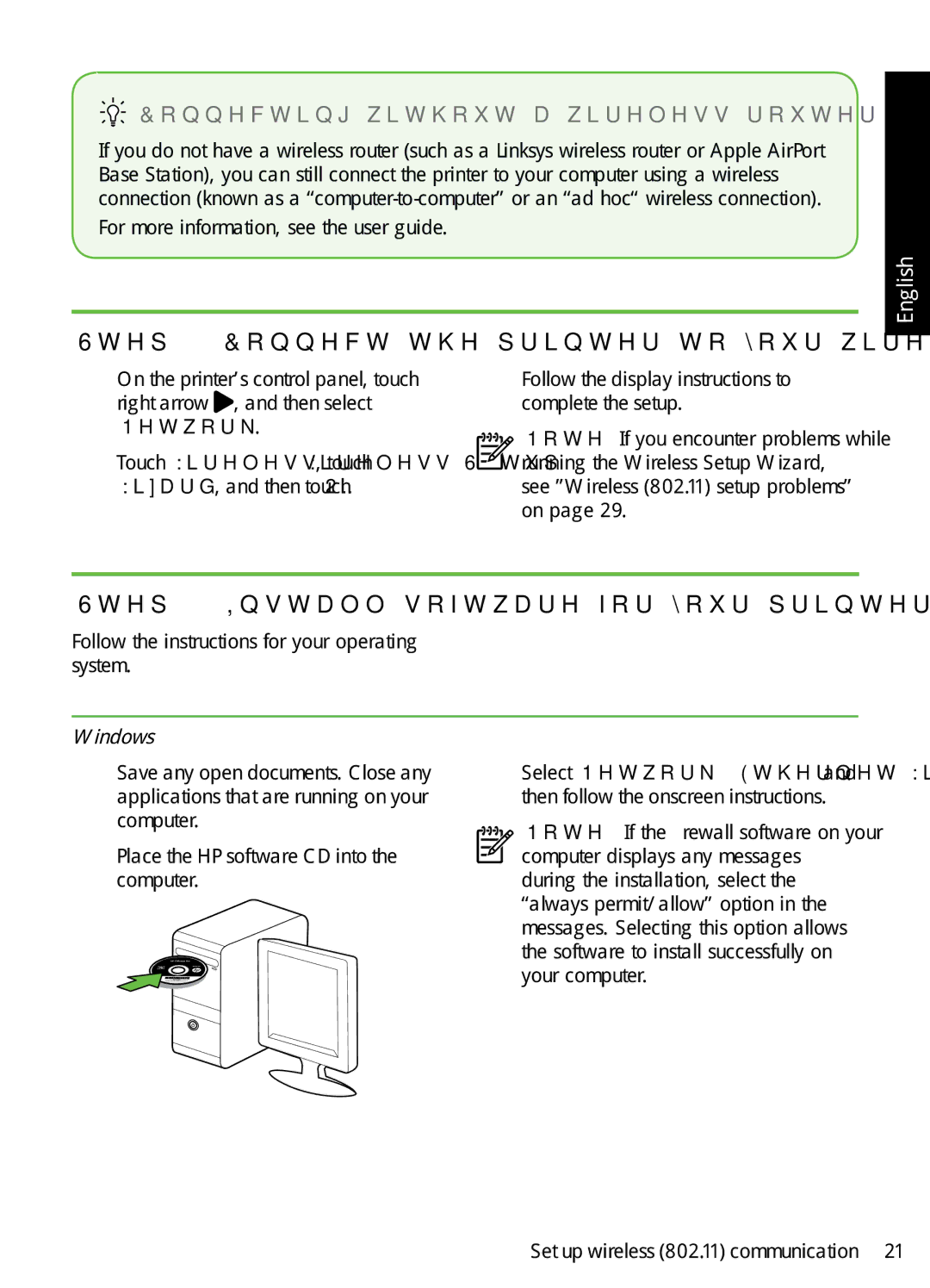Connecting without a wireless router
Connecting without a wireless router
If you do not have a wireless router (such as a Linksys wireless router or Apple AirPort Base Station), you can still connect the printer to your computer using a wireless connection (known as a
For more information, see the user guide.
English
Step 1: Connect the printer to your wireless network
1.On the printer’s control panel, touch
right arrow , and then select Network.
2.Touch Wireless, touch Wireless Setup Wizard, and then touch OK.
3.Follow the display instructions to complete the setup.
Note: If you encounter problems while running the Wireless Setup Wizard, see ”Wireless (802.11) setup problems” on page 29.
Step 2: Install software for your printer
Follow the instructions for your operating system.
Windows
1.Save any open documents. Close any applications that are running on your computer.
2.Place the HP software CD into the computer.
3.Select Network (Ethernet/Wireless) and then follow the onscreen instructions.
Note: If the firewall software on your computer displays any messages during the installation, select the “always permit/allow” option in the messages. Selecting this option allows the software to install successfully on your computer.
Set up wireless (802.11) communication 21