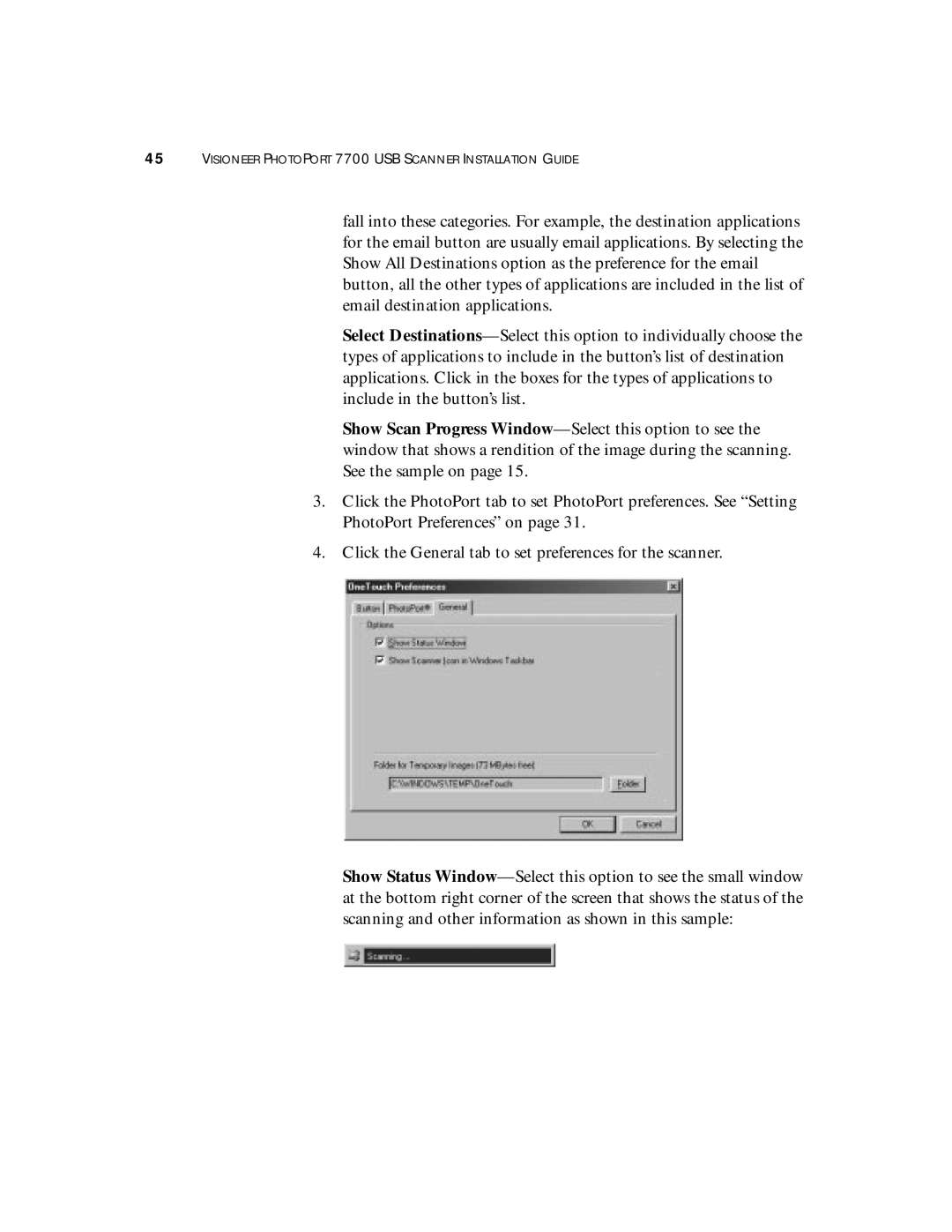45VISIONEER PHOTOPORT 7700 USB SCANNER INSTALLATION GUIDE
fall into these categories. For example, the destination applications for the email button are usually email applications. By selecting the Show All Destinations option as the preference for the email button, all the other types of applications are included in the list of email destination applications.
Select
Show Scan Progress
3.Click the PhotoPort tab to set PhotoPort preferences. See “Setting PhotoPort Preferences” on page 31.
4.Click the General tab to set preferences for the scanner.
Show Status