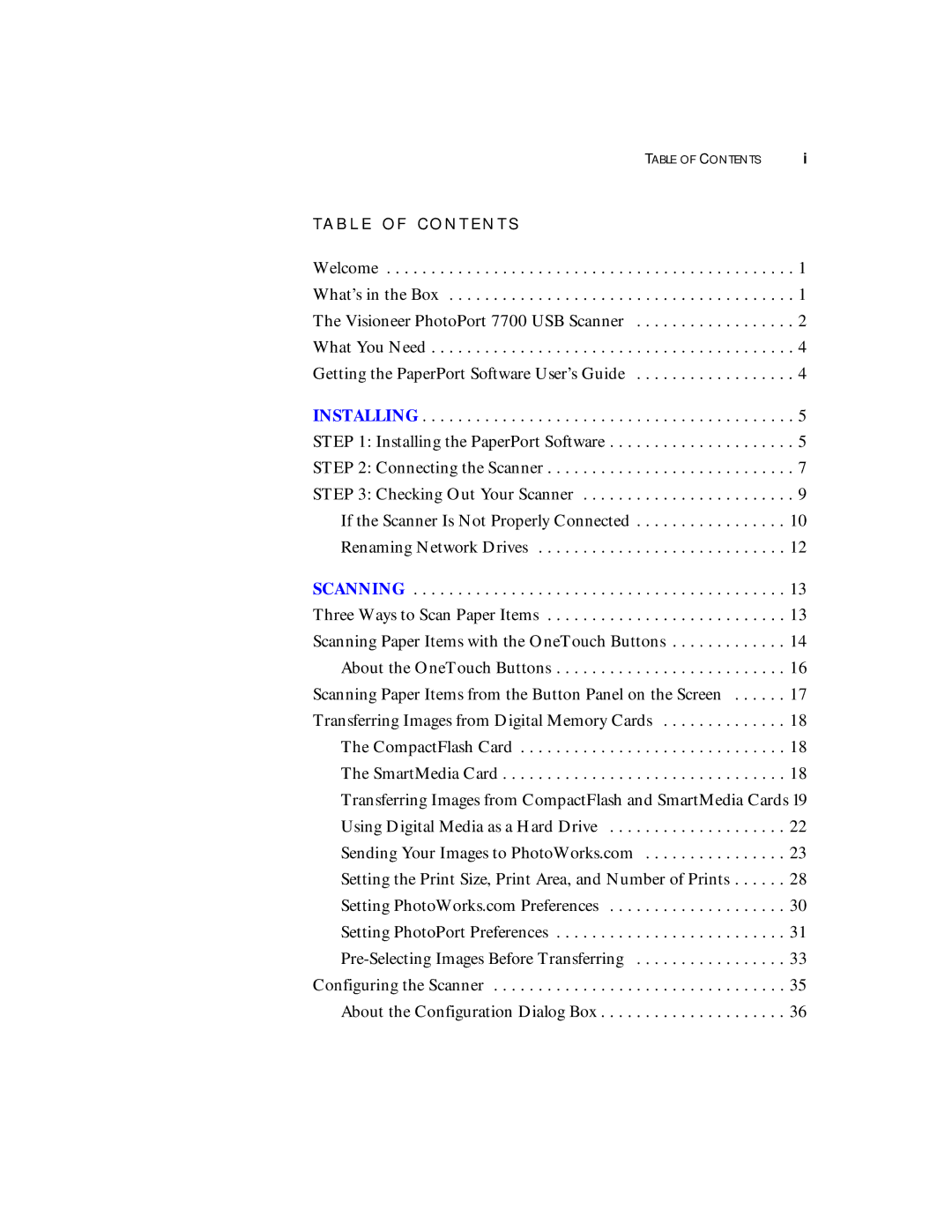TABLE OF CONTENTS | i |
T A B L E O F C O N T E N T S
Welcome . . . . . . . . . . . . . . . . . . . . . . . . . . . . . . . . . . . . . . . . . . . . . . 1
What’s in the Box . . . . . . . . . . . . . . . . . . . . . . . . . . . . . . . . . . . . . . . 1
The Visioneer PhotoPort 7700 USB Scanner . . . . . . . . . . . . . . . . . . 2
What You Need . . . . . . . . . . . . . . . . . . . . . . . . . . . . . . . . . . . . . . . . . 4
Getting the PaperPort Software User’s Guide . . . . . . . . . . . . . . . . . . 4
INSTALLING . . . . . . . . . . . . . . . . . . . . . . . . . . . . . . . . . . . . . . . . . . 5
STEP 1: Installing the PaperPort Software . . . . . . . . . . . . . . . . . . . . . 5
STEP 2: Connecting the Scanner . . . . . . . . . . . . . . . . . . . . . . . . . . . . 7
STEP 3: Checking Out Your Scanner . . . . . . . . . . . . . . . . . . . . . . . . 9
If the Scanner Is Not Properly Connected . . . . . . . . . . . . . . . . . 10
Renaming Network Drives . . . . . . . . . . . . . . . . . . . . . . . . . . . . 12
SCANNING | 13 |
Three Ways to Scan Paper Items | 13 |
Scanning Paper Items with the OneTouch Buttons | 14 |
About the OneTouch Buttons | 16 |
Scanning Paper Items from the Button Panel on the Screen | 17 |
Transferring Images from Digital Memory Cards | 18 |
The CompactFlash Card | 18 |
The SmartMedia Card | 18 |
Transferring Images from CompactFlash and SmartMedia Cards 19 | |
Using Digital Media as a Hard Drive | 22 |
Sending Your Images to PhotoWorks.com | 23 |
Setting the Print Size, Print Area, and Number of Prints | 28 |
Setting PhotoWorks.com Preferences | 30 |
Setting PhotoPort Preferences | 31 |
33 | |
Configuring the Scanner | 35 |
About the Configuration Dialog Box | 36 |