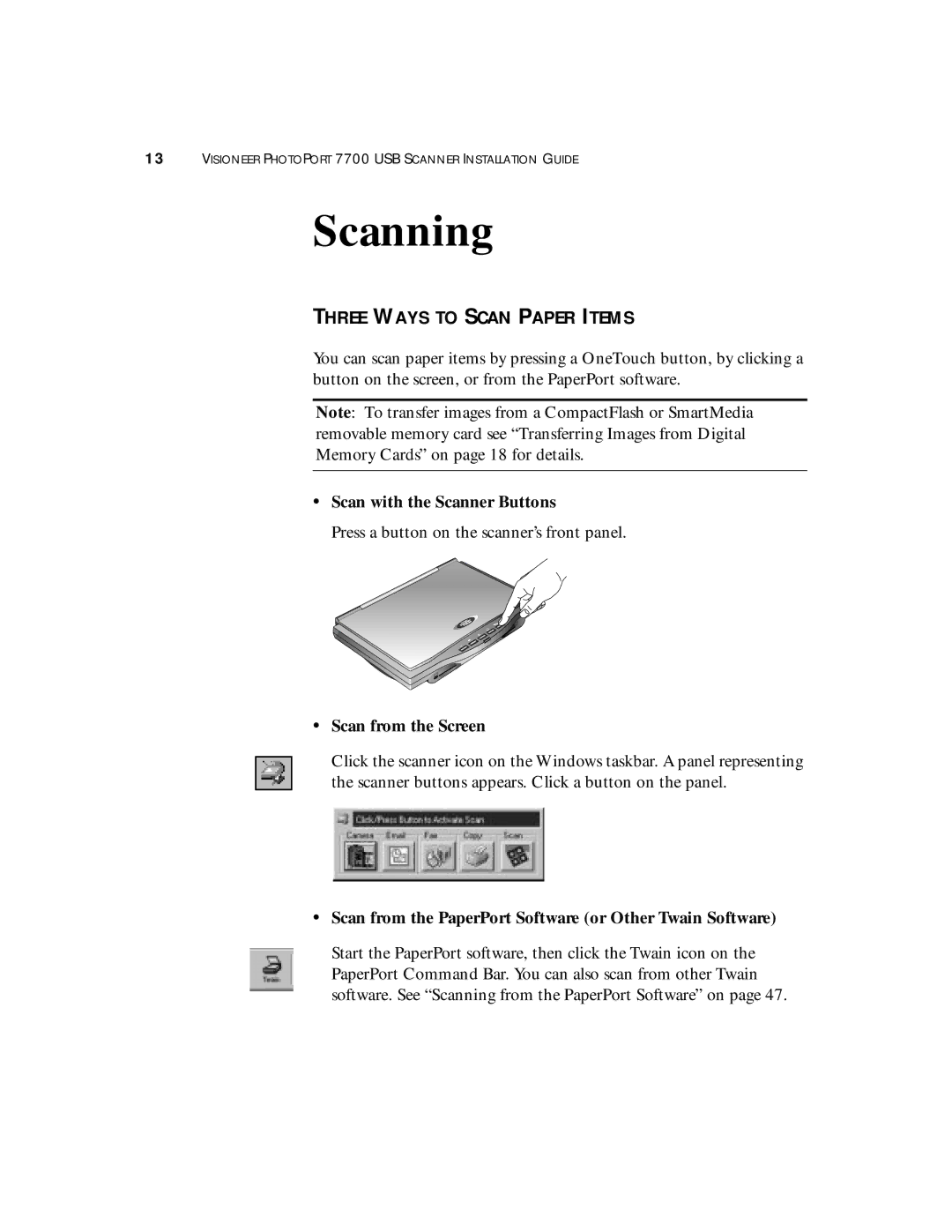13VISIONEER PHOTOPORT 7700 USB SCANNER INSTALLATION GUIDE
Scanning
THREE WAYS TO SCAN PAPER ITEMS
You can scan paper items by pressing a OneTouch button, by clicking a button on the screen, or from the PaperPort software.
Note: To transfer images from a CompactFlash or SmartMedia removable memory card see “Transferring Images from Digital Memory Cards” on page 18 for details.
•Scan with the Scanner Buttons
Press a button on the scanner’s front panel.
•Scan from the Screen
Click the scanner icon on the Windows taskbar. A panel representing the scanner buttons appears. Click a button on the panel.
•Scan from the PaperPort Software (or Other Twain Software)
Start the PaperPort software, then click the Twain icon on the PaperPort Command Bar. You can also scan from other Twain software. See “Scanning from the PaperPort Software” on page 47.