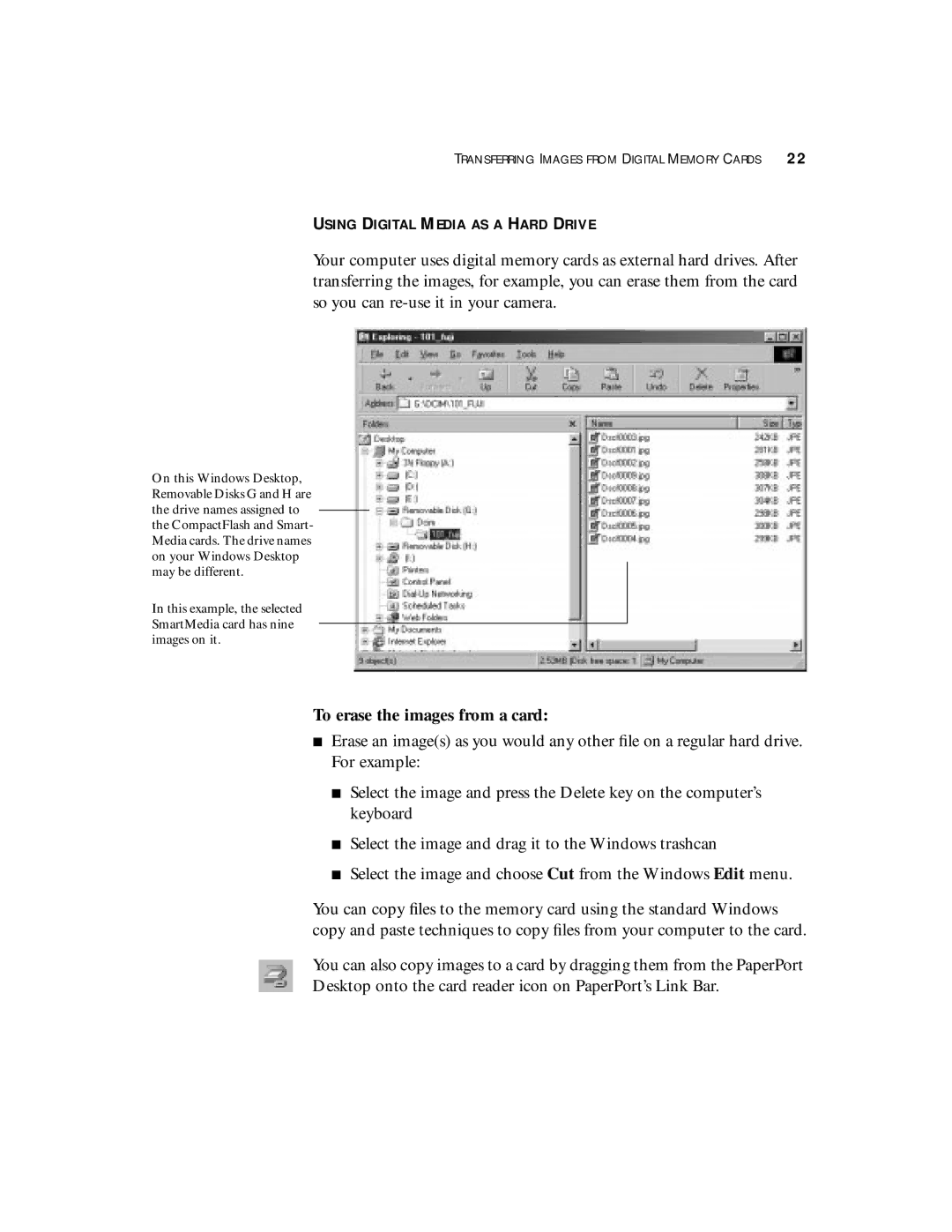TRANSFERRING IMAGES FROM DIGITAL MEMORY CARDS 22
USING DIGITAL MEDIA AS A HARD DRIVE
Your computer uses digital memory cards as external hard drives. After transferring the images, for example, you can erase them from the card so you can
On this Windows Desktop, Removable Disks G and H are the drive names assigned to the CompactFlash and Smart- Media cards. The drive names on your Windows Desktop may be different.
In this example, the selected SmartMedia card has nine images on it.
To erase the images from a card:
■Erase an image(s) as you would any other file on a regular hard drive. For example:
■Select the image and press the Delete key on the computer’s keyboard
■Select the image and drag it to the Windows trashcan
■Select the image and choose Cut from the Windows Edit menu.
You can copy files to the memory card using the standard Windows copy and paste techniques to copy files from your computer to the card.
You can also copy images to a card by dragging them from the PaperPort
Desktop onto the card reader icon on PaperPort’s Link Bar.