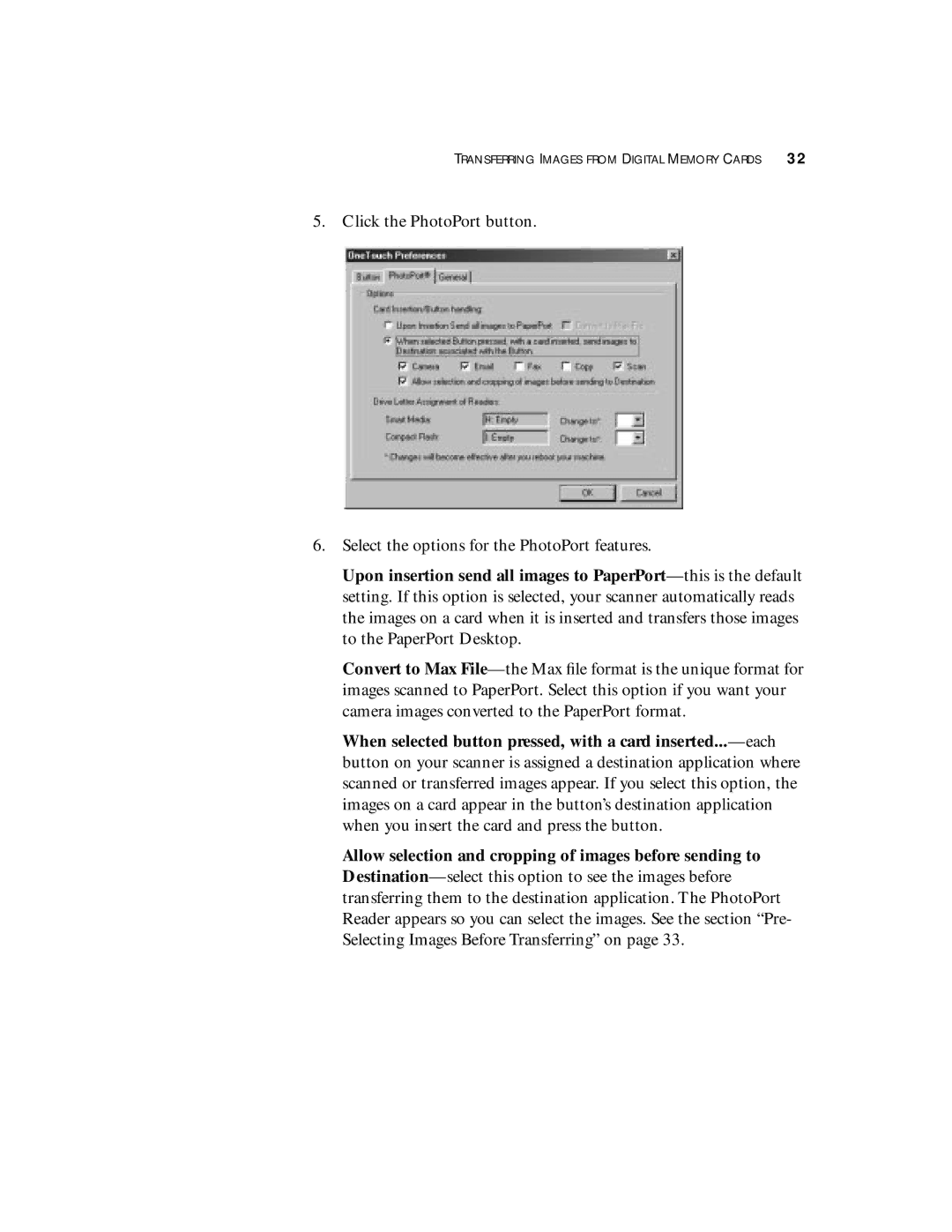TRANSFERRING IMAGES FROM DIGITAL MEMORY CARDS 32
5. Click the PhotoPort button.
6.Select the options for the PhotoPort features.
Upon insertion send all images to PaperPort—this is the default setting. If this option is selected, your scanner automatically reads the images on a card when it is inserted and transfers those images to the PaperPort Desktop.
Convert to Max File—the Max file format is the unique format for images scanned to PaperPort. Select this option if you want your camera images converted to the PaperPort format.
When selected button pressed, with a card inserted...—each button on your scanner is assigned a destination application where scanned or transferred images appear. If you select this option, the images on a card appear in the button’s destination application when you insert the card and press the button.
Allow selection and cropping of images before sending to Destination—select this option to see the images before transferring them to the destination application. The PhotoPort Reader appears so you can select the images. See the section “Pre- Selecting Images Before Transferring” on page 33.