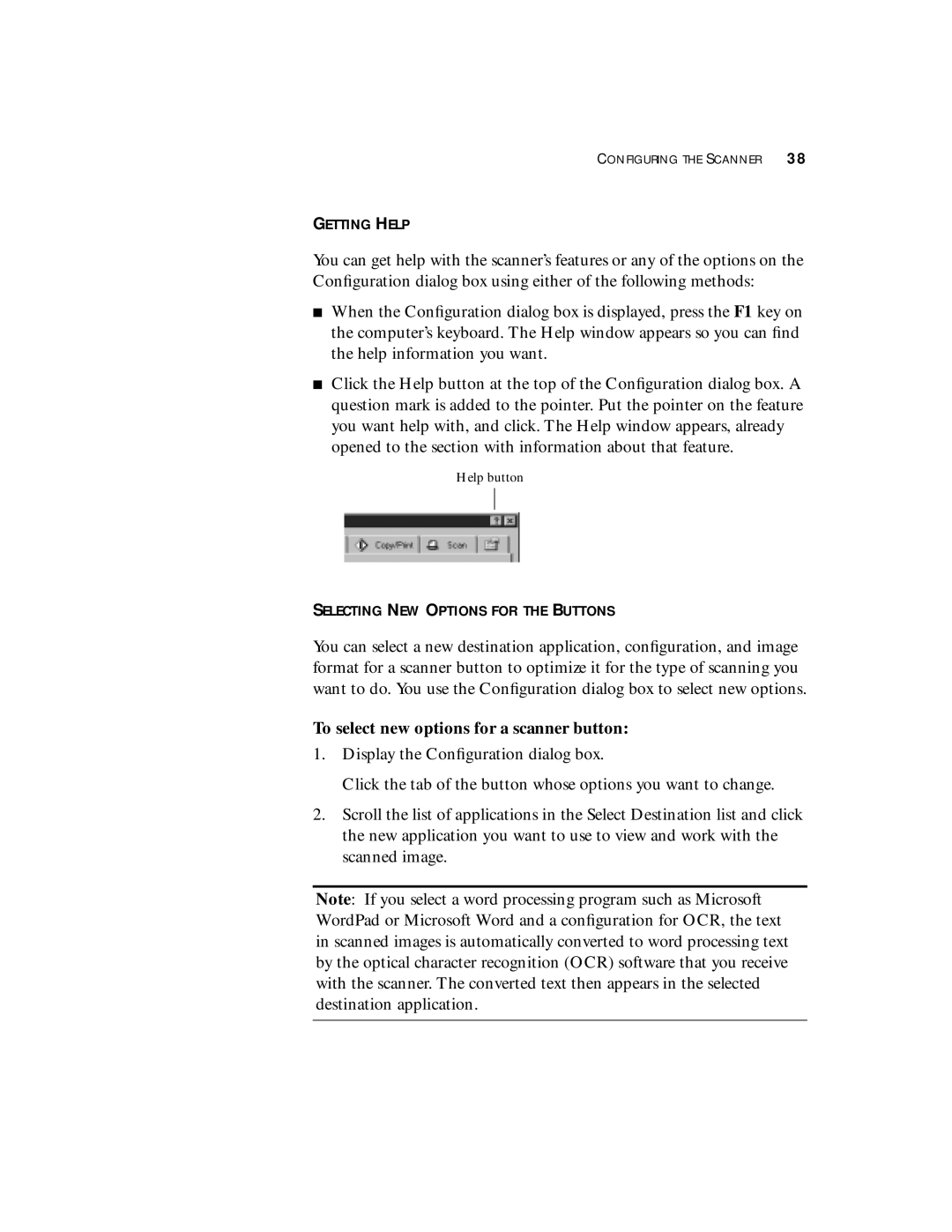CONFIGURING THE SCANNER 38
GETTING HELP
You can get help with the scanner’s features or any of the options on the Configuration dialog box using either of the following methods:
■When the Configuration dialog box is displayed, press the F1 key on the computer’s keyboard. The Help window appears so you can find the help information you want.
■Click the Help button at the top of the Configuration dialog box. A question mark is added to the pointer. Put the pointer on the feature you want help with, and click. The Help window appears, already opened to the section with information about that feature.
Help button
SELECTING NEW OPTIONS FOR THE BUTTONS
You can select a new destination application, configuration, and image format for a scanner button to optimize it for the type of scanning you want to do. You use the Configuration dialog box to select new options.
To select new options for a scanner button:
1.Display the Configuration dialog box.
Click the tab of the button whose options you want to change.
2.Scroll the list of applications in the Select Destination list and click the new application you want to use to view and work with the scanned image.
Note: If you select a word processing program such as Microsoft WordPad or Microsoft Word and a configuration for OCR, the text in scanned images is automatically converted to word processing text by the optical character recognition (OCR) software that you receive with the scanner. The converted text then appears in the selected destination application.