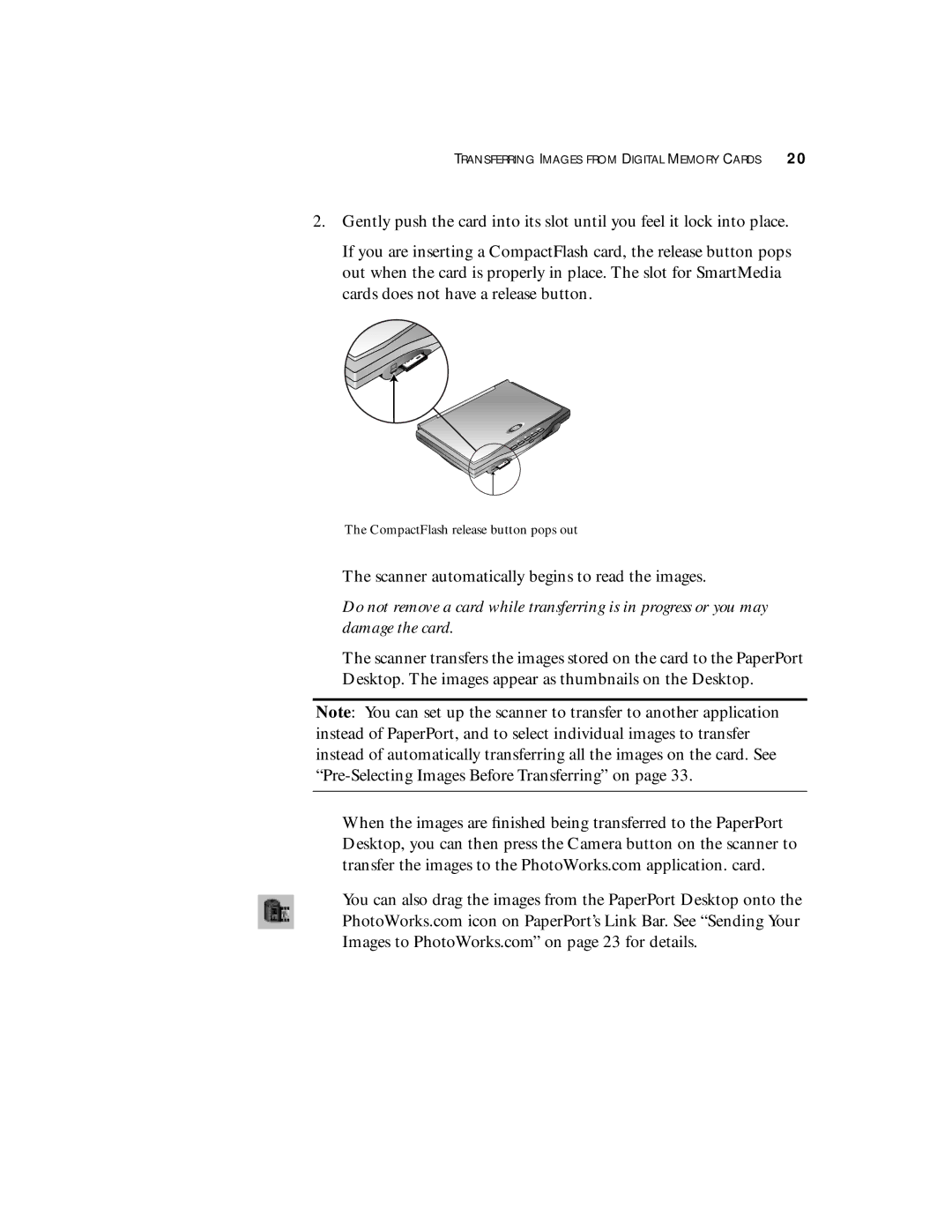TRANSFERRING IMAGES FROM DIGITAL MEMORY CARDS 20
2.Gently push the card into its slot until you feel it lock into place.
If you are inserting a CompactFlash card, the release button pops out when the card is properly in place. The slot for SmartMedia cards does not have a release button.
The CompactFlash release button pops out
The scanner automatically begins to read the images.
Do not remove a card while transferring is in progress or you may damage the card.
The scanner transfers the images stored on the card to the PaperPort Desktop. The images appear as thumbnails on the Desktop.
Note: You can set up the scanner to transfer to another application instead of PaperPort, and to select individual images to transfer instead of automatically transferring all the images on the card. See
When the images are finished being transferred to the PaperPort Desktop, you can then press the Camera button on the scanner to transfer the images to the PhotoWorks.com application. card.
You can also drag the images from the PaperPort Desktop onto the PhotoWorks.com icon on PaperPort’s Link Bar. See “Sending Your Images to PhotoWorks.com” on page 23 for details.