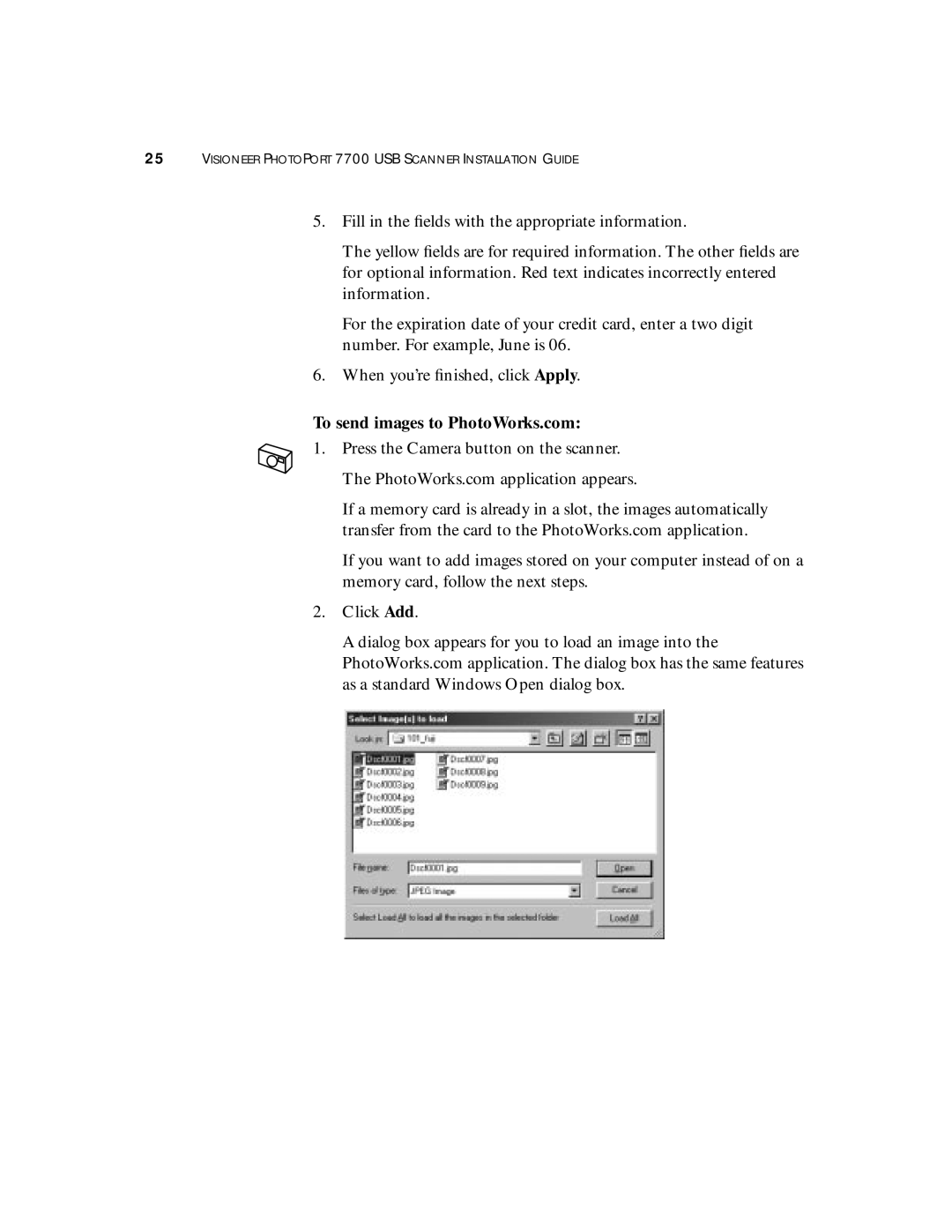25VISIONEER PHOTOPORT 7700 USB SCANNER INSTALLATION GUIDE
5.Fill in the fields with the appropriate information.
The yellow fields are for required information. The other fields are for optional information. Red text indicates incorrectly entered information.
For the expiration date of your credit card, enter a two digit number. For example, June is 06.
6.When you’re finished, click Apply.
To send images to PhotoWorks.com:
1.Press the Camera button on the scanner. The PhotoWorks.com application appears.
If a memory card is already in a slot, the images automatically transfer from the card to the PhotoWorks.com application.
If you want to add images stored on your computer instead of on a memory card, follow the next steps.
2.Click Add.
A dialog box appears for you to load an image into the PhotoWorks.com application. The dialog box has the same features as a standard Windows Open dialog box.