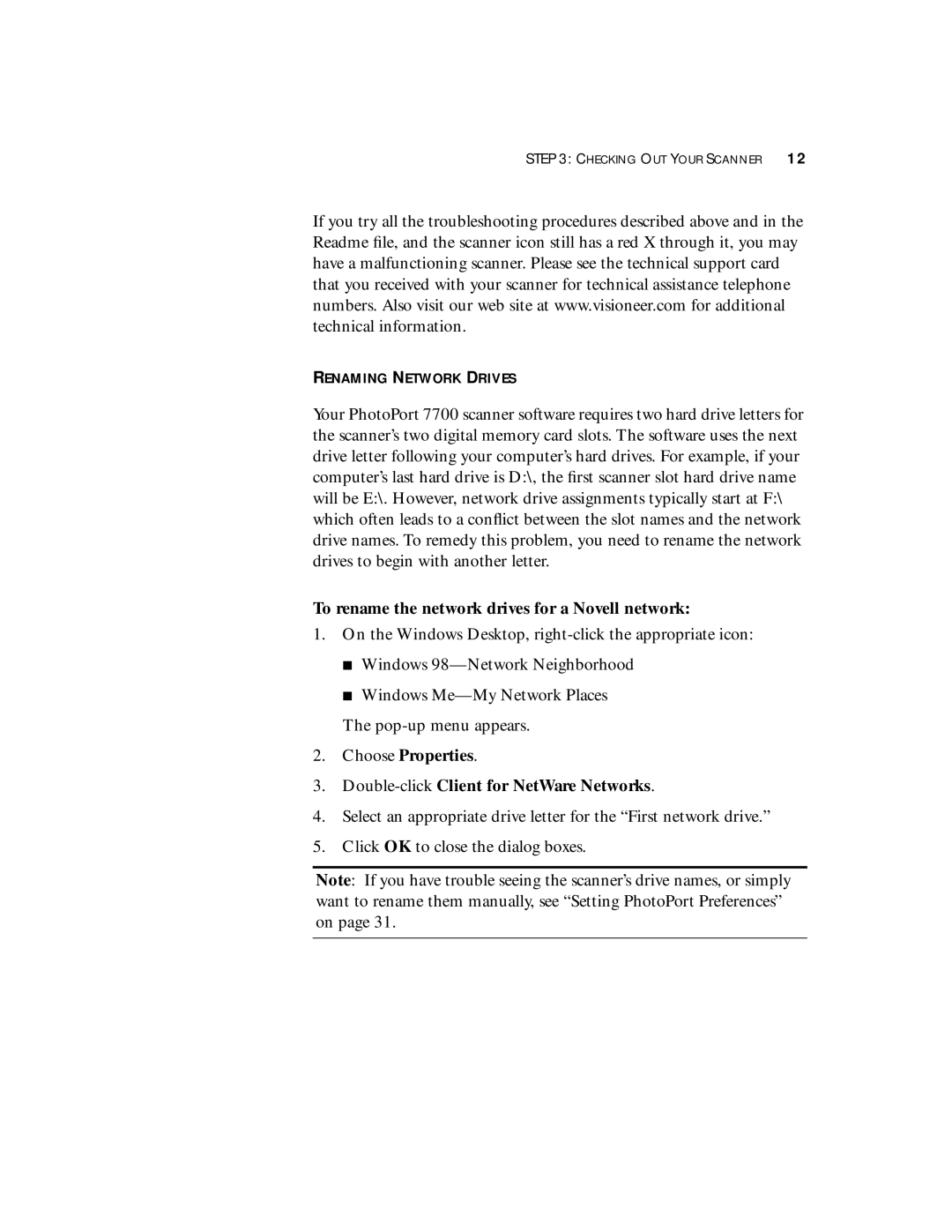STEP 3: CHECKING OUT YOUR SCANNER 12
If you try all the troubleshooting procedures described above and in the Readme file, and the scanner icon still has a red X through it, you may have a malfunctioning scanner. Please see the technical support card that you received with your scanner for technical assistance telephone numbers. Also visit our web site at www.visioneer.com for additional technical information.
RENAMING NETWORK DRIVES
Your PhotoPort 7700 scanner software requires two hard drive letters for the scanner’s two digital memory card slots. The software uses the next drive letter following your computer’s hard drives. For example, if your computer’s last hard drive is D:\, the first scanner slot hard drive name will be E:\. However, network drive assignments typically start at F:\ which often leads to a conflict between the slot names and the network drive names. To remedy this problem, you need to rename the network drives to begin with another letter.
To rename the network drives for a Novell network:
1.On the Windows Desktop,
■Windows
■Windows
The
2.Choose Properties.
3.Double-click Client for NetWare Networks.
4.Select an appropriate drive letter for the “First network drive.”
5.Click OK to close the dialog boxes.
Note: If you have trouble seeing the scanner’s drive names, or simply want to rename them manually, see “Setting PhotoPort Preferences” on page 31.