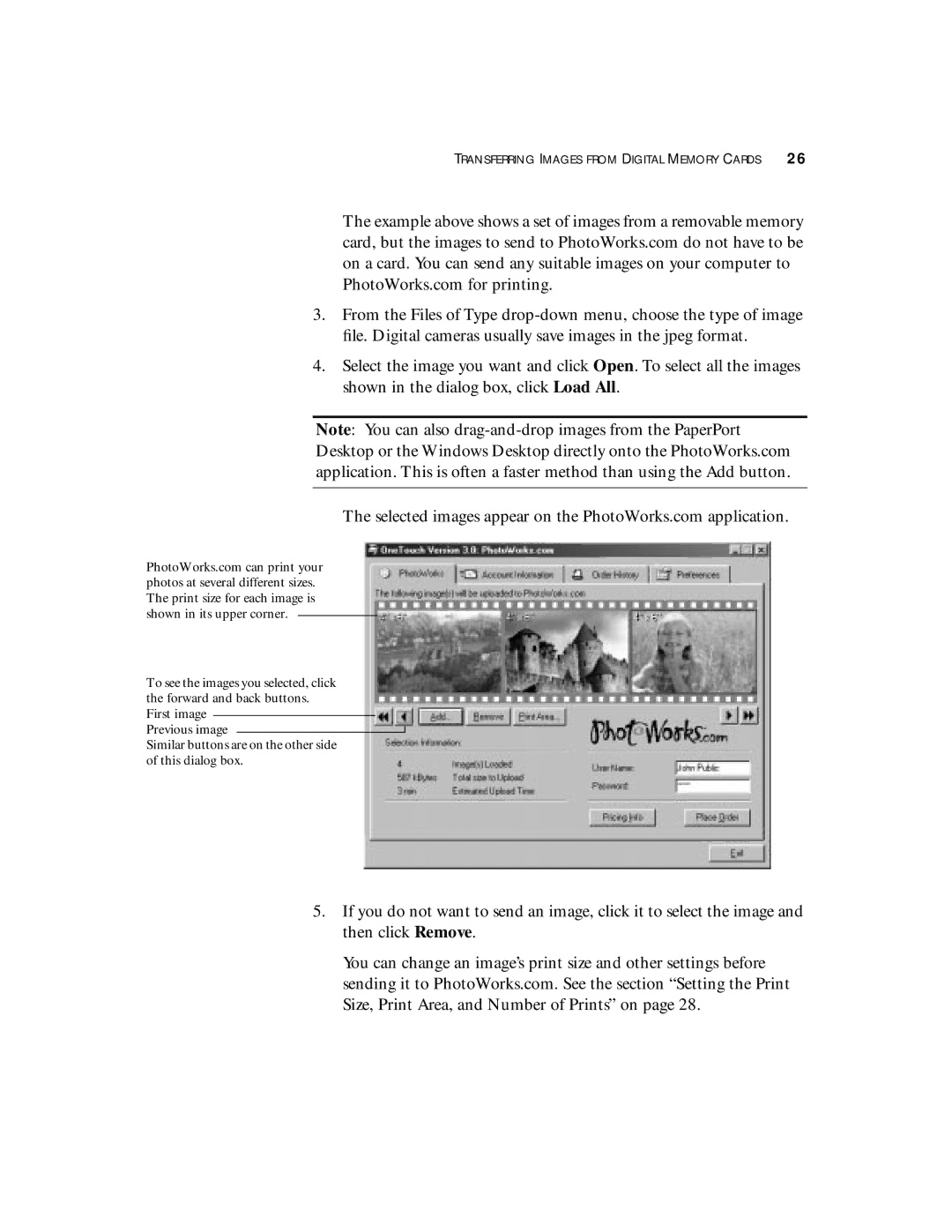TRANSFERRING IMAGES FROM DIGITAL MEMORY CARDS 26
The example above shows a set of images from a removable memory card, but the images to send to PhotoWorks.com do not have to be on a card. You can send any suitable images on your computer to PhotoWorks.com for printing.
3.From the Files of Type
4.Select the image you want and click Open. To select all the images shown in the dialog box, click Load All.
Note: You can also
The selected images appear on the PhotoWorks.com application.
PhotoWorks.com can print your photos at several different sizes. The print size for each image is shown in its upper corner.
To see the images you selected, click the forward and back buttons. First image
Previous image
Similar buttons are on the other side of this dialog box.
5.If you do not want to send an image, click it to select the image and then click Remove.
You can change an image’s print size and other settings before sending it to PhotoWorks.com. See the section “Setting the Print Size, Print Area, and Number of Prints” on page 28.