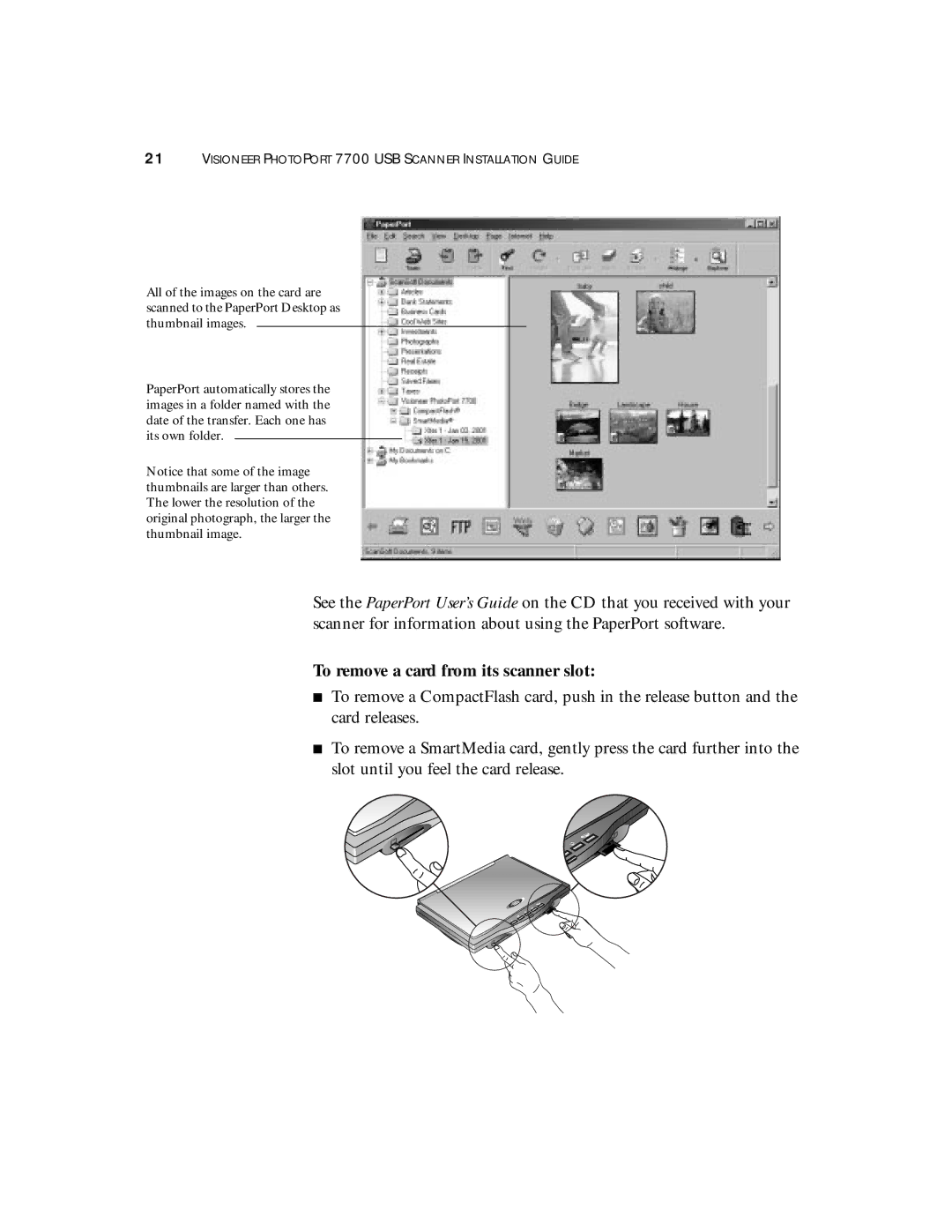21VISIONEER PHOTOPORT 7700 USB SCANNER INSTALLATION GUIDE
All of the images on the card are scanned to the PaperPort Desktop as thumbnail images.
PaperPort automatically stores the images in a folder named with the date of the transfer. Each one has its own folder.
Notice that some of the image thumbnails are larger than others. The lower the resolution of the original photograph, the larger the thumbnail image.
See the PaperPort User’s Guide on the CD that you received with your scanner for information about using the PaperPort software.
To remove a card from its scanner slot:
■To remove a CompactFlash card, push in the release button and the card releases.
■To remove a SmartMedia card, gently press the card further into the slot until you feel the card release.