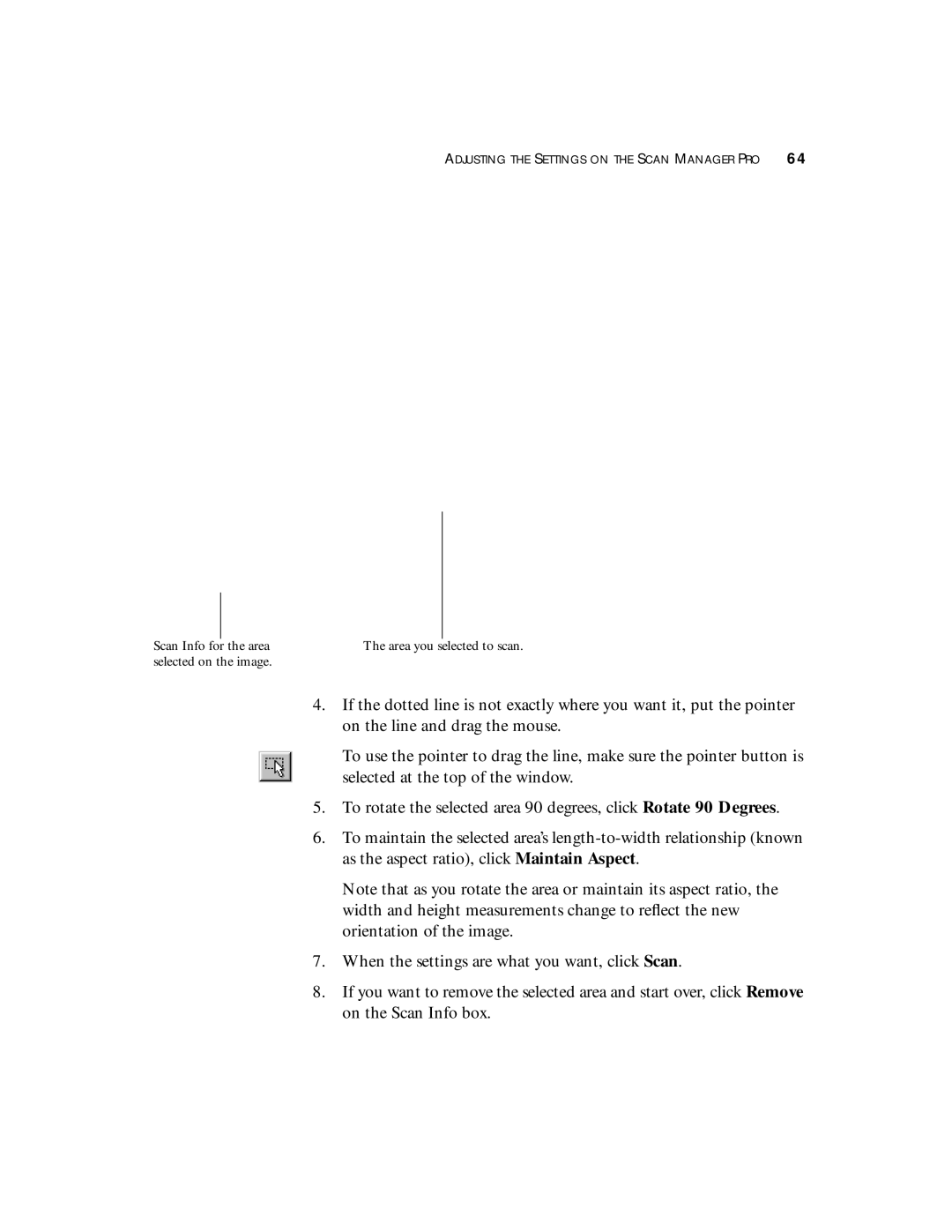Scan Info for the area selected on the image.
ADJUSTING THE SETTINGS ON THE SCAN MANAGER PRO 64
The area you selected to scan.
4.If the dotted line is not exactly where you want it, put the pointer on the line and drag the mouse.
To use the pointer to drag the line, make sure the pointer button is selected at the top of the window.
5.To rotate the selected area 90 degrees, click Rotate 90 Degrees.
6.To maintain the selected area’s
Note that as you rotate the area or maintain its aspect ratio, the width and height measurements change to reflect the new orientation of the image.
7.When the settings are what you want, click Scan.
8.If you want to remove the selected area and start over, click Remove on the Scan Info box.