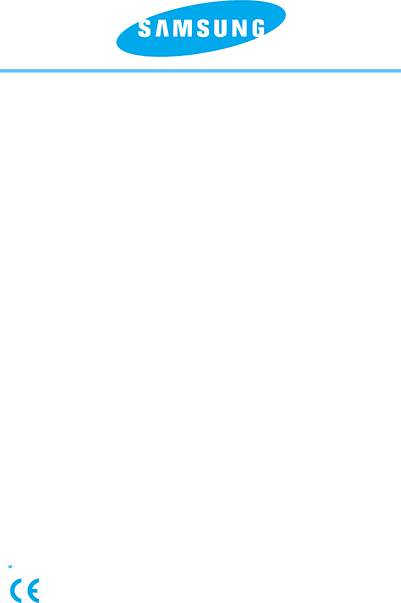
SAMSUNG TECHWIN CO., LTD. OPTICS & DIGITAL IMAGING DIVISION
TEL : (82)
FAX : (82)
SAMSUNG OPTO-ELECTRONICS AMERICA, INC. HEADQUARTERS
40 SEAVIEW DRIVE, SECAUCUS, NJ07094, U.S.A. TEL : (1)
FAX : (1) 201-902-9342
WESTERN REGIONAL OFFICE 18600 BROADWICK ST.,
RANCHO DOMINGUEZ, CA 90220, U.S.A. TEL : (1)
FAX : (1)
SAMSUNG OPTO-ELECTRONICS UK LIMITED SAMSUNG HOUSE
1000 HILLSWOOD DRIVE HILLSWOOD BUSINESS PARK CHERTSEY KT16 OPS U.K. TEL : 00800 12263727
FAX : 002711 4619110
SAMSUNG
FAX : (49) 6196 66 53 66
SAMSUNG FRANCE S.A.S.
BP 51 TOUR MAINE MONTPARNASSE 33, AV .DU MAINE
75755, PARIS CEDEX 15, FRANCE
HOTLINE PHOTO NUMÉRIQUE :
00 800 22 26 37 27(Numéro
FAX : (33)
SAMSUNG TECHWIN MOSCOW OFFICE RUSSIA, 125167, MOSCOW LENNINGRADSKY,
TEL : (7)
FAX : (7)
TIANJIN SAMSUNG
POST CODE:300190
TEL : (86)
FAX : (86)
Internet address - http : //www.samsungcamera.com/ |
|
The CE Mark is a Directive conformity |
|
mark of the European Community (EC) |