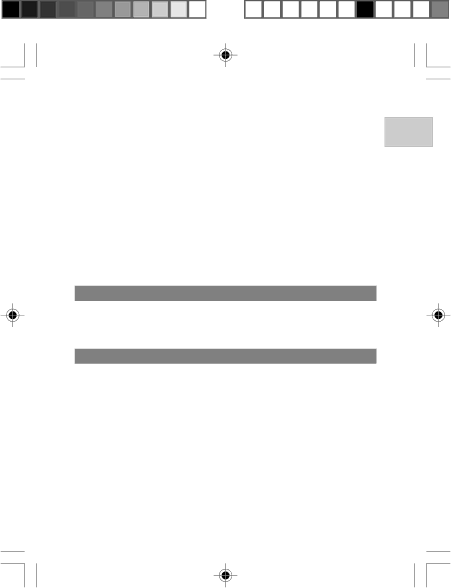
To delete selected images or movies:
1.When "Select Images" is selected, the LCD displays up to 6 thumbnail images similar to the
2.Highlight an image, then press the DISP button to confirm your selection.
3.The ![]() icon will then appear to indicate that the image is set for deletion. To cancel the deletion, press the DISP button.
icon will then appear to indicate that the image is set for deletion. To cancel the deletion, press the DISP button.
4.Repeat Step 2 to set multiple images or movies for deletion.
5.Press the SET button to delete selected images.
6.Press the SET button to confirm deletion.
To delete all images or movies:
When "All" is selected from the Menu, press the SET button to confirm deletion of all images and movies.
FILE COPY
You can choose where to copy files: either from the camera's internal memory or from the memory card.
NOTE: The default setting is set to copy all files to the memory card.
PROTECTING IMAGES OR MOVIES
You can protect / unprotect selected or all images and movies from accidental deletion.
1.In any Camera or Movie Mode, move the Mode Switch to ![]() [PLAYBACK].
[PLAYBACK].
2.Press the MENU button.
3.Go to "Protect" in the Menu, then choose "Select" and press the SET button. The LCD displays up to 6 thumbnail images similar to the
4.Highlight an image, then press the DISP button to confirm your
selection. The ( ![]() ) icon will then appear to indicate that the image is set for protection. (Press the DISP button to unmark your selection).
) icon will then appear to indicate that the image is set for protection. (Press the DISP button to unmark your selection).
28
EN
DS8618 EngManl r20(V1.1) OP | 29 | 11/17/04, 2:39 PM |
¶´ƒ