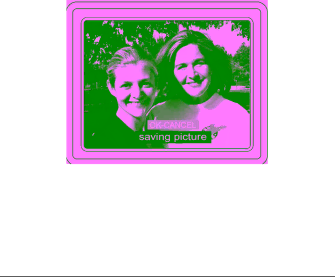
Setup - Quick View - continued
When Quick View is ON, taking a picture will give you the option to cancel saving a picture.
Press Menu/OK to cancel saving the picture. The picture will be automatically saved after a short interval of time has passed without pressing the Menu/OK.
26