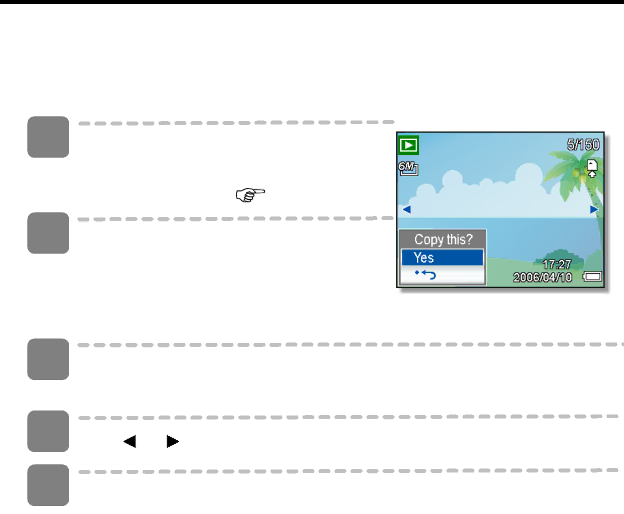
Copying the Files
You may copy the data from the camera’s internal memory to the memory card for convenience.
1 | Be sure you have inserted a memory card | |
| into your digital camera. Set the camera to | |
| the PLAYBACK mode. ( | page 13). |
2 | Open the menu. |
|
yPress the MENU button, then use the
![]() ) and press the SET button.
) and press the SET button.
3 Press ![]() or
or ![]() to select [Single], then press the SET button.
to select [Single], then press the SET button.
yTo copy all images to a memory card, select [All].
4 | Press or to select the image you want to copy to a card. |
5 | Select [Yes] and then press the SET button to start copy. |
yRepeat step 4~5 to copy other images.
yPress the MENU button to complete the setting.
44