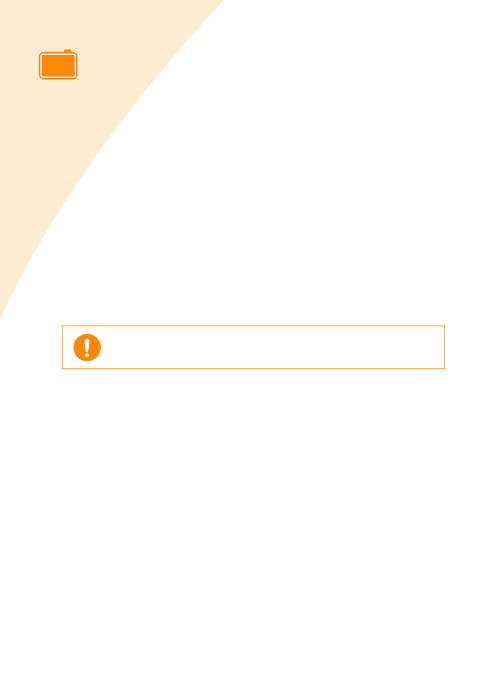
 Installing the program for Windows
Installing the program for Windows
Install the program on your
 System requirements
System requirements
Before you begin, ensure that your system meets the minimum system requirements.
•Supported Windows Operating System: Windows 98/Me/2000/XP (32bit) •Windows 98/Me
-Processor: Pentium III 400MHz or more (Pentium III 933 MHz recommended)
-Memory: 128MB or more (256MB recommended)
-Free hard disk space: 500MB or more (1GB recommended)
-Internet Explorer: 5.0 or higher (6.0 recommended)
•Windows 2000/XP (32bit)
-Processor: Pentium III 1GHz or more (Pentium IV 1.5GHz recommended)
-Memory: 256MB or more (512MB recommended)
-Free hard disk space: 1GB or more (5GB recommended)
-Internet Explorer: 5.0 or higher (6.0 recommended)
You must log on as the account administrator to install and delete in Windows 2000/XP.
![]() 5.3
5.3 ![]()