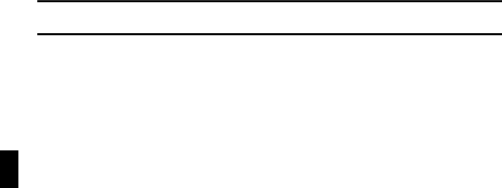
BEFORE READING THE MANUAL
Design © 2003 SANYO Electric Co., Ltd.
Program © 2003 SANYO Electric Co., Ltd. Documentation © 2003 SANYO Electric Co., Ltd.
Copyright 2003 SANYO Electric Co., Ltd. All rights reserved.
All other company and product names are registered trademarks or trademarks of their respective owners.
Caution
iIt is forbidden to copy this manual, whole or in part, without prior written permission. iAll images and illustrations given in this manual are for explanation purposes and
may differ slightly from that of the actual product. Also, actual specifications are sub- ject to change without prior notice and therefore may differ from the contents of this manual.
iSanyo Electric shall not be held responsible for any problems resulting from the use of this printer.
iSanyo Electric declines all responsibility for damages due to improper use of the printer, failure to adhere to the instructions given in this manual, or repairs or changes done by those other than a technician authorized by the manufacturer.
iSanyo Electric shall not be held responsible for any damage caused by optional devices or consumable items used with the printer other than those supplied with the printer or those specified by Sanyo Electric.
iSanyo Electric shall not be held responsible for any losses or loss of revenue result- ing from the loss of data caused by the malfunction, or the repairing of a malfunction, of the printer.
Symbols used in this manual
NOTE | Points giving some extended instructions or special points to pay atten- |
| tion to. |
HINT | Points that may prove useful when using the |
HELP | In case a problem occurs, this may help in certain situations. |
CAUTION | Points that require special attention. |
see page xx Refer to the page indicated in brackets for detailed information.
iThe numbers in the illustrations