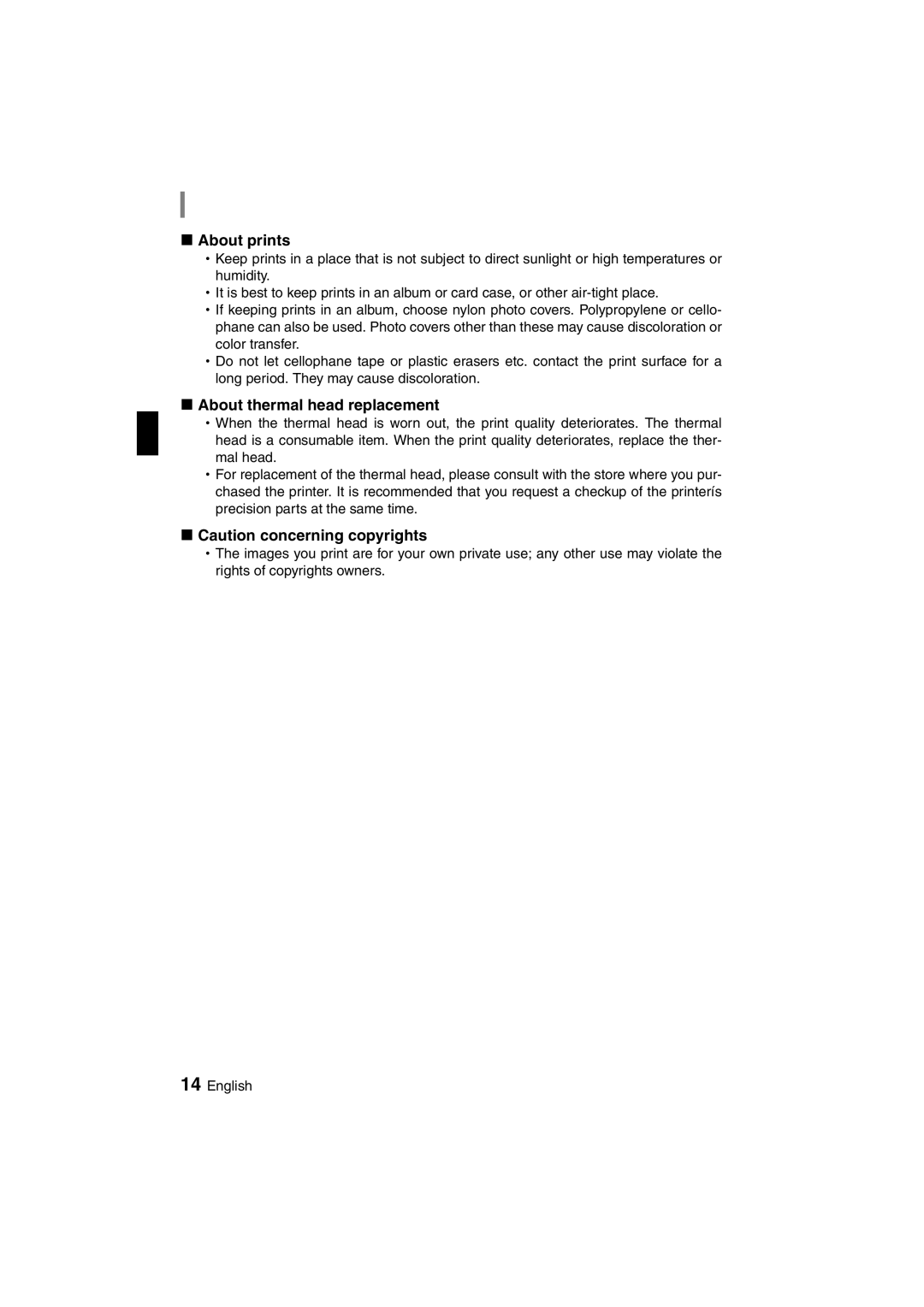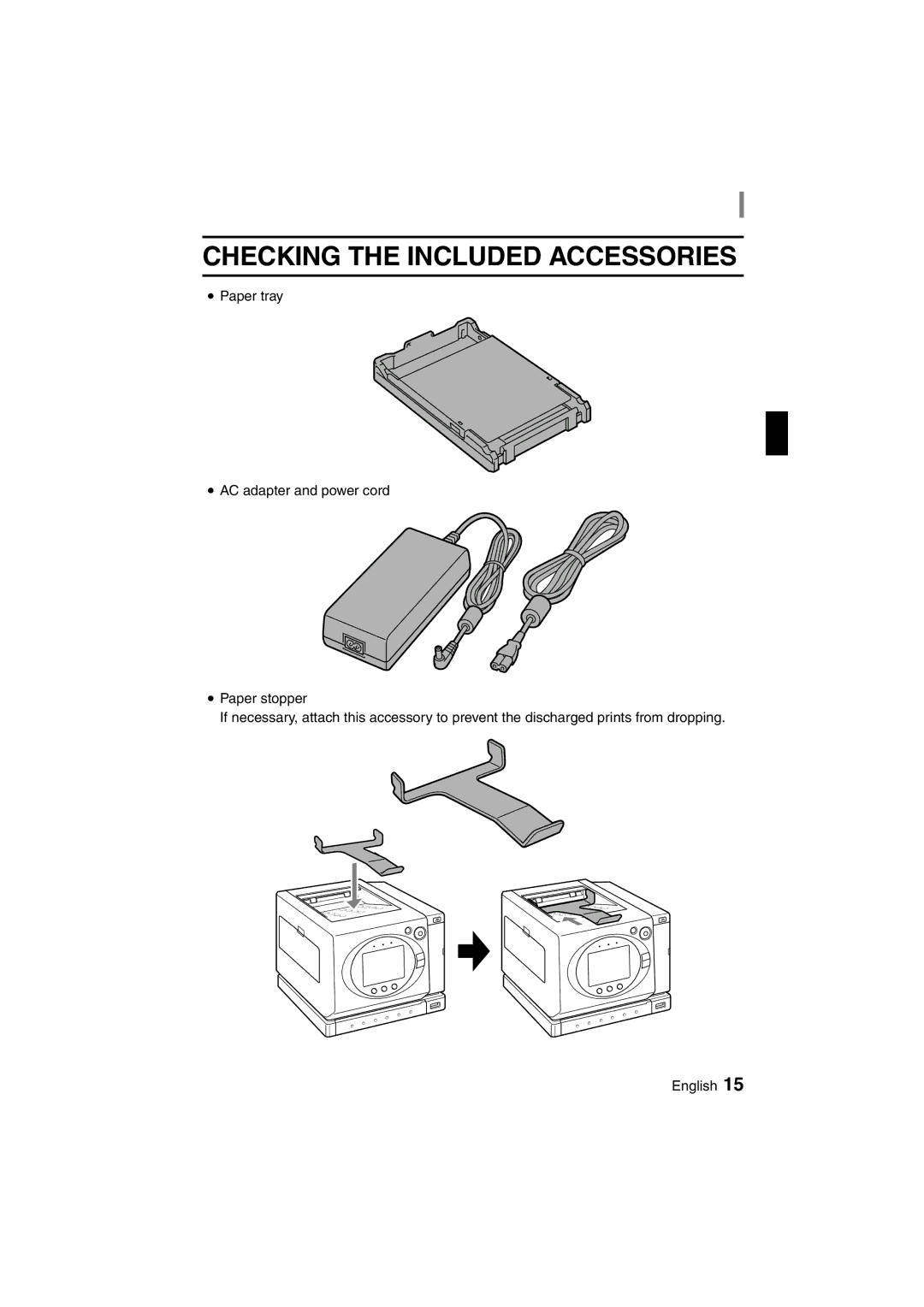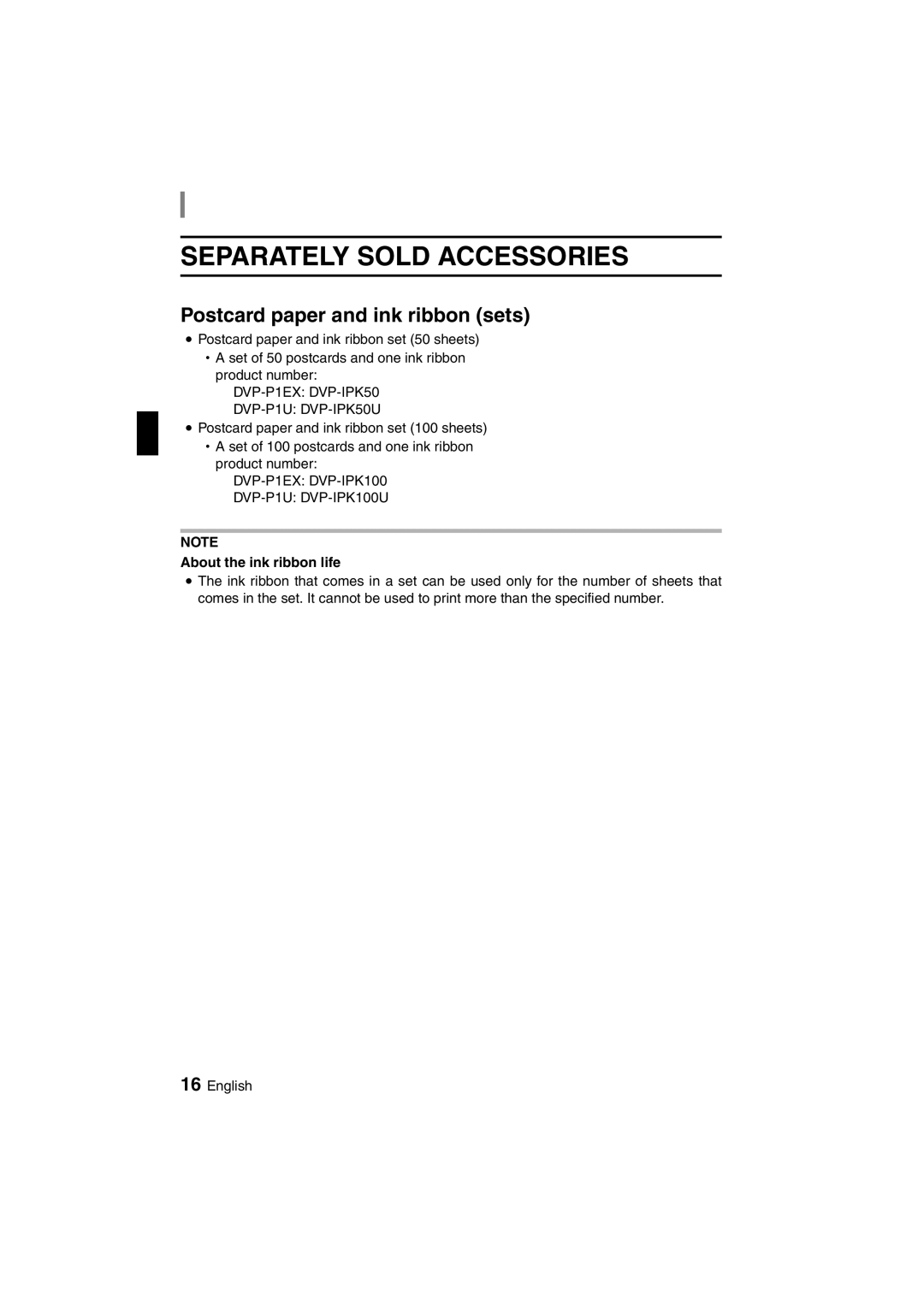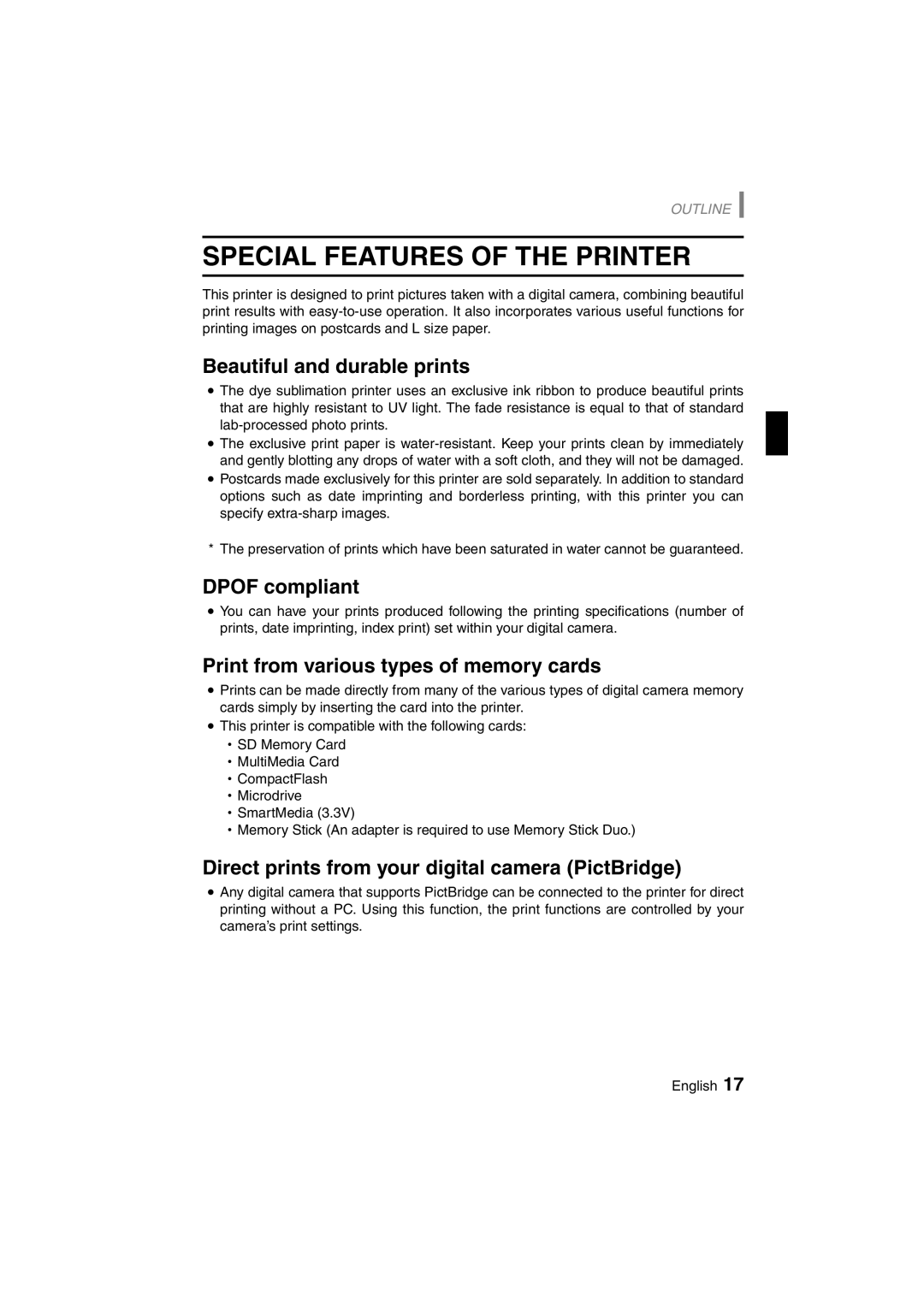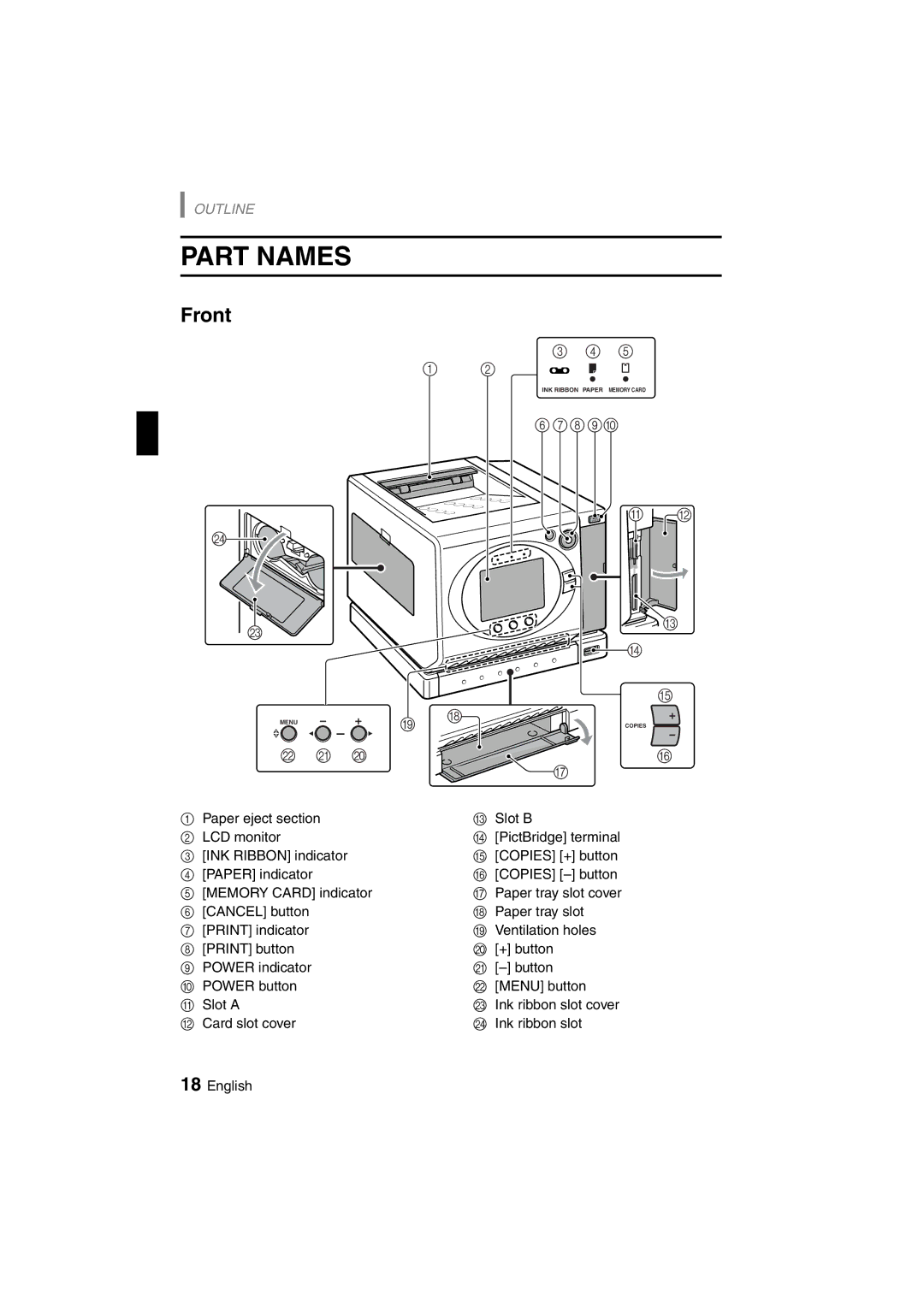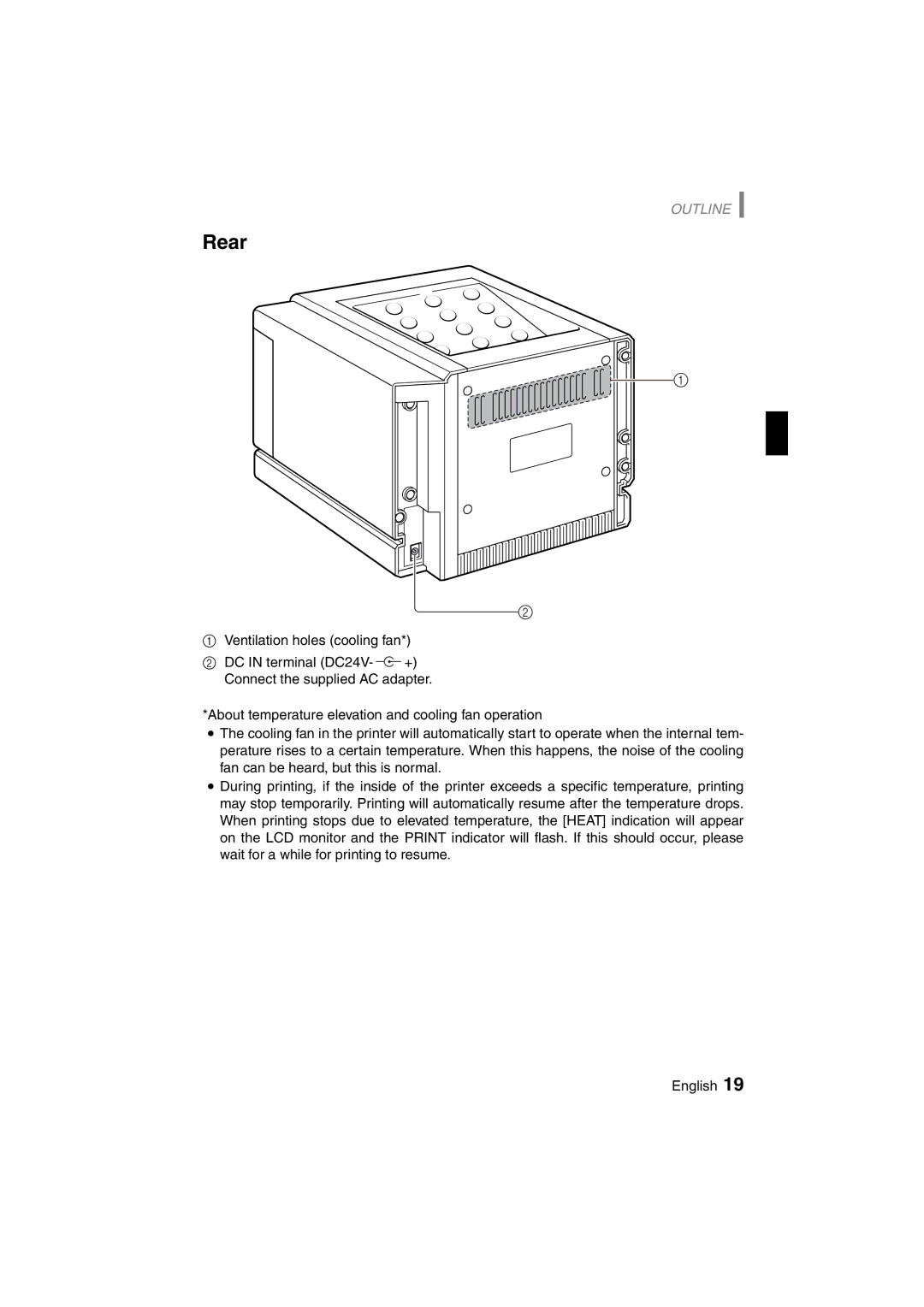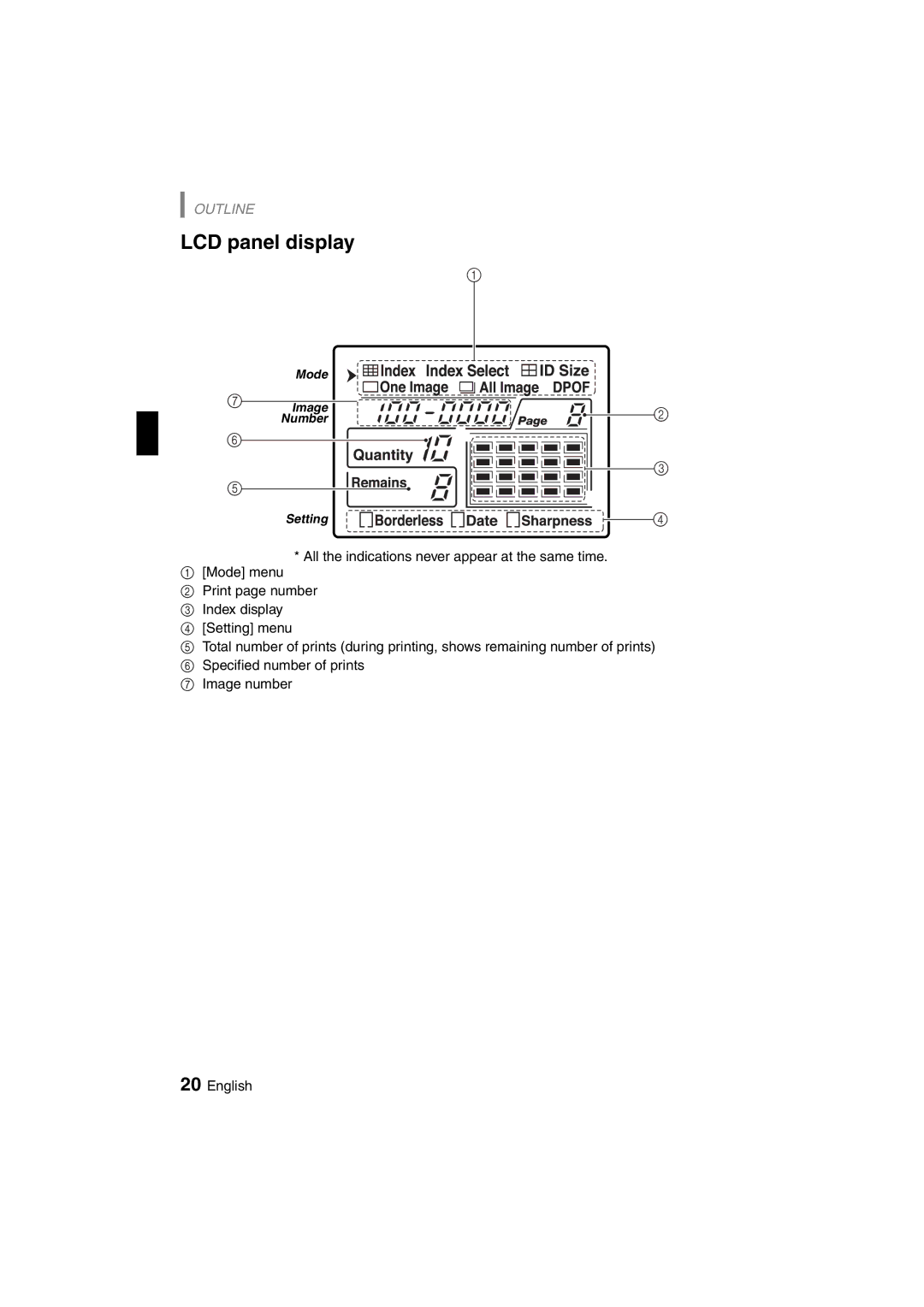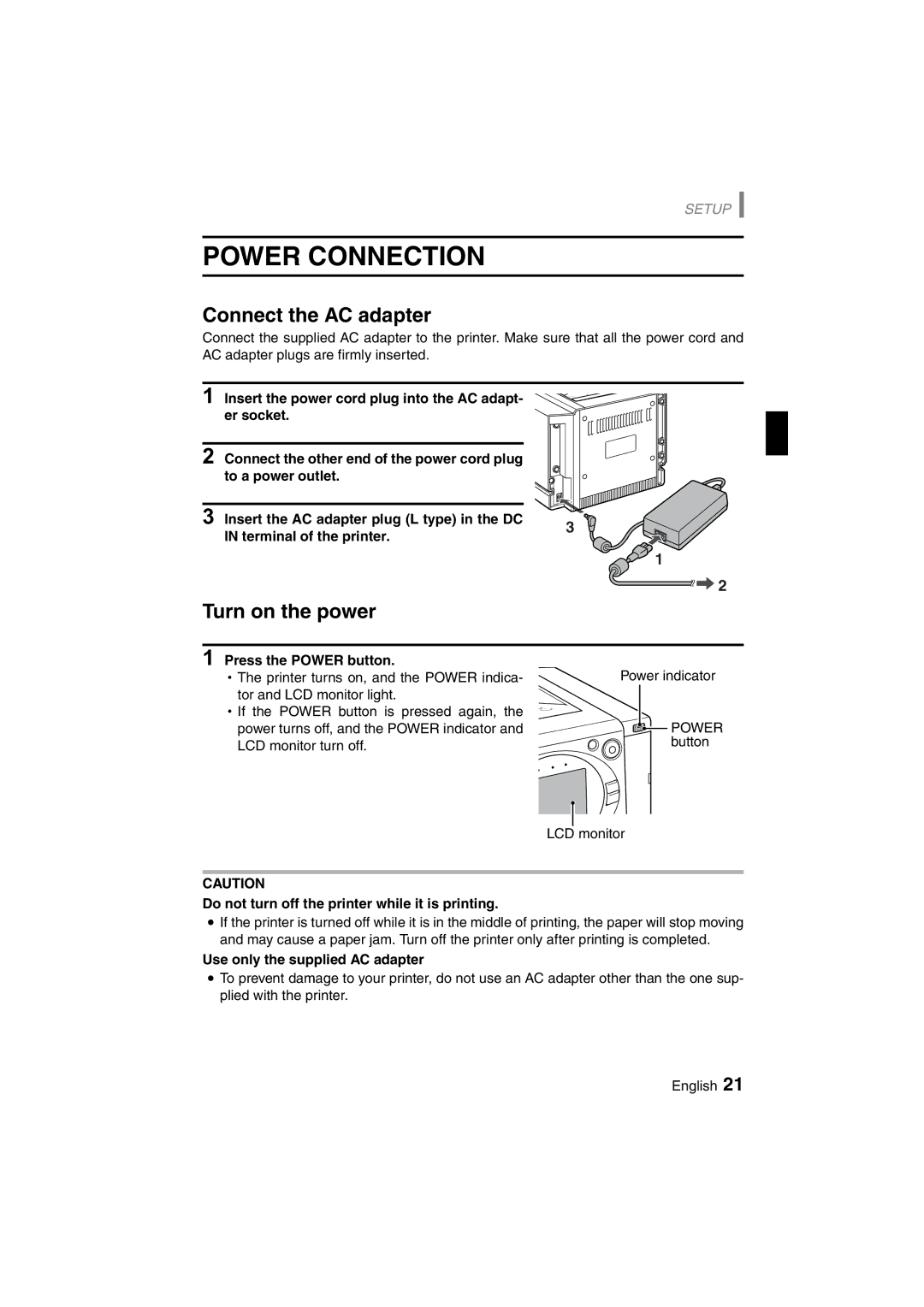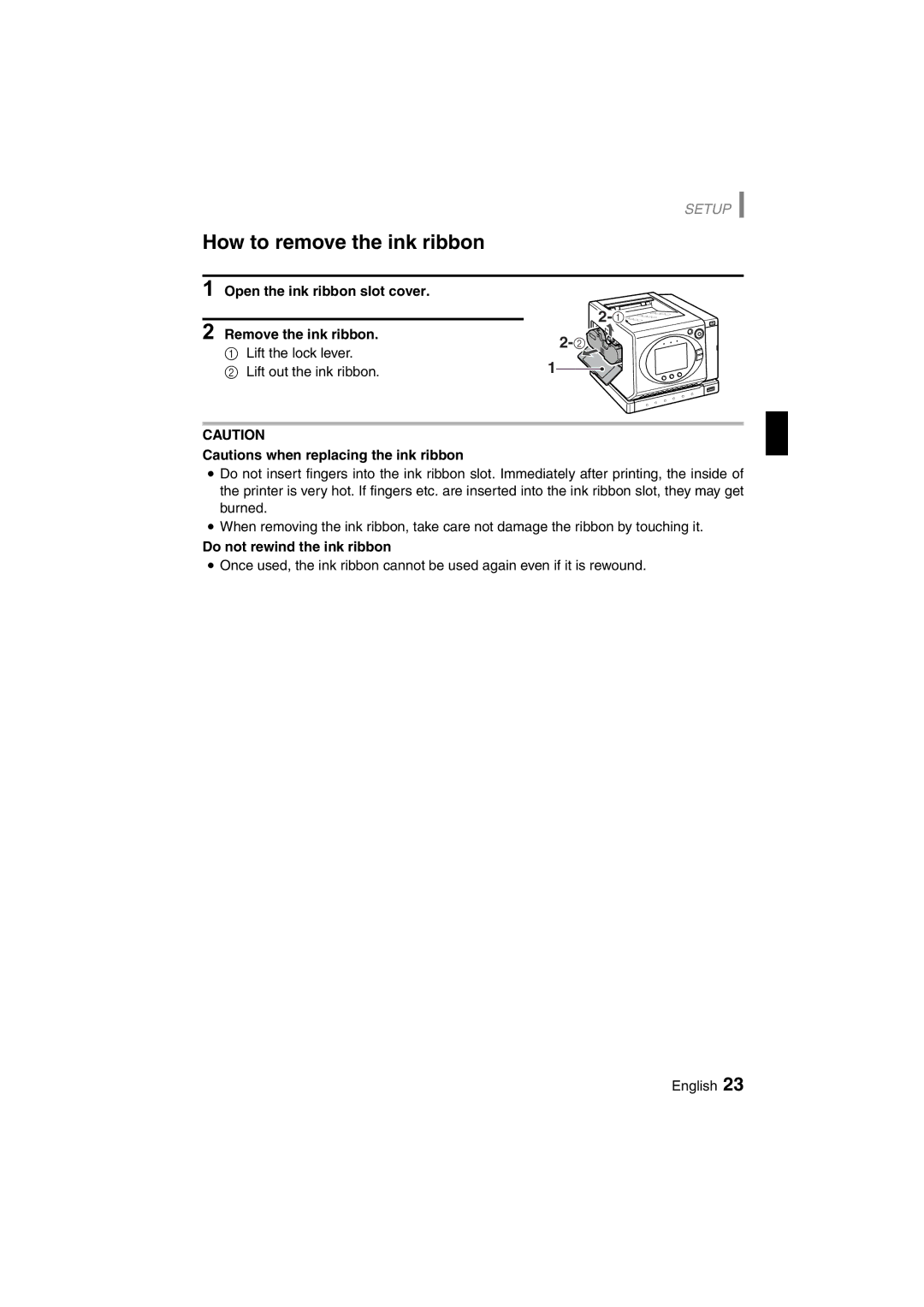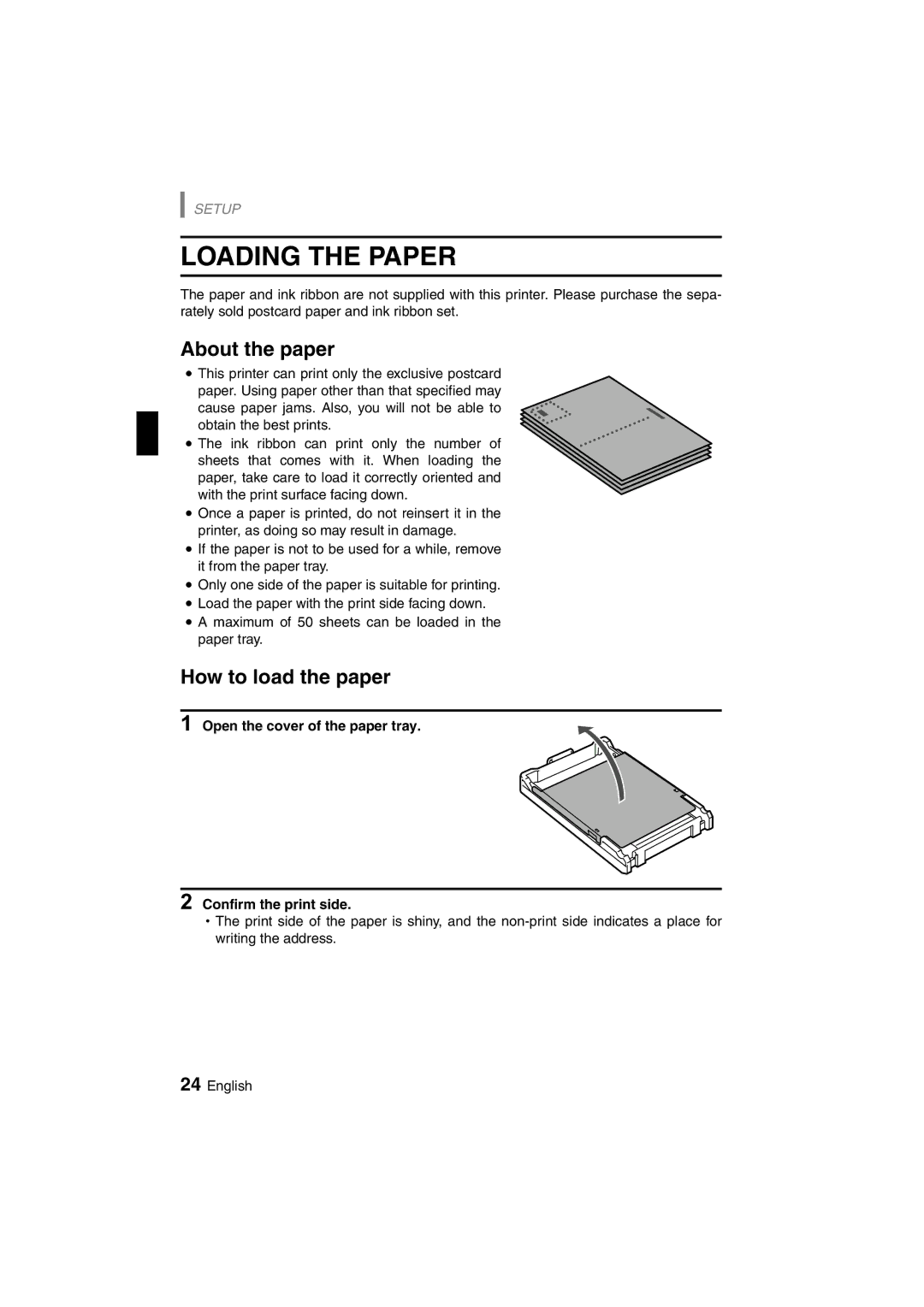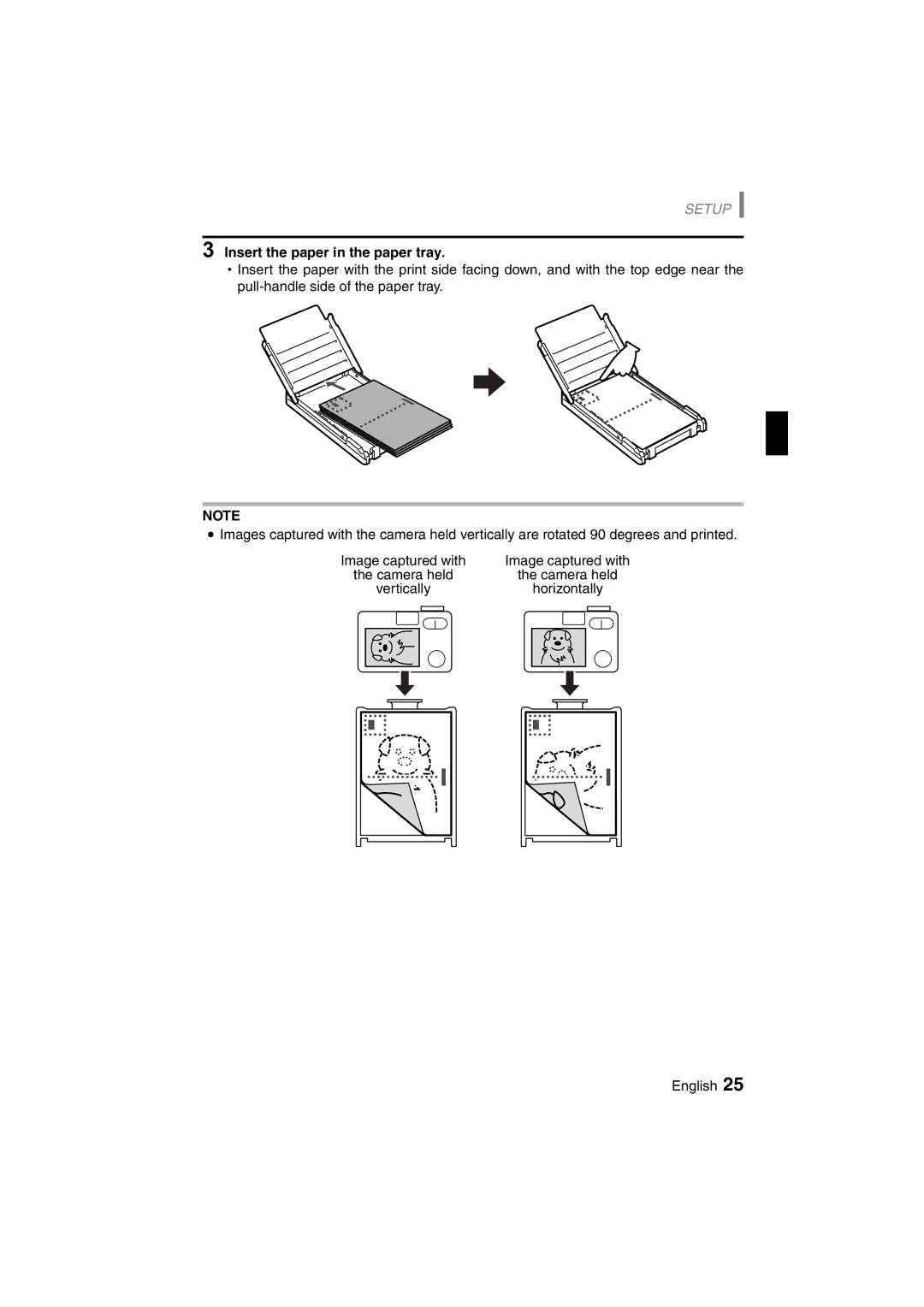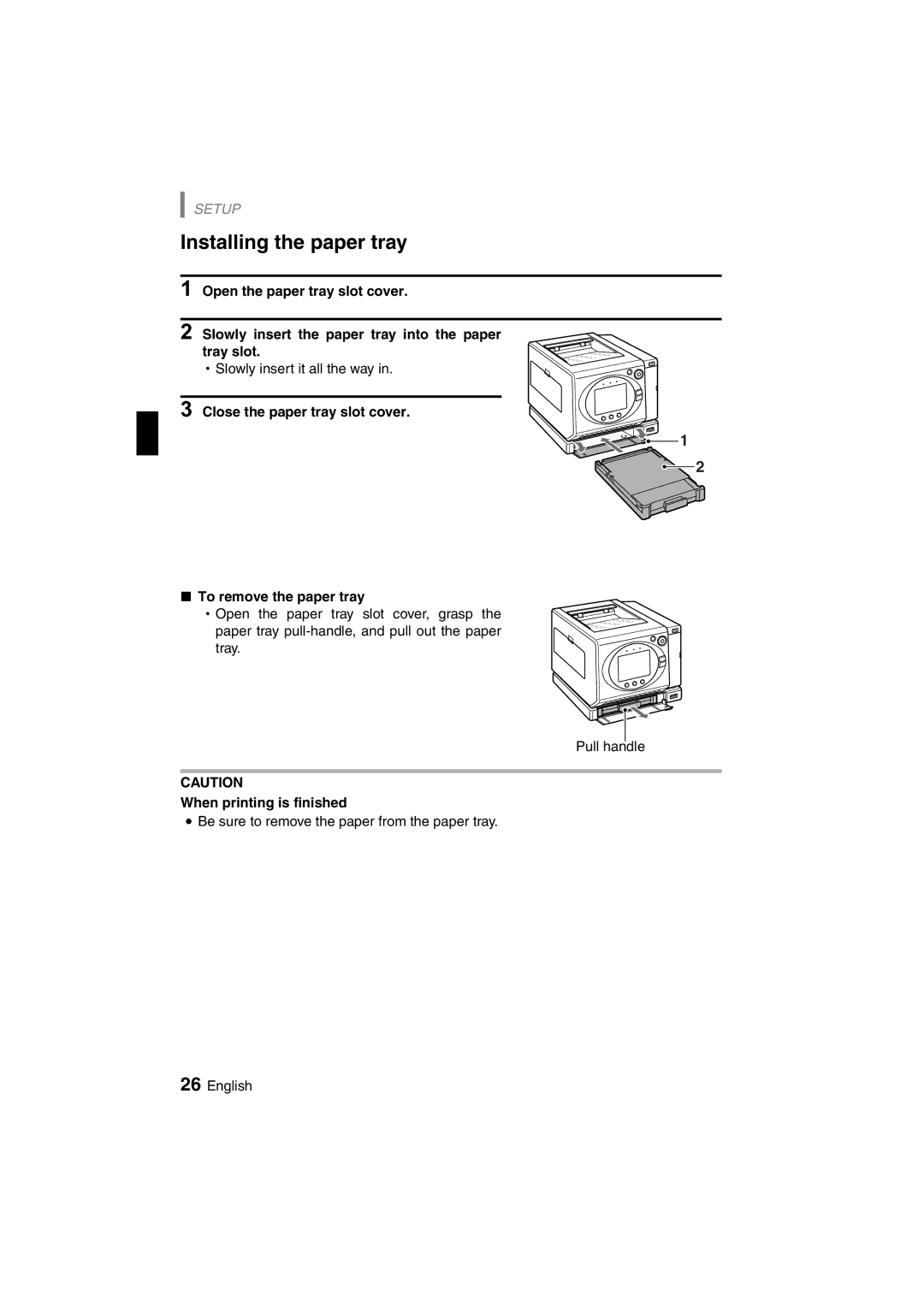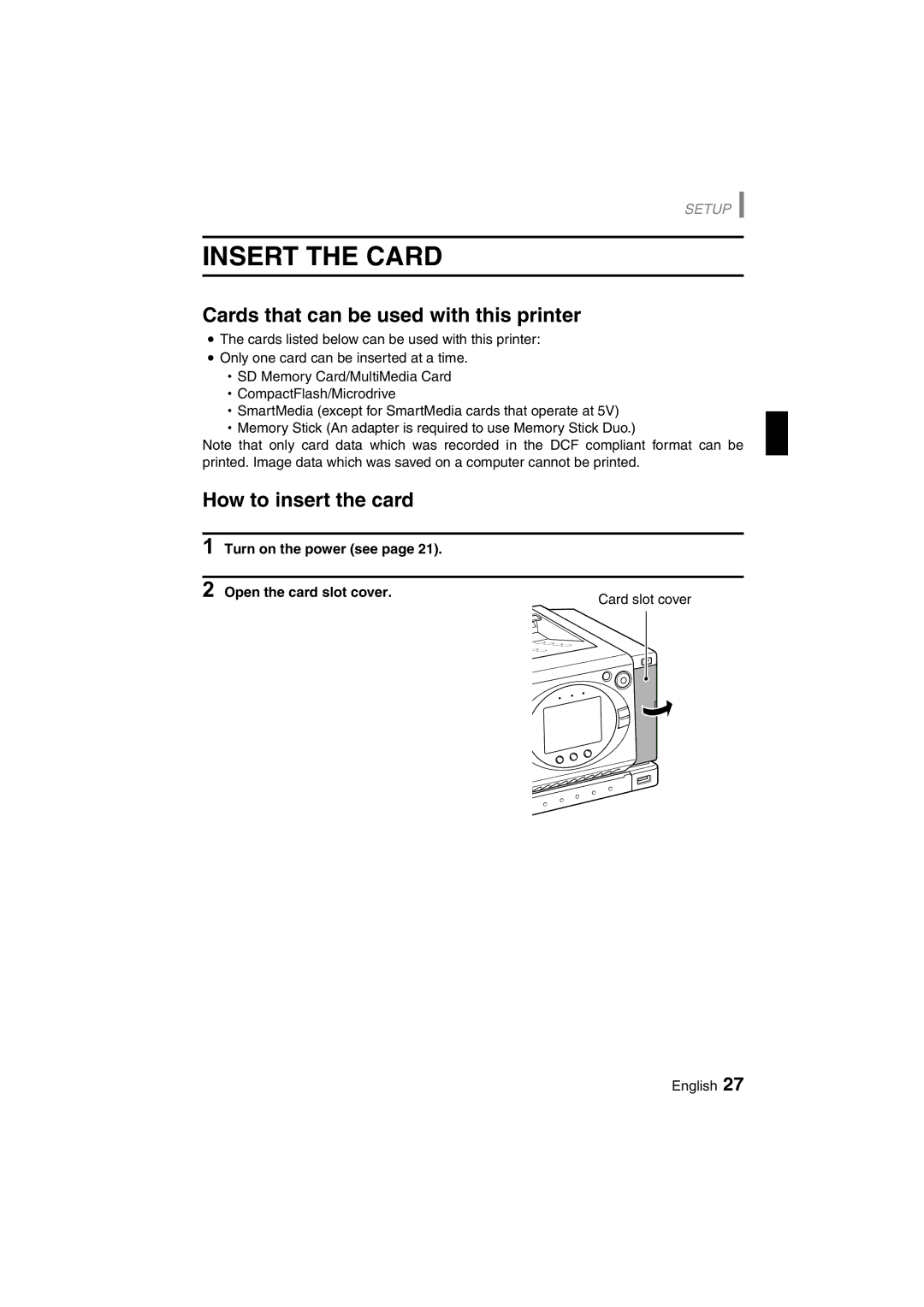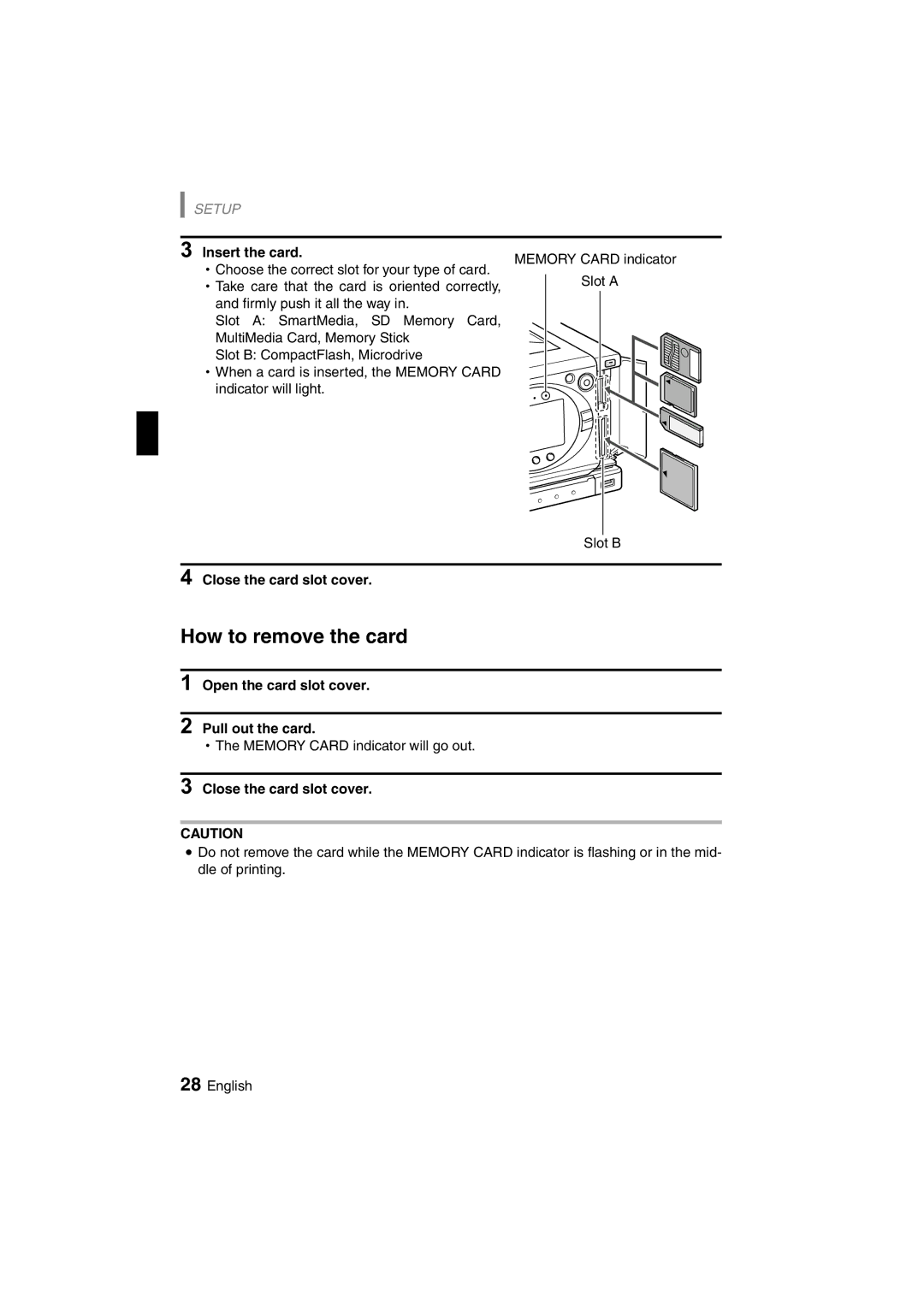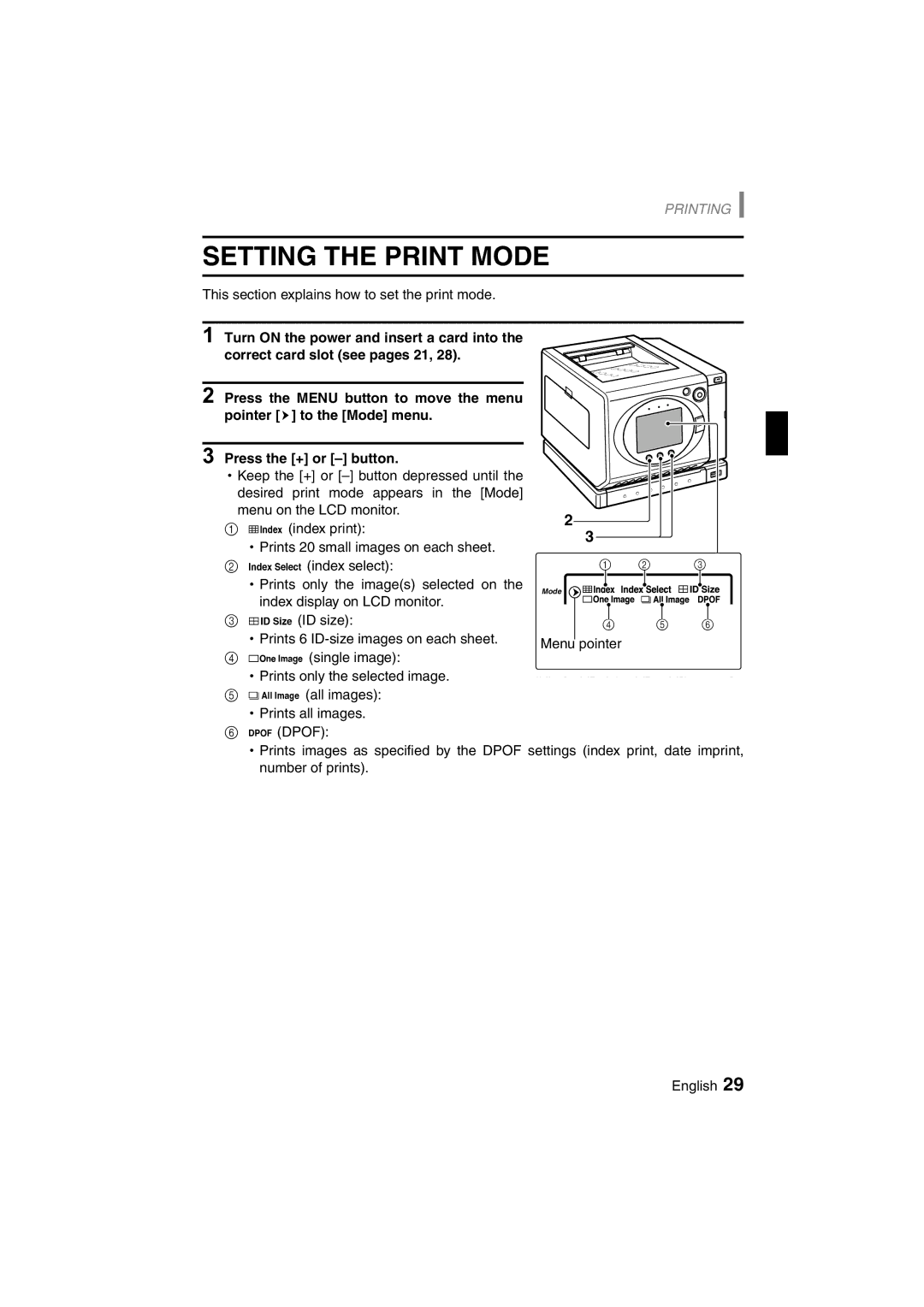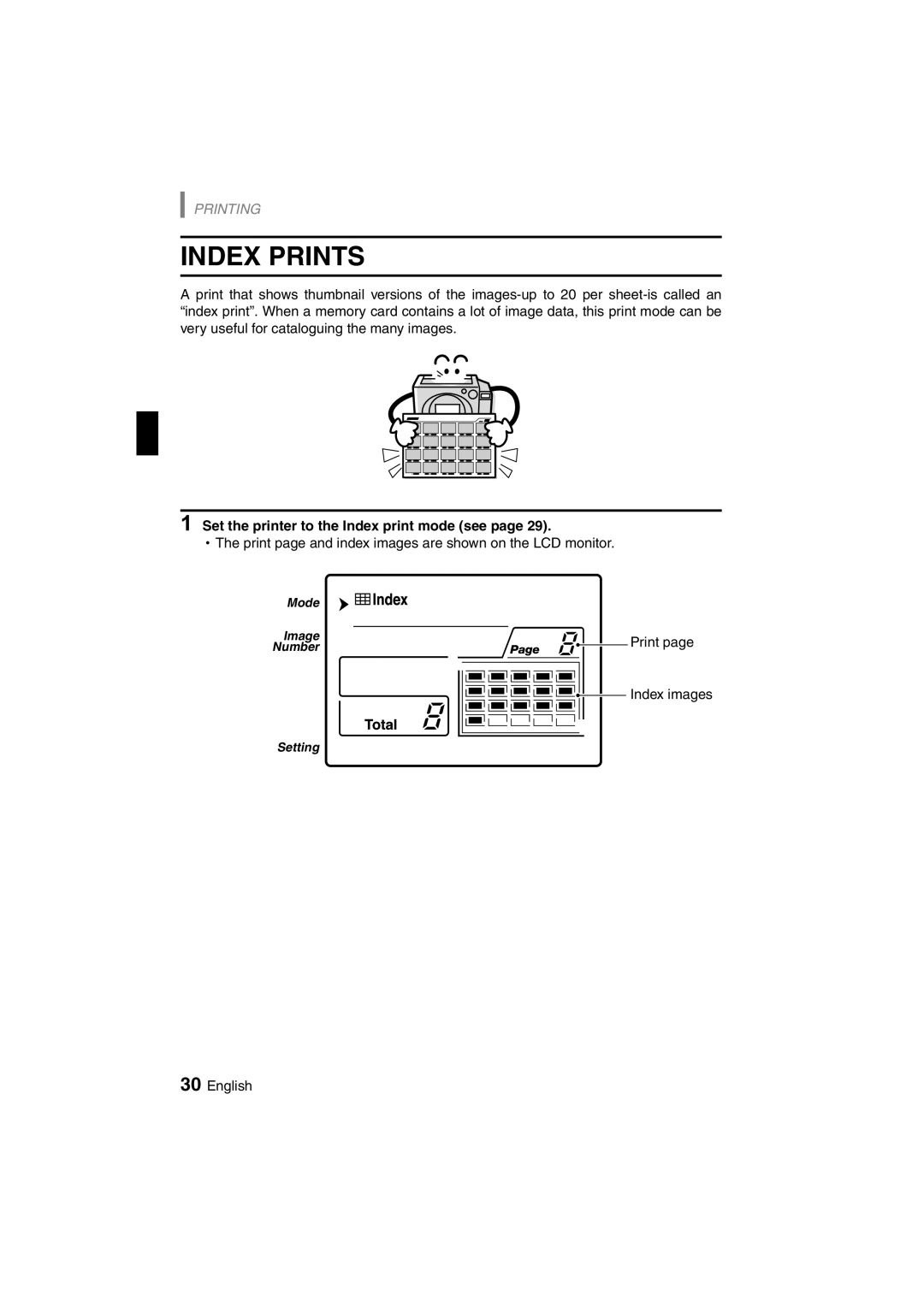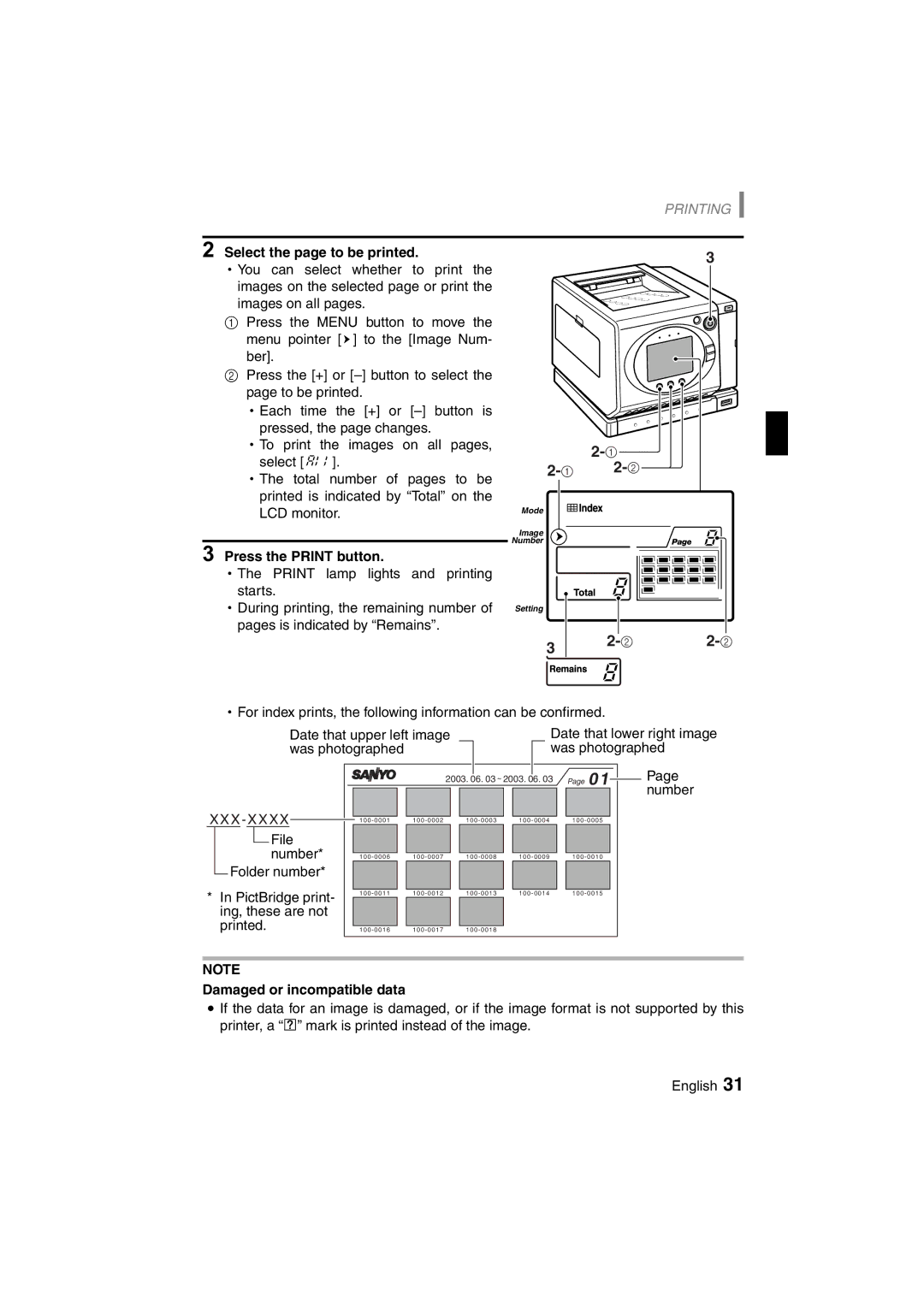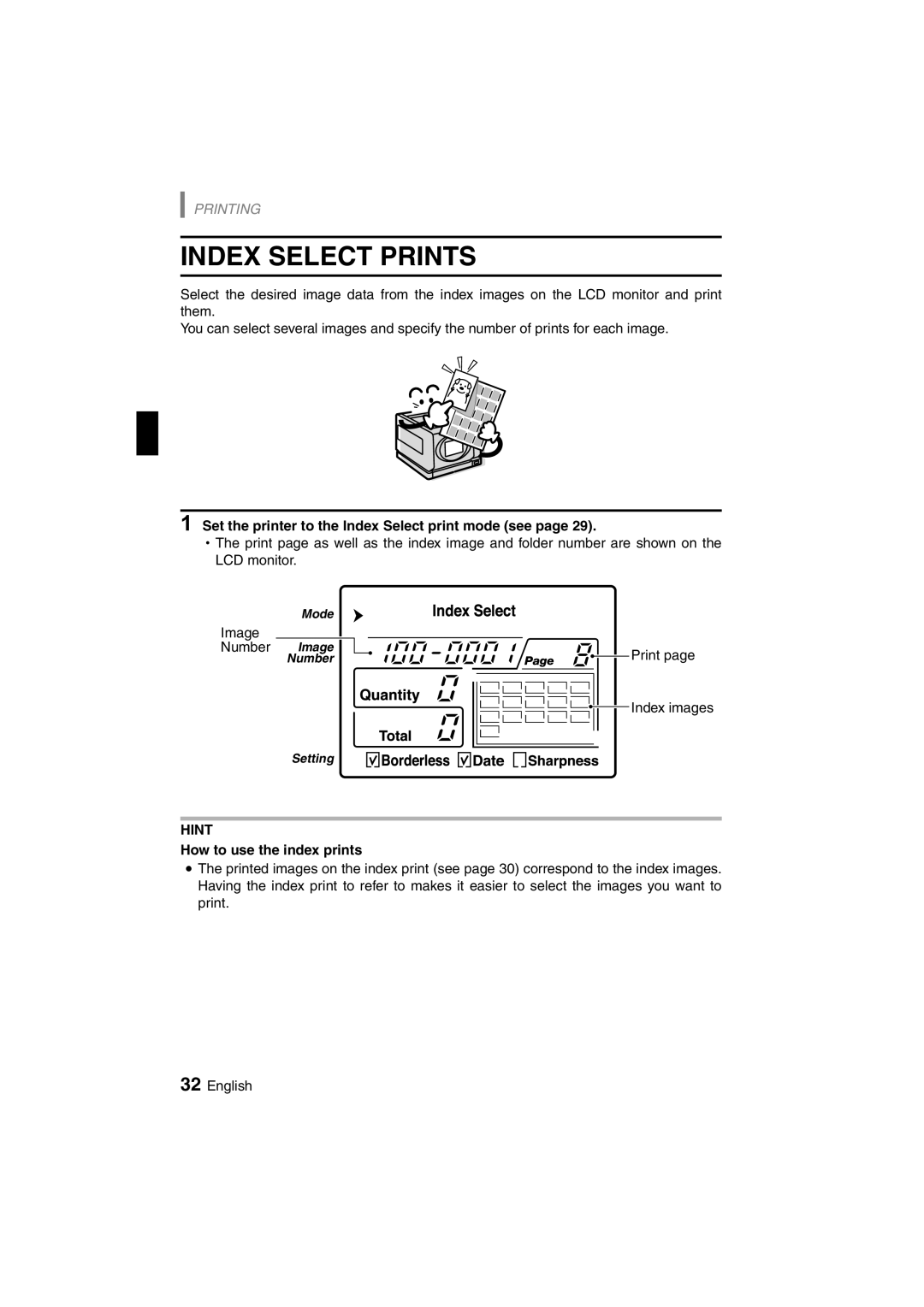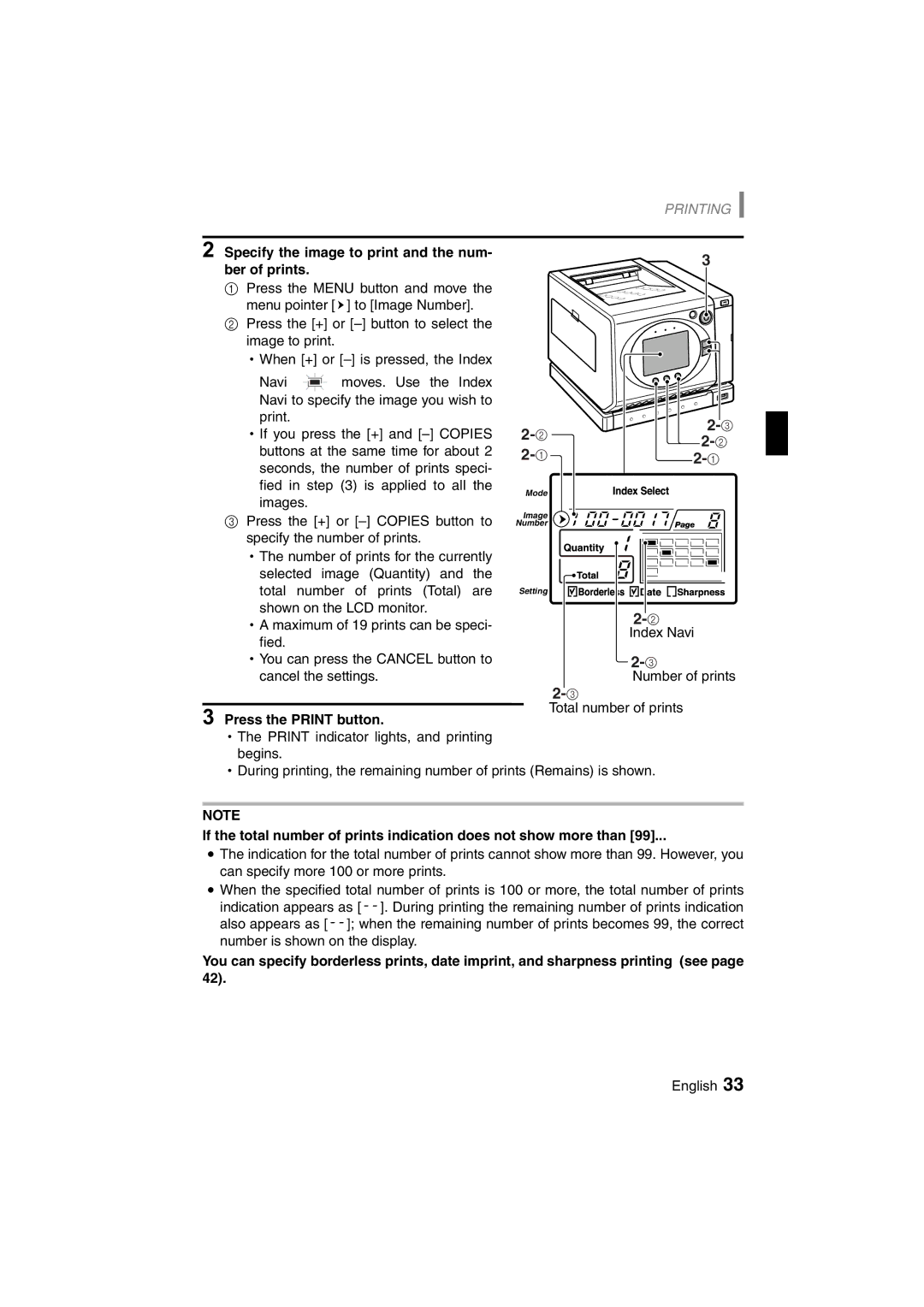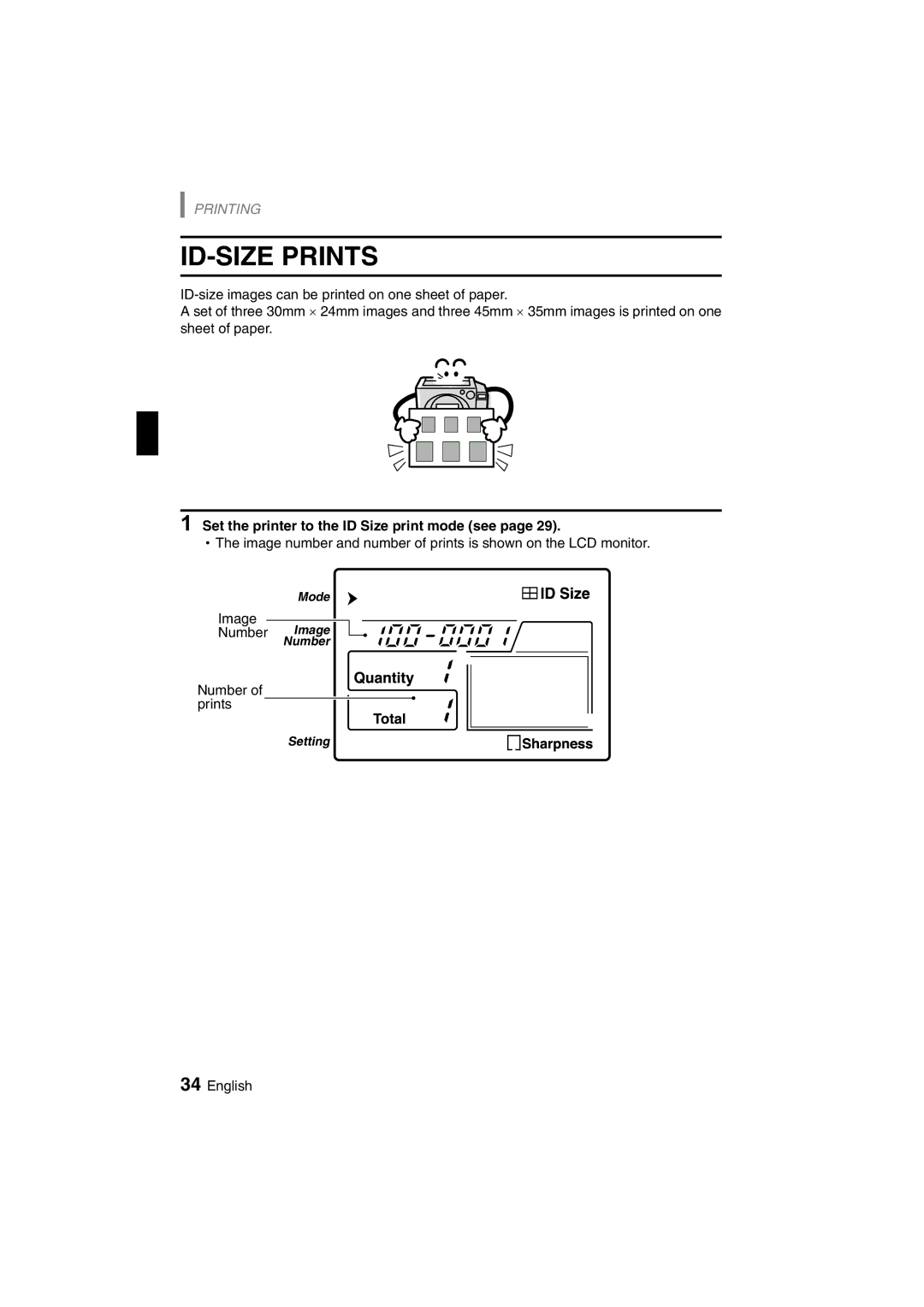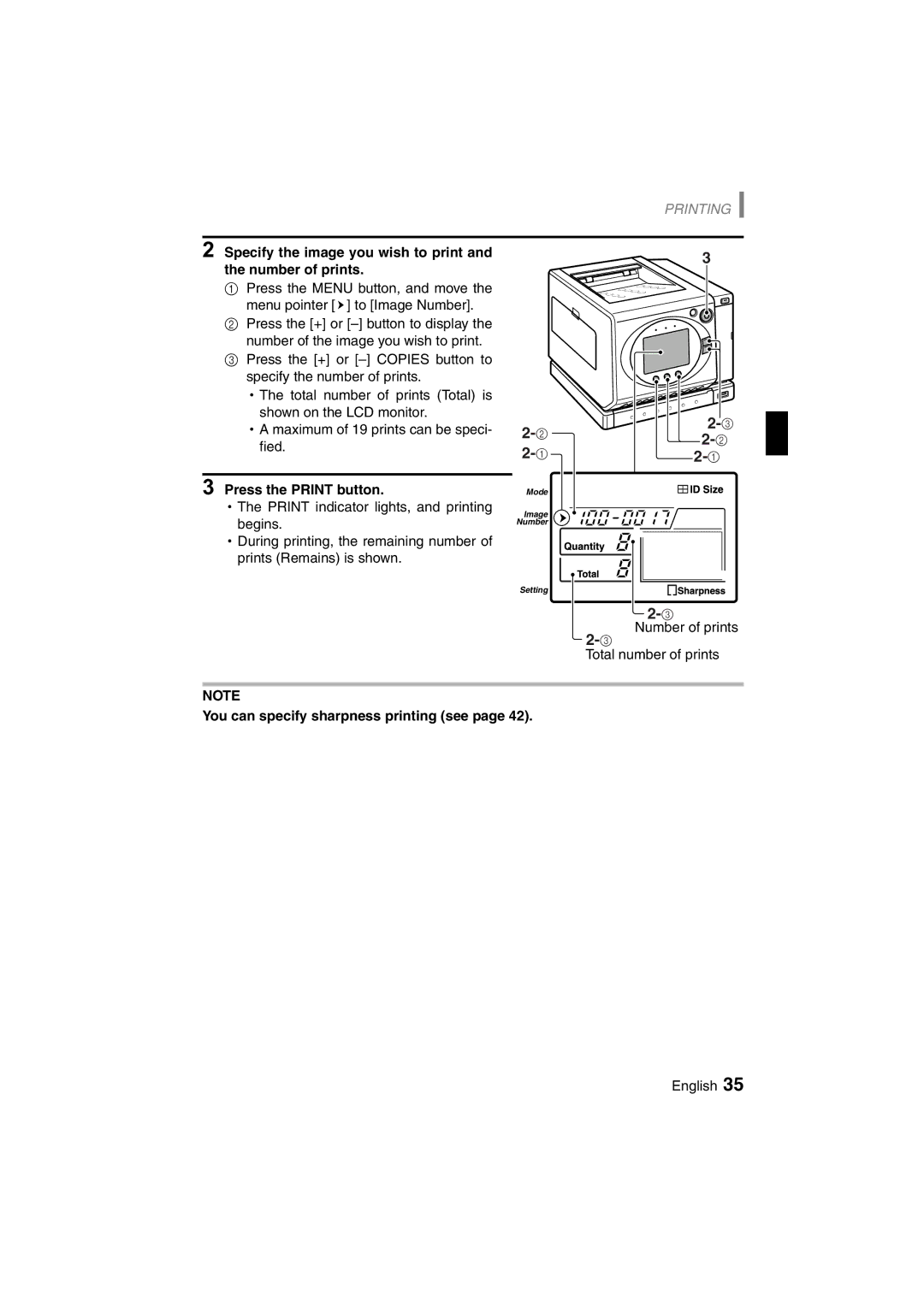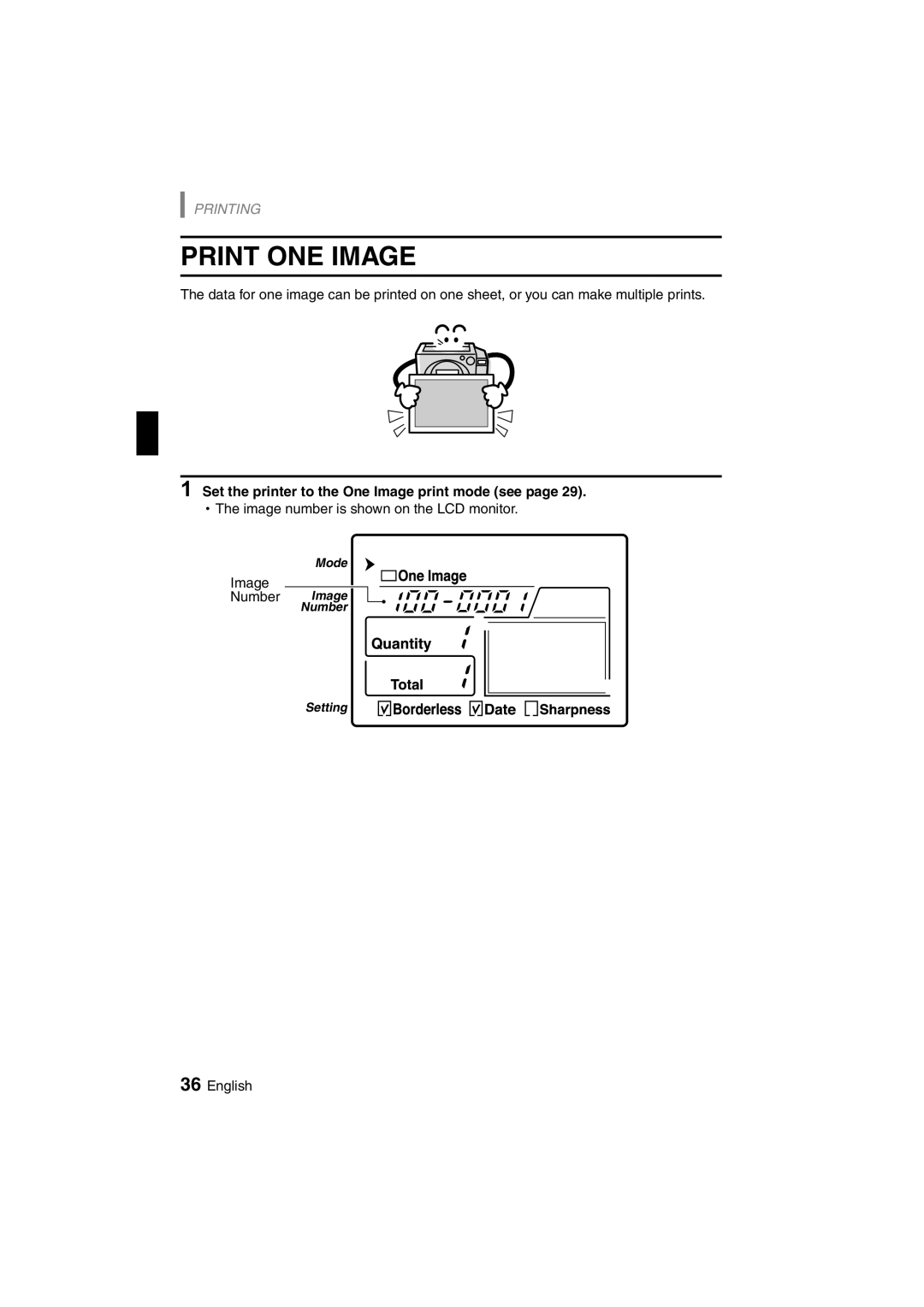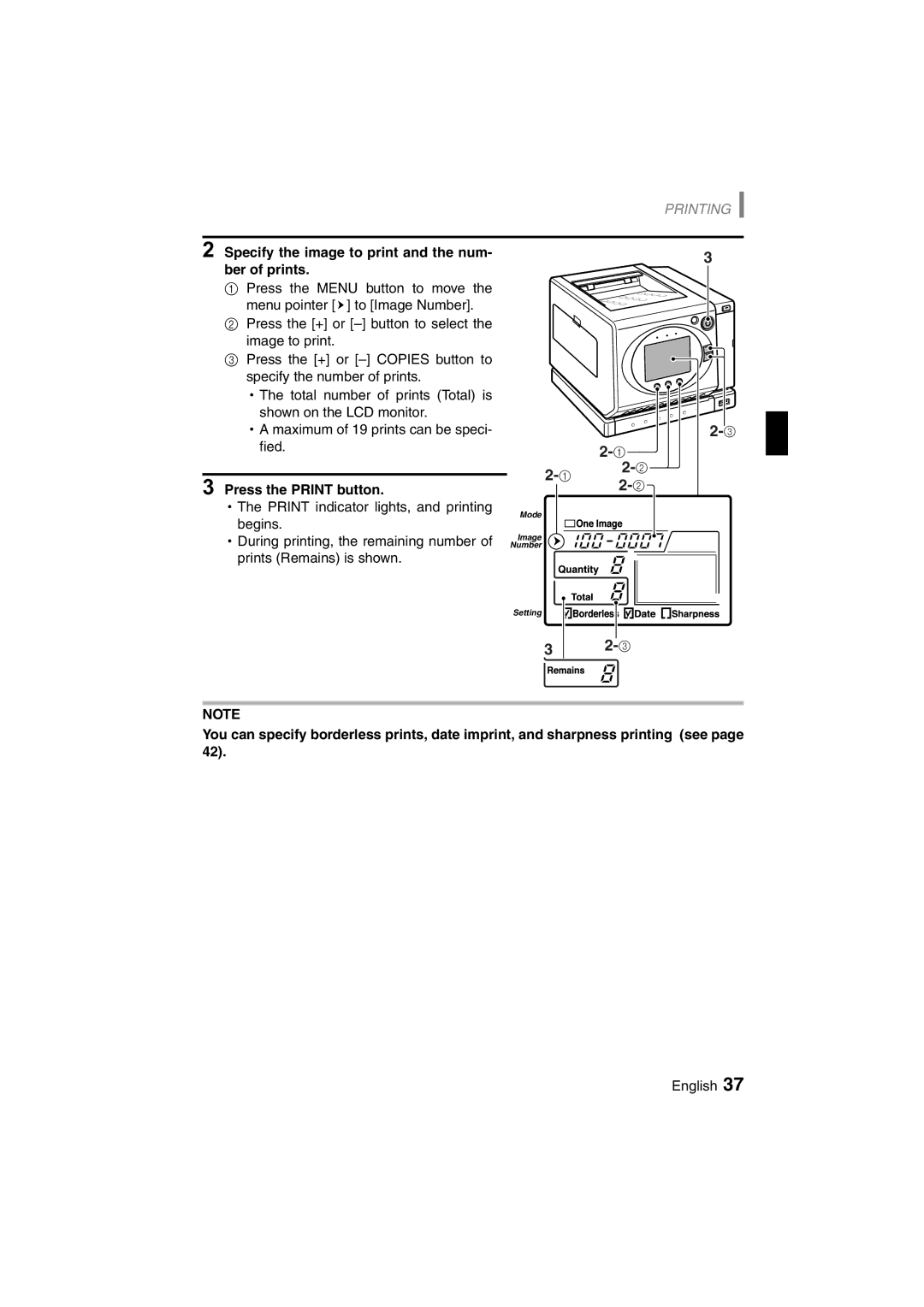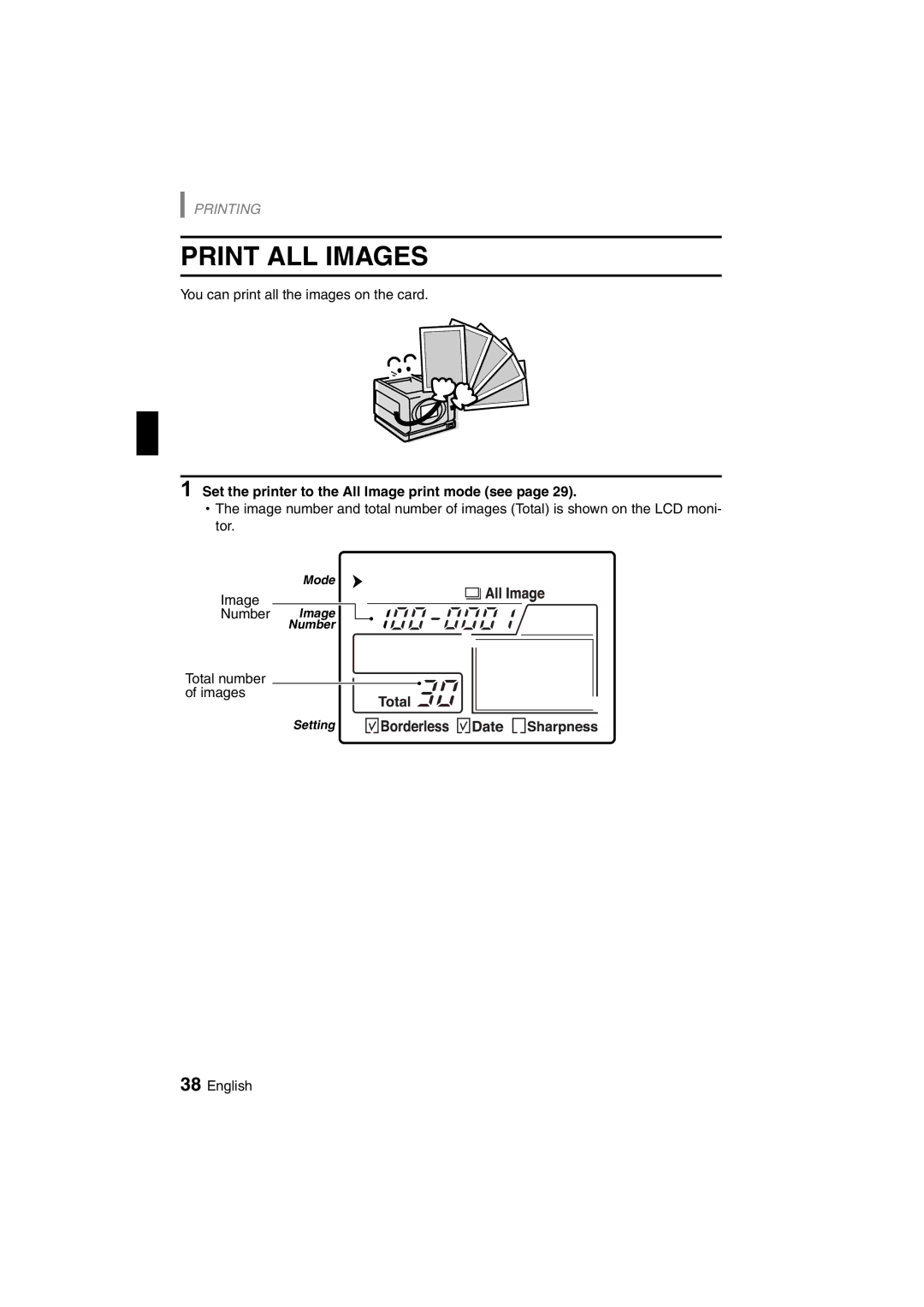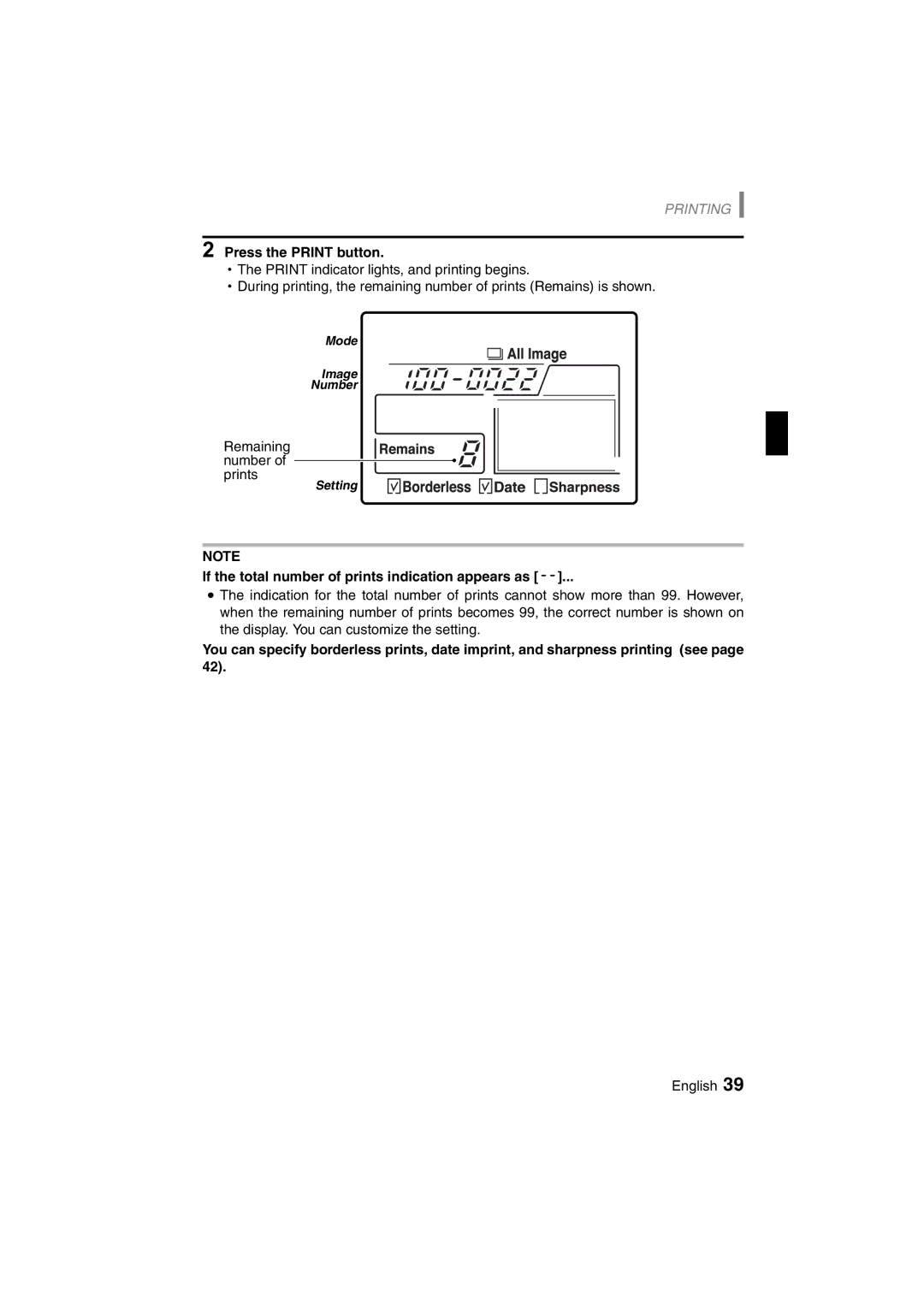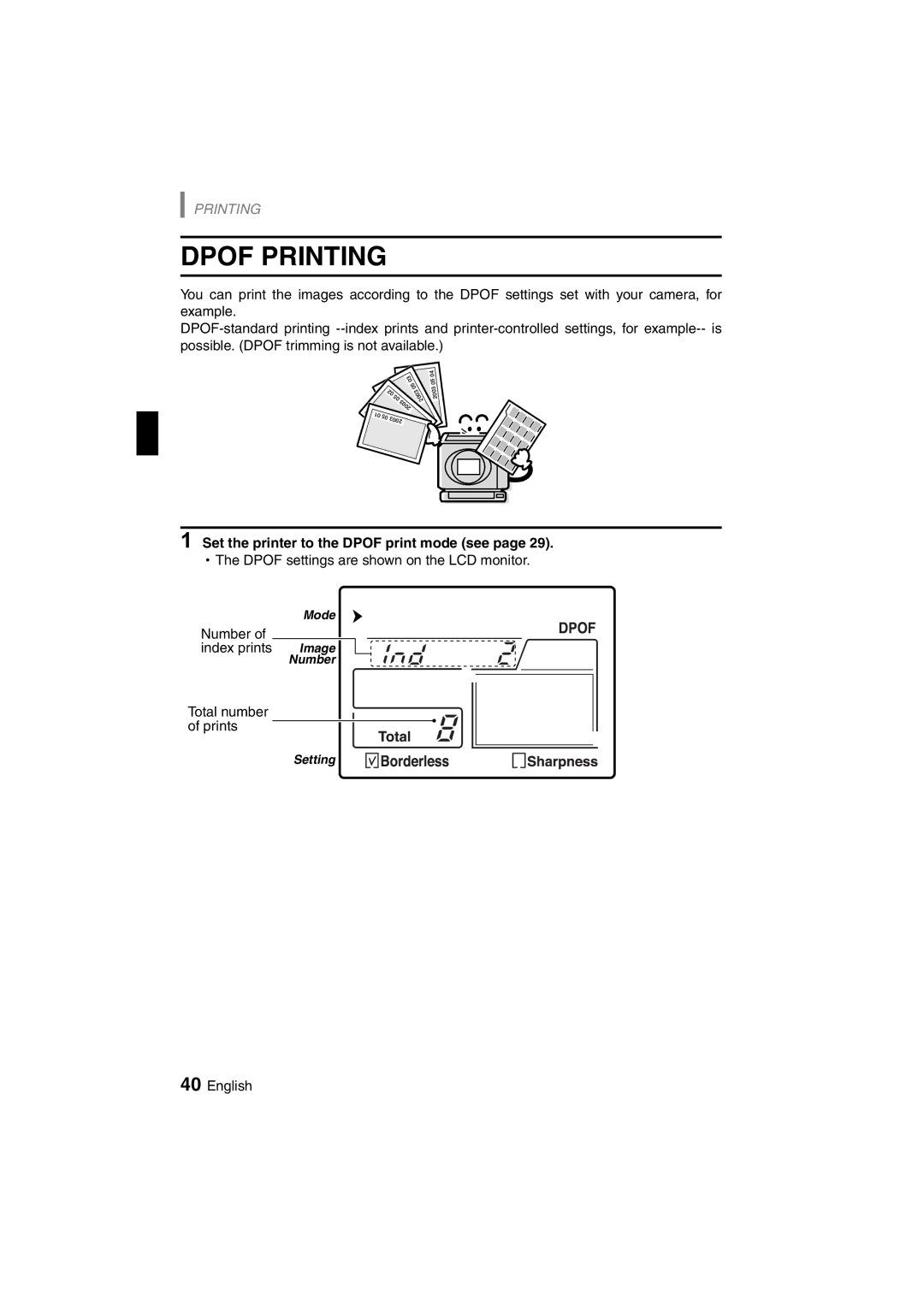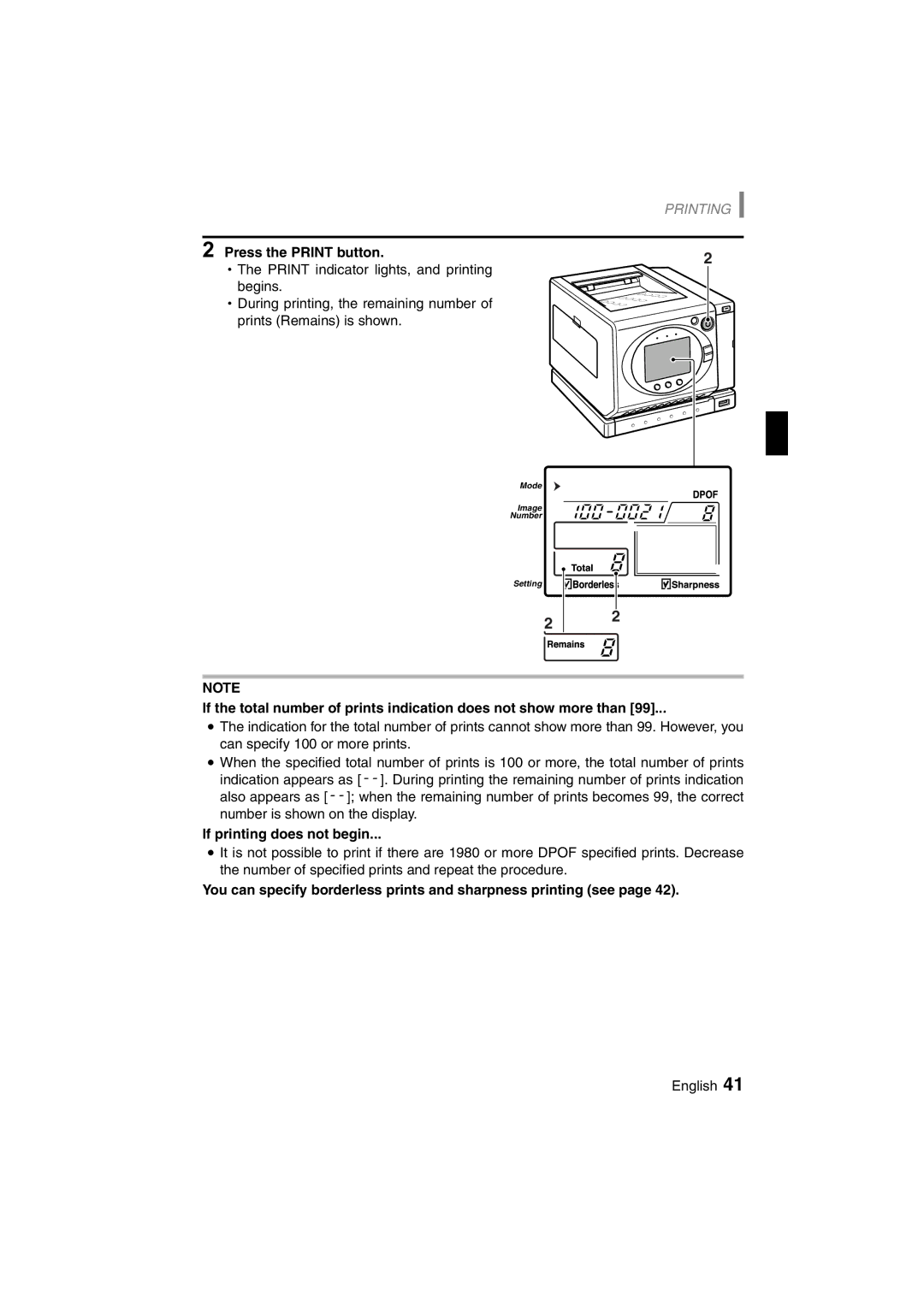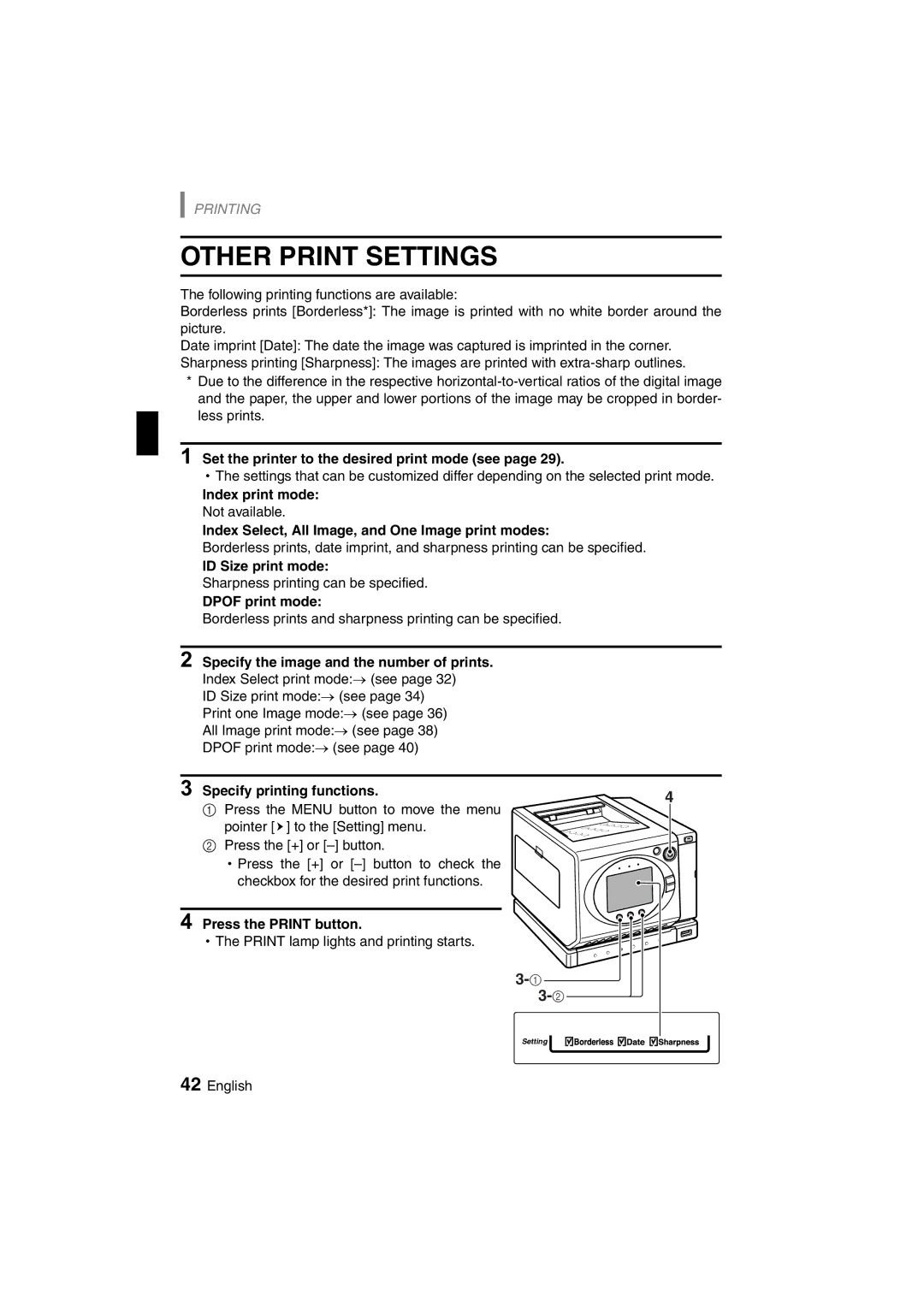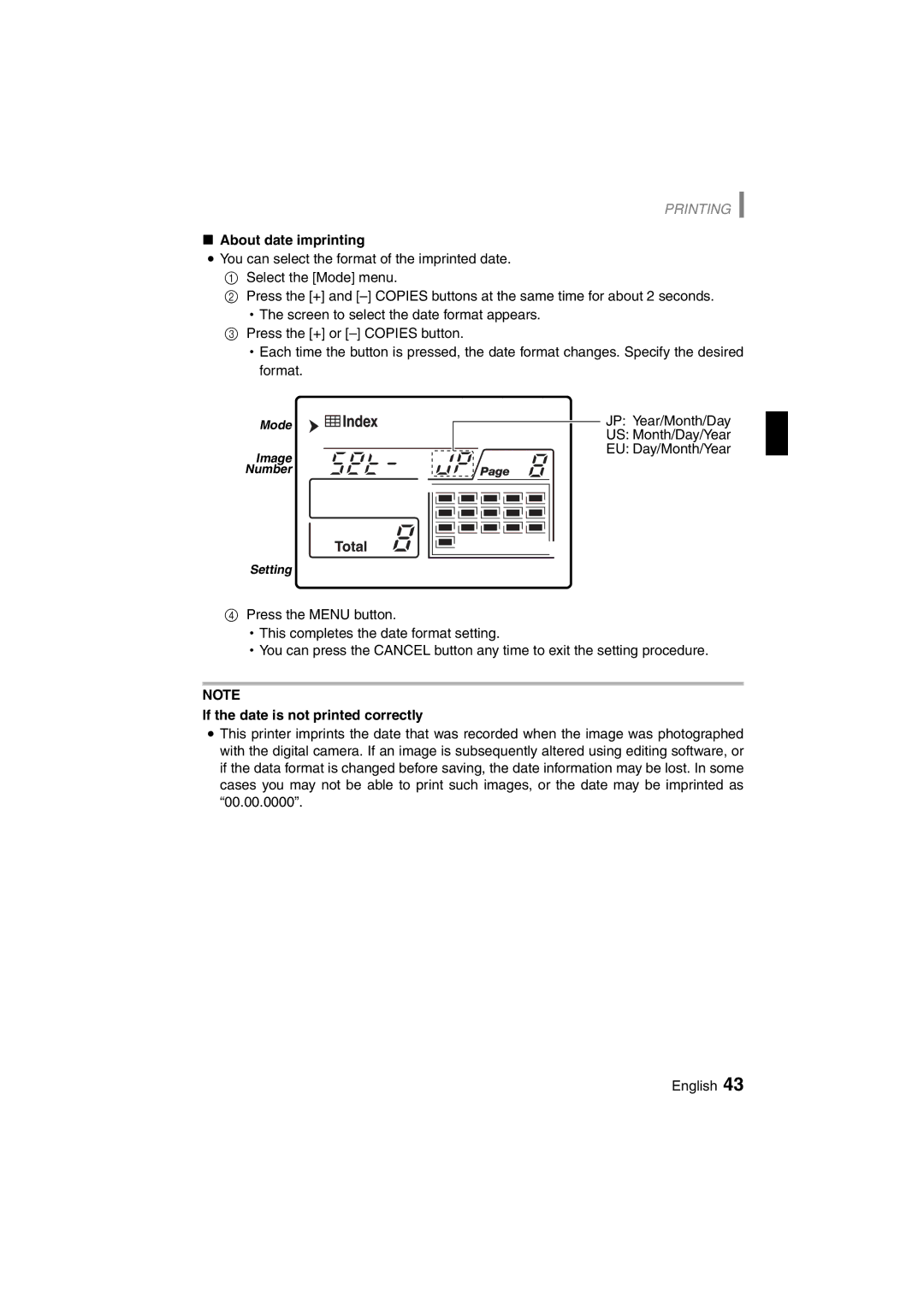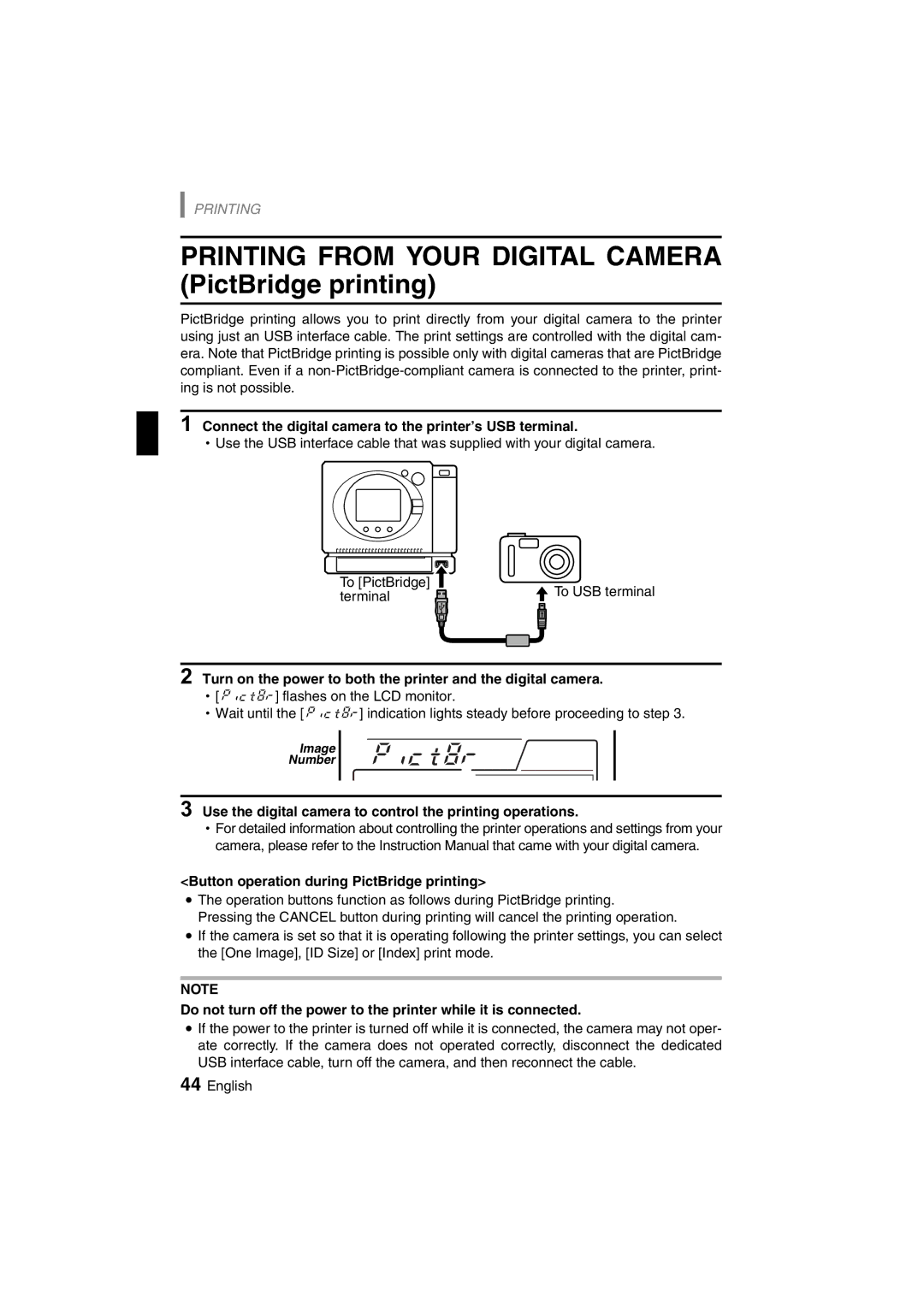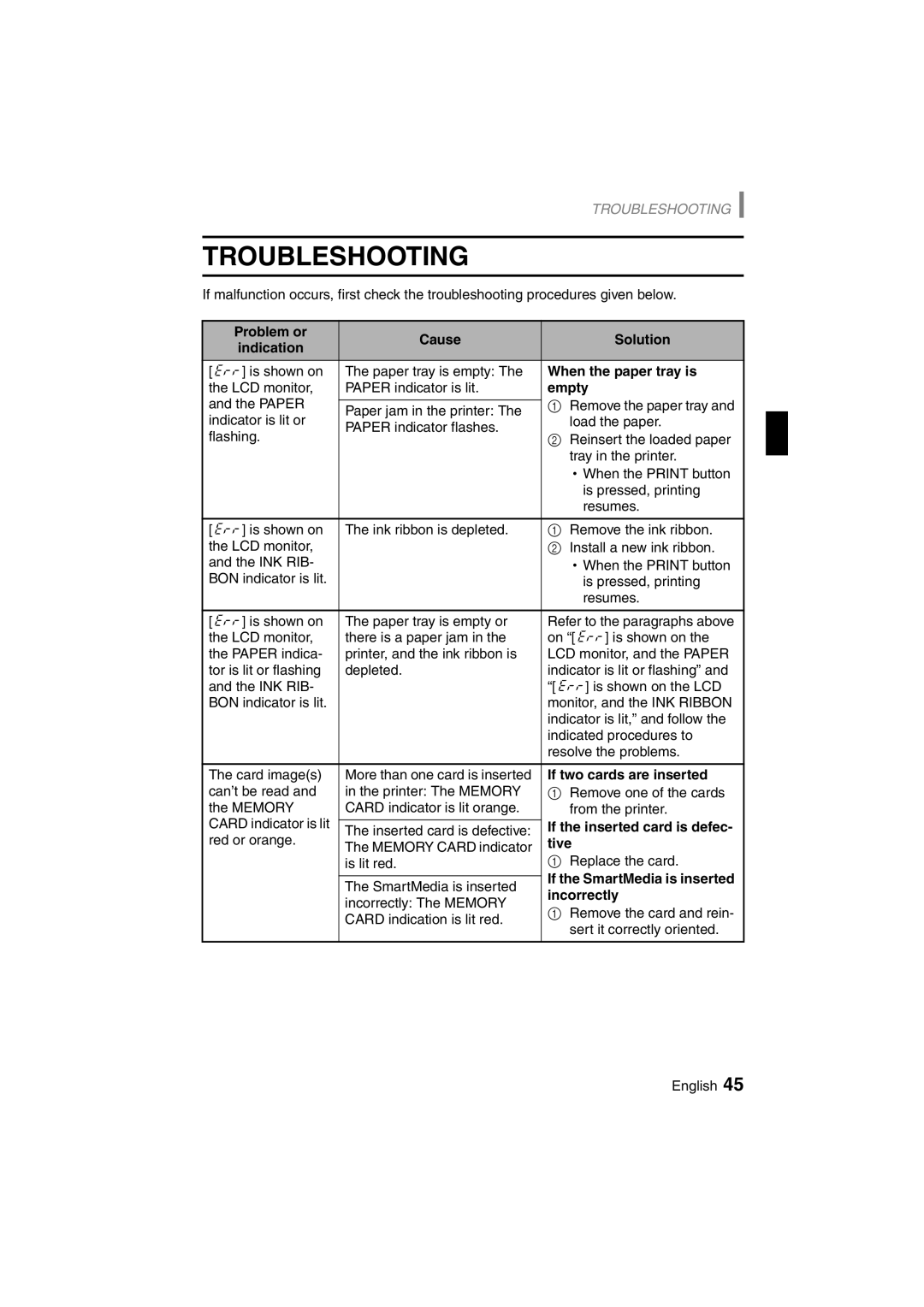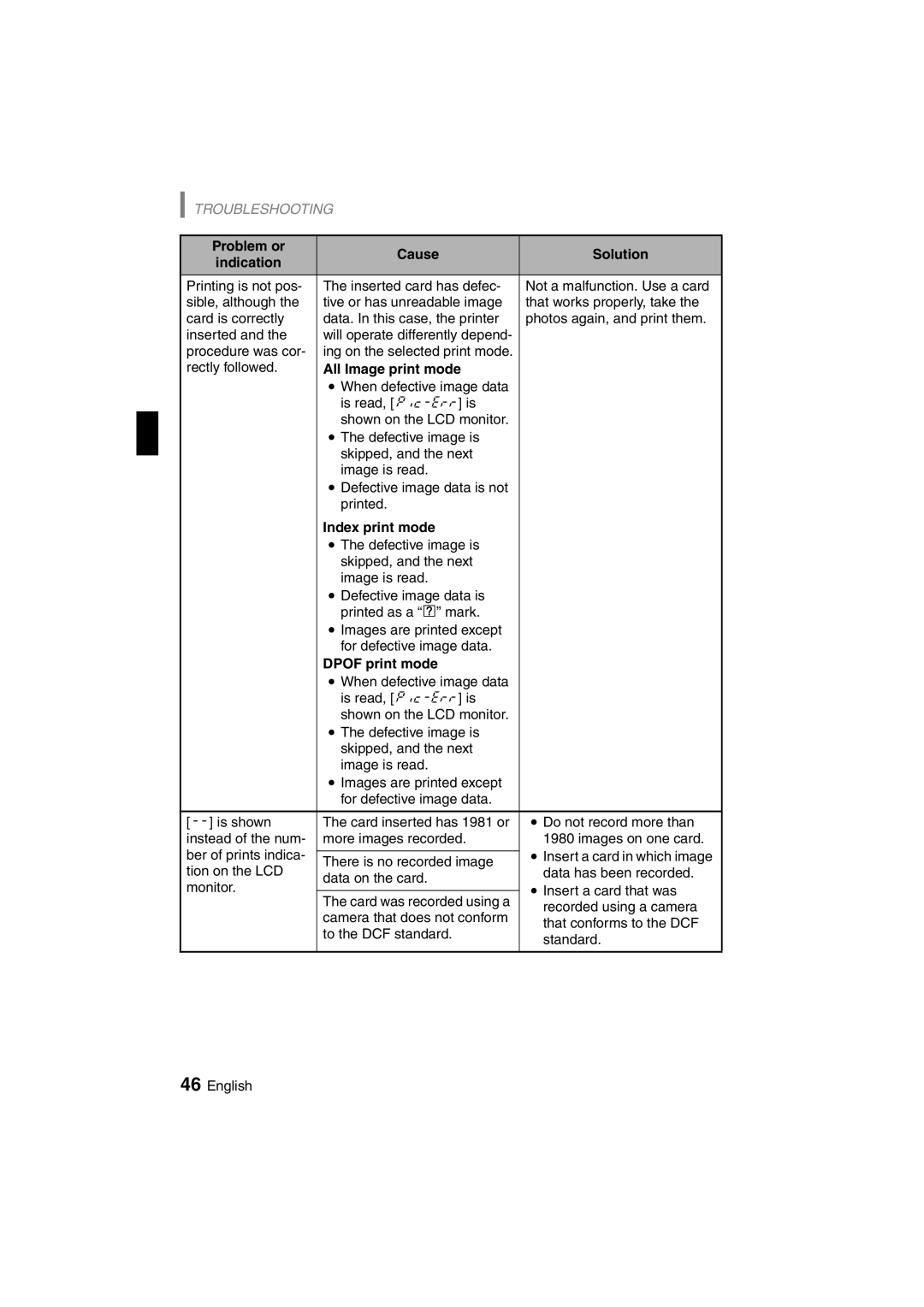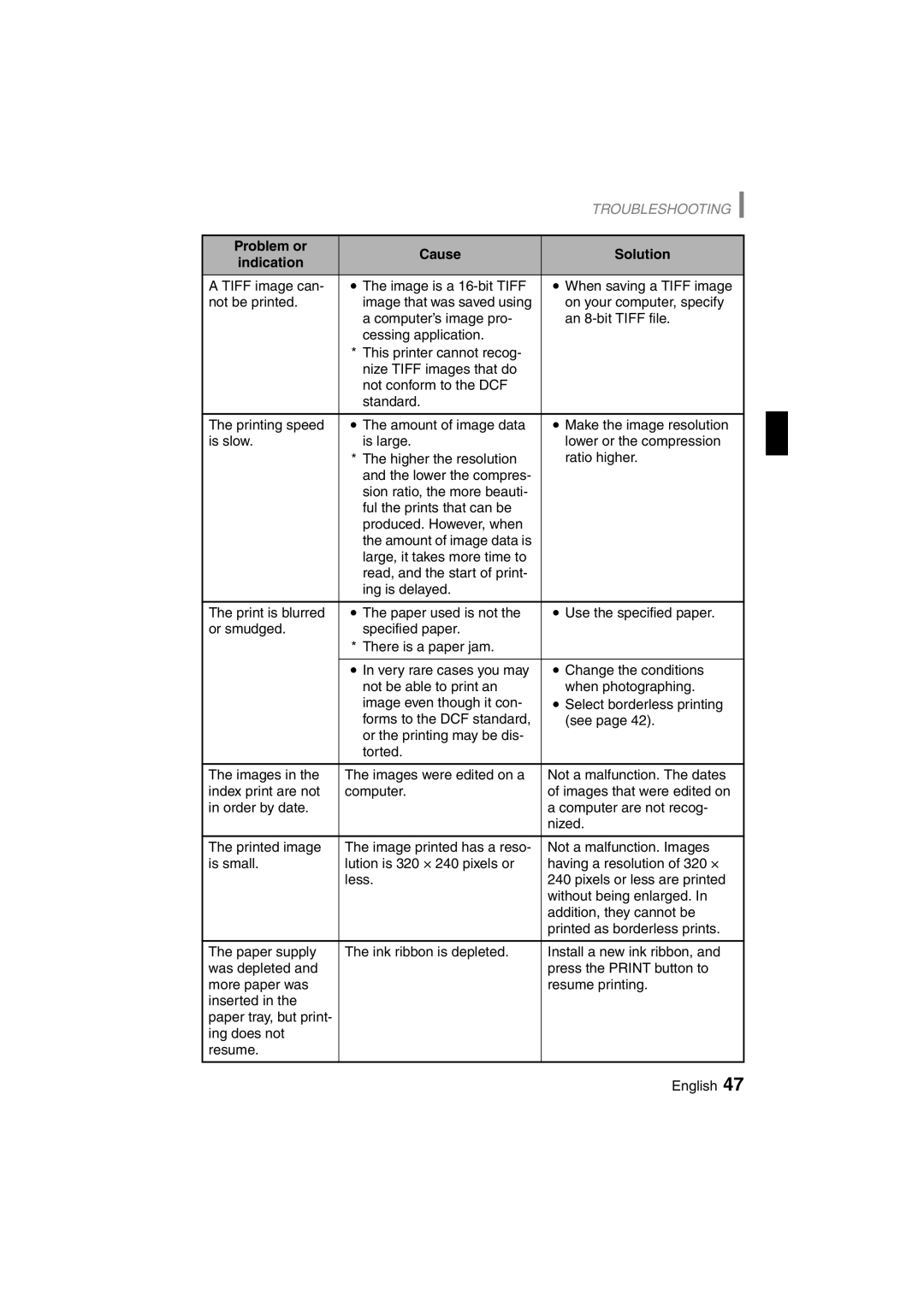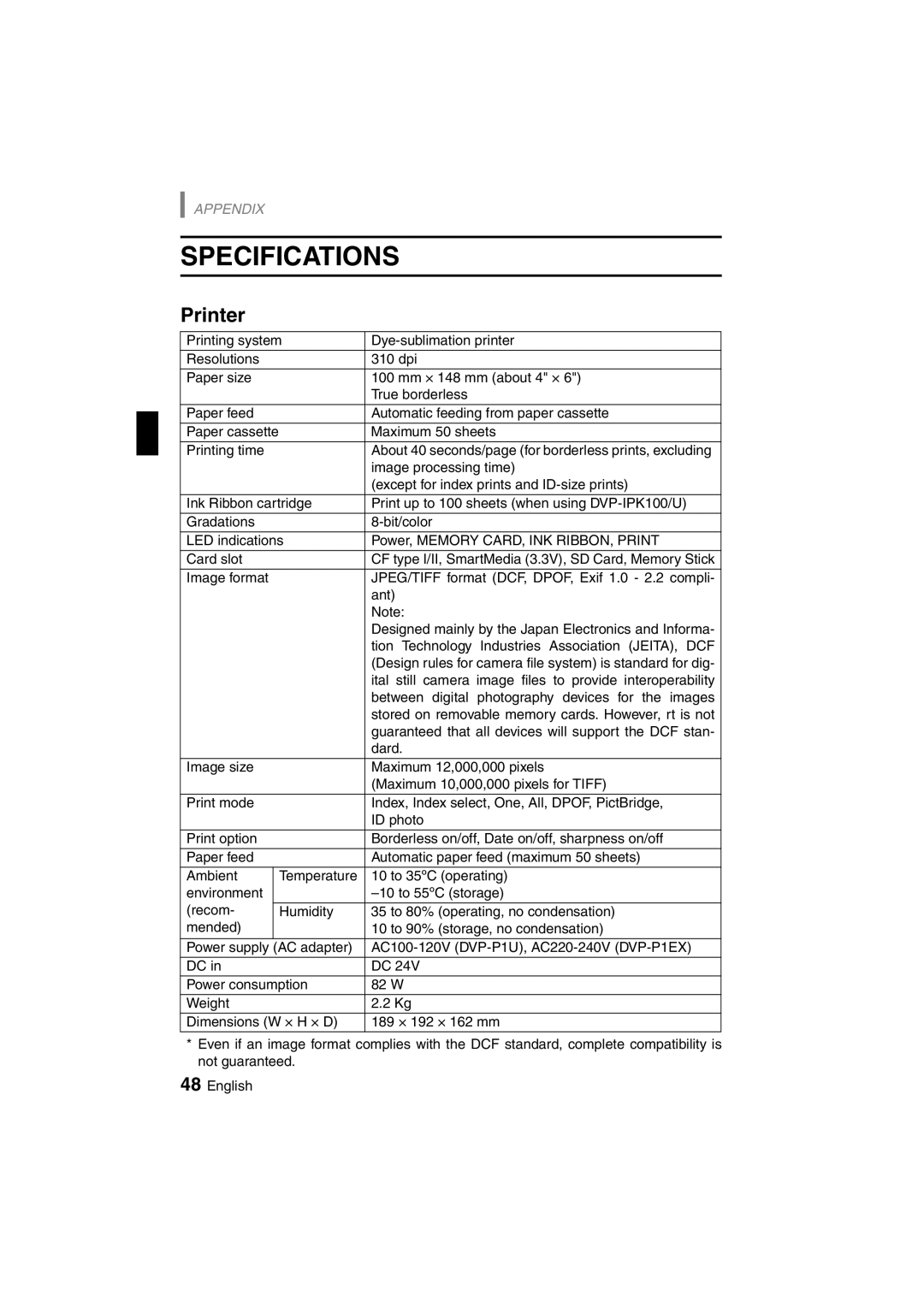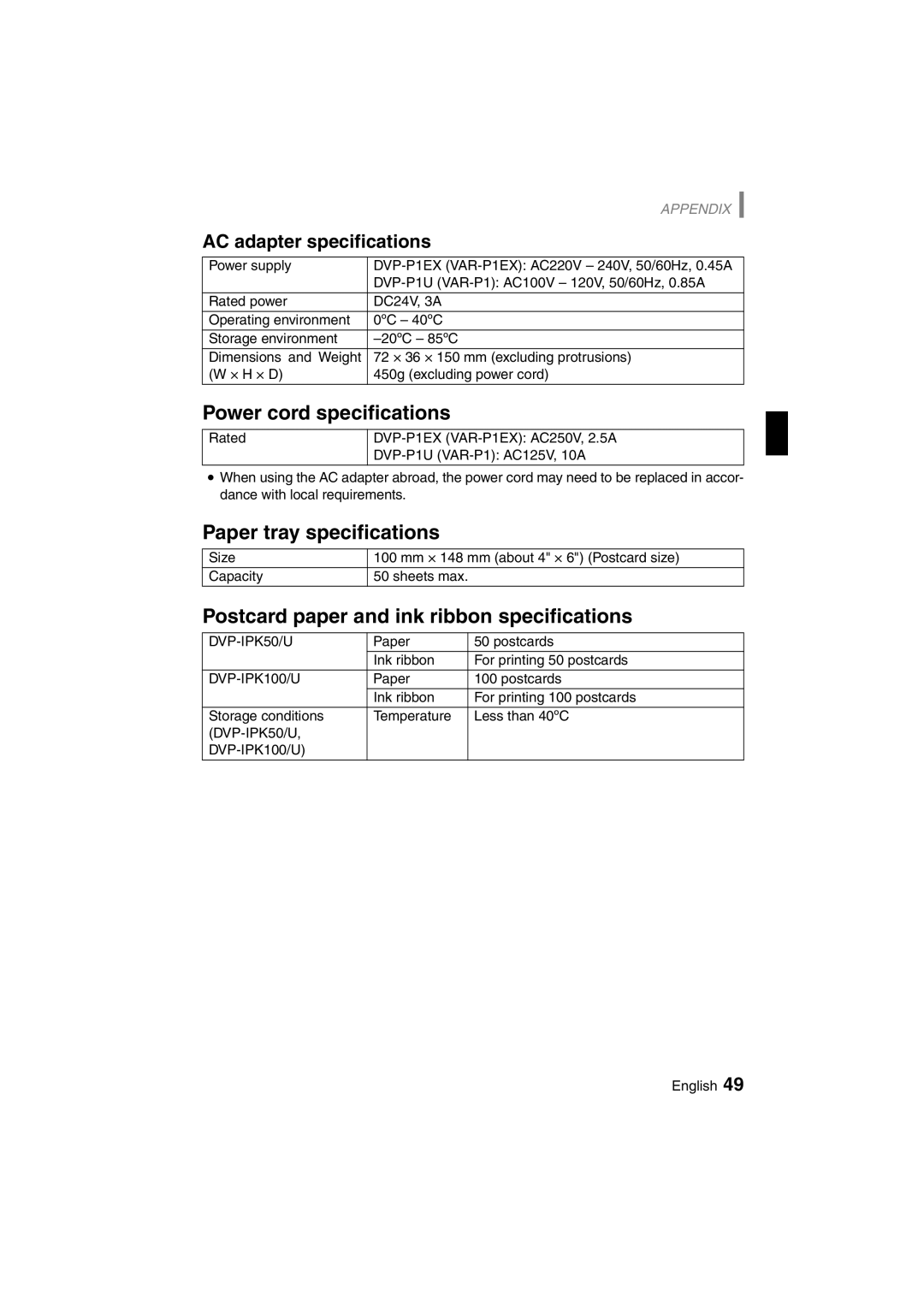SETUP
Installing the paper tray
1 Open the paper tray slot cover.
2 Slowly insert the paper tray into the paper tray slot.
hSlowly insert it all the way in.
3 Close the paper tray slot cover.
1
2
kTo remove the paper tray
hOpen the paper tray slot cover, grasp the paper tray
Pull handle
CAUTION
When printing is finished
iBe sure to remove the paper from the paper tray.
26English