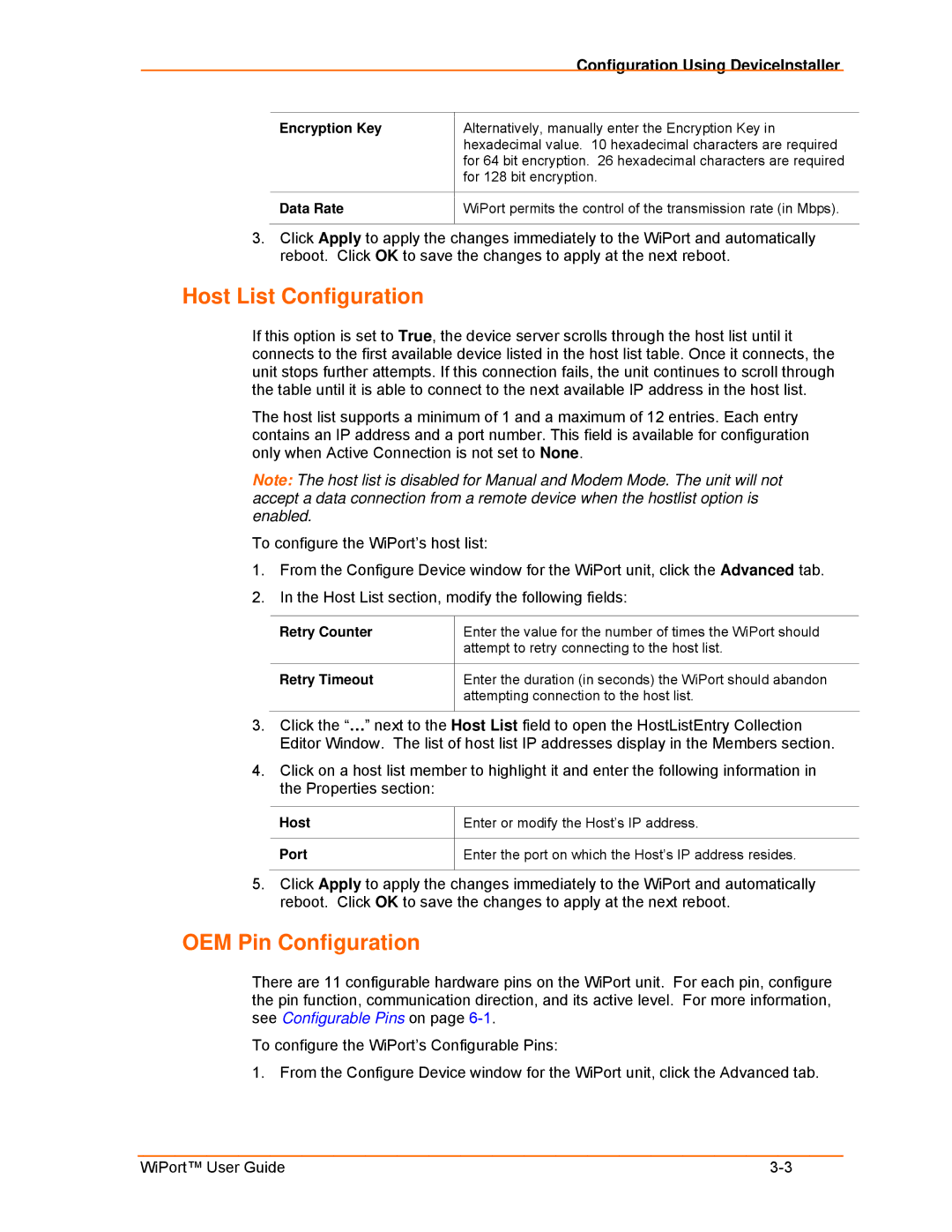|
| Configuration Using DeviceInstaller |
|
|
|
| Encryption Key | Alternatively, manually enter the Encryption Key in |
|
| hexadecimal value. 10 hexadecimal characters are required |
|
| for 64 bit encryption. 26 hexadecimal characters are required |
|
| for 128 bit encryption. |
|
|
|
| Data Rate | WiPort permits the control of the transmission rate (in Mbps). |
|
|
|
3.Click Apply to apply the changes immediately to the WiPort and automatically reboot. Click OK to save the changes to apply at the next reboot.
Host List Configuration
If this option is set to True, the device server scrolls through the host list until it connects to the first available device listed in the host list table. Once it connects, the unit stops further attempts. If this connection fails, the unit continues to scroll through the table until it is able to connect to the next available IP address in the host list.
The host list supports a minimum of 1 and a maximum of 12 entries. Each entry contains an IP address and a port number. This field is available for configuration only when Active Connection is not set to None.
Note: The host list is disabled for Manual and Modem Mode. The unit will not accept a data connection from a remote device when the hostlist option is enabled.
To configure the WiPort’s host list:
1.From the Configure Device window for the WiPort unit, click the Advanced tab.
2.In the Host List section, modify the following fields:
Retry Counter | Enter the value for the number of times the WiPort should |
| attempt to retry connecting to the host list. |
|
|
Retry Timeout | Enter the duration (in seconds) the WiPort should abandon |
| attempting connection to the host list. |
|
|
3.Click the “…” next to the Host List field to open the HostListEntry Collection Editor Window. The list of host list IP addresses display in the Members section.
4.Click on a host list member to highlight it and enter the following information in the Properties section:
Host
Port
Enter or modify the Host’s IP address.
Enter the port on which the Host’s IP address resides.
5.Click Apply to apply the changes immediately to the WiPort and automatically reboot. Click OK to save the changes to apply at the next reboot.
OEM Pin Configuration
There are 11 configurable hardware pins on the WiPort unit. For each pin, configure the pin function, communication direction, and its active level. For more information, see Configurable Pins on page
To configure the WiPort’s Configurable Pins:
1. From the Configure Device window for the WiPort unit, click the Advanced tab.
WiPort™ User Guide |