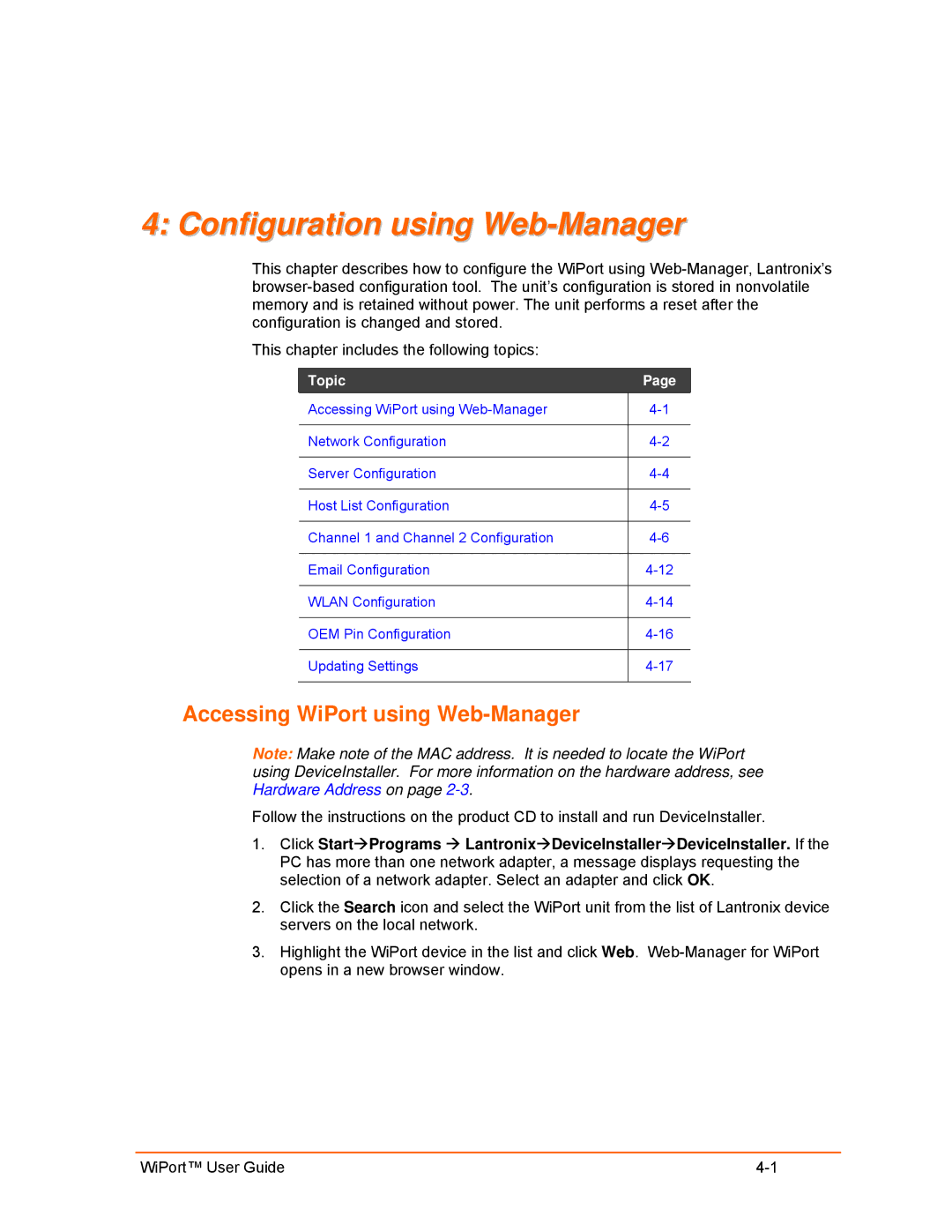4: Configuration using Web-Manager
This chapter describes how to configure the WiPort using
This chapter includes the following topics:
Topic | Page |
Accessing WiPort using | |
|
|
Network Configuration | |
|
|
Server Configuration | |
|
|
Host List Configuration | |
|
|
Channel 1 and Channel 2 Configuration | |
|
|
Email Configuration | |
|
|
WLAN Configuration | |
|
|
OEM Pin Configuration | |
|
|
Updating Settings | |
|
|
Accessing WiPort using Web-Manager
Note: Make note of the MAC address. It is needed to locate the WiPort using DeviceInstaller. For more information on the hardware address, see Hardware Address on page
Follow the instructions on the product CD to install and run DeviceInstaller.
1.Click StartÆPrograms Æ LantronixÆDeviceInstallerÆDeviceInstaller. If the PC has more than one network adapter, a message displays requesting the selection of a network adapter. Select an adapter and click OK.
2.Click the Search icon and select the WiPort unit from the list of Lantronix device servers on the local network.
3.Highlight the WiPort device in the list and click Web.
WiPort™ User Guide |