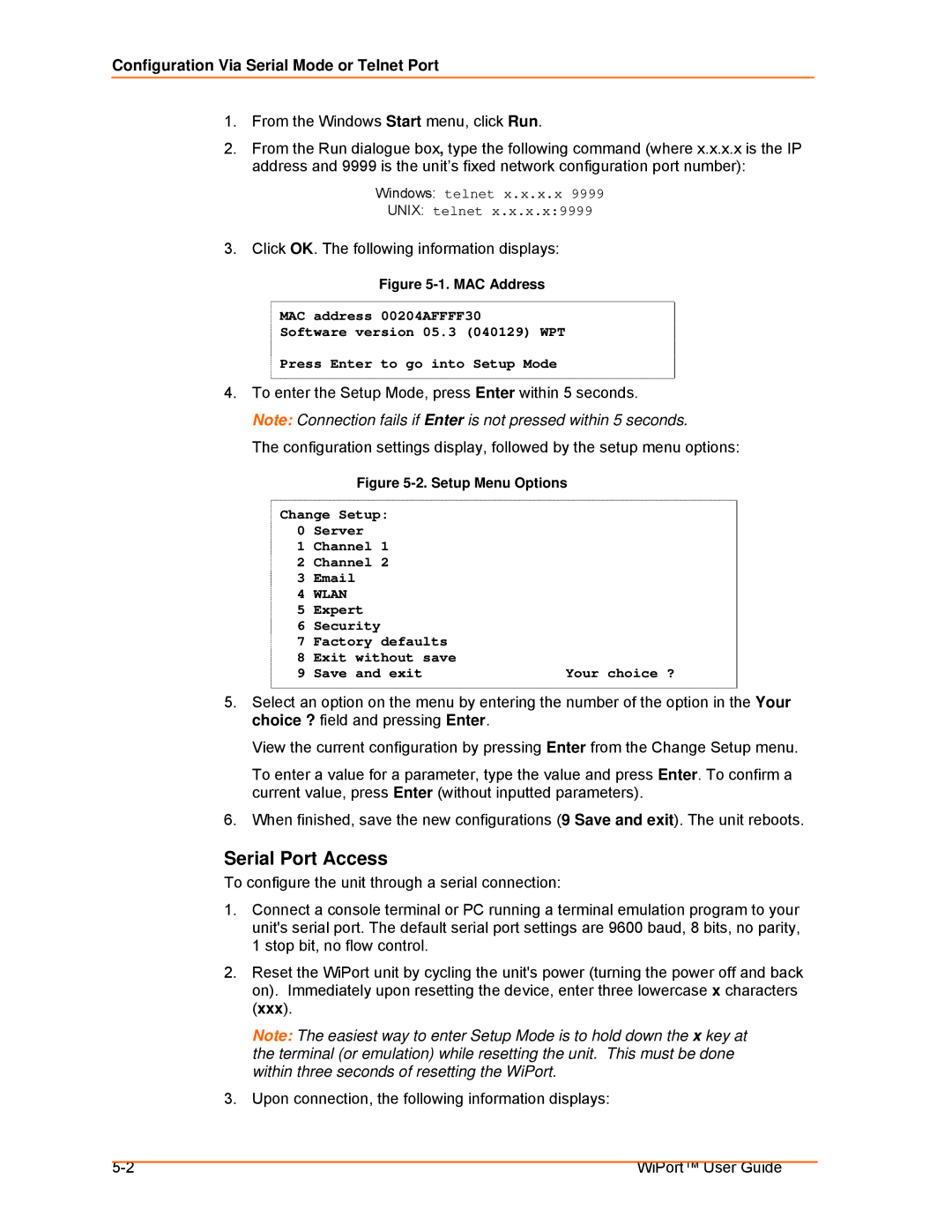Configuration Via Serial Mode or Telnet Port
1.From the Windows Start menu, click Run.
2.From the Run dialogue box, type the following command (where x.x.x.x is the IP address and 9999 is the unit’s fixed network configuration port number):
Windows: telnet x.x.x.x 9999
UNIX: telnet x.x.x.x:9999
3. Click OK. The following information displays:
Figure 5-1. MAC Address
MAC address 00204AFFFF30
Software version 05.3 (040129) WPT
Press Enter to go into Setup Mode
4.To enter the Setup Mode, press Enter within 5 seconds.
Note: Connection fails if Enter is not pressed within 5 seconds.
The configuration settings display, followed by the setup menu options:
Figure 5-2. Setup Menu Options
Change Setup:
0Server
1Channel 1
2Channel 2
3Email
4WLAN
5Expert
6Security
7Factory defaults
8Exit without save
9 Save and exit | Your choice ? |
5.Select an option on the menu by entering the number of the option in the Your choice ? field and pressing Enter.
View the current configuration by pressing Enter from the Change Setup menu.
To enter a value for a parameter, type the value and press Enter. To confirm a current value, press Enter (without inputted parameters).
6.When finished, save the new configurations (9 Save and exit). The unit reboots.
Serial Port Access
To configure the unit through a serial connection:
1.Connect a console terminal or PC running a terminal emulation program to your unit's serial port. The default serial port settings are 9600 baud, 8 bits, no parity, 1 stop bit, no flow control.
2.Reset the WiPort unit by cycling the unit's power (turning the power off and back on). Immediately upon resetting the device, enter three lowercase x characters (xxx).
Note: The easiest way to enter Setup Mode is to hold down the x key at the terminal (or emulation) while resetting the unit. This must be done within three seconds of resetting the WiPort.
3.Upon connection, the following information displays:
WiPort™ User Guide |