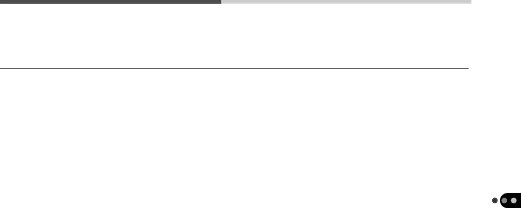
List of Messages
The following messages may appear on the LCD Panel.
| Busy: | Image is recording on CF card. Or image data is being read for display. |
| CF card full!: | CF card is too full to accommodate more images. |
|
|
|
| Cannot Record!: | You attempted to shoot an image without a CF card installed. |
|
|
|
| No Image.: | No images recorded on CF card. |
|
|
|
| Image too Large.: | You attempted to view an image larger than 1632 x 1232 pixels. |
|
|
|
| CF card error: | CF card has experienced an anomaly. |
|
|
|
| Naming error!: | File name could not be created because there is a file with the same name as the |
|
| directory that the camera is trying to create, or the maximum file number has been |
|
| reached. Save all the images you wish to retain onto the computer, then format CF |
|
| card. Please note that formatting erases all the images from the CF card. |
|
|
|
| Incompatible JPEG format: | You attempted to view an incompatible JPEG file. |
|
|
|
| No CF card: | You attempted to view or shoot an image without a CF card installed. |
|
|
|
| Corrupted Data: | You attempted to view an image with corrupted data. |
|
|
|
| Cannot rotate: | You attempted to play an image in an unsupported file format (recorded on a |
|
| different camera, in a proprietary format or altered by a computer). |
|
| |
| No thumbnail: | You attempted to play a CCD RAW image for which there is no thumbnail |
|
| because the CF card was removed while the image was still being recorded. |
|
| |
| Unidentified Image: | You attempted to play an image in an unsupported file format (another |
|
| manufacturer’s proprietary format). |
|
|
|
Appendices
101