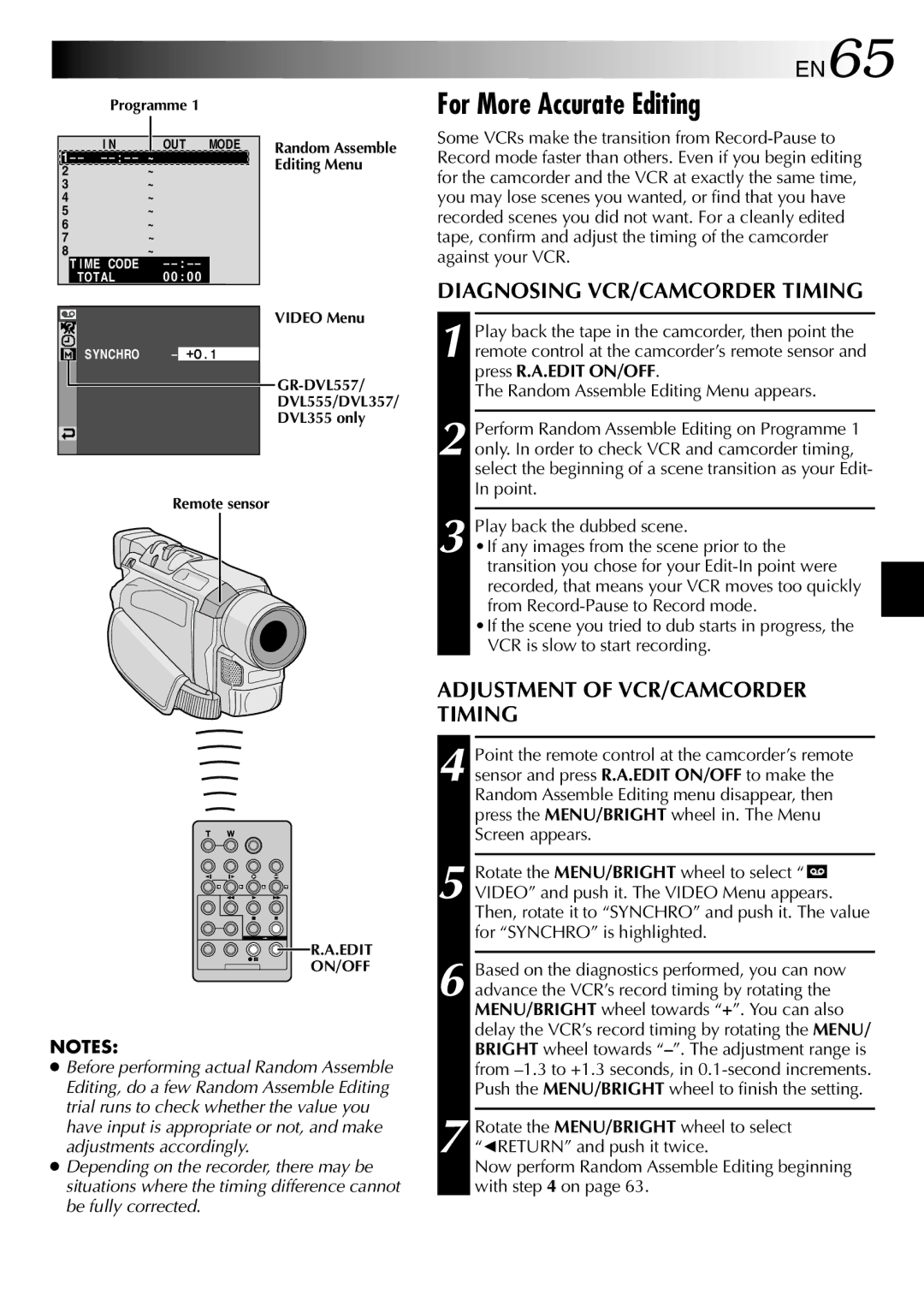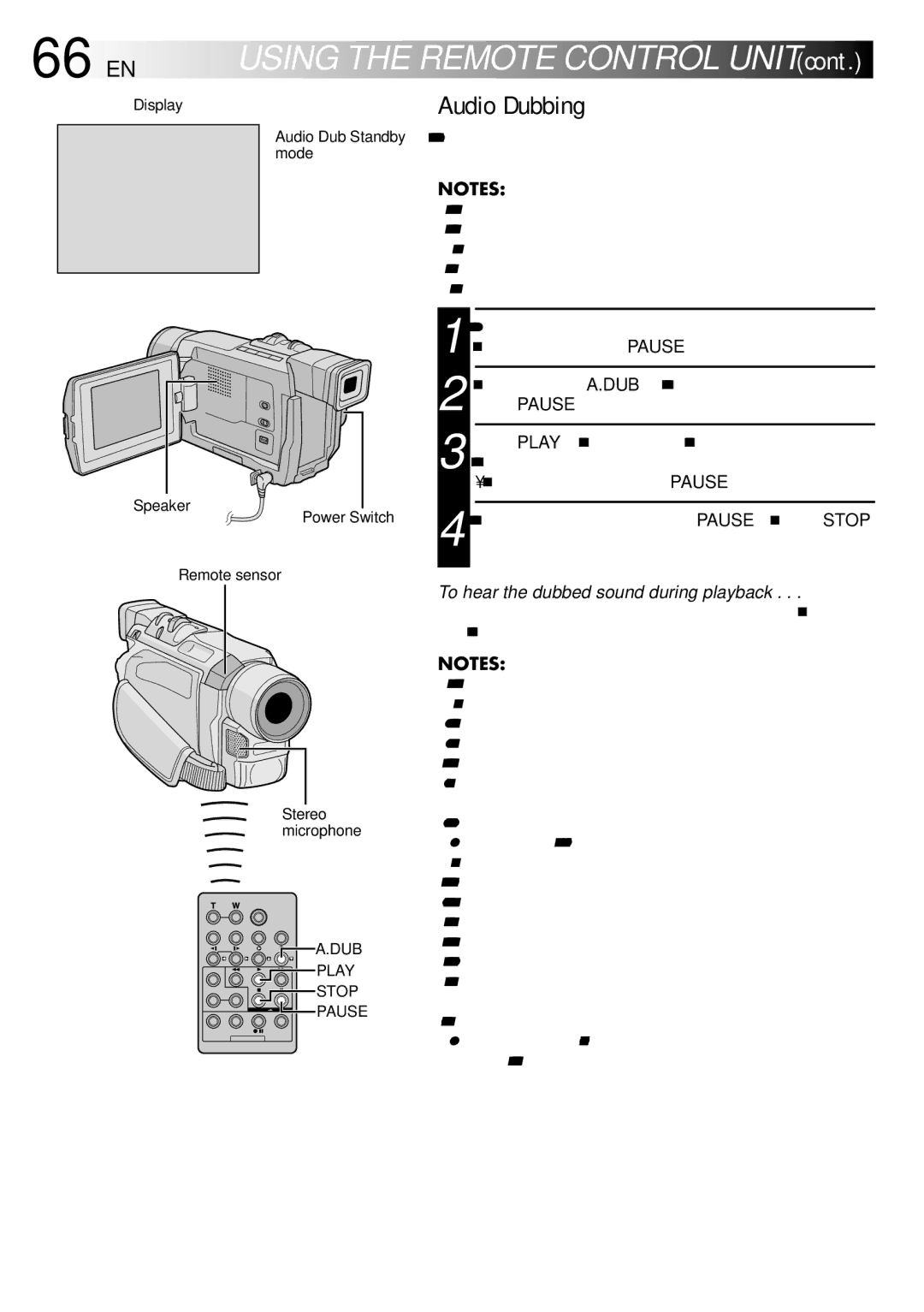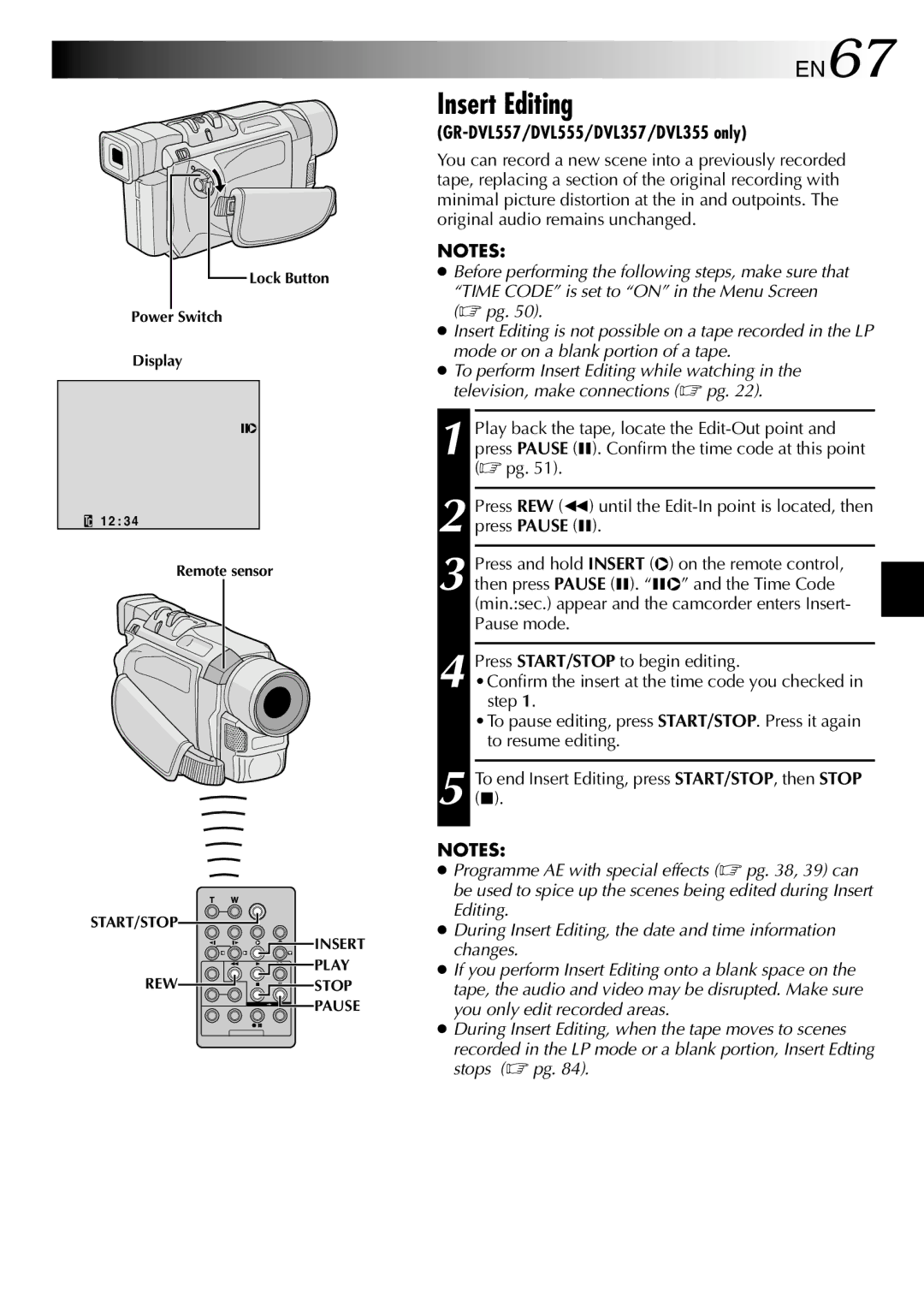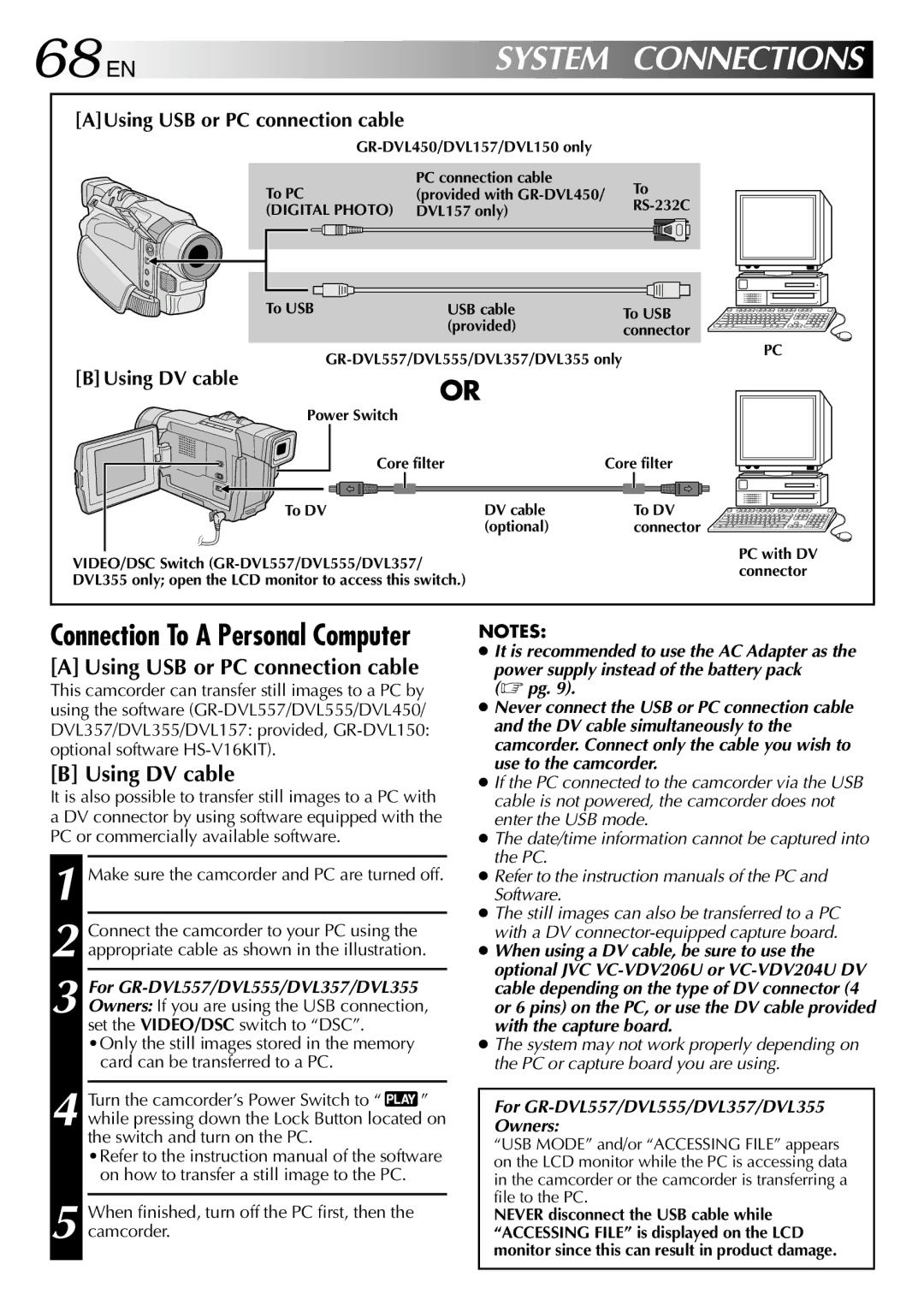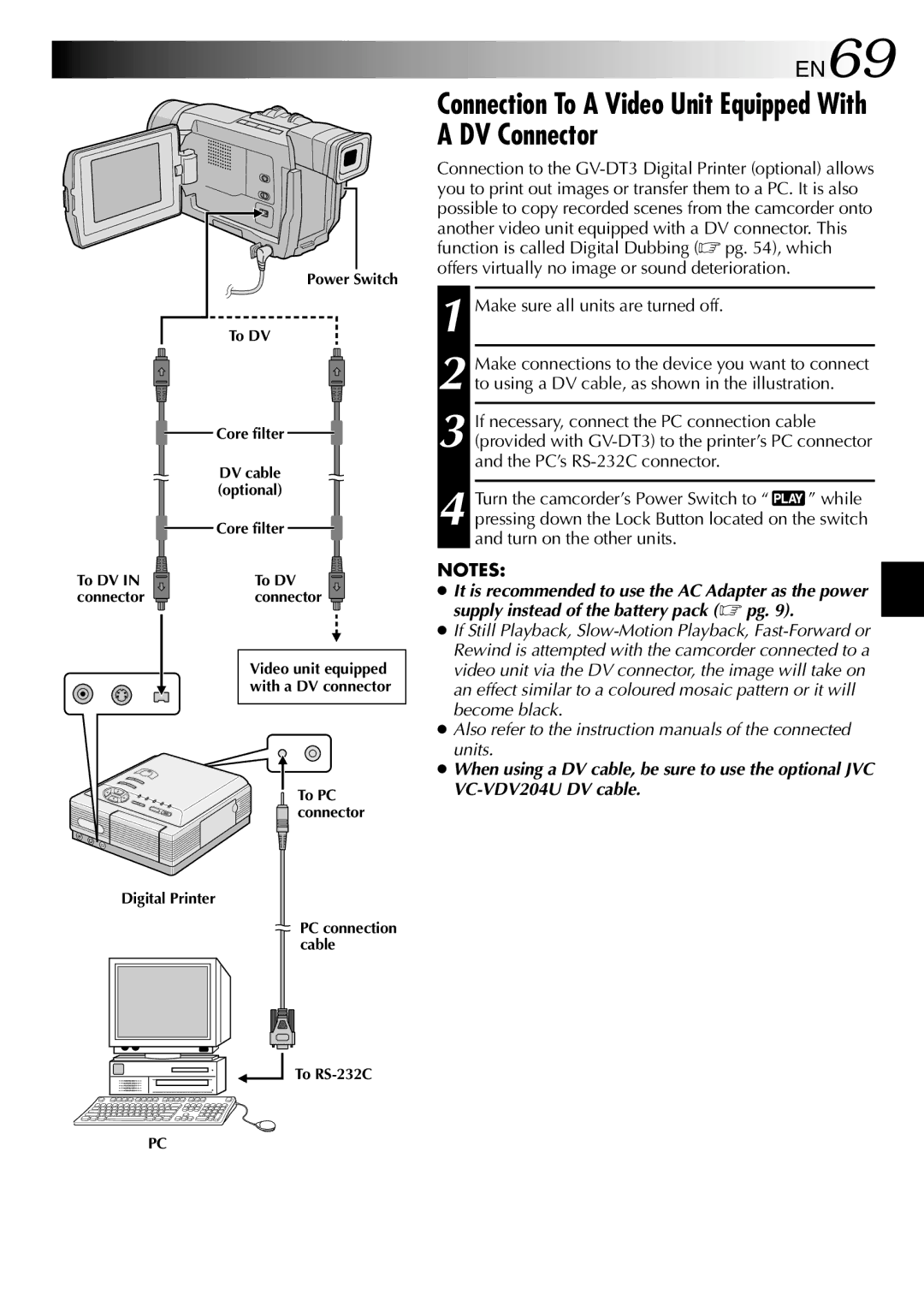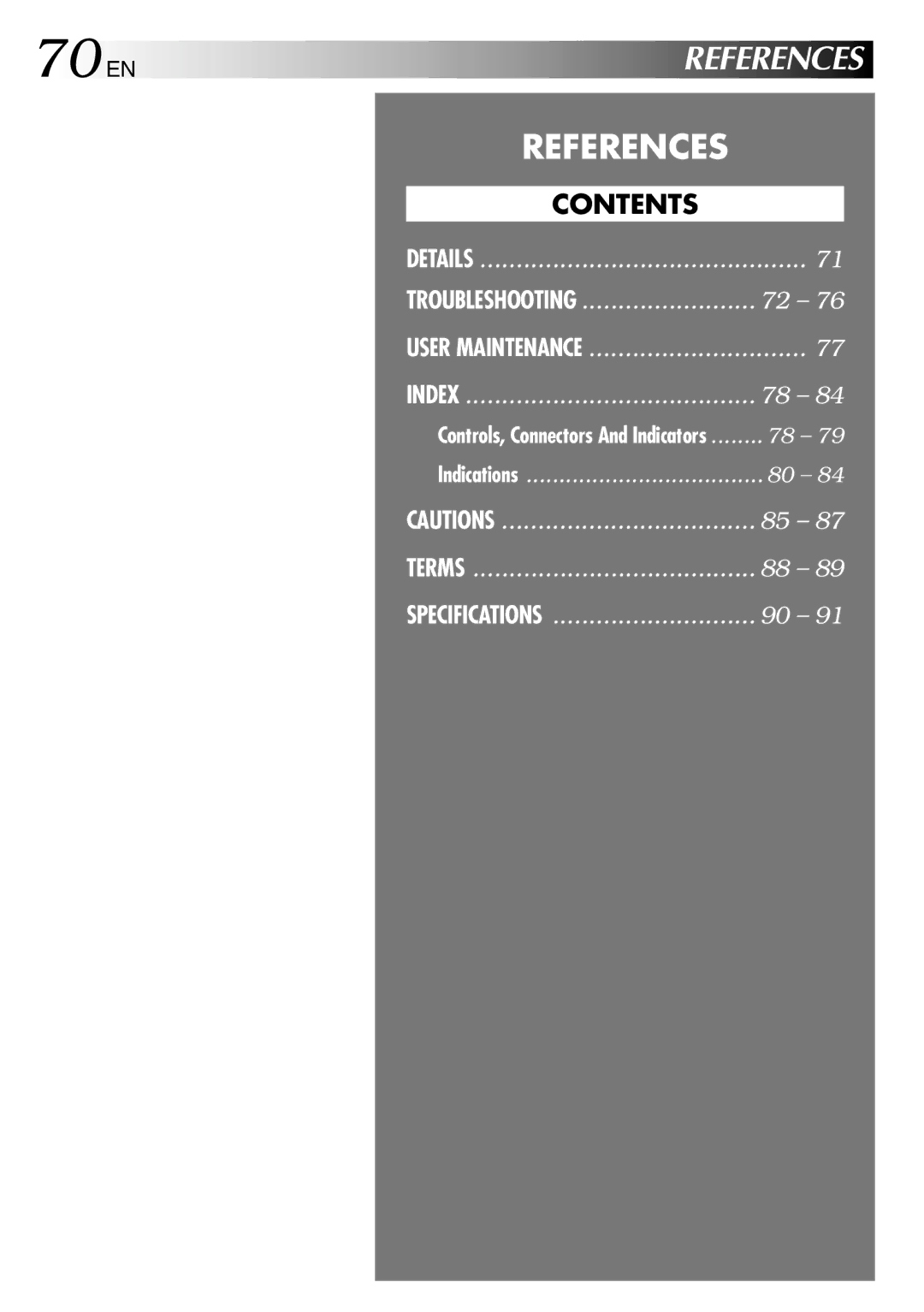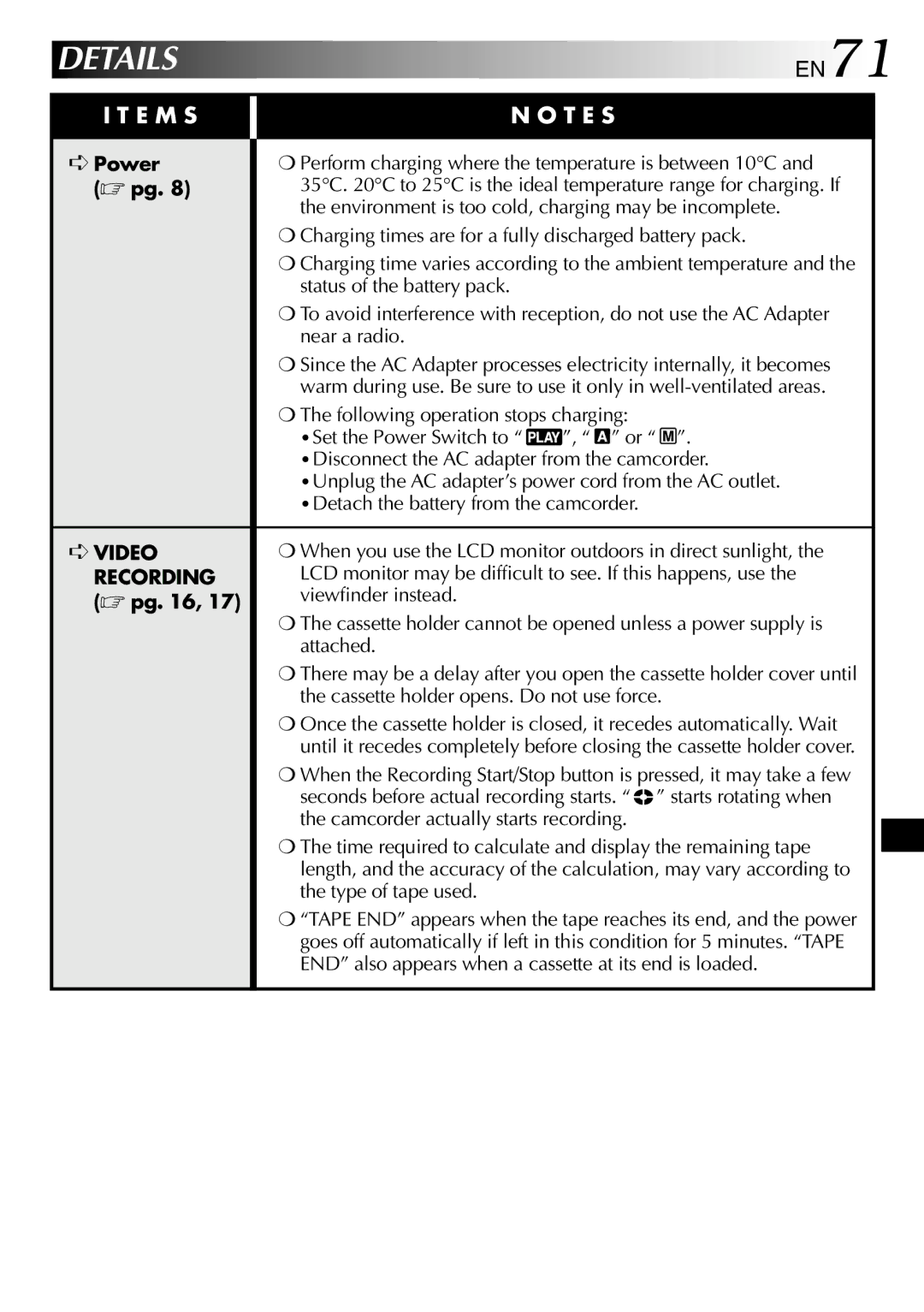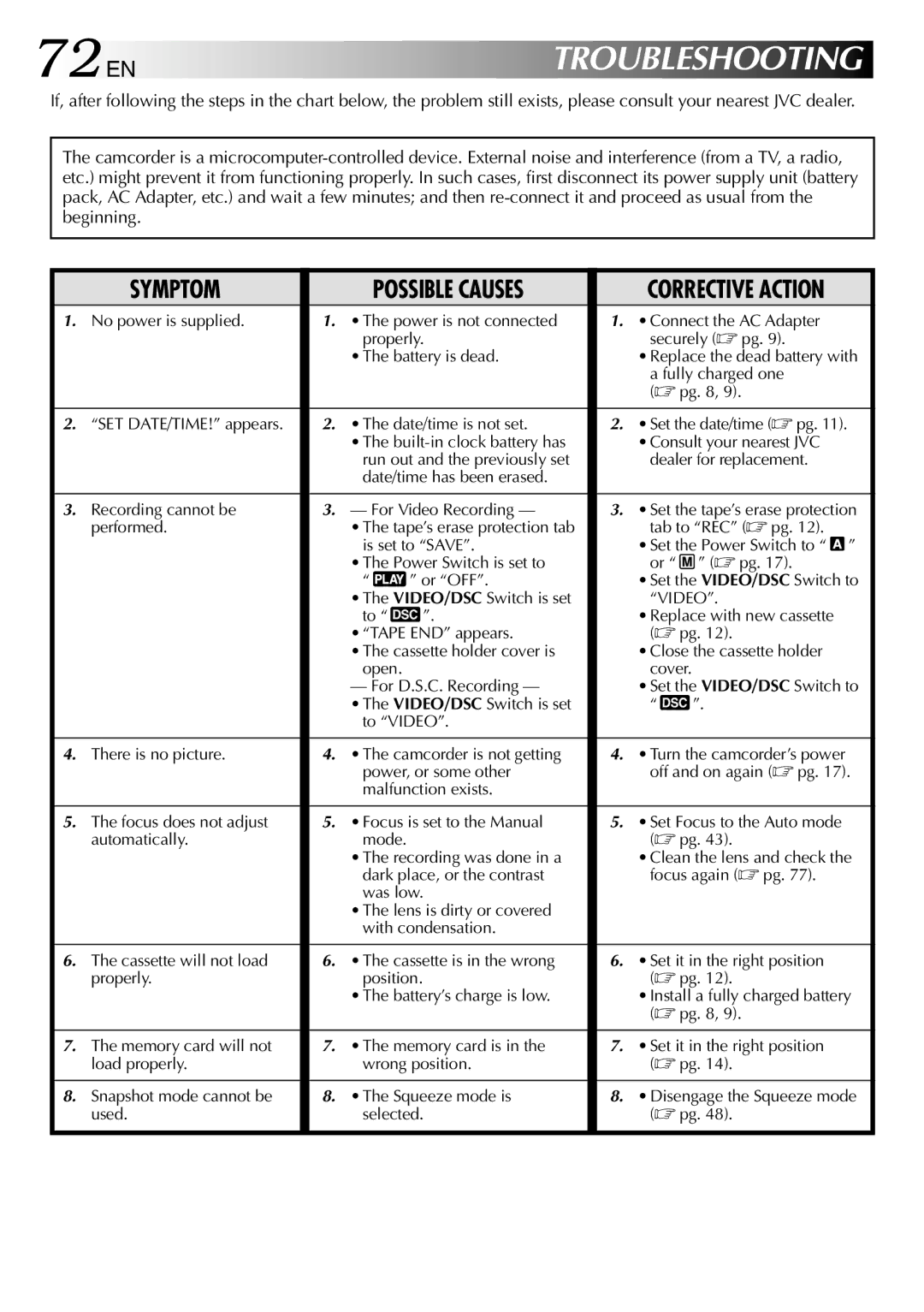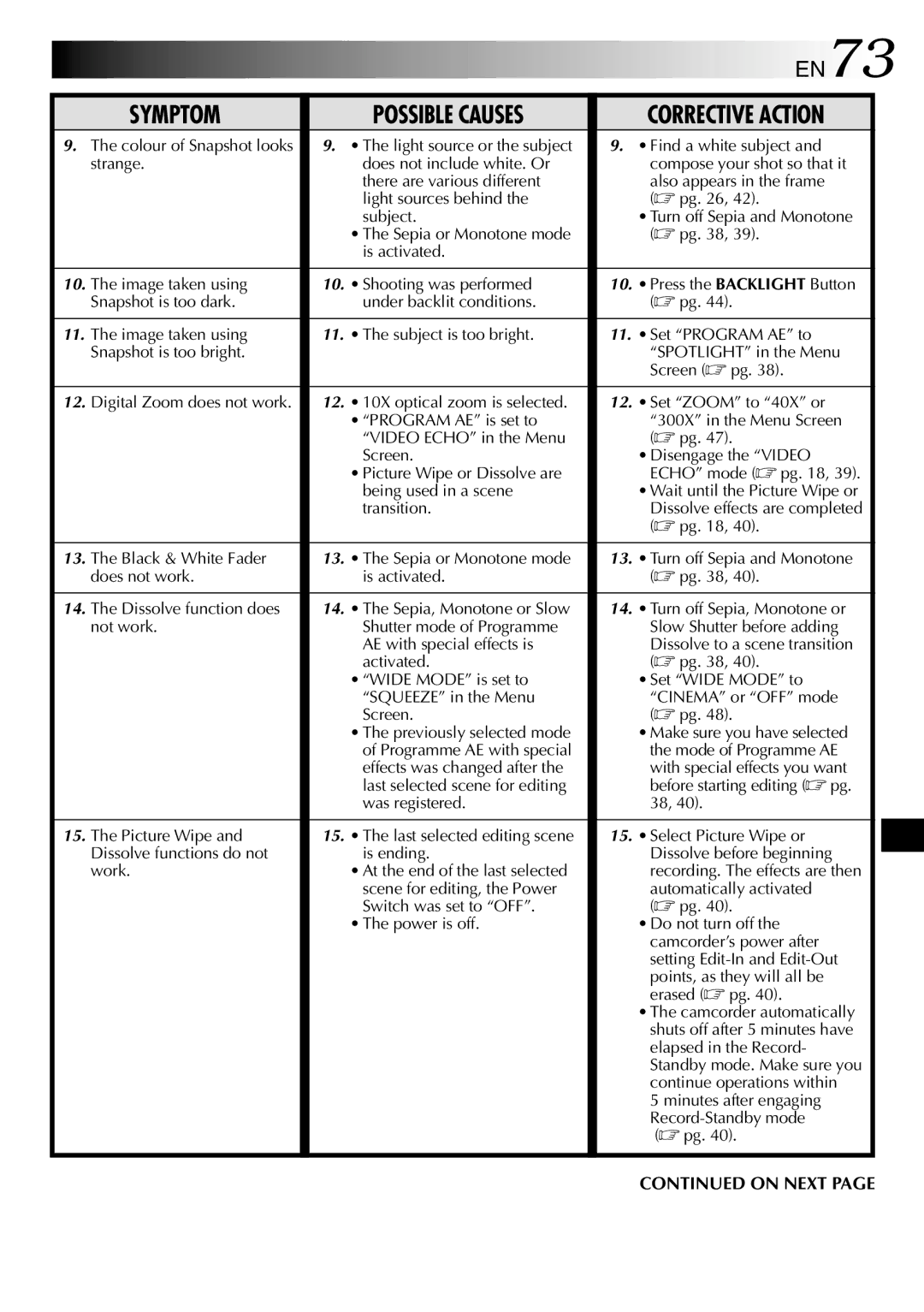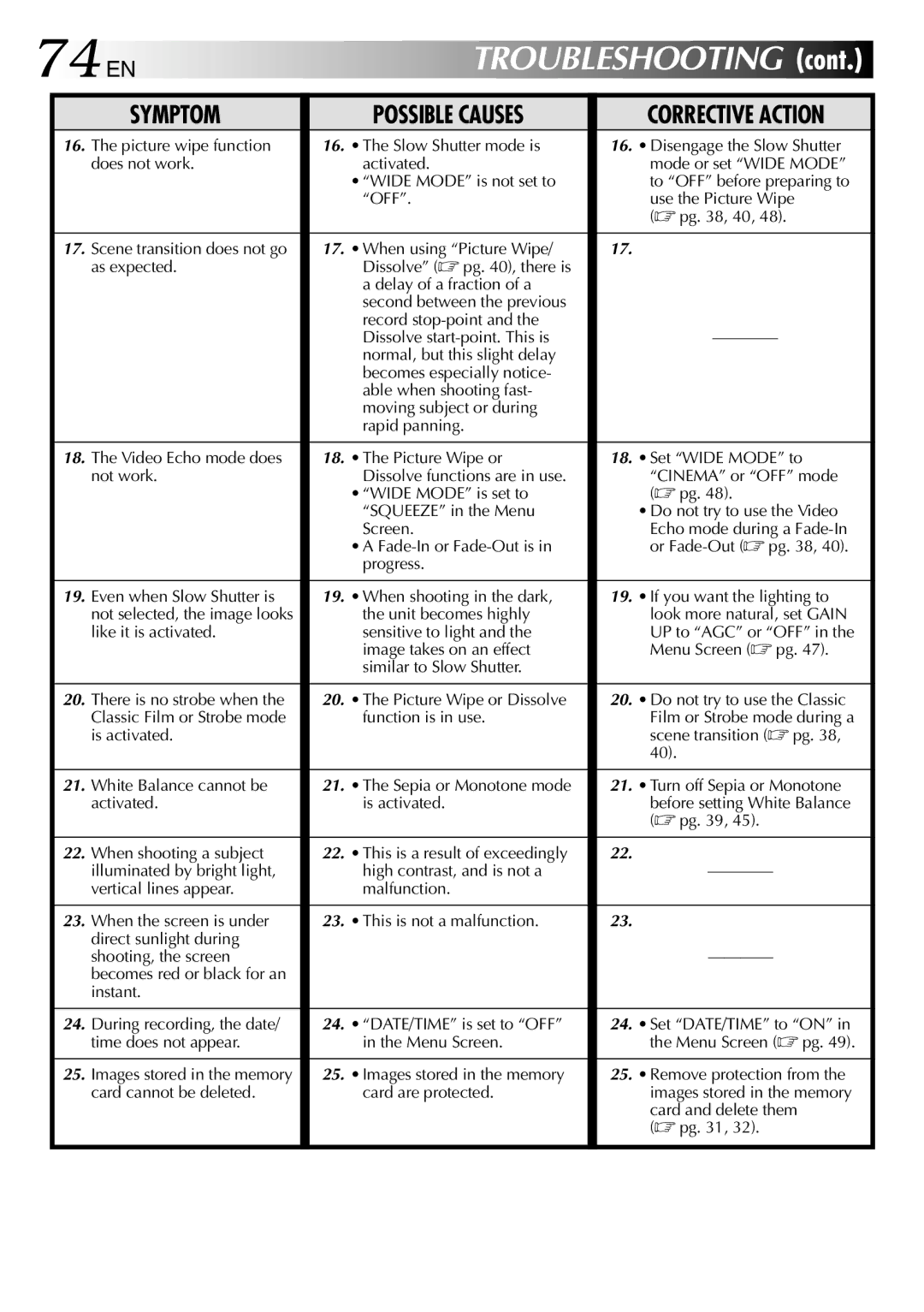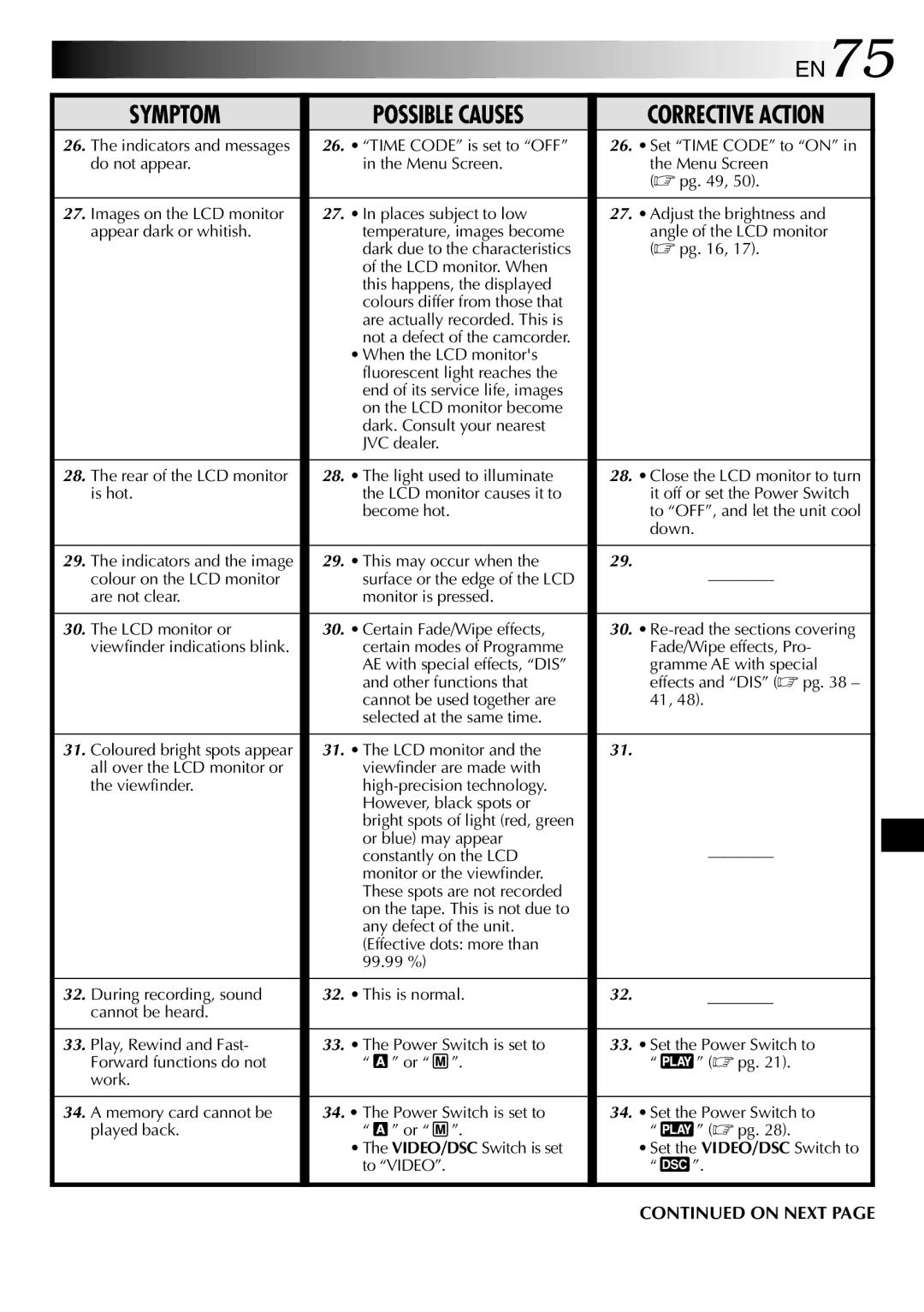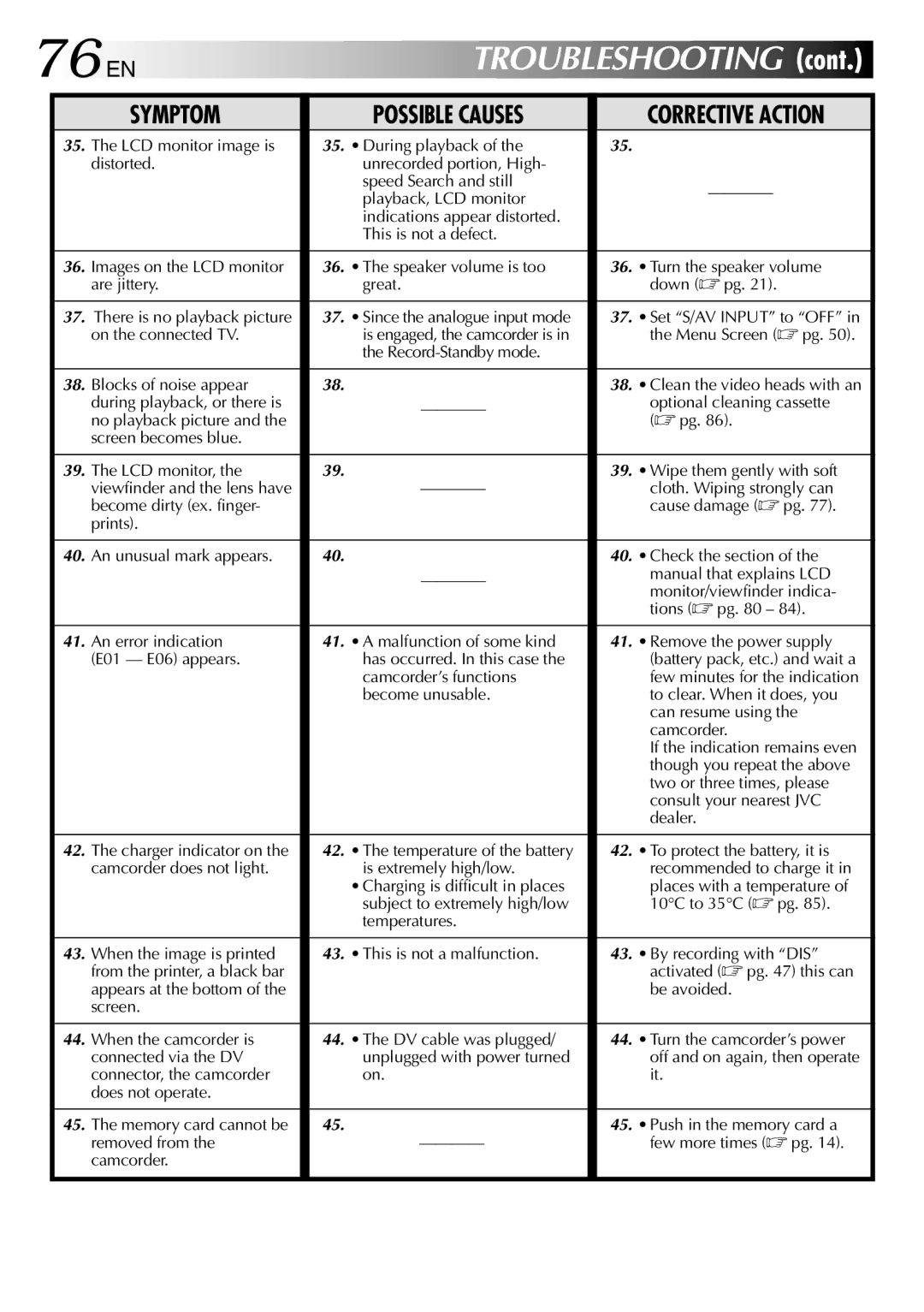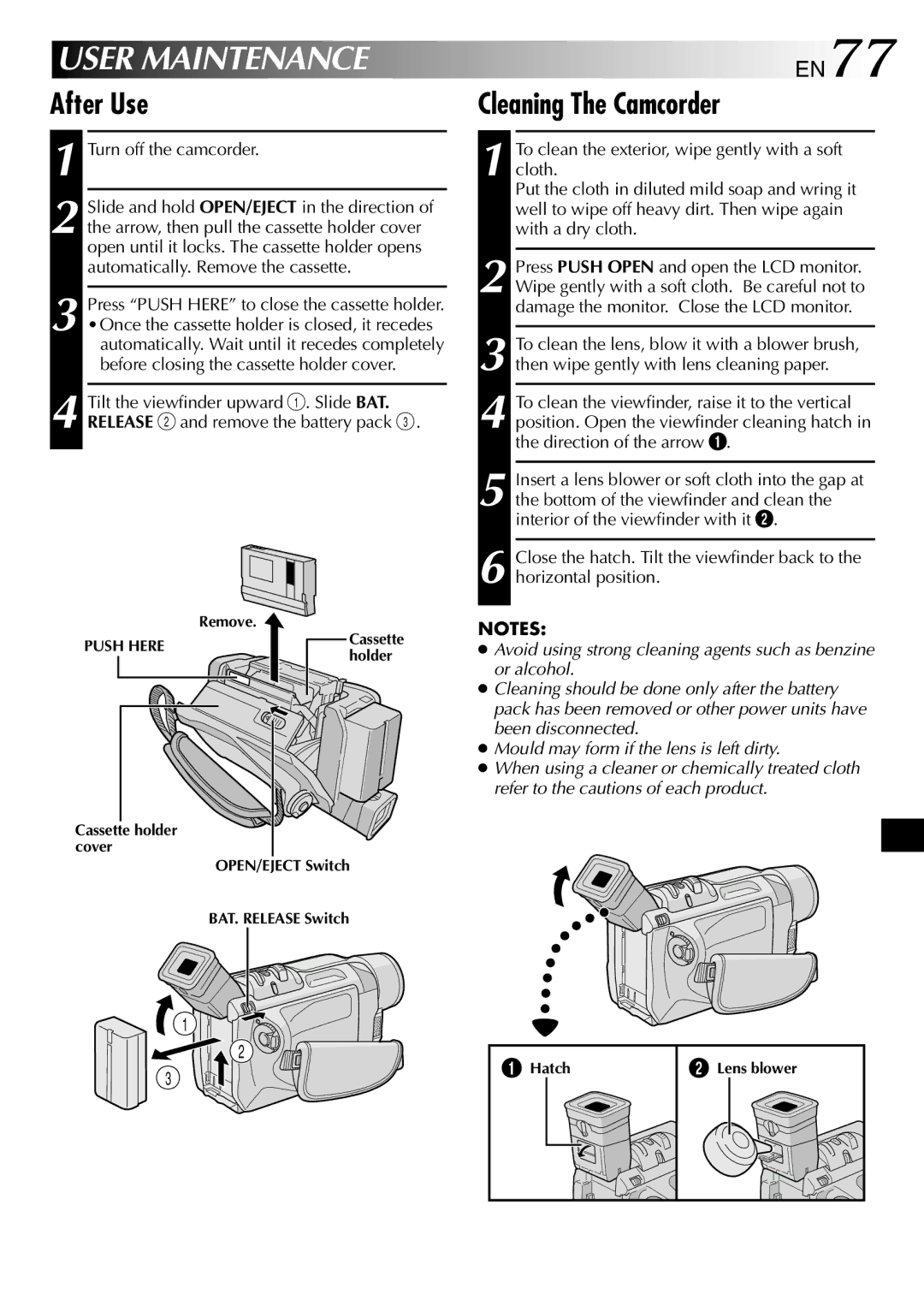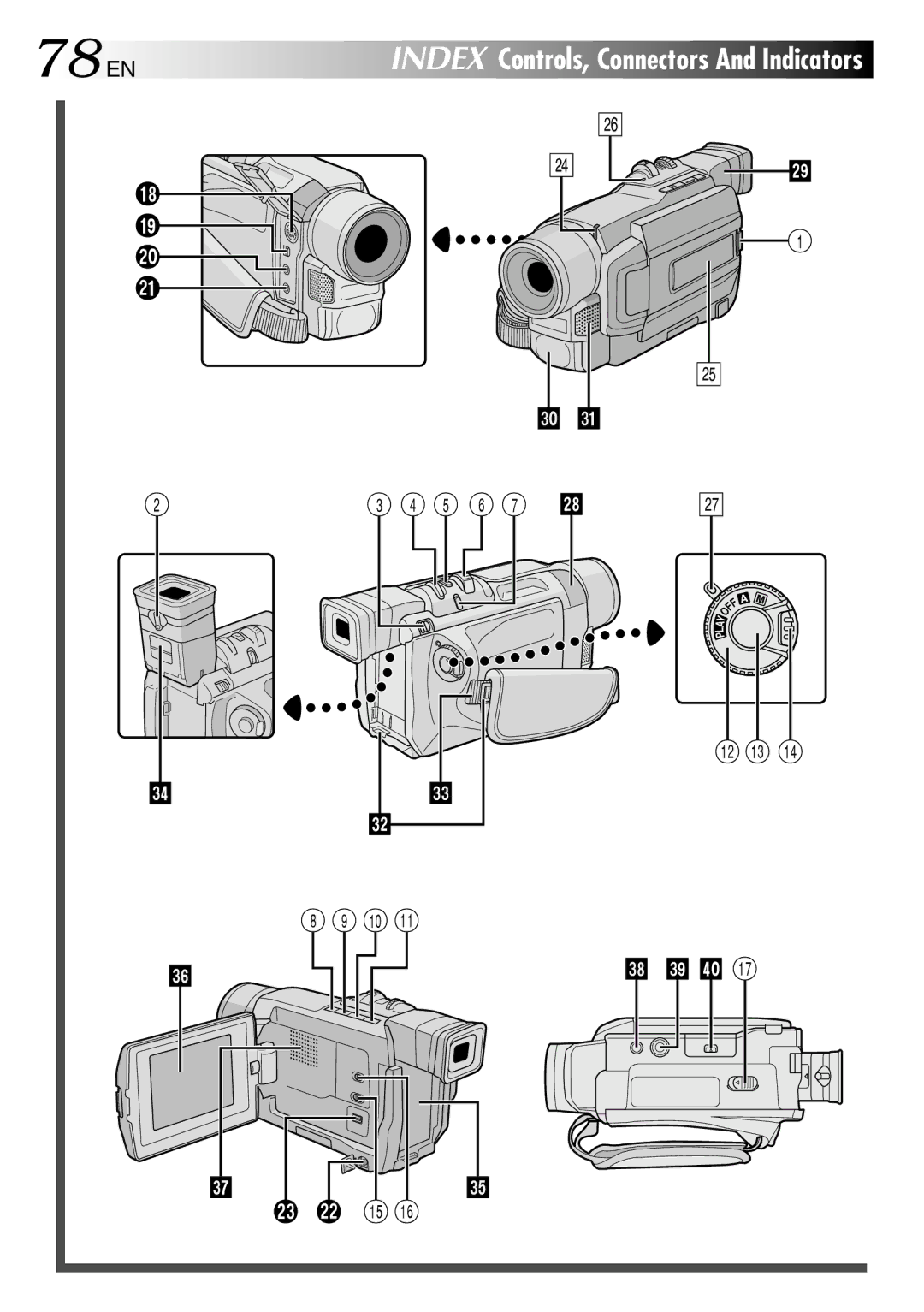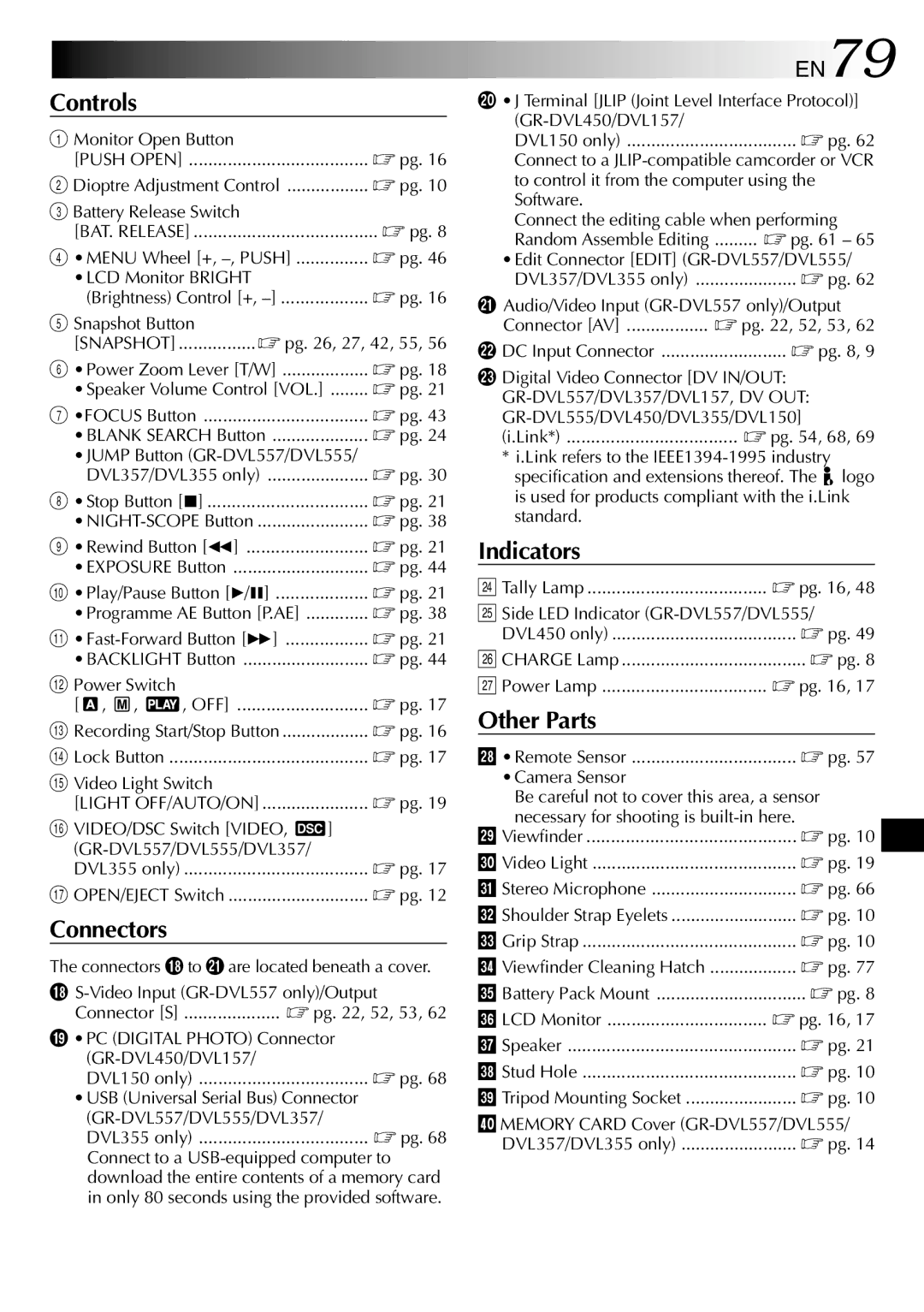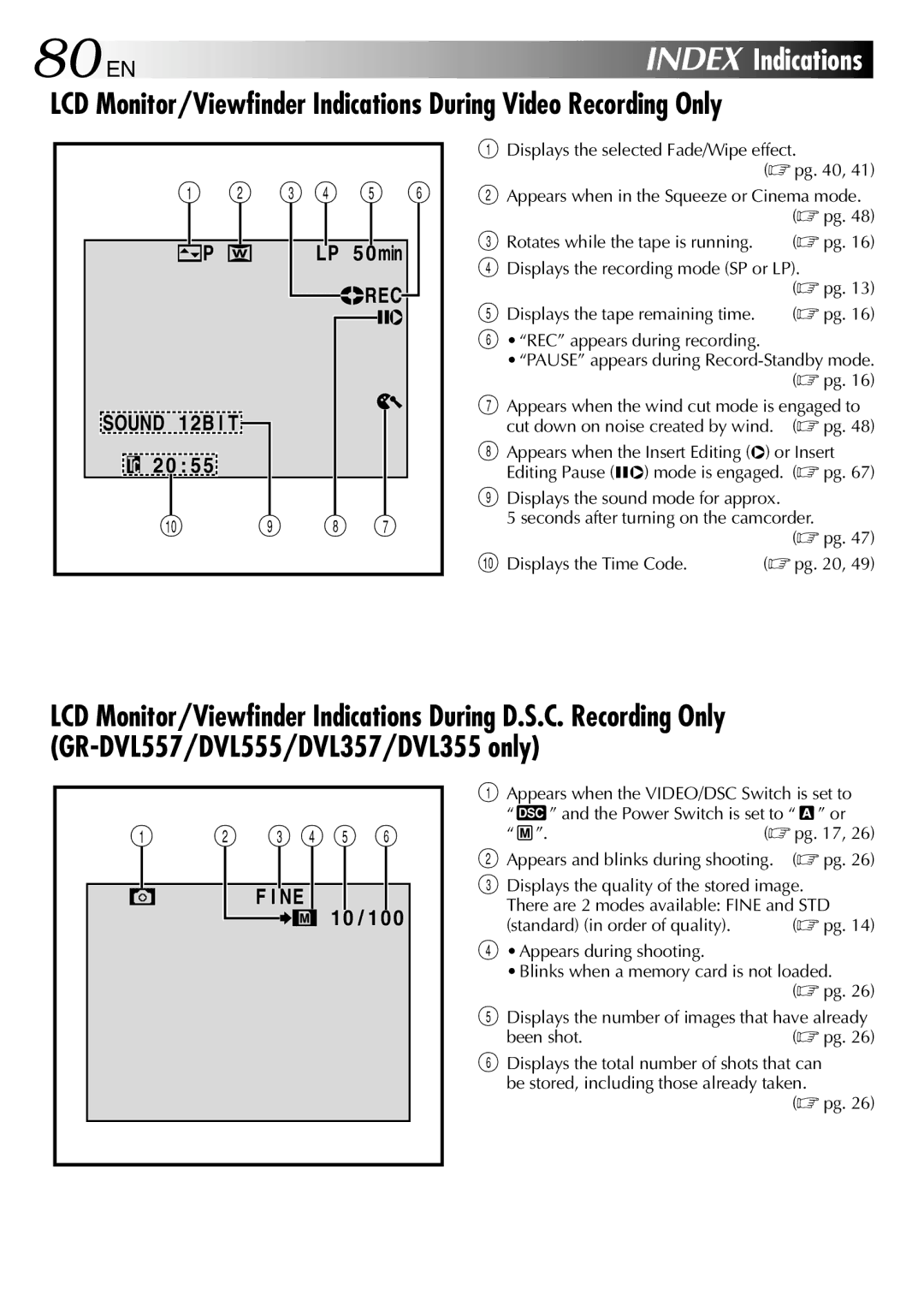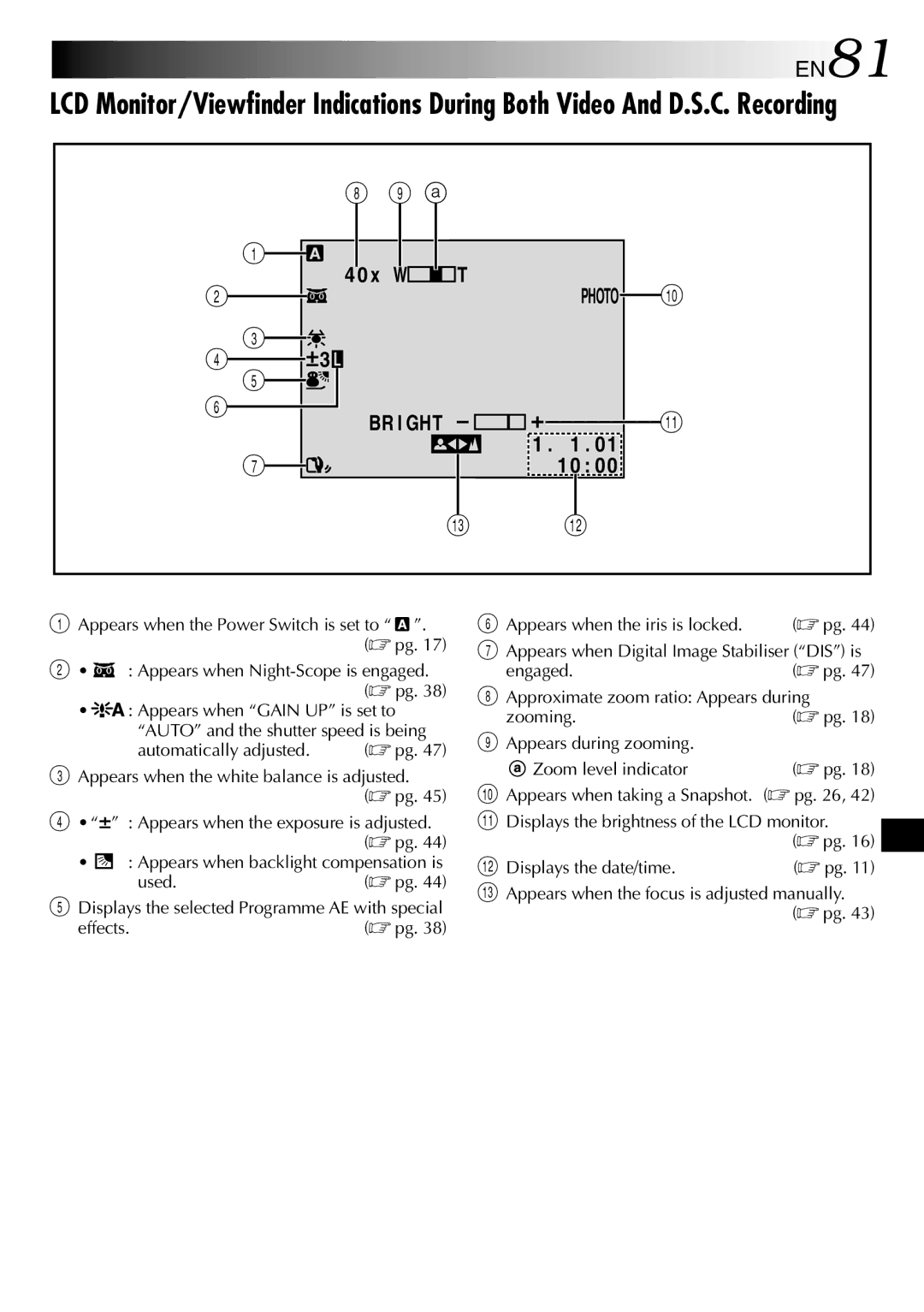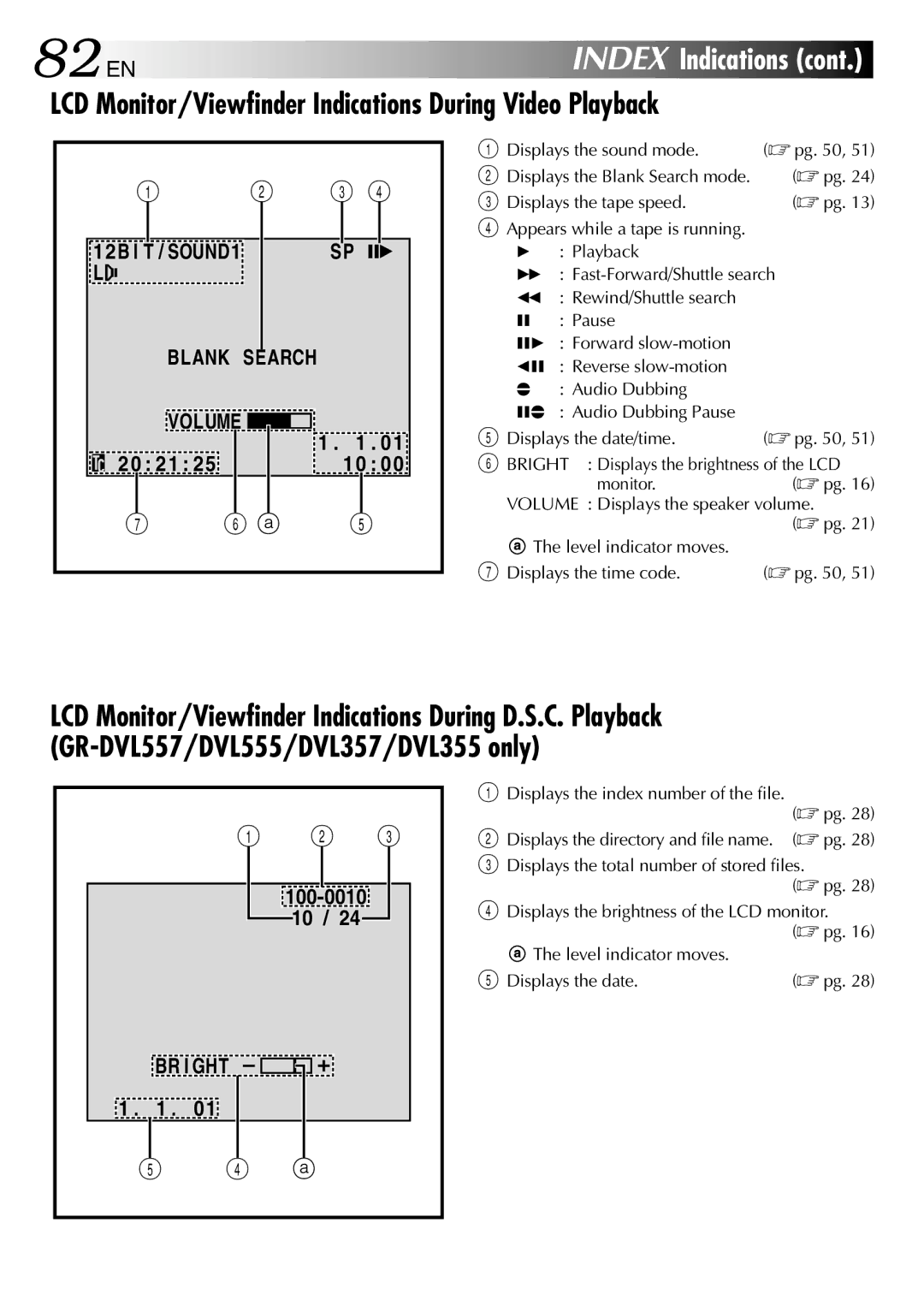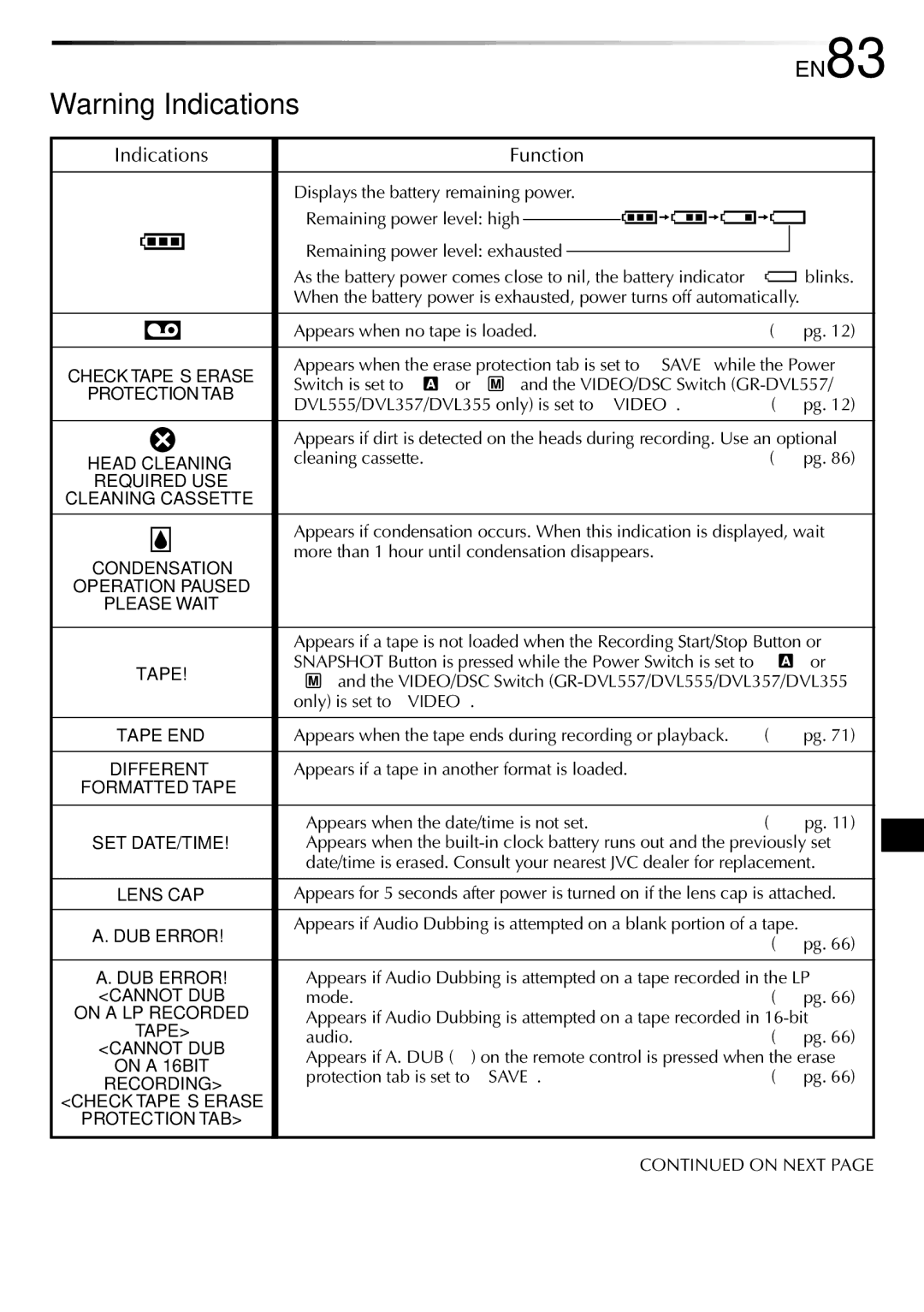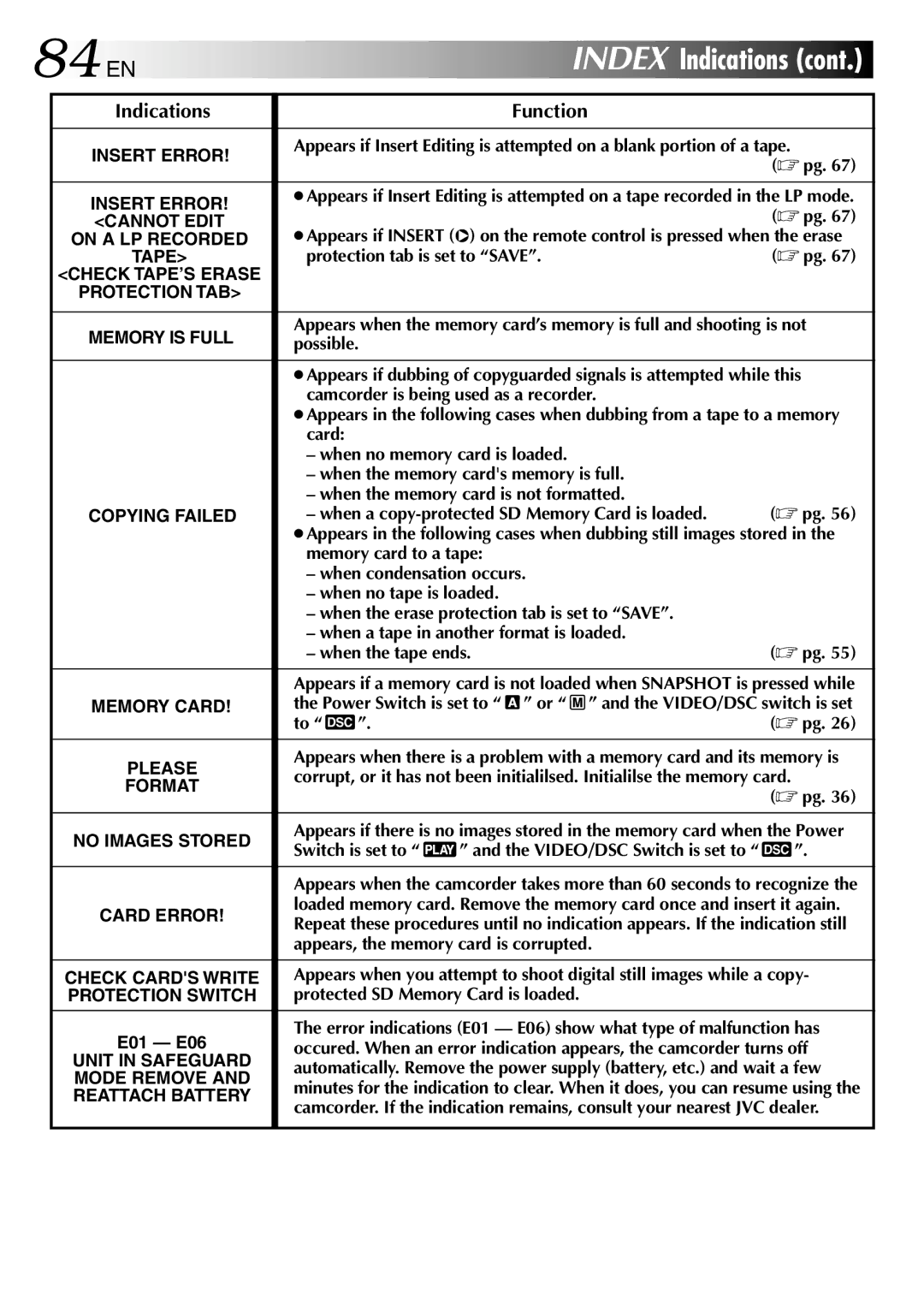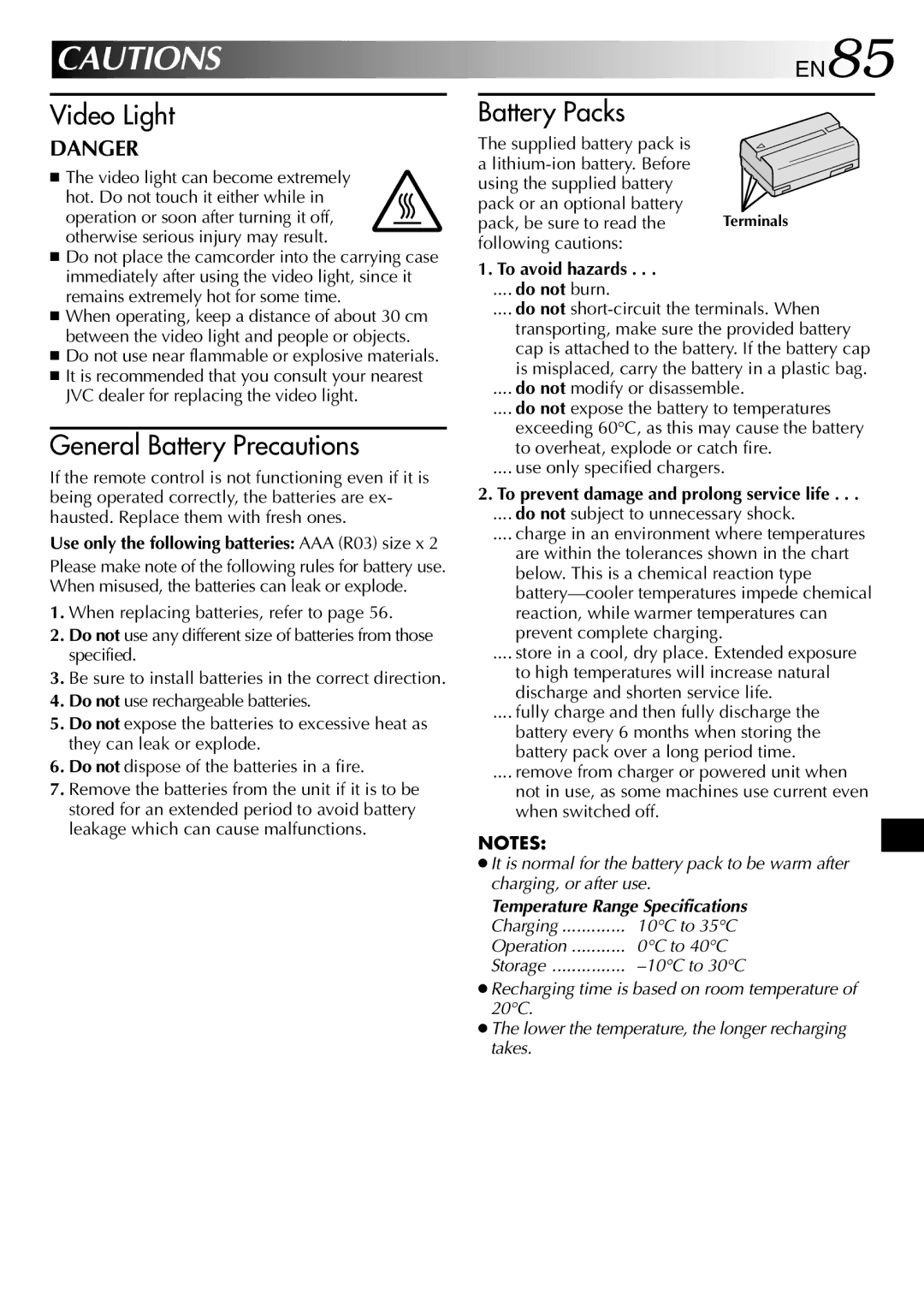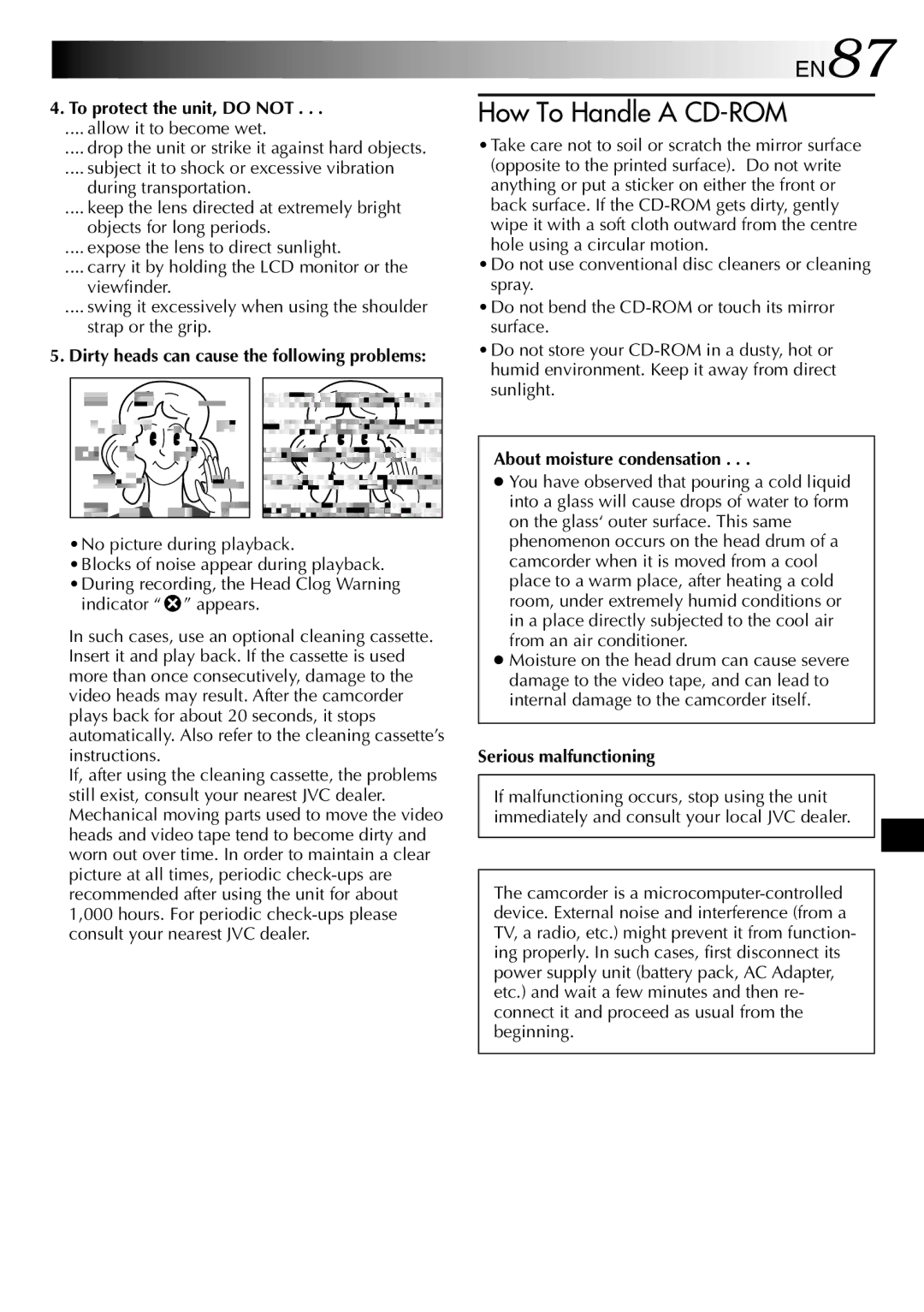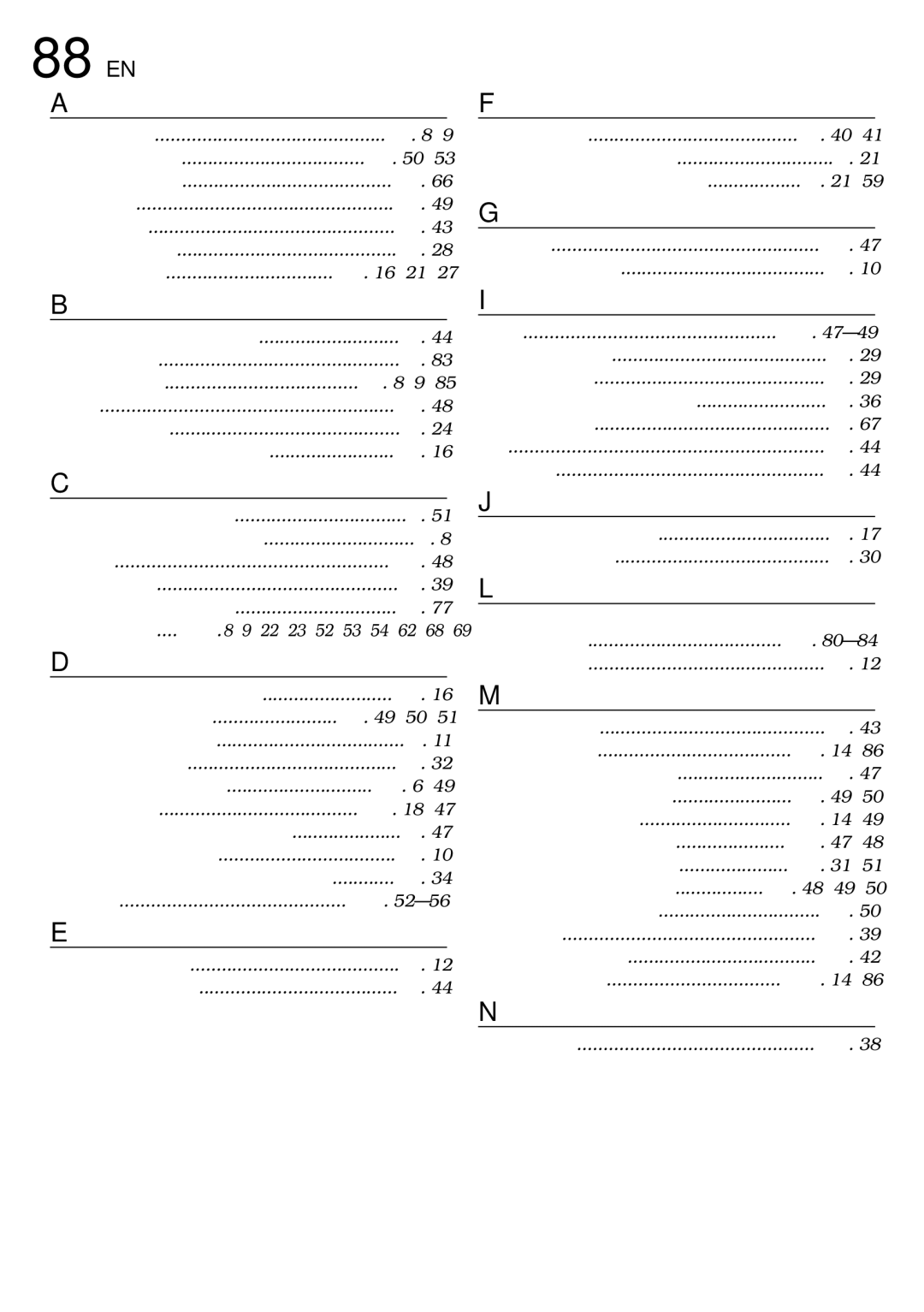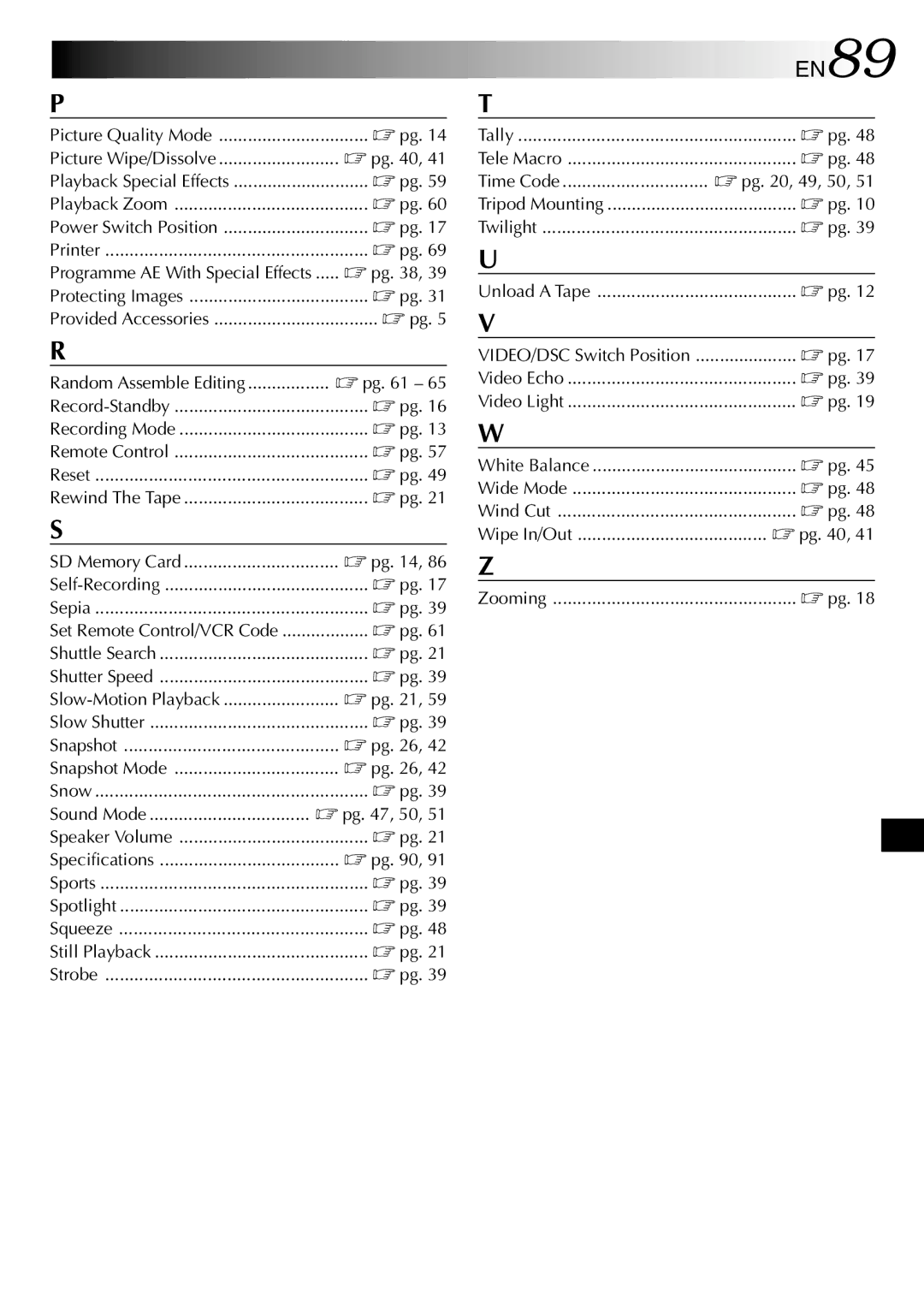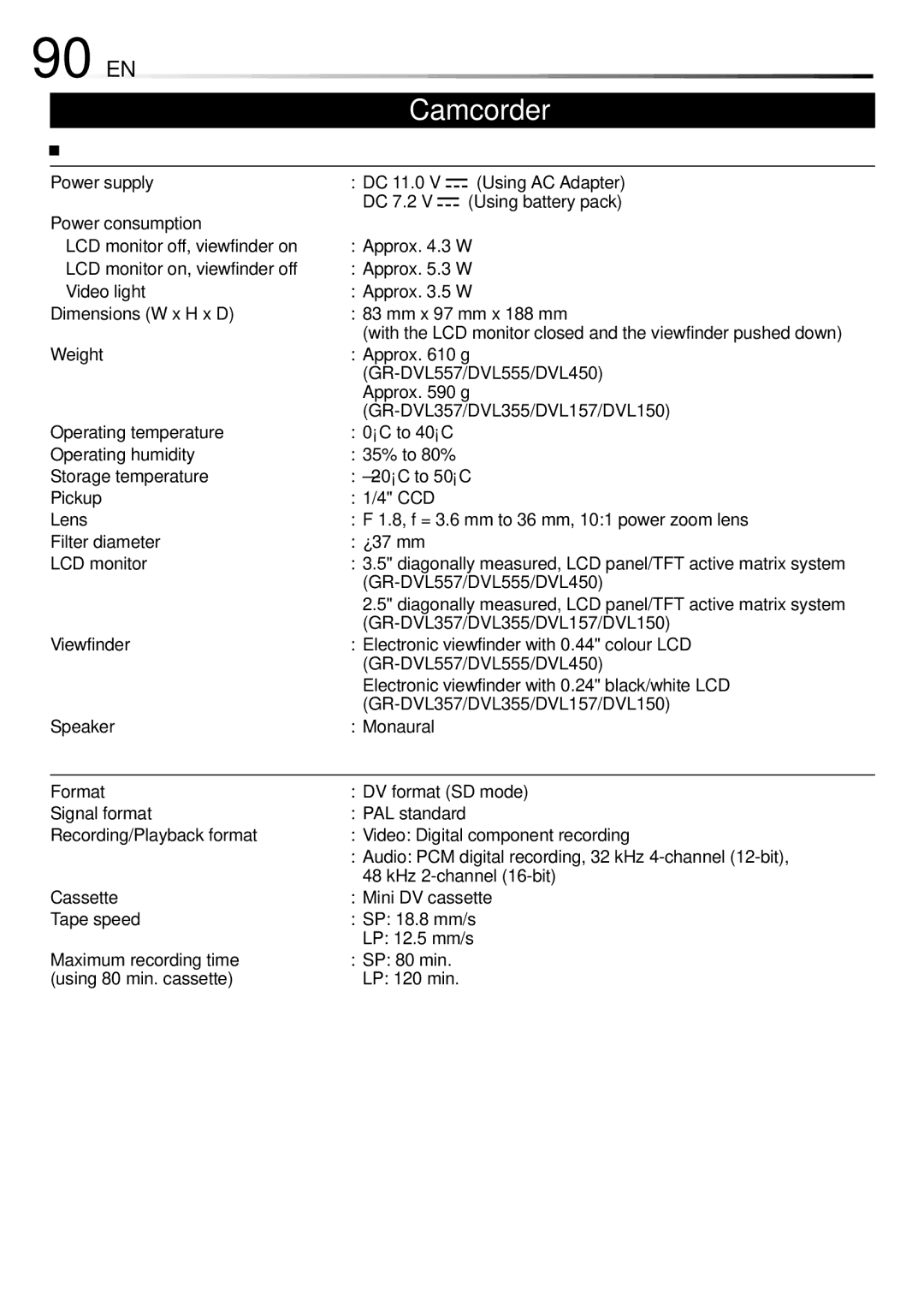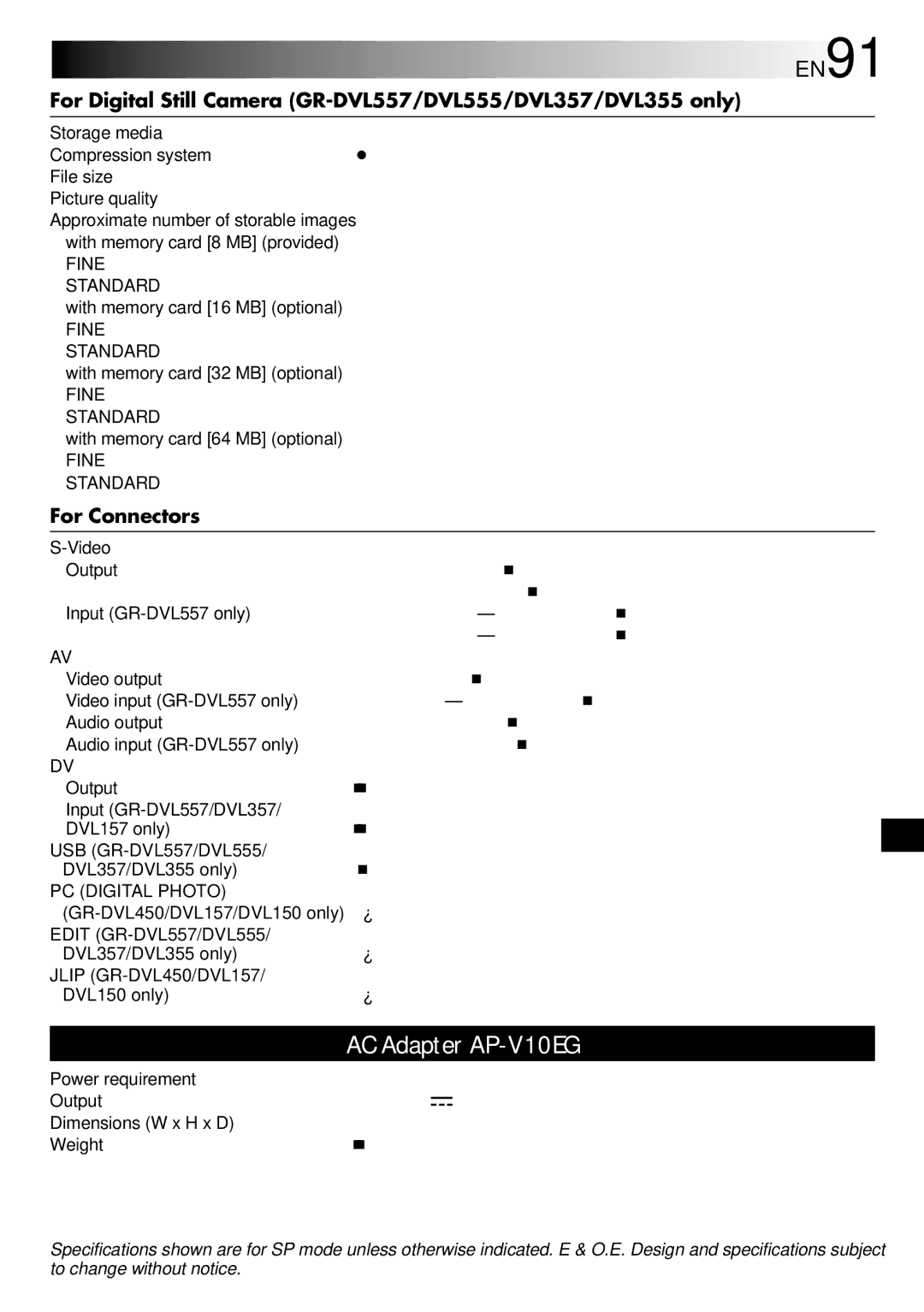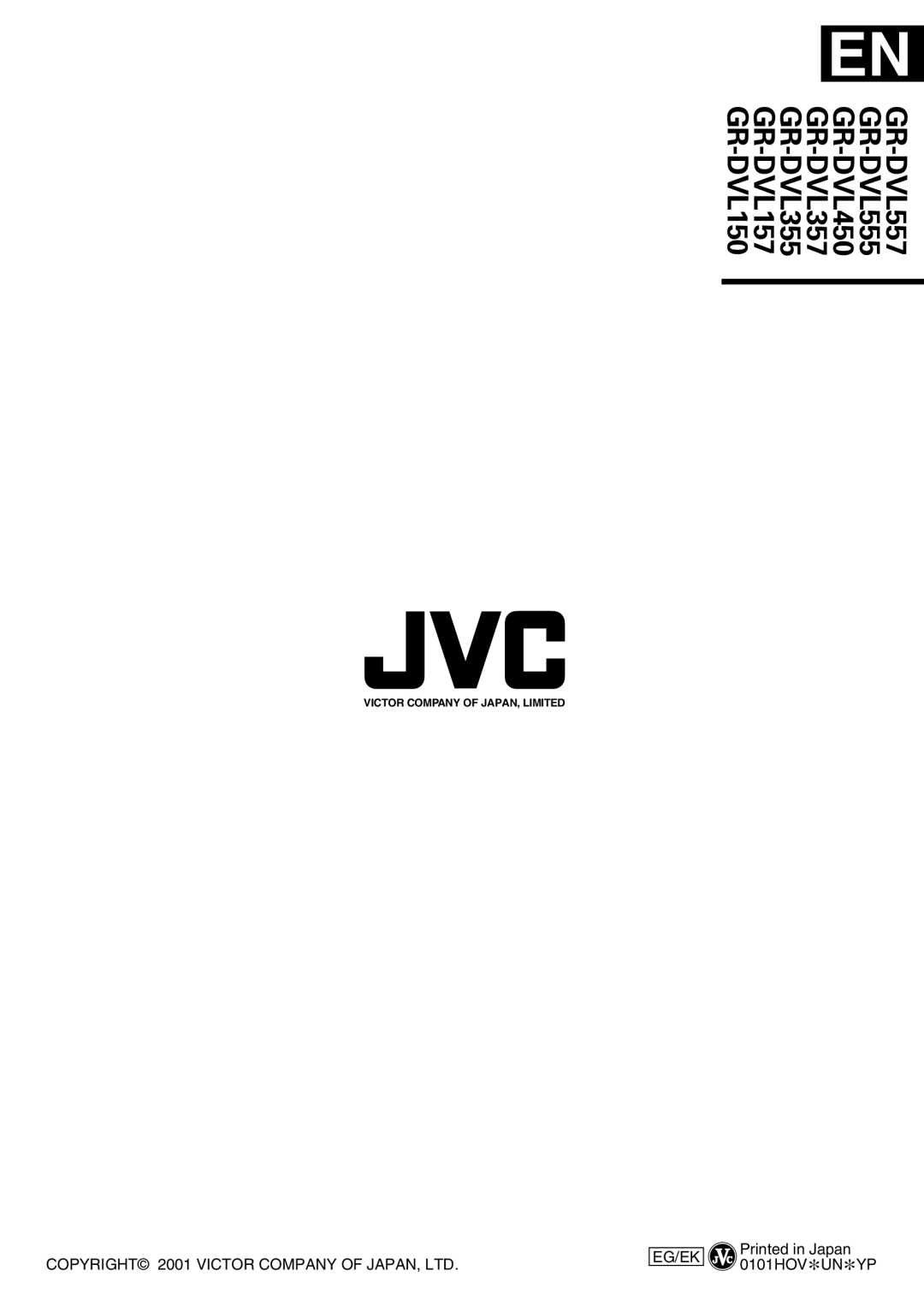USER MAINTENANCE | EN77 |
After Use | Cleaning The Camcorder |
1 Turn off the camcorder.
2 Slide and hold OPEN/EJECT in the direction of the arrow, then pull the cassette holder cover open until it locks. The cassette holder opens automatically. Remove the cassette.
3 Press “PUSH HERE” to close the cassette holder.
•Once the cassette holder is closed, it recedes automatically. Wait until it recedes completely before closing the cassette holder cover.
4 Tilt the viewfinder upward 1. Slide BAT. RELEASE 2 and remove the battery pack 3.
| Remove. | |
PUSH HERE | Cassette | |
holder | ||
|
Cassette holder cover
OPEN/EJECT Switch
BAT. RELEASE Switch
![]() 1
1 ![]()
![]() 2
2 ![]()
3
1 To clean the exterior, wipe gently with a soft cloth.
Put the cloth in diluted mild soap and wring it well to wipe off heavy dirt. Then wipe again with a dry cloth.
2 Press PUSH OPEN and open the LCD monitor. Wipe gently with a soft cloth. Be careful not to damage the monitor. Close the LCD monitor.
3
4 To clean the viewfinder, raise it to the vertical position. Open the viewfinder cleaning hatch in the direction of the arrow 1.
5 Insert a lens blower or soft cloth into the gap at the bottom of the viewfinder and clean the interior of the viewfinder with it 2.
6 Close the hatch. Tilt the viewfinder back to the horizontal position.
NOTES:
●Avoid using strong cleaning agents such as benzine or alcohol.
●Cleaning should be done only after the battery pack has been removed or other power units have been disconnected.
●Mould may form if the lens is left dirty.
●When using a cleaner or chemically treated cloth refer to the cautions of each product.
1Hatch | 2Lens blower |