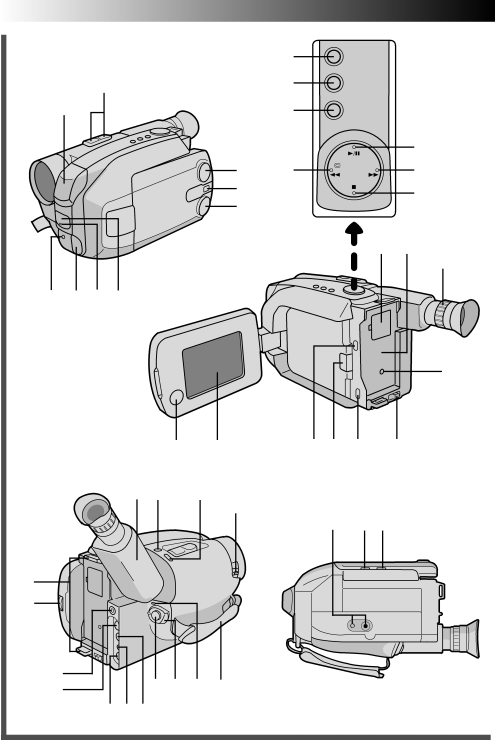
76EN CONTROLS, INDICATIONS AND CONNECTORS (cont.) | |||||
|
|
| 5 |
|
|
| 1 |
| 6 |
|
|
R |
|
| 7 |
|
|
|
|
|
|
| 9 |
|
| 2 | 8 |
| 0 |
|
| 3 |
|
| ! |
|
| 4 |
|
|
|
|
|
|
|
| U I |
|
|
|
|
| ^ |
Q T E Y |
|
|
|
| |
|
|
|
|
| t |
| s | d | @ # $ | % | |
| P & | * |
|
|
|
|
| w | f | e r | |
|
|
| |||
O |
|
|
|
|
|
( |
|
|
|
|
|
y | ) q W a |
|
|
| |
u |
|
|
| ||
| i op |
|
|
|
|
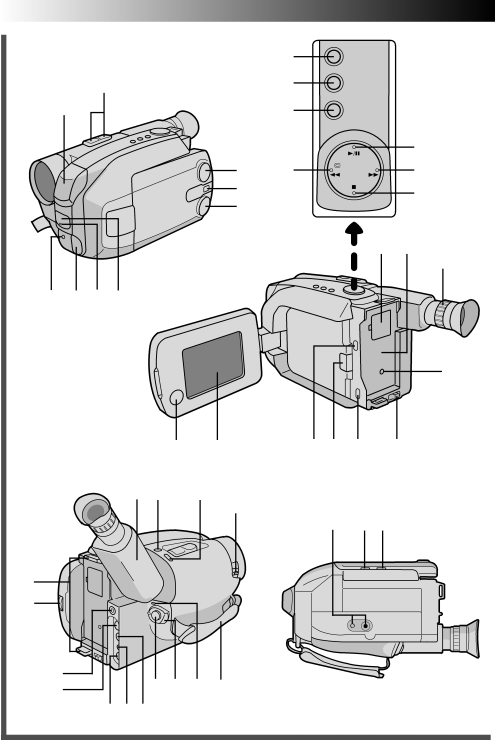
76EN CONTROLS, INDICATIONS AND CONNECTORS (cont.) | |||||
|
|
| 5 |
|
|
| 1 |
| 6 |
|
|
R |
|
| 7 |
|
|
|
|
|
|
| 9 |
|
| 2 | 8 |
| 0 |
|
| 3 |
|
| ! |
|
| 4 |
|
|
|
|
|
|
|
| U I |
|
|
|
|
| ^ |
Q T E Y |
|
|
|
| |
|
|
|
|
| t |
| s | d | @ # $ | % | |
| P & | * |
|
|
|
|
| w | f | e r | |
|
|
| |||
O |
|
|
|
|
|
( |
|
|
|
|
|
y | ) q W a |
|
|
| |
u |
|
|
| ||
| i op |
|
|
|
|