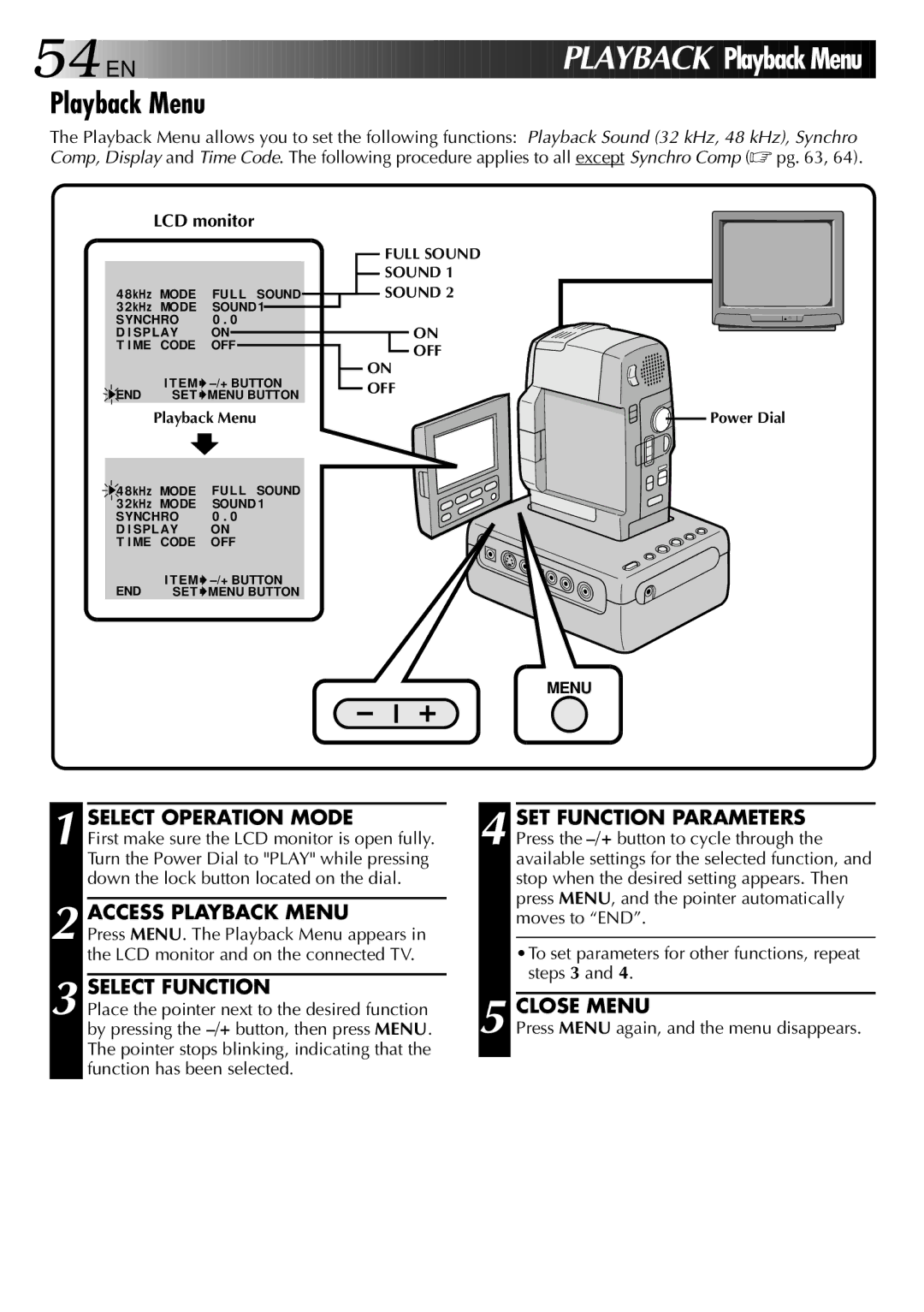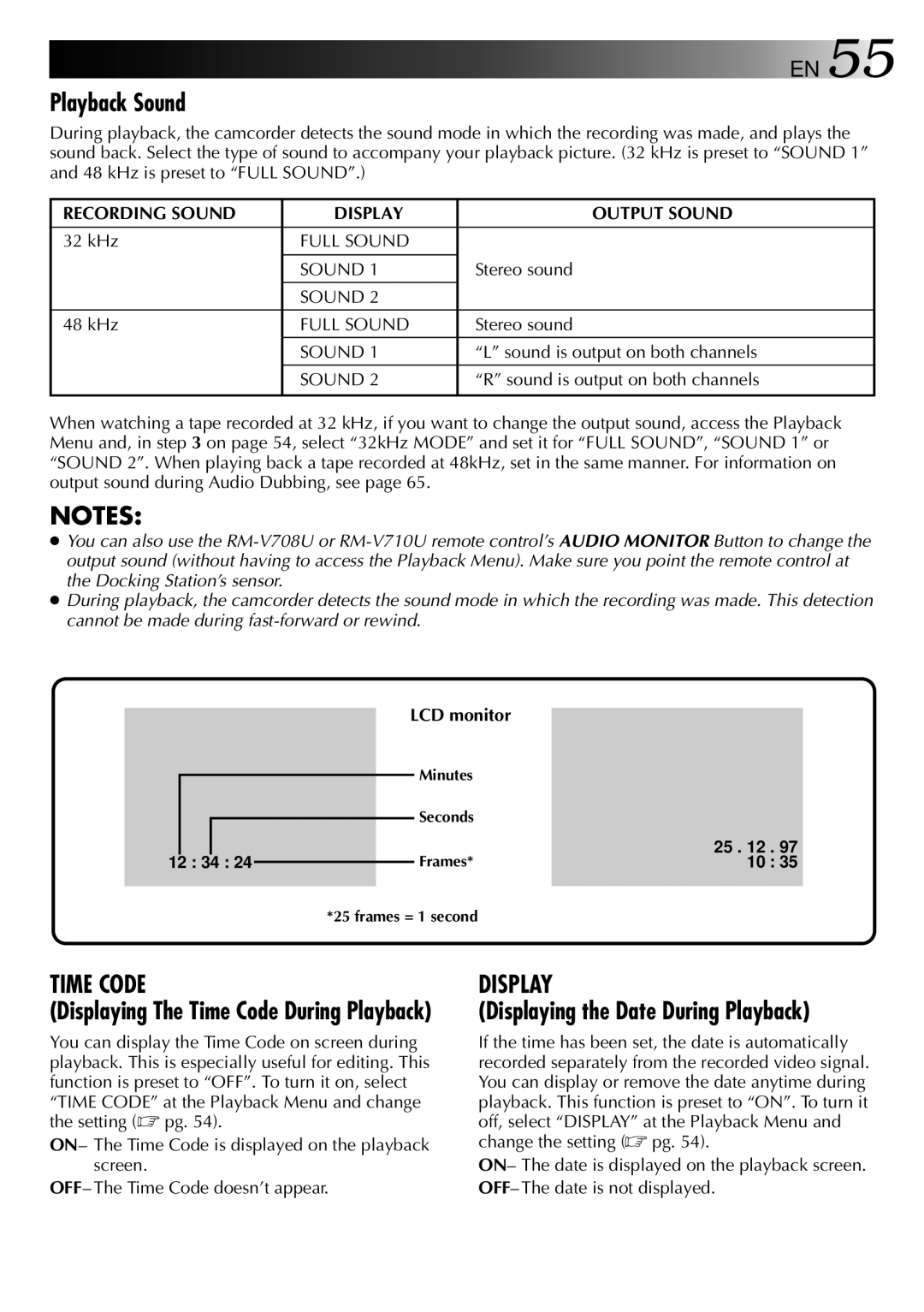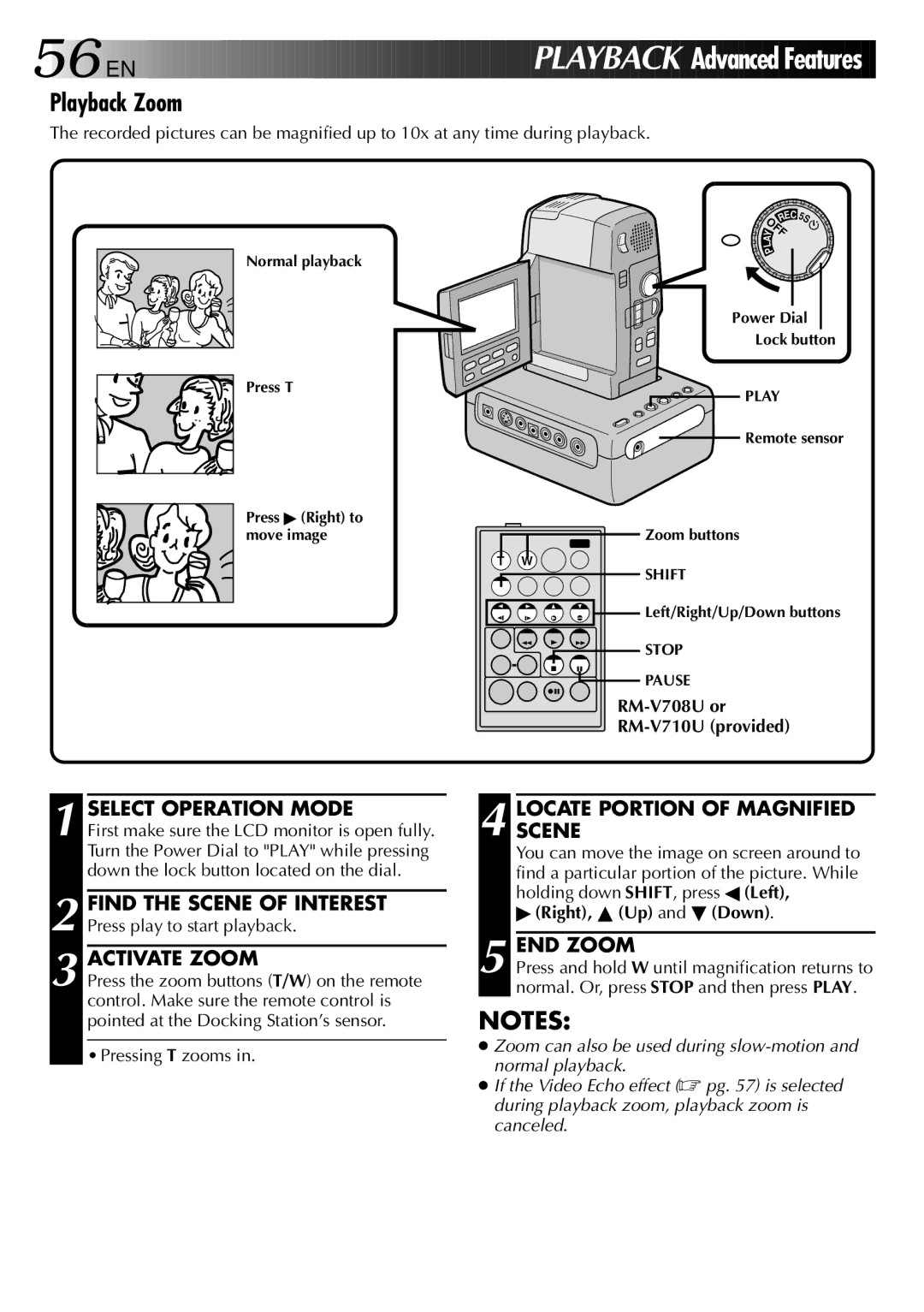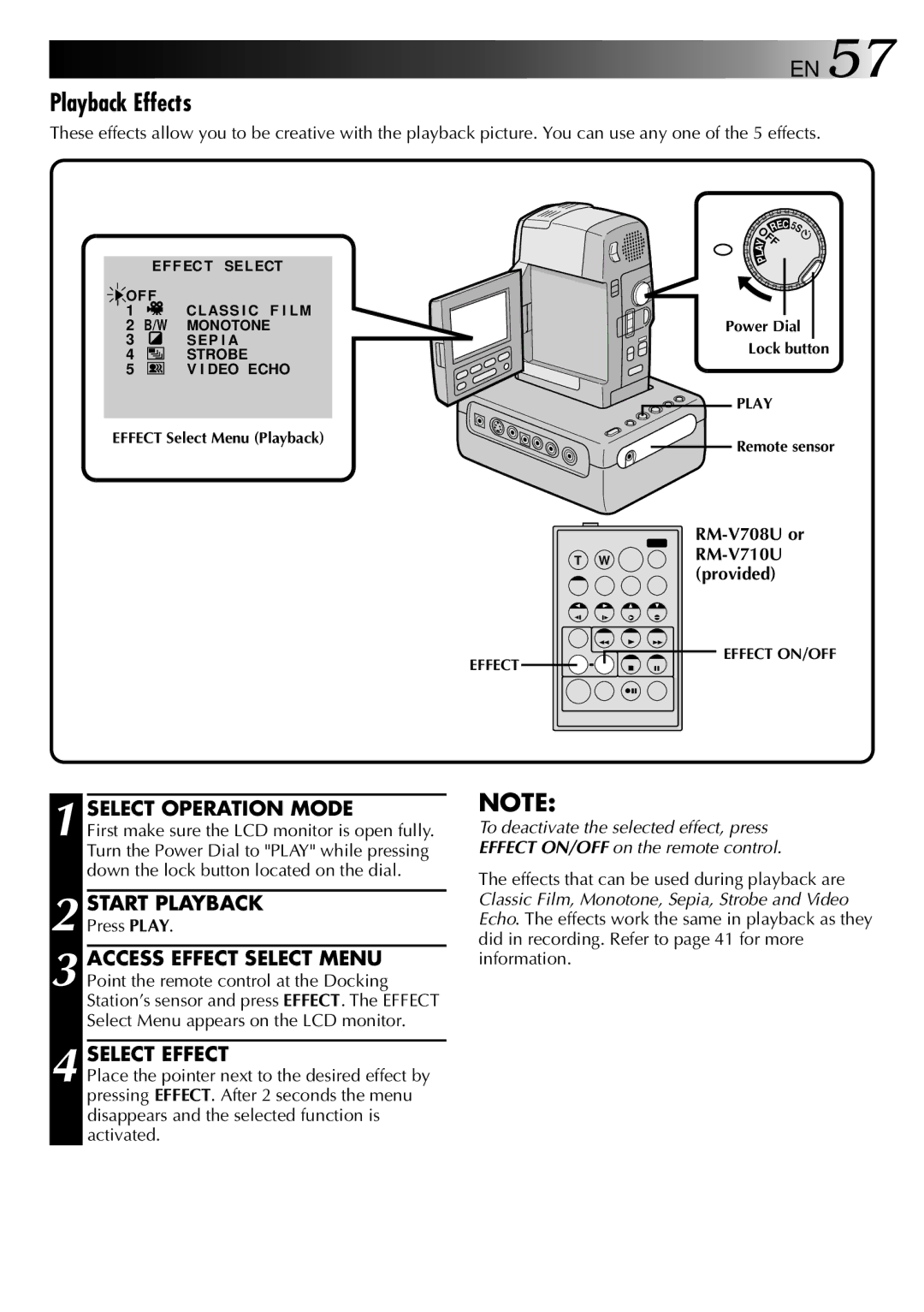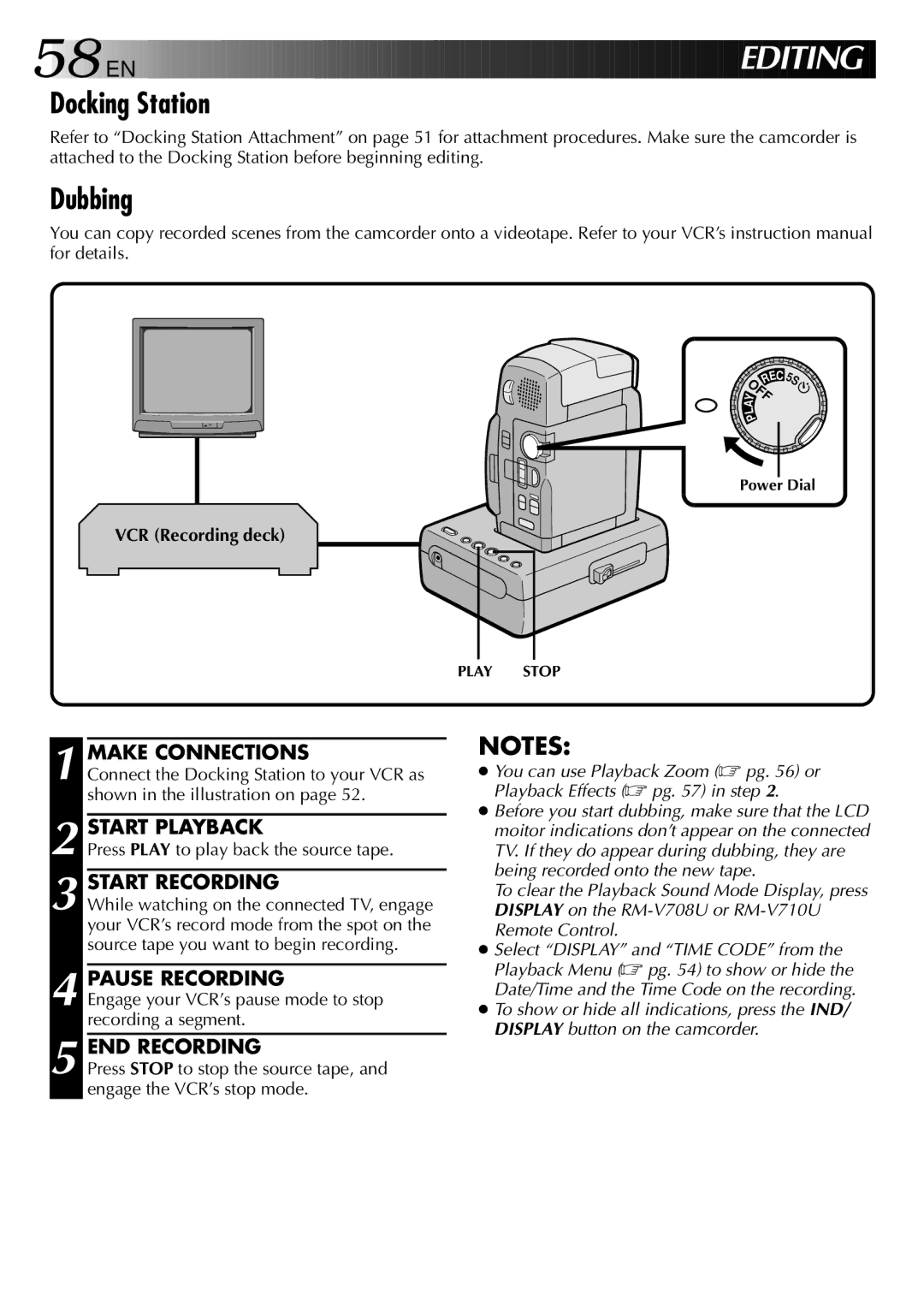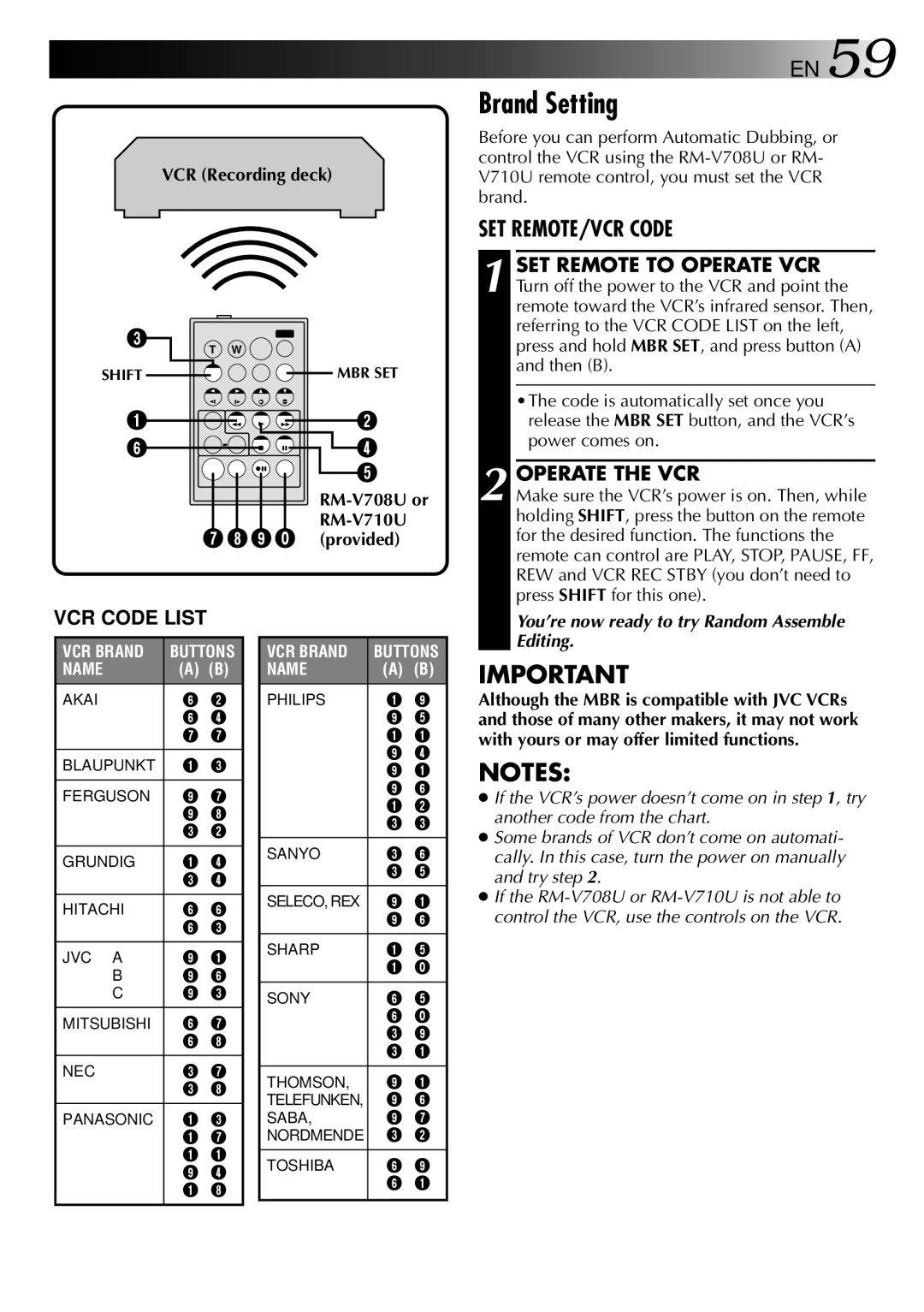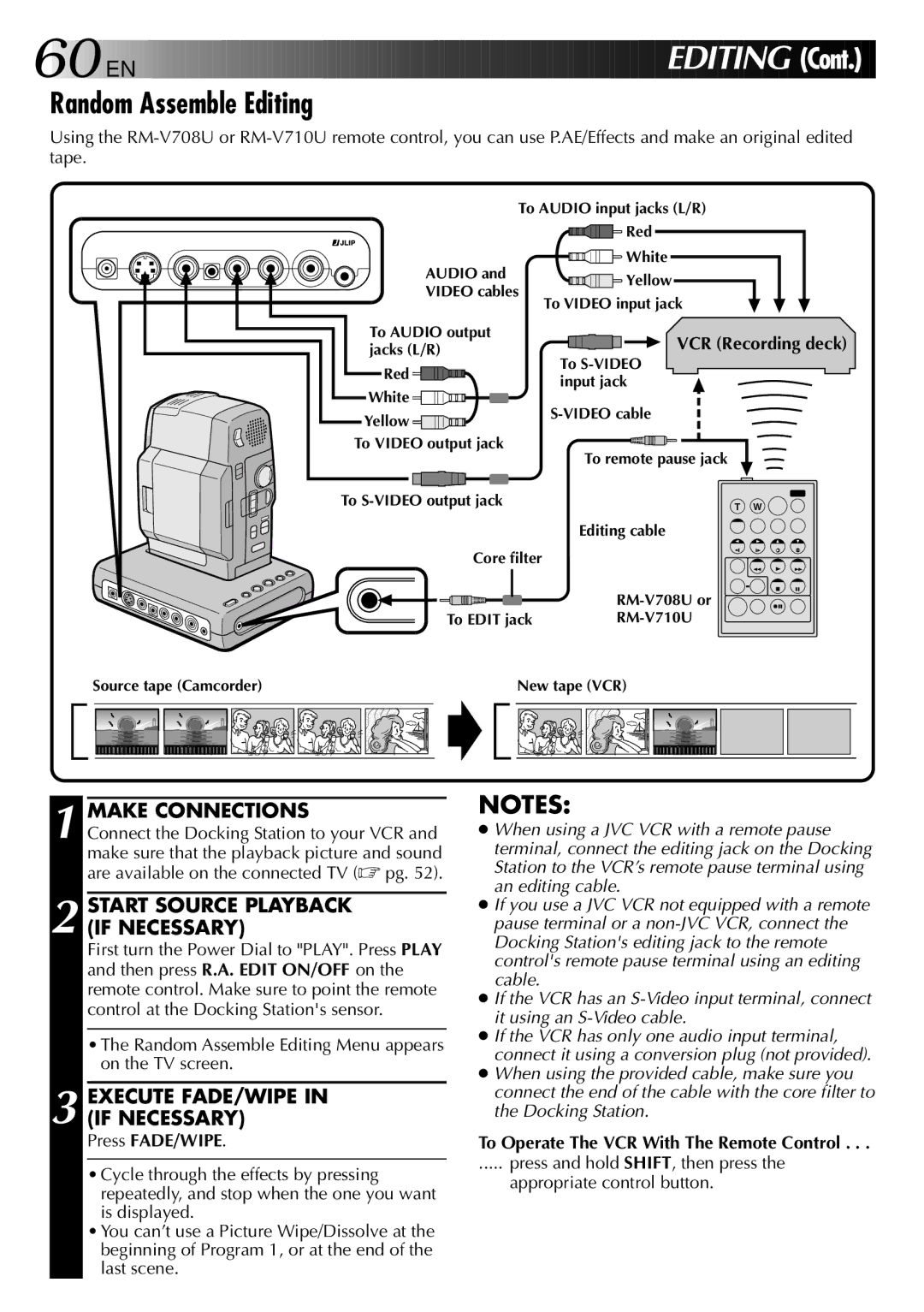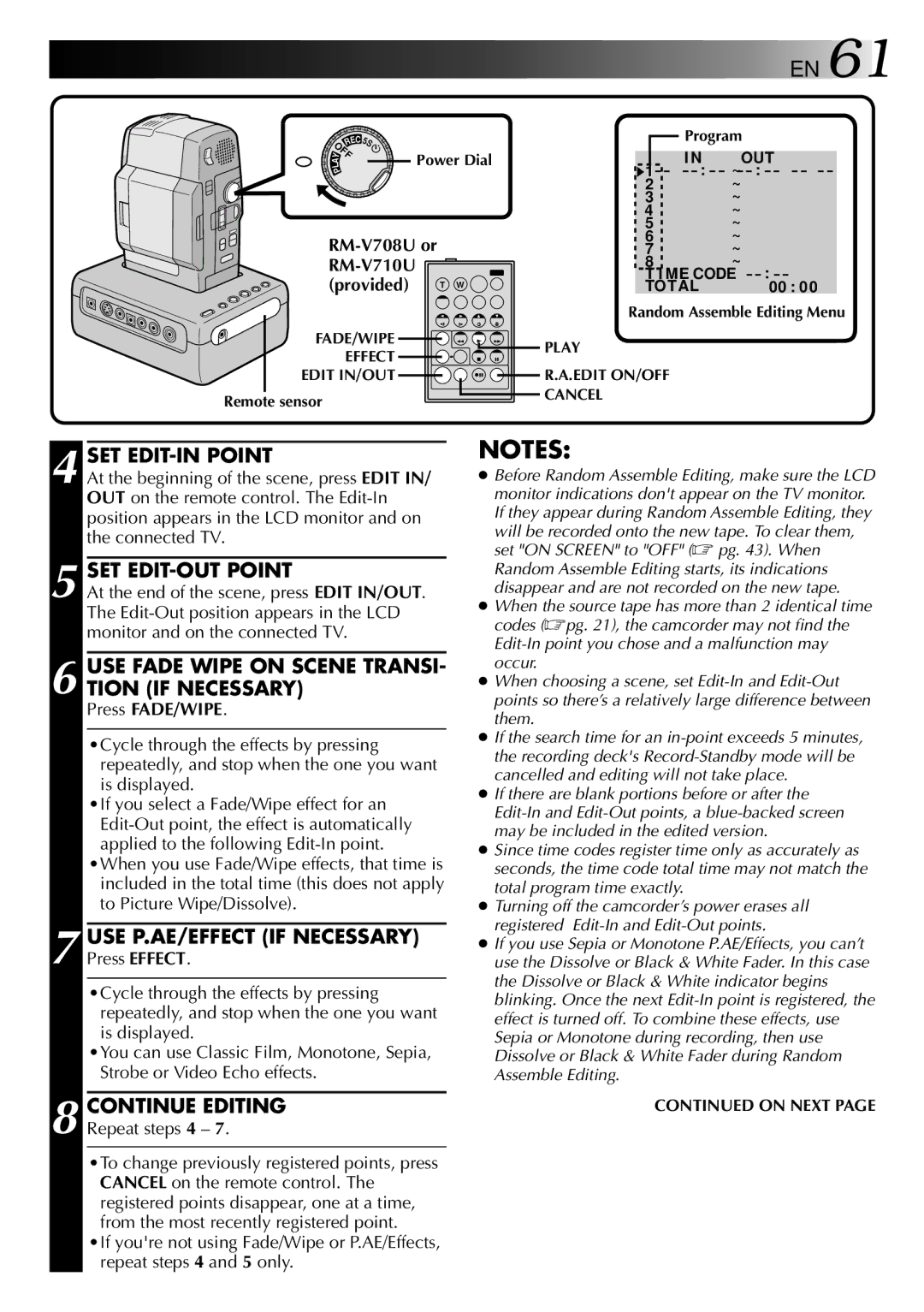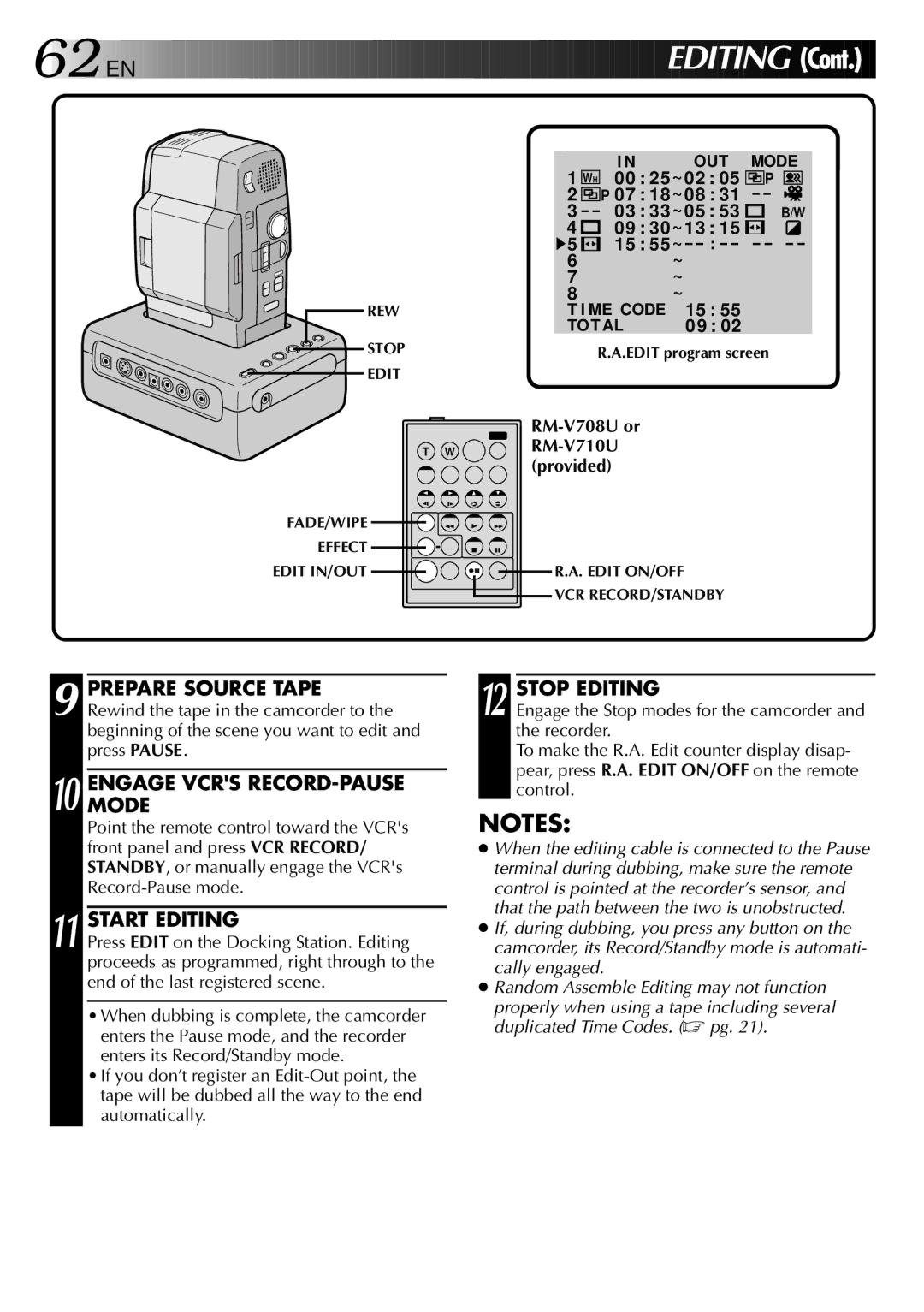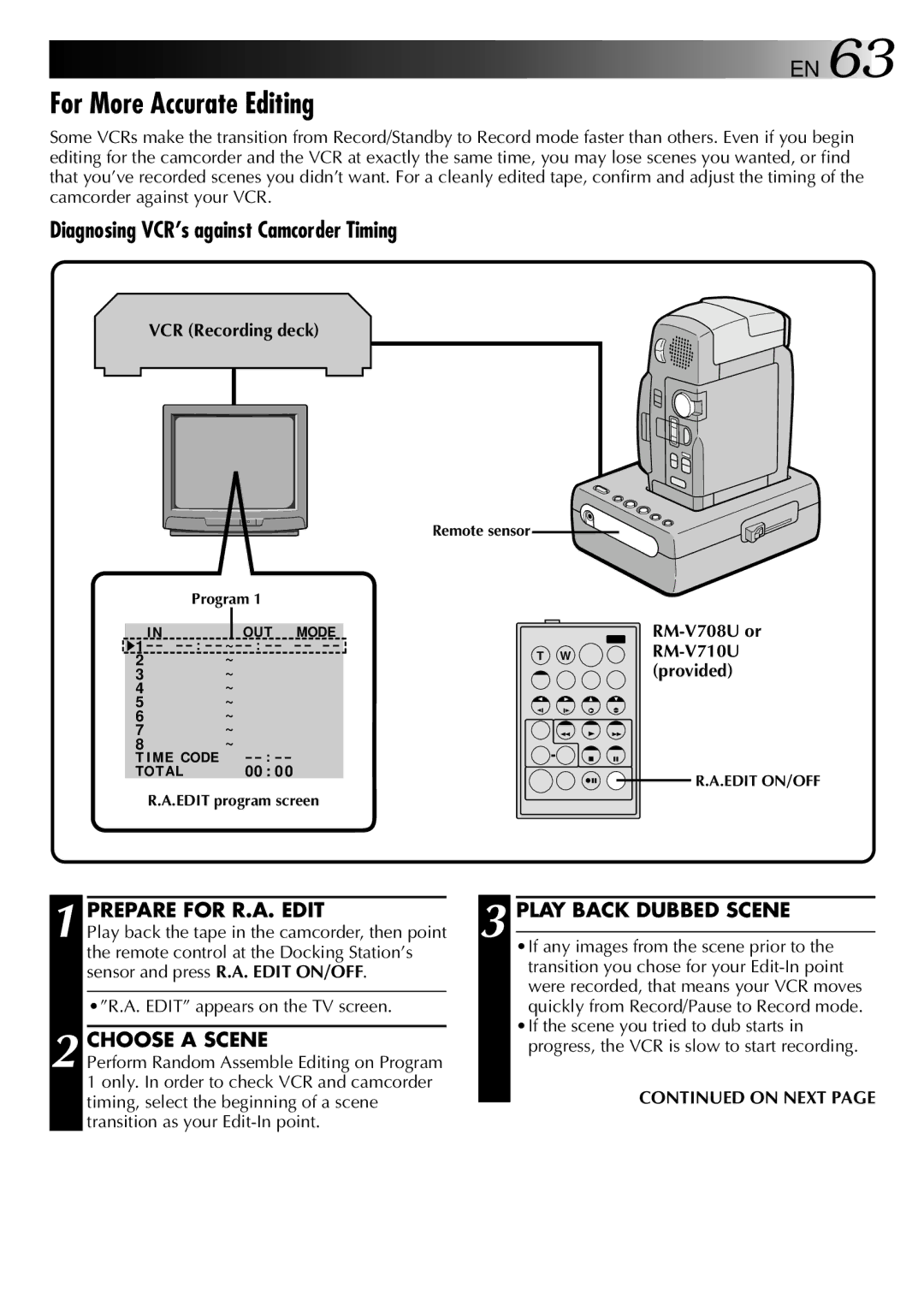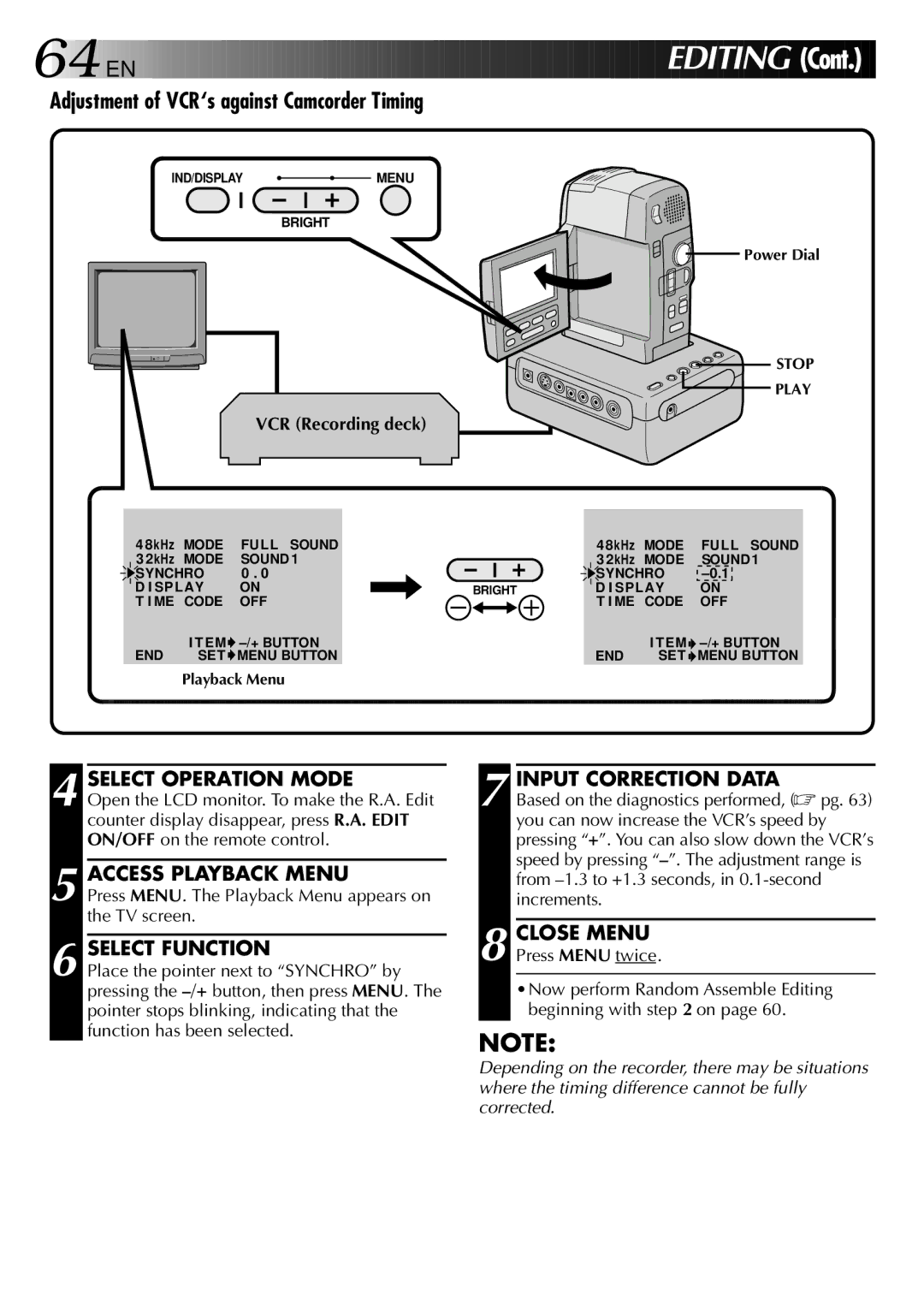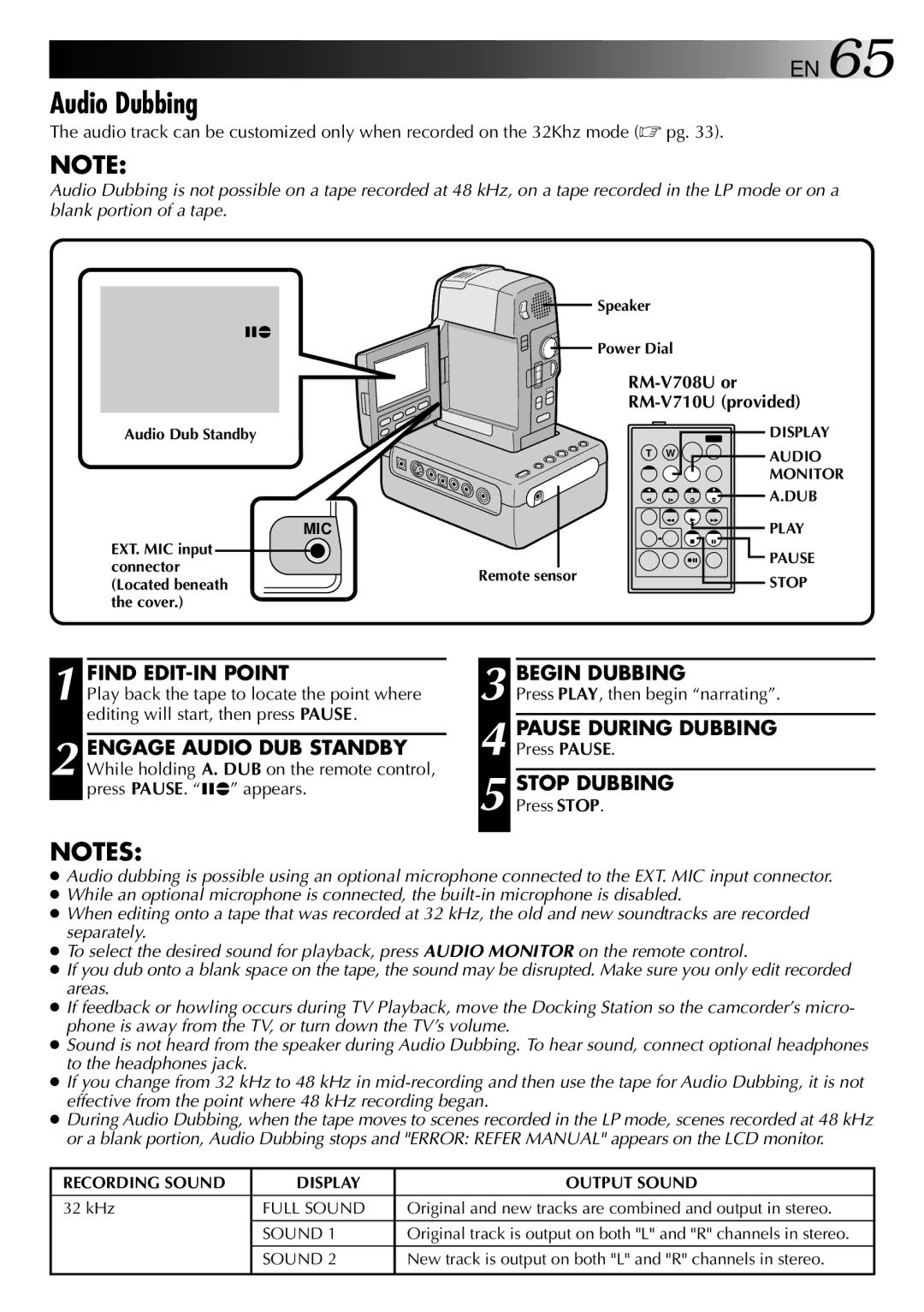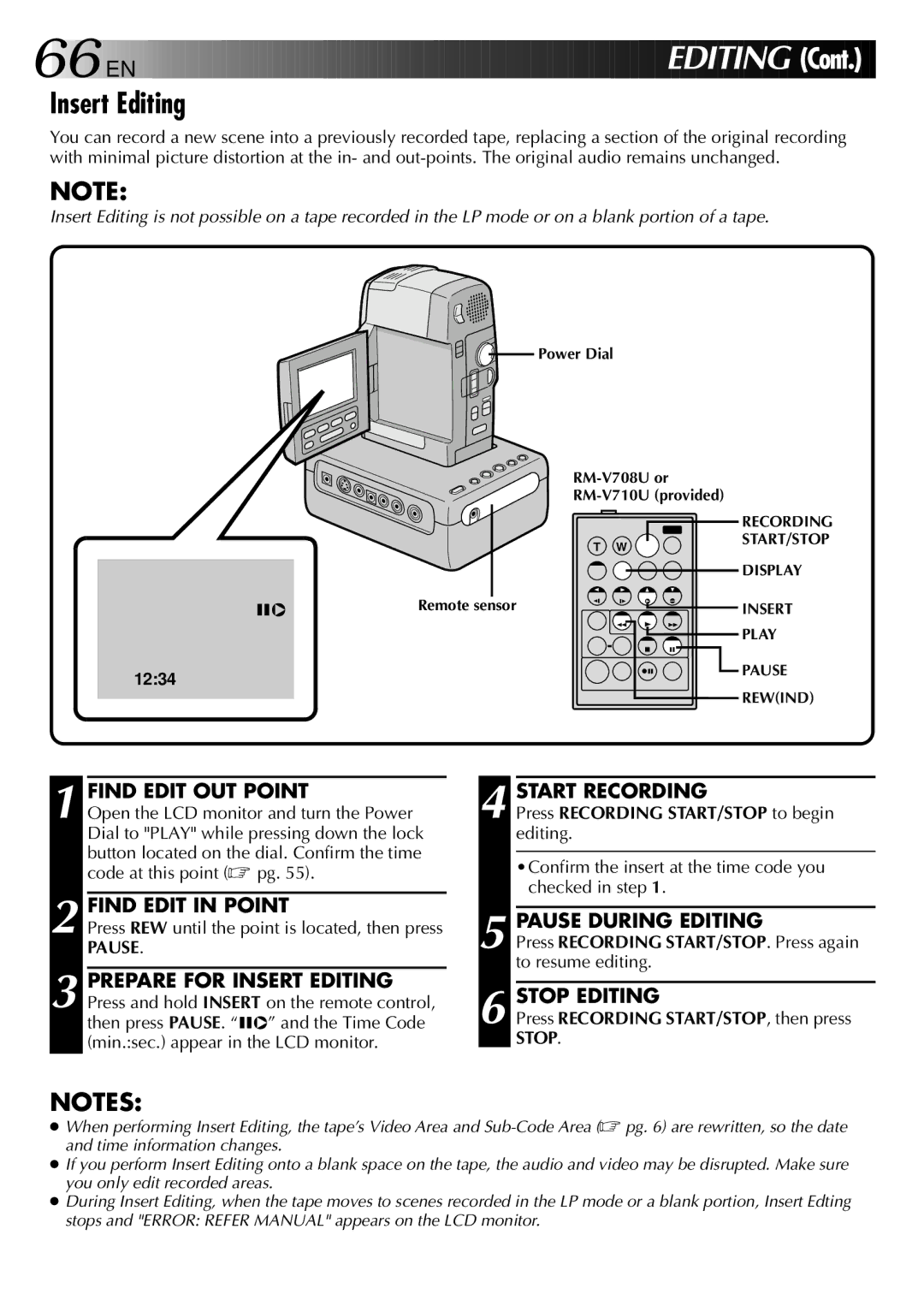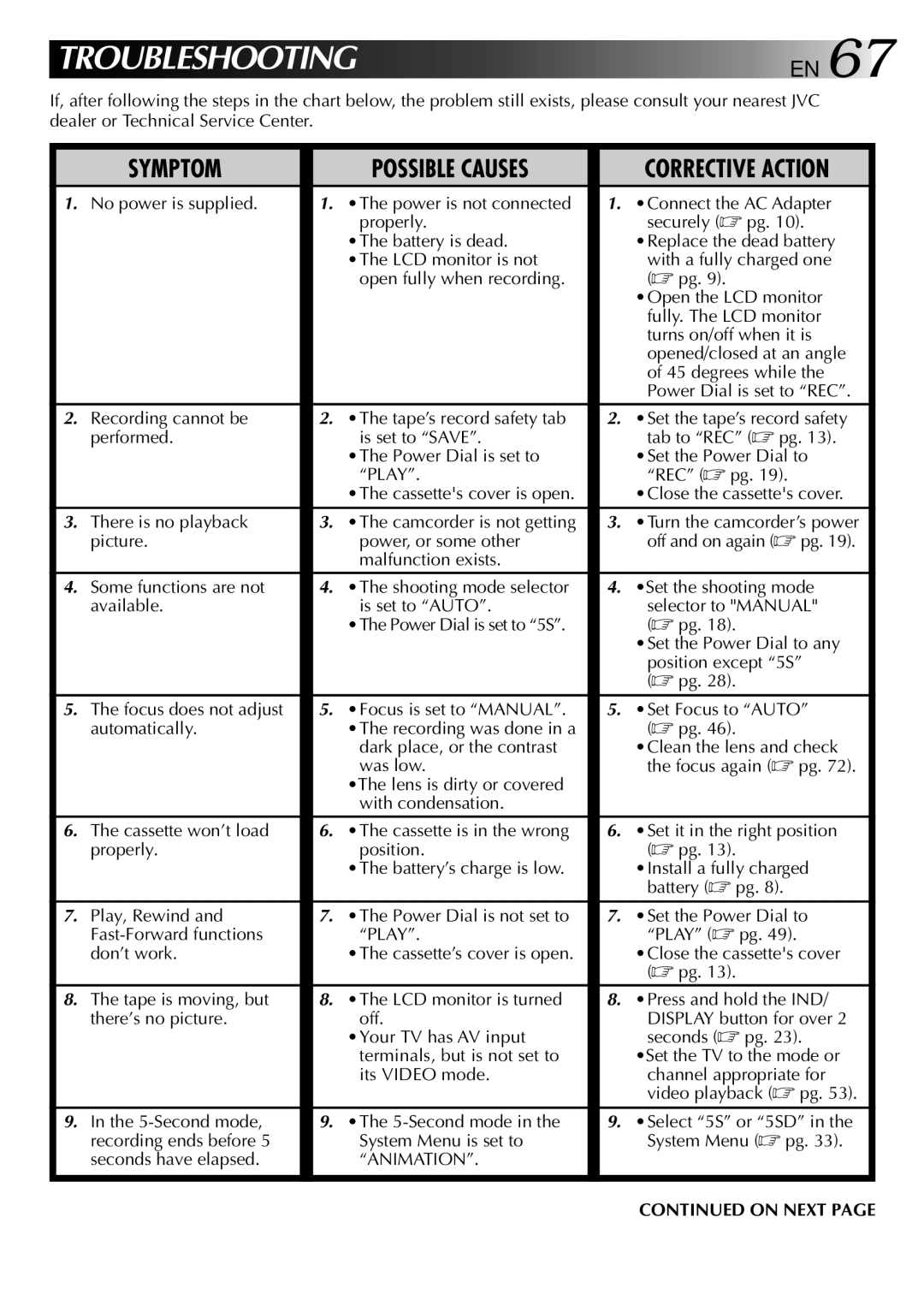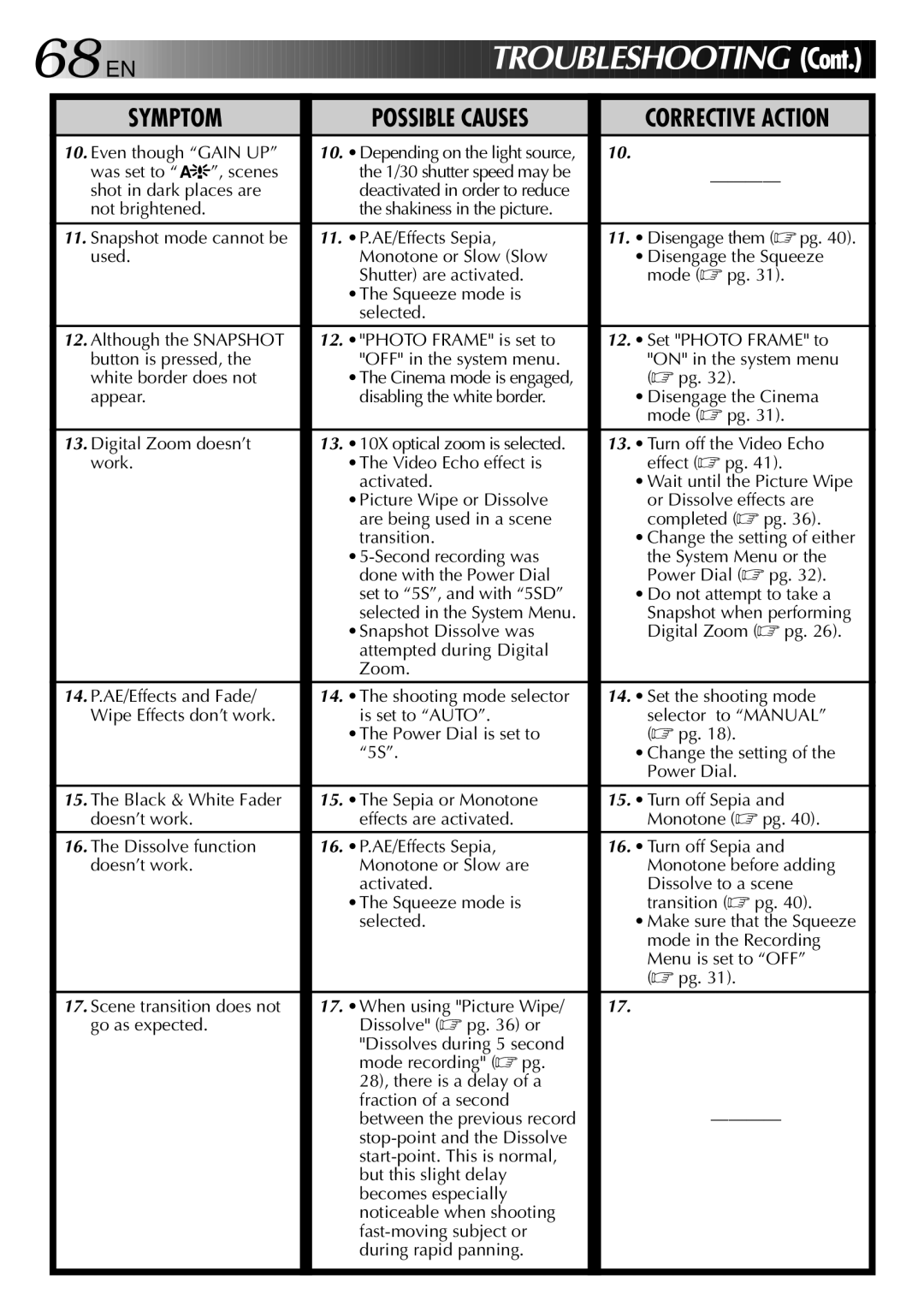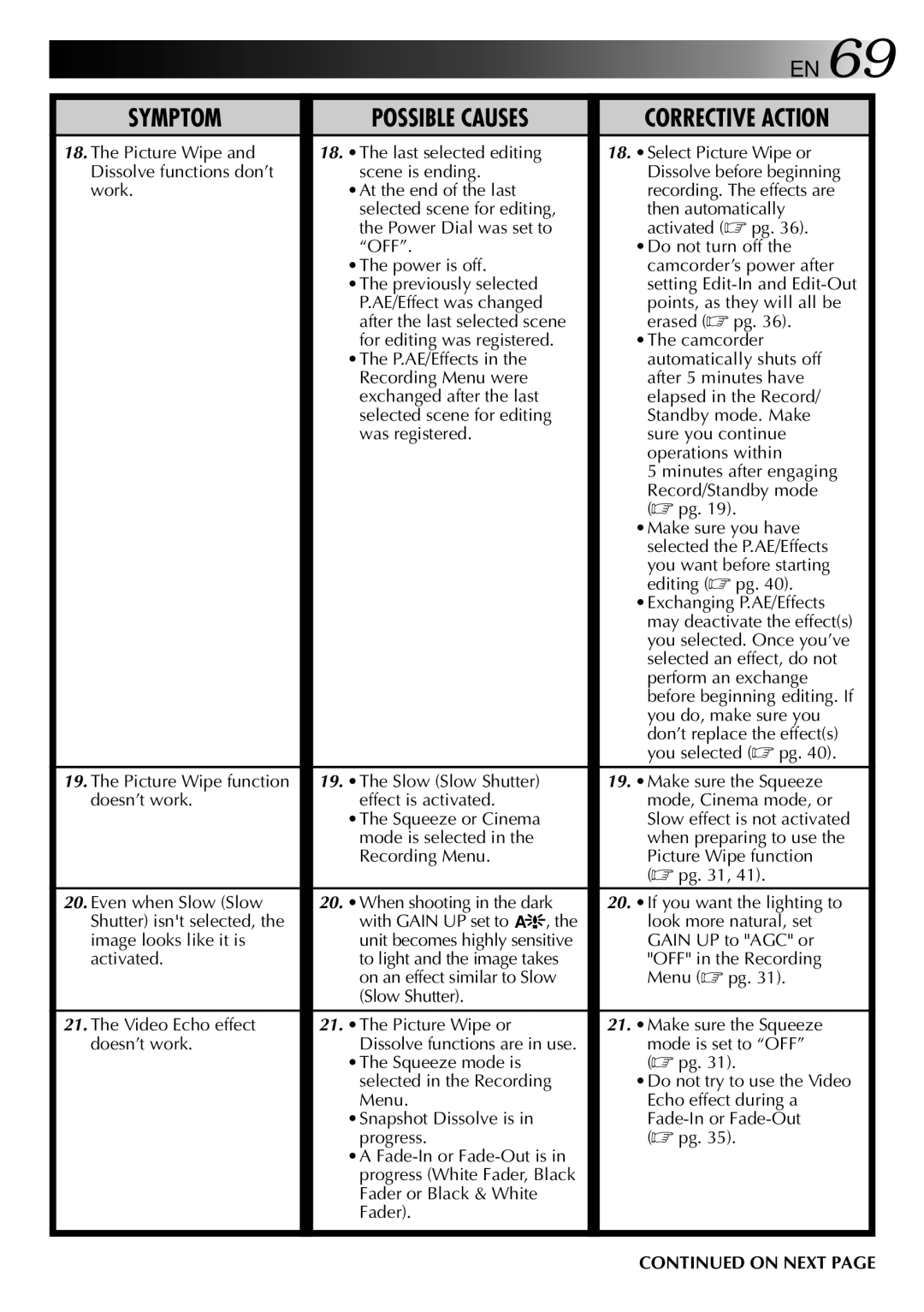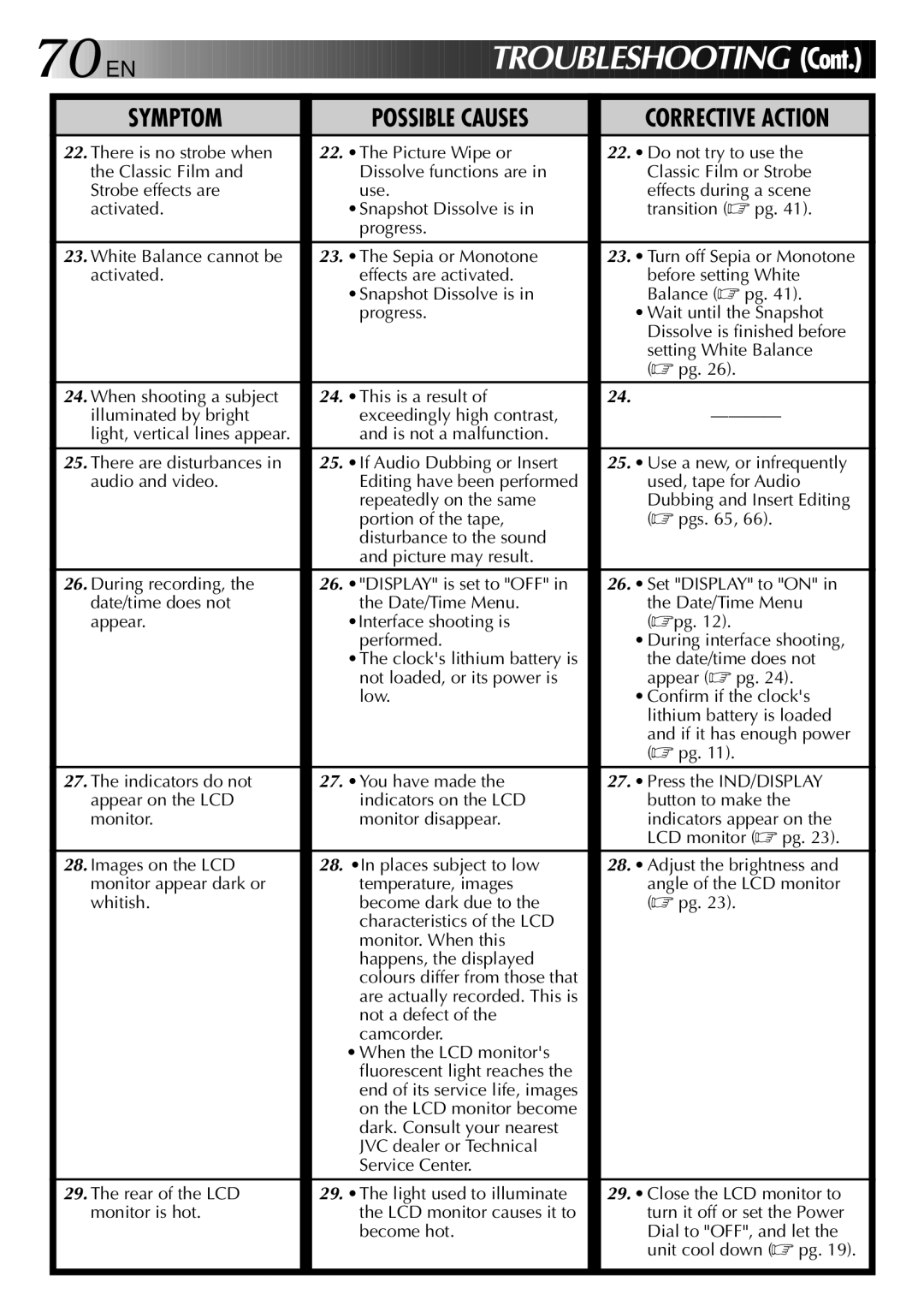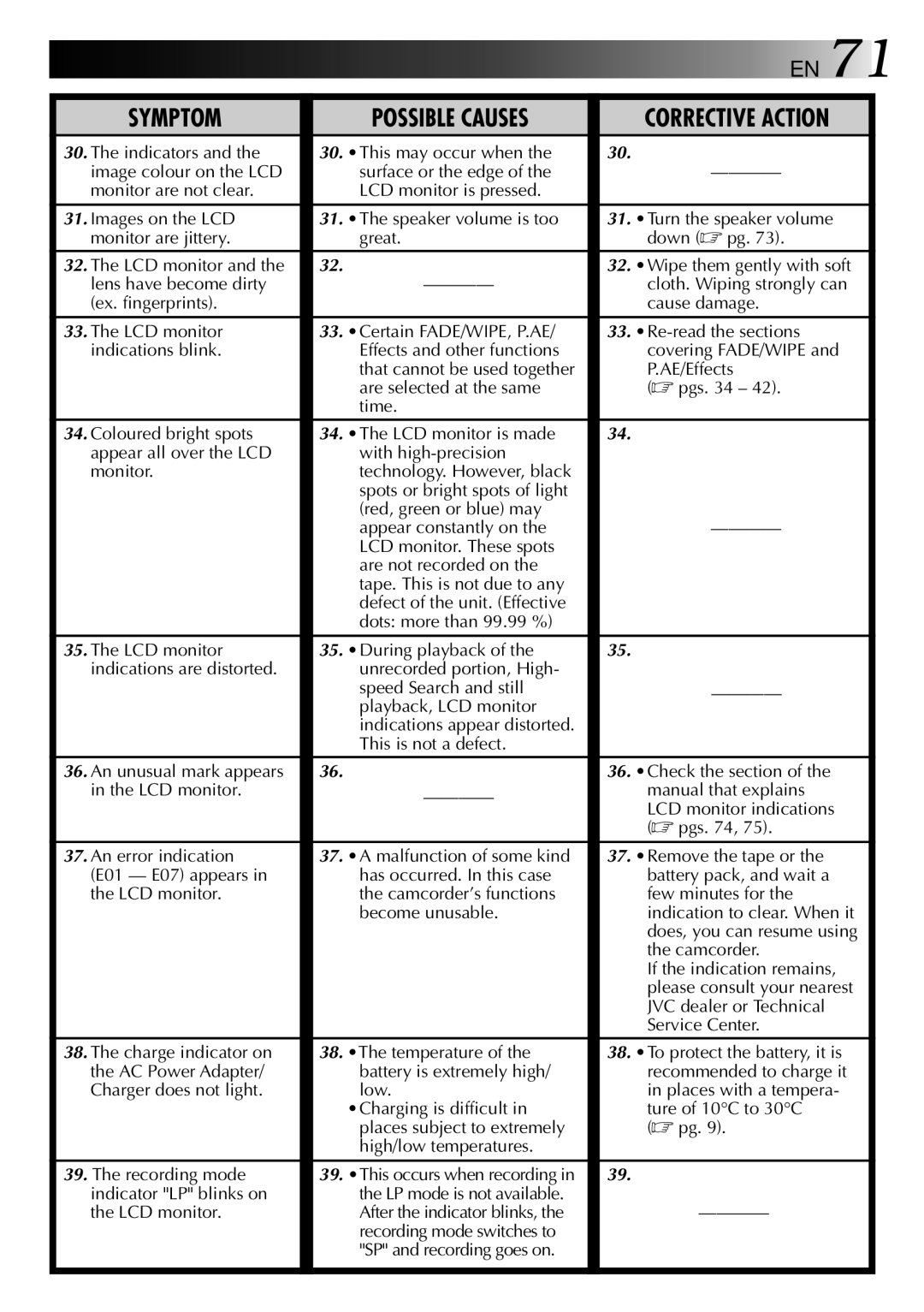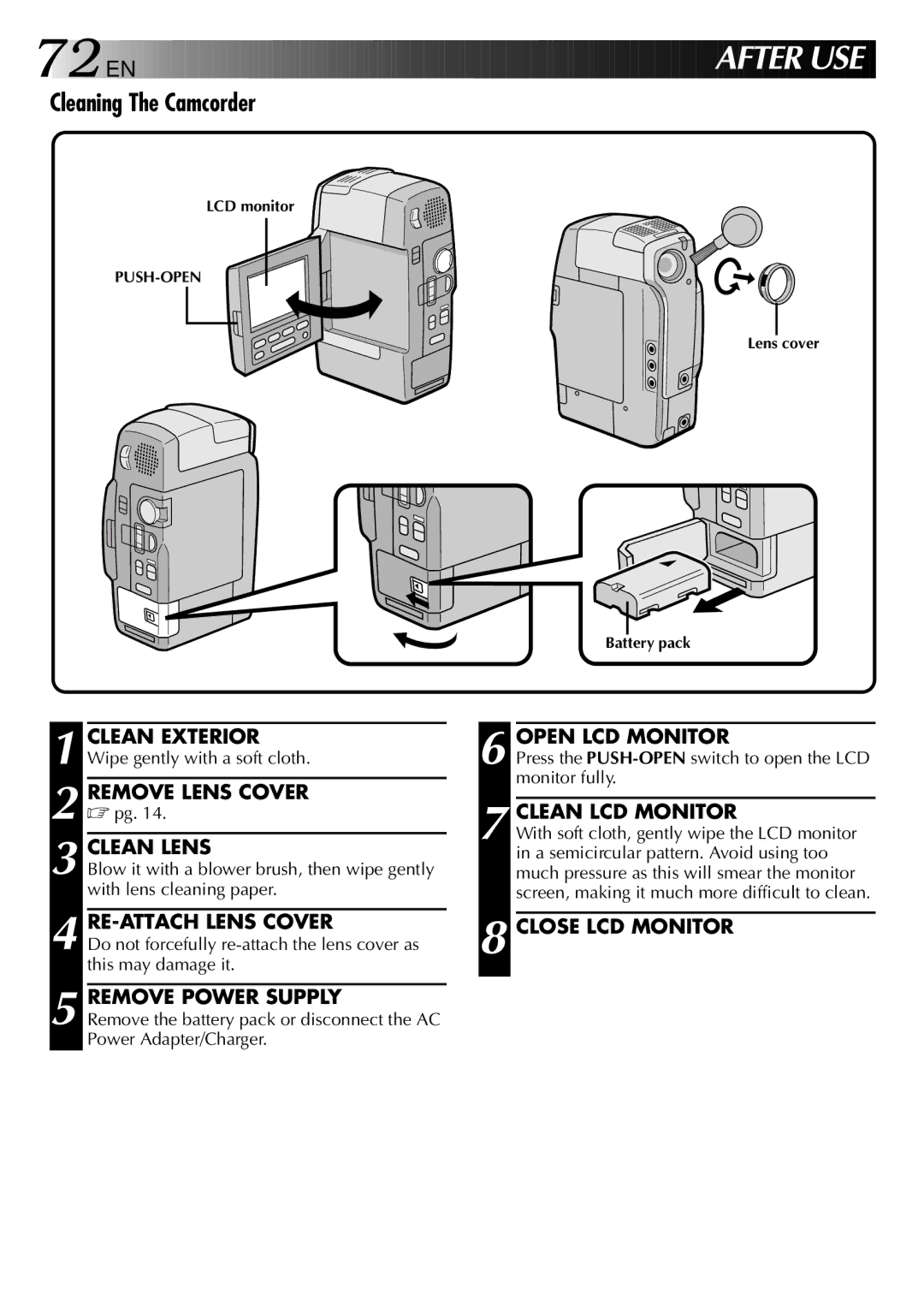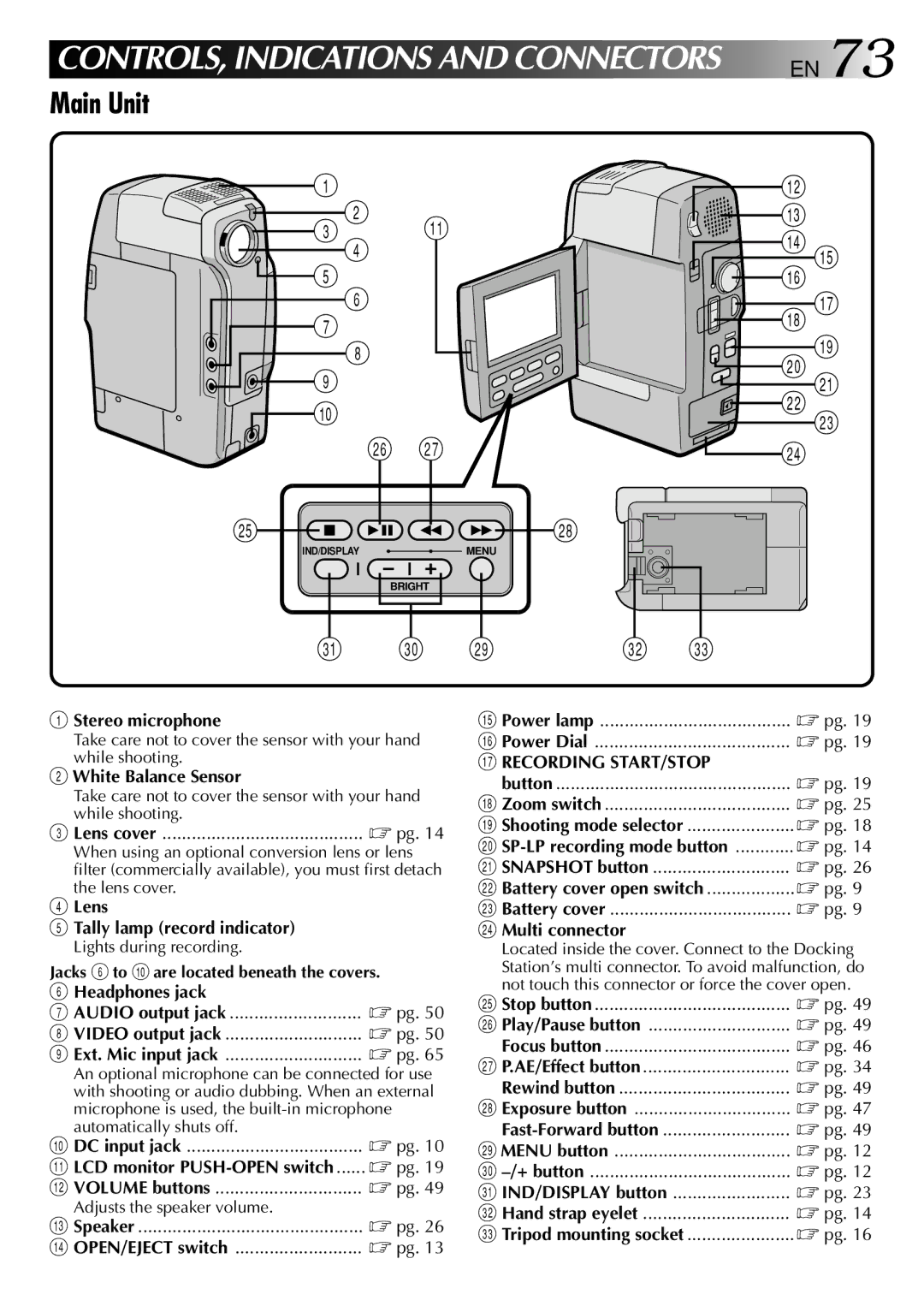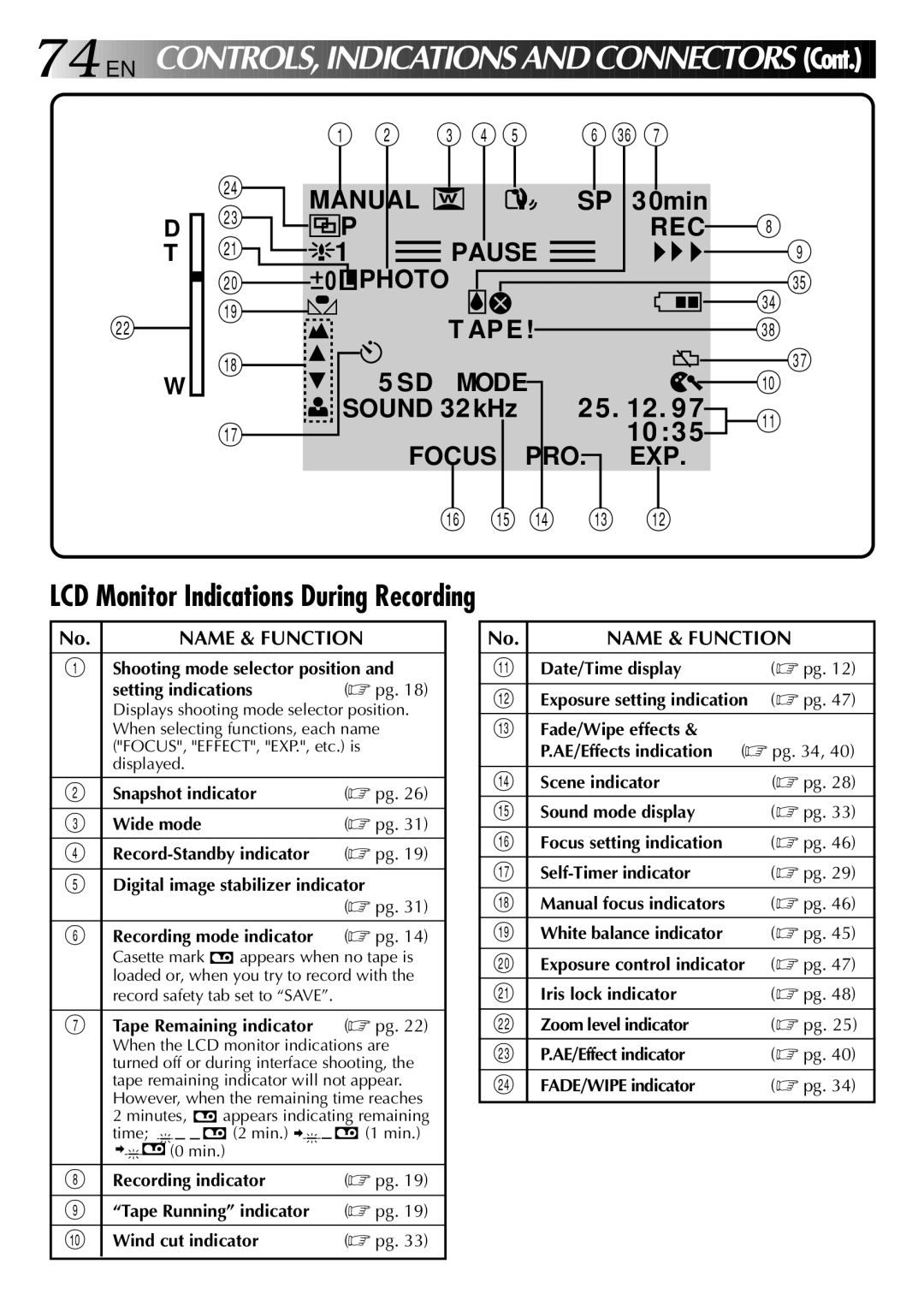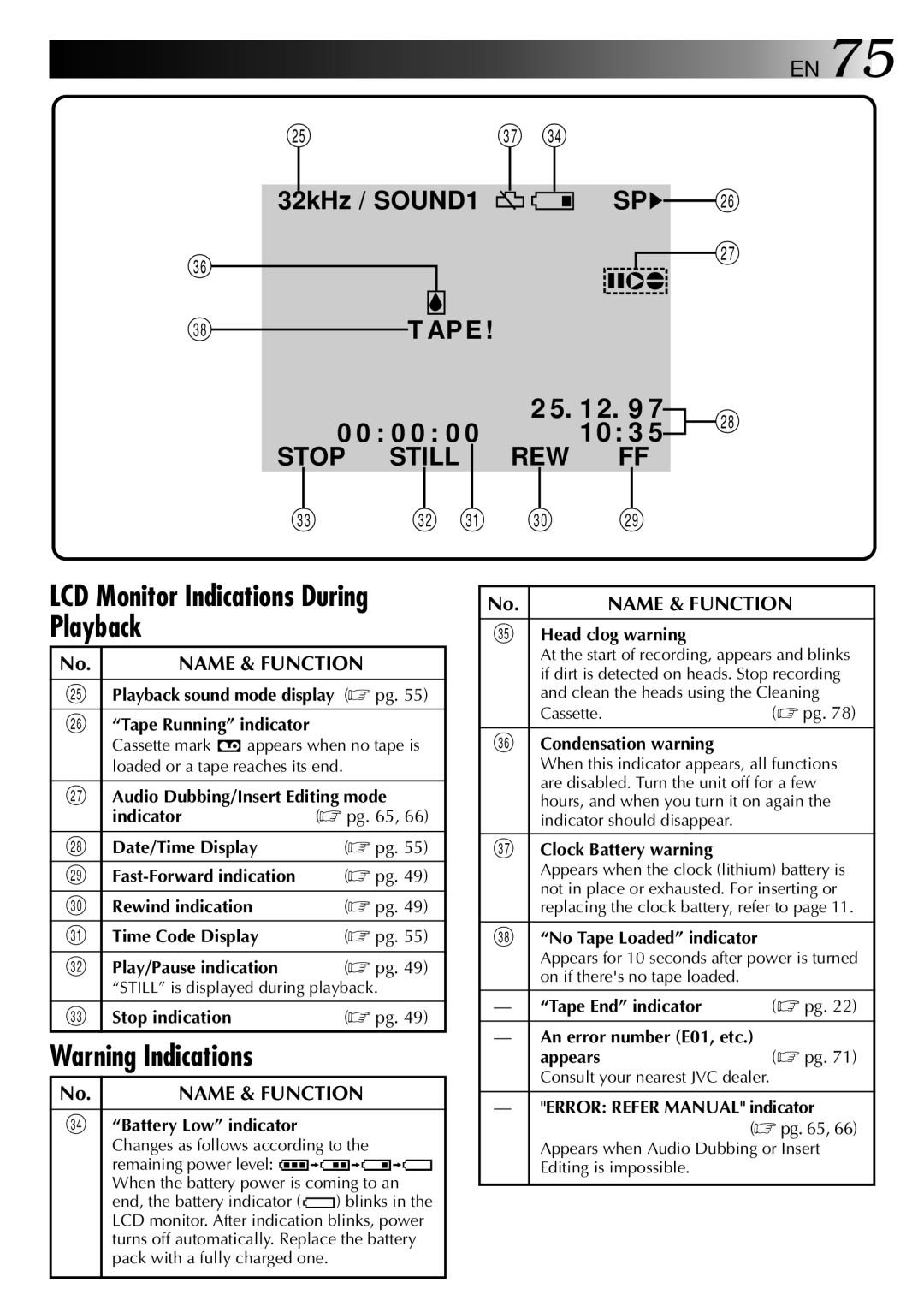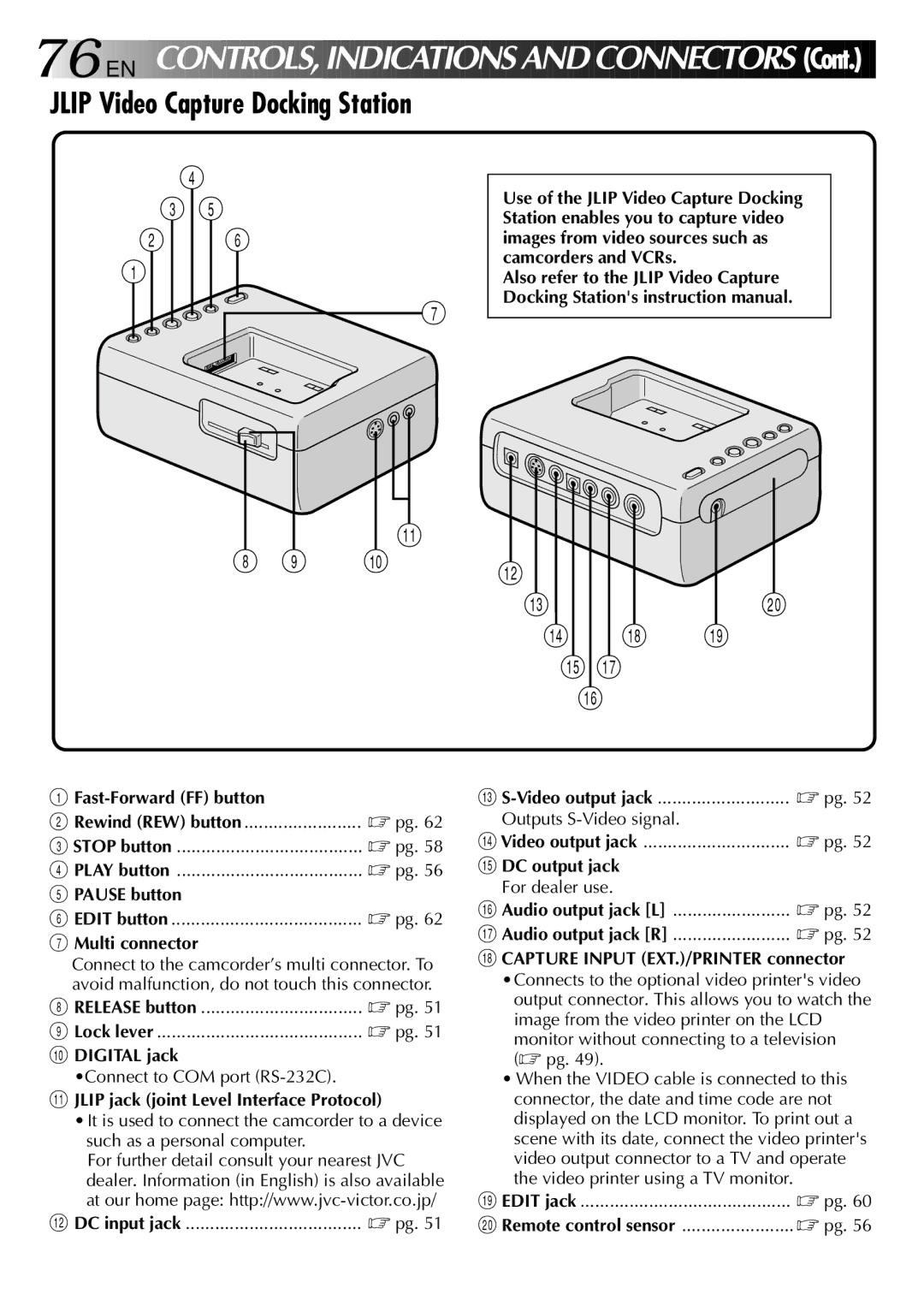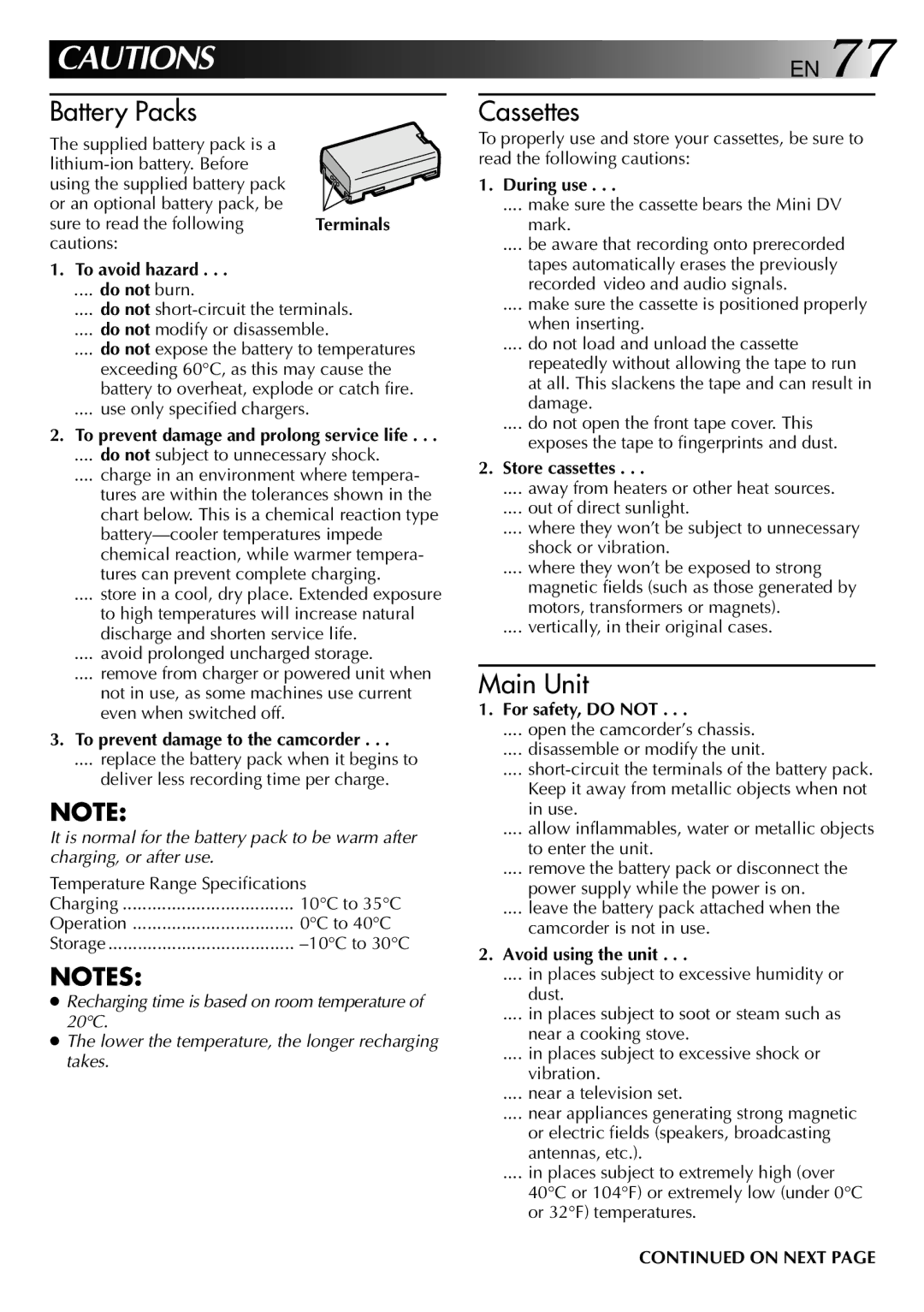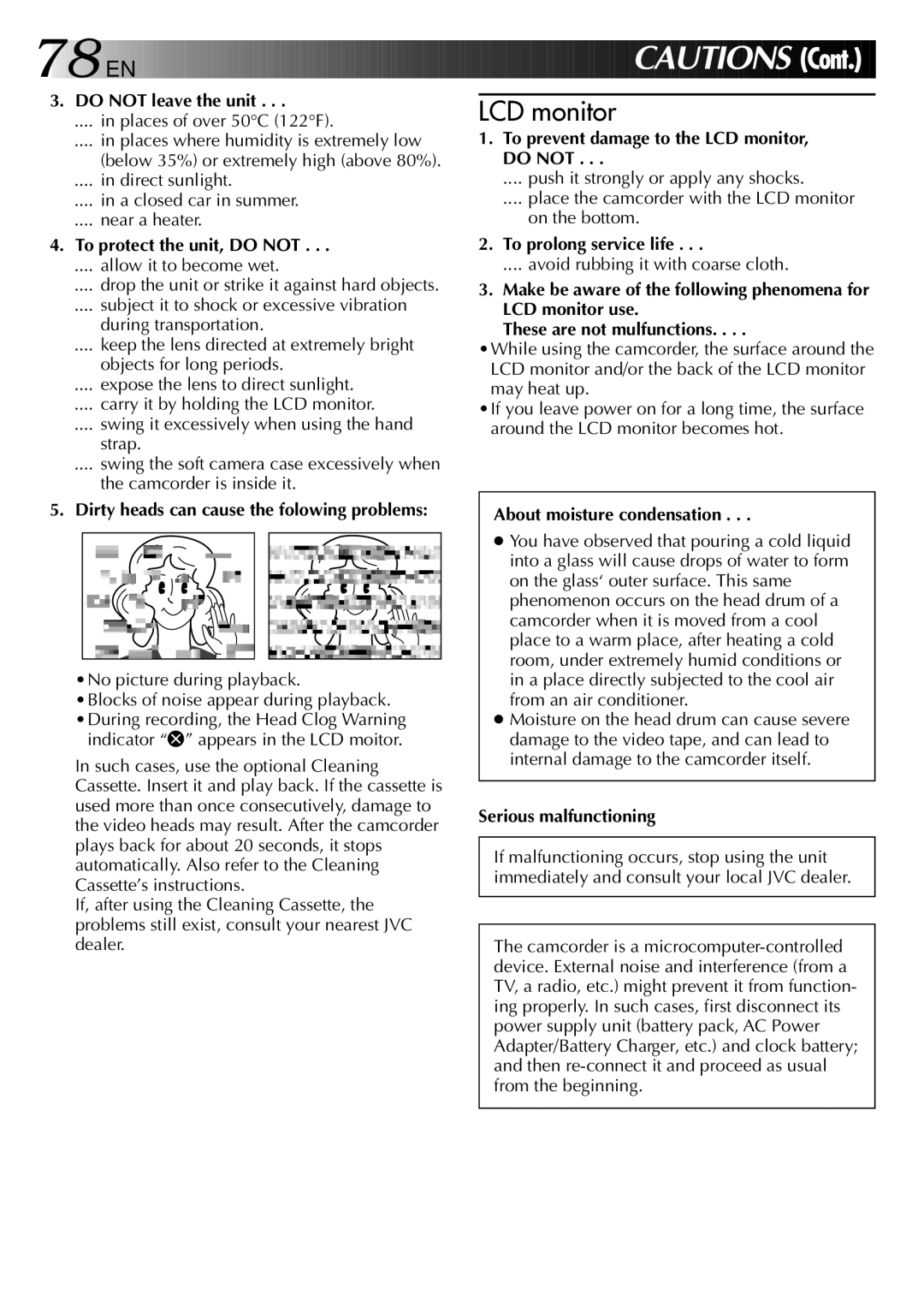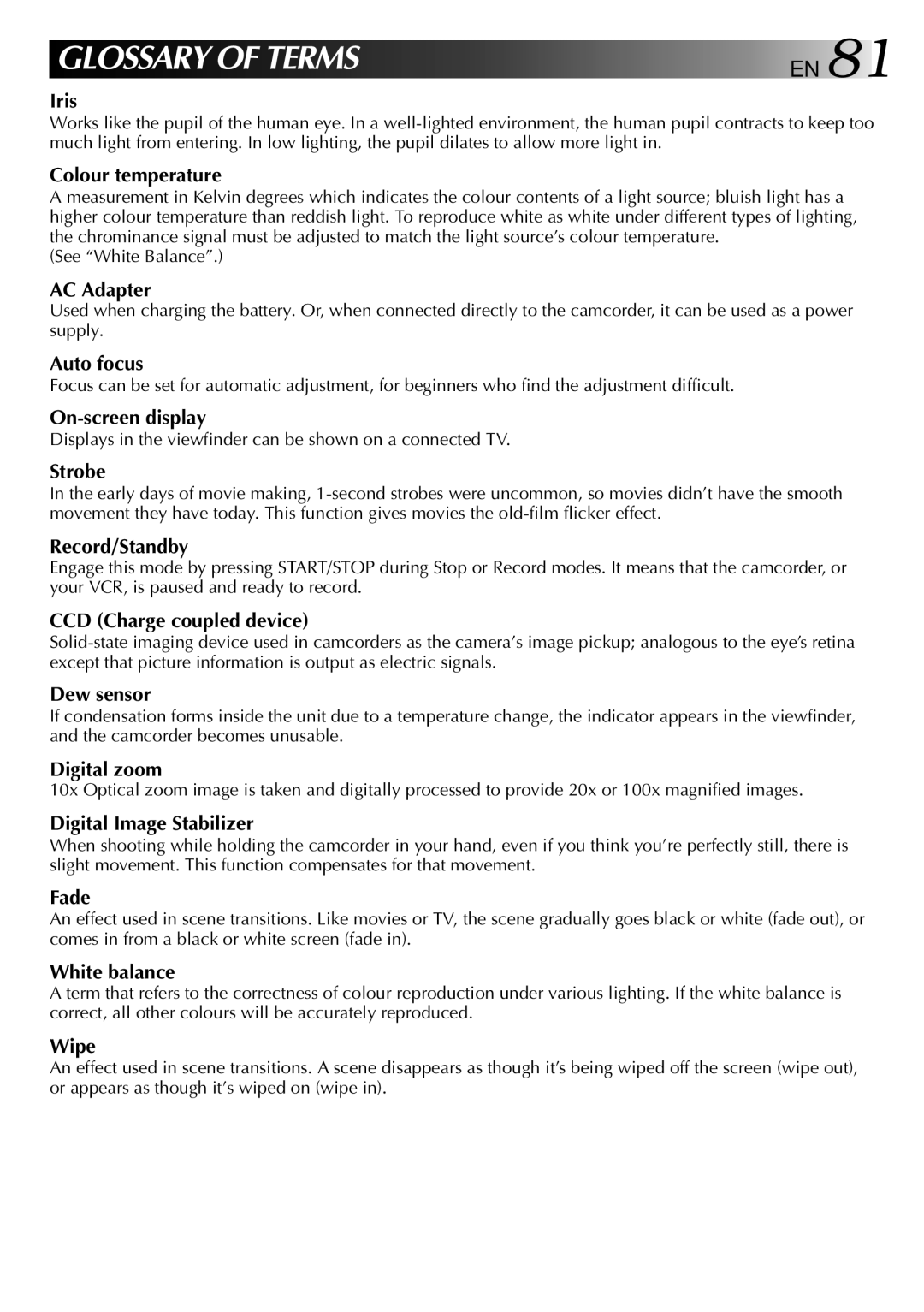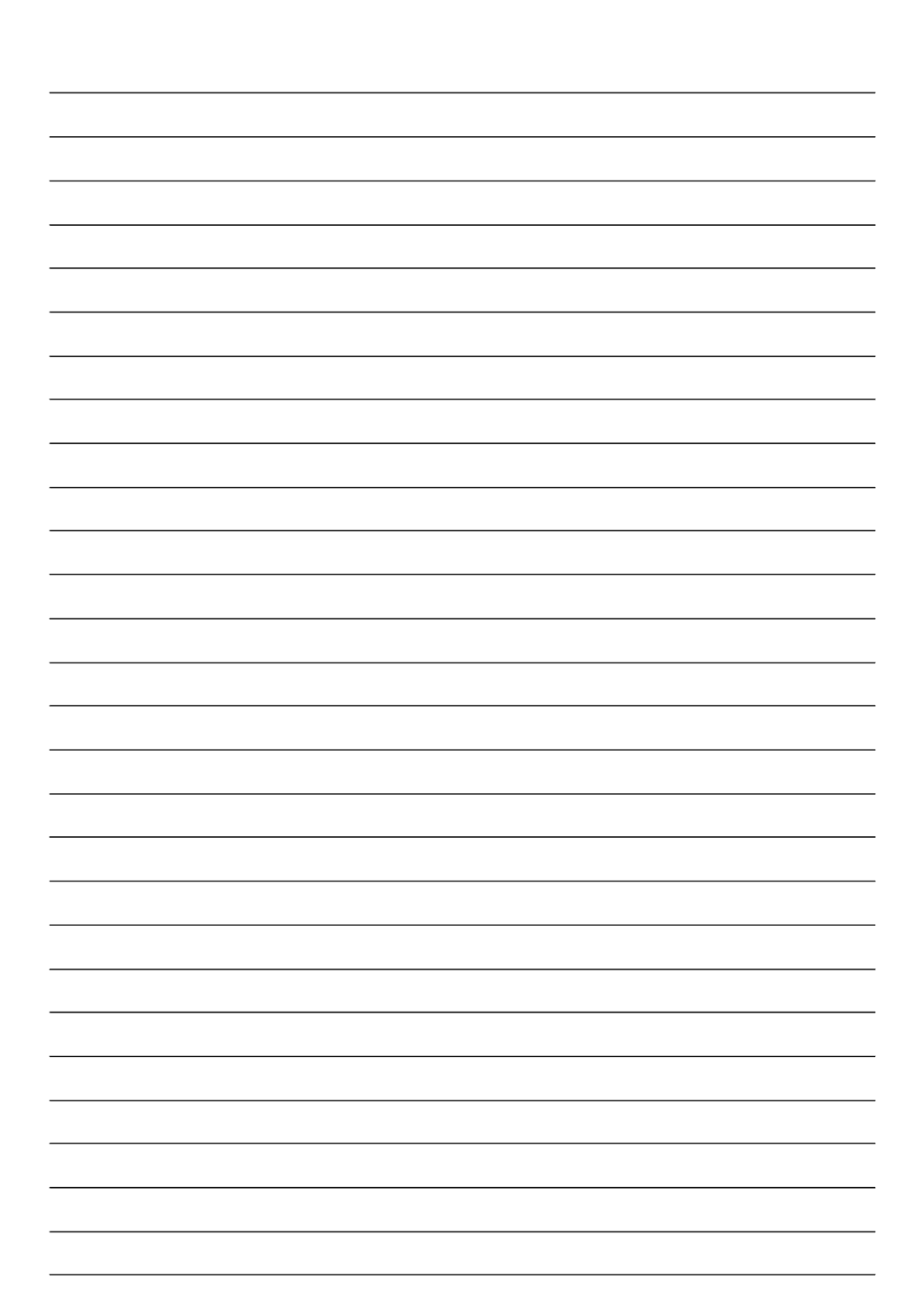Contents
GR-DVM801
Dear Customer
It is recommended that you
This unit is produced to comply with Standard IEC Publ
Safety Precautions
EN P Rovided a CCE Ssories
CAM Stand Sun hood Grip Hand strap
AUDIO/VIDEO cable Video cable ø Audio cable ø
DV30ME
CD-ROM
Sub-Code Area
Video Area Audio Area
ITI Insert and Tracking Information Area
Contents
Charging The Battery Pack
EN G Etting Started
Insert Battery
Installing The Battery Pack
Open Battery Cover
Close Battery Cover
Getting Started
Using The CAM Stand
Supply Power
Indoor Use
Insert NEW Battery
Clock Lithium Battery CR2025 Insertion/Removal
Remove OLD Battery
Replace Battery Holder
Date/Time Settings
EN Getting Started
INSERT/REMOVE Tape
Loading/Unloading a Cassette
Open Cassette Door
To protect valuable recordings
Recording Mode Setting
Hand Strap Attachment
Lens Cover Detachment
Open SUN Hood
Sun Hood Attachment
Attach SUN Hood
Detach SUN Hood
Grip Adjustment
Grip Attachment
Remote Control Unit
Installing The Battery
RE-INSERT Holder
Full Auto/Manual Operation
Start Recording
Turn on Power
Basic Recording
END Recording
EN RE COR DIN G
Select Mode
Engage Still Mode
Recording From The Middle Of a Tape
During shooting
When blank portion is recorded on a tape
Time Code
Partway through the tape
Holding The Camcorder
Grasp Camcorder
Adjust Brightness
LCD Monitor Indications
Tilt LCD Monitor
Interface Shooting
Zoom
Changing the Snapshot Setting
EN Recordin G Advanced Features
Motor Drive mode
Snapshot
Begin Search
Snapshot Search
Rewind Tape
To Stop a Snapshot Search In Progress
Press the PUSH-OPENswitch and open the LCD monitor fully
To Take a Snapshot In The 5-Second Mode
Scene
Self-Timer
To Take a Snapshot In The Self-Timer Mode
, press Snapshot instead
Close Recording Menu
Menus
Select Function
Press MENU. The Recording Menu appears in the LCD monitor
DIS Digital Image Stabilizer
Zoom Magnification
System Menu
Access System Menu
First press PUSH-OPENswitch and open the LCD monitor fully
Close System Menu
Sound signals can be sampled at 32 kHz or 48 kHz
END SET Menu Button
FADE/WIPE Effects
Select Effect
Fades and Wipes
Resume Recording
EN Recor Ding
Picture Wipe/Dissolve
Dissolve
Random Variations
? R Random Fader
Select NEW Effect
Accessmenu FADER/WIPE Customize
Exchanging FADE/WIPE Effects
Close Menu
Refer to page 34 on using the exchanged effects
Fades and Wipes
Disable P.AE/EFFECT
AE/Effects
Classic Film √
Monotone √
Video Echo Sepia √
Twilight √
Accessmenu P.AE/EFFECT Customize
Exchanging P.AE/Effects
Displaying The Date And Time During Recording
White Balance Adjustment
Select Auto in . Or set the shooting Mode selector to Auto
To Return To Automatic White Balance
Exit Recording Menu
Enter Setting
Manual White Balance Operation
To Change The Tint For Recording
Manual Focus Adjustment
Adjust Focus
To Change To Auto Focus
Brightness control of the LCD monitor
Adjust Exposure
Exposure Control
To Return To Automatic Exposure Control
Iris Lock
Iris
To Perform High-Speed Search
Viewing Recording
END Playback
You can watch what you’ve recorded in the LCD monitor
Playback Basic Connections
Confirm POWER-OFF Status
Docking Station Attachment
Attach and Locks
TV Playback
Recording deck
Connectinput VCR Output to TV Start Playback
Turn on Power Select TV’S Video Mode
Connect Docking Station to TV or VCR
Connect as shown in the illustration pg
To set parameters for other functions, repeat steps 3
Access Playback Menu
Playback Menu
Press Menu again, and the menu disappears
Playback Sound
Displaying the Date During Playback
Displaying The Time Code During Playback
Activate Zoom
EN Playback Advanced Features
Playback Zoom
Locatescene Portion of Magnified
Playback Effects
RM-V708U or WRM-V710U provided
Press Play
Make Connections
Docking Station
Dubbing
Pause Recording
Brand Setting
Operate the VCR
RM-V708U or RM-V710U 9 ` provided
Start Source Playback if Necessary
To Operate The VCR With The Remote Control
Random Assemble Editing
Execute FADE/WIPE in if Necessary
USE Fade Wipe on Scene TRANSI- Tion if Necessary
SET EDIT-IN Point
SET EDIT-OUT Point
USE P.AE/EFFECT if Necessary
Engagemode Vcrs RECORD-PAUSE
Start Editing
Stop Editing
Choose a Scene
For More Accurate Editing
Prepare for R.A. Edit Play Back Dubbed Scene
RM-V708U or
Input Correction Data
Press MENU. The Playback Menu appears on the TV screen
Now perform Random Assemble Editing beginning with on
Begin Dubbing
Audio Dubbing
Find EDIT-IN Point
Pause During Dubbing
Find Edit in Point Pause During Editing
Insert Editing
Find Edit OUT Point Start Recording
Prepare for Insert Editing Stop Editing
Close the cassettes cover
5-Second mode Select 5S or 5SD
REC pg
Play pg
EN TR Ouble Shooting
Squeeze or Cinema mode is selected in the Recording Menu
Picture Wipe function doesn’t work
Possible Causes
This may occur when
Cleaning The Camcorder
Stereo microphone
Headphones jack
Multi connector
White Balance Sensor
LCD Monitor Indications During Recording
Name & Function
LCD Monitor Indications During Playback
Jlip Video Capture Docking Station
To avoid hazard
For safety, do not
Avoid using the unit
To prevent damage to the camcorder
EN Caution S
Signal format
Power
Power consumption Format
Video signal recording format
Power DC 3 V Lithium Battery CR2025 Battery Life
Power V/1,250mAh Dimensions
Weight Approx g
Weight Approx g with battery installed
Auto focus
Colour temperature
AC Adapter
On-screen display
Pgs , 52, 54, 56
Motor Drive Mode
Connections Pgs , 50, 51
LCD monitor indications Pgs
Page
GR-DVM801



 EN
EN 

















































 EDITIN
EDITIN G (Cont.)
G (Cont.)
![]()
![]() Power Dial
Power Dial