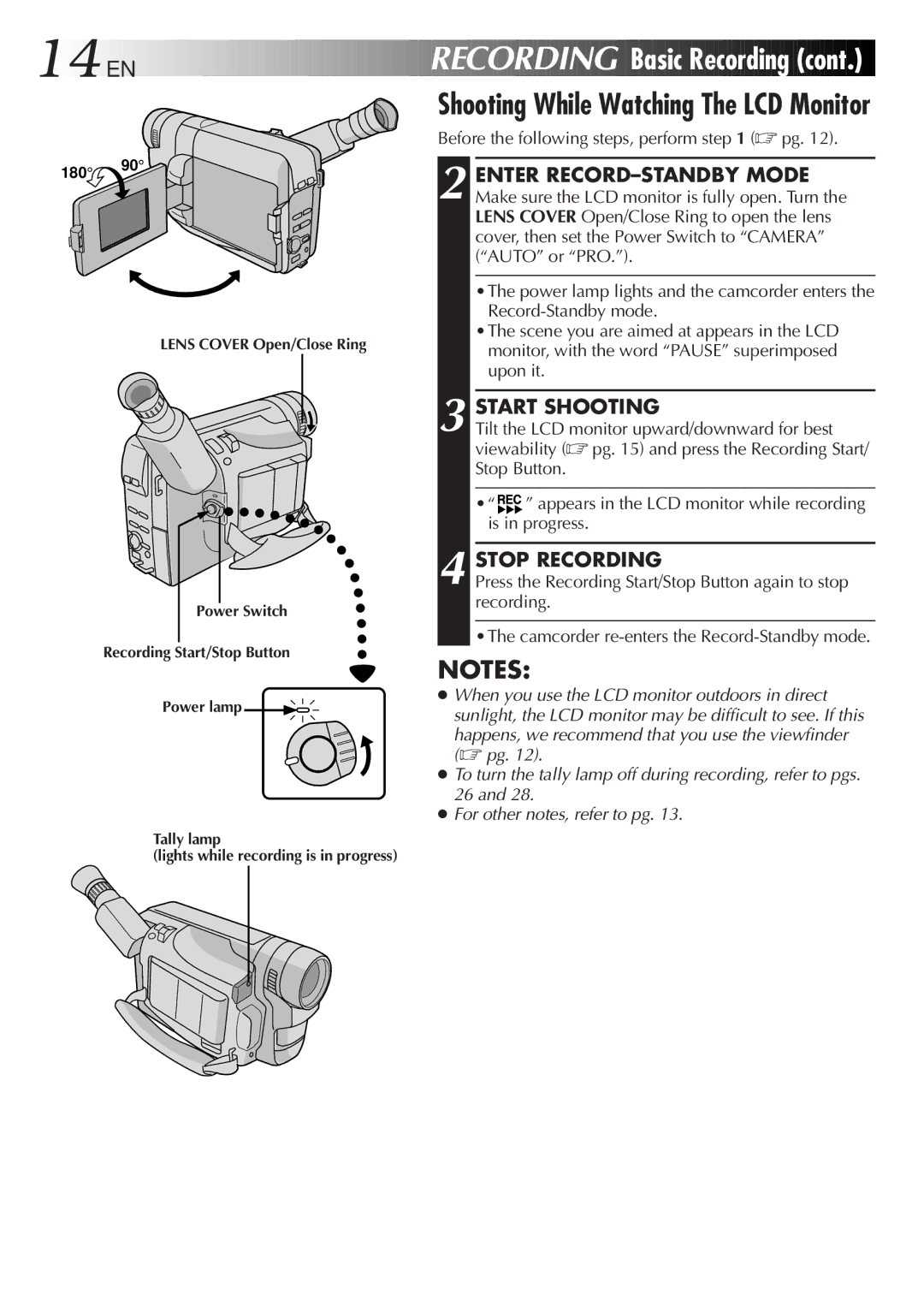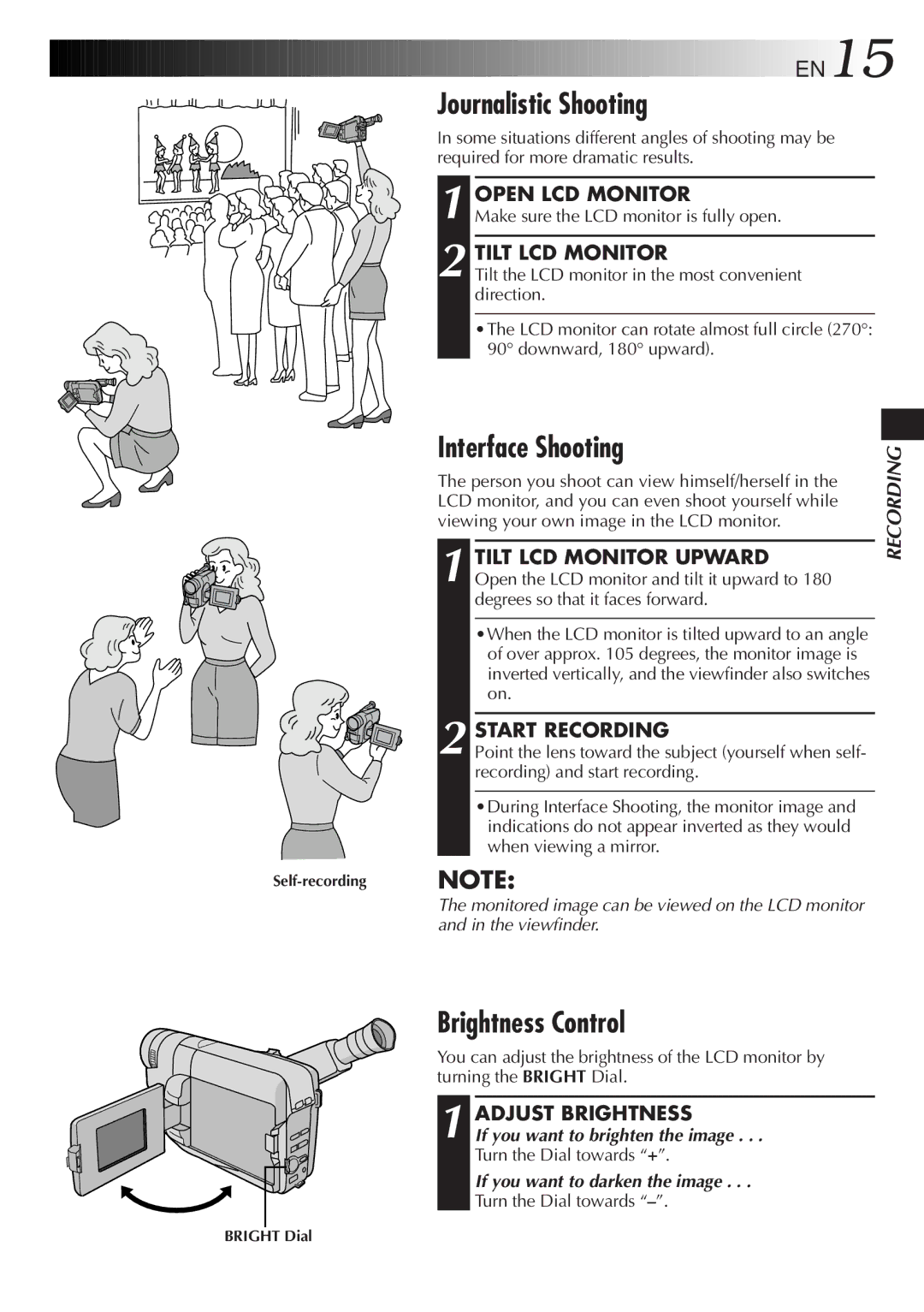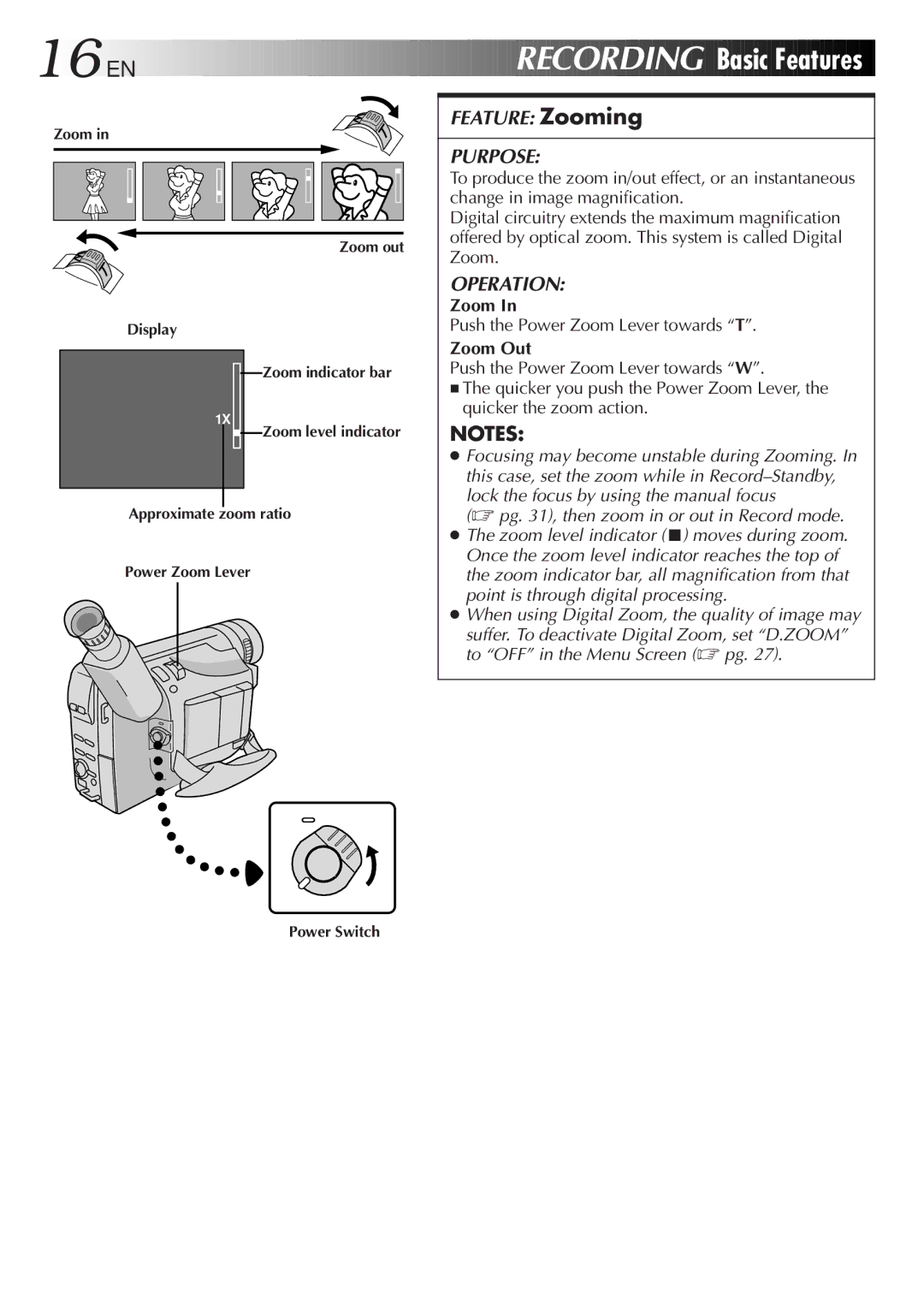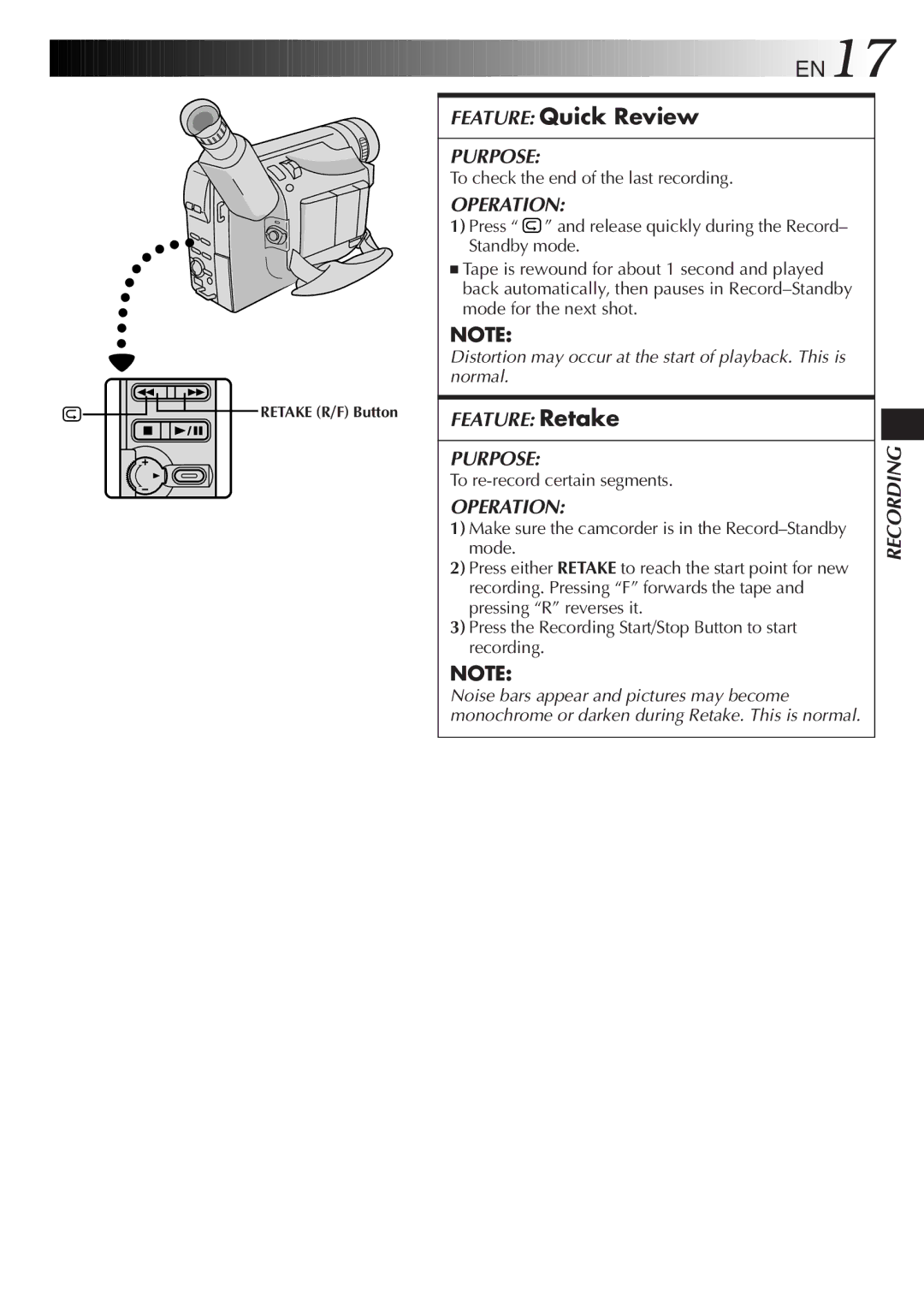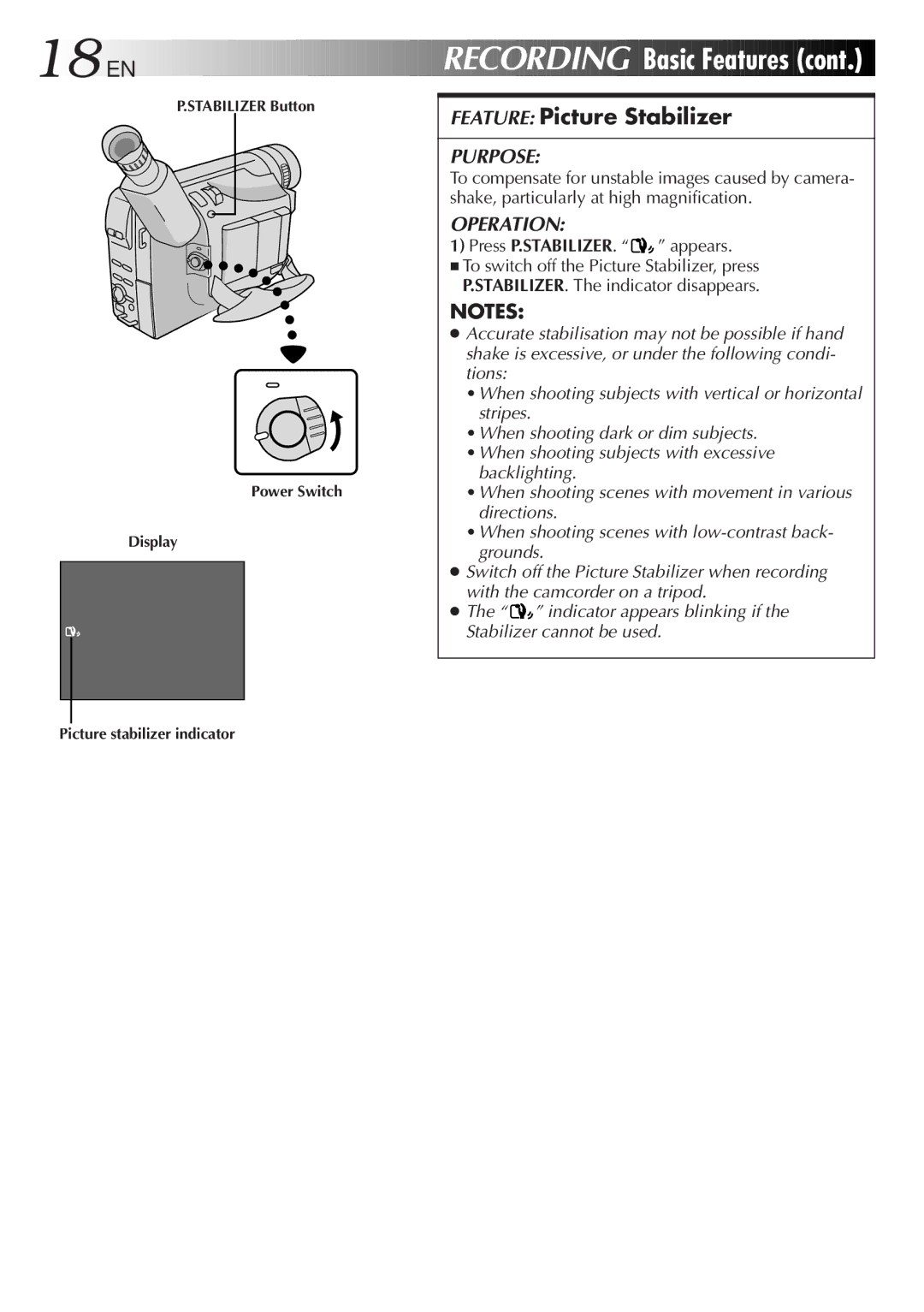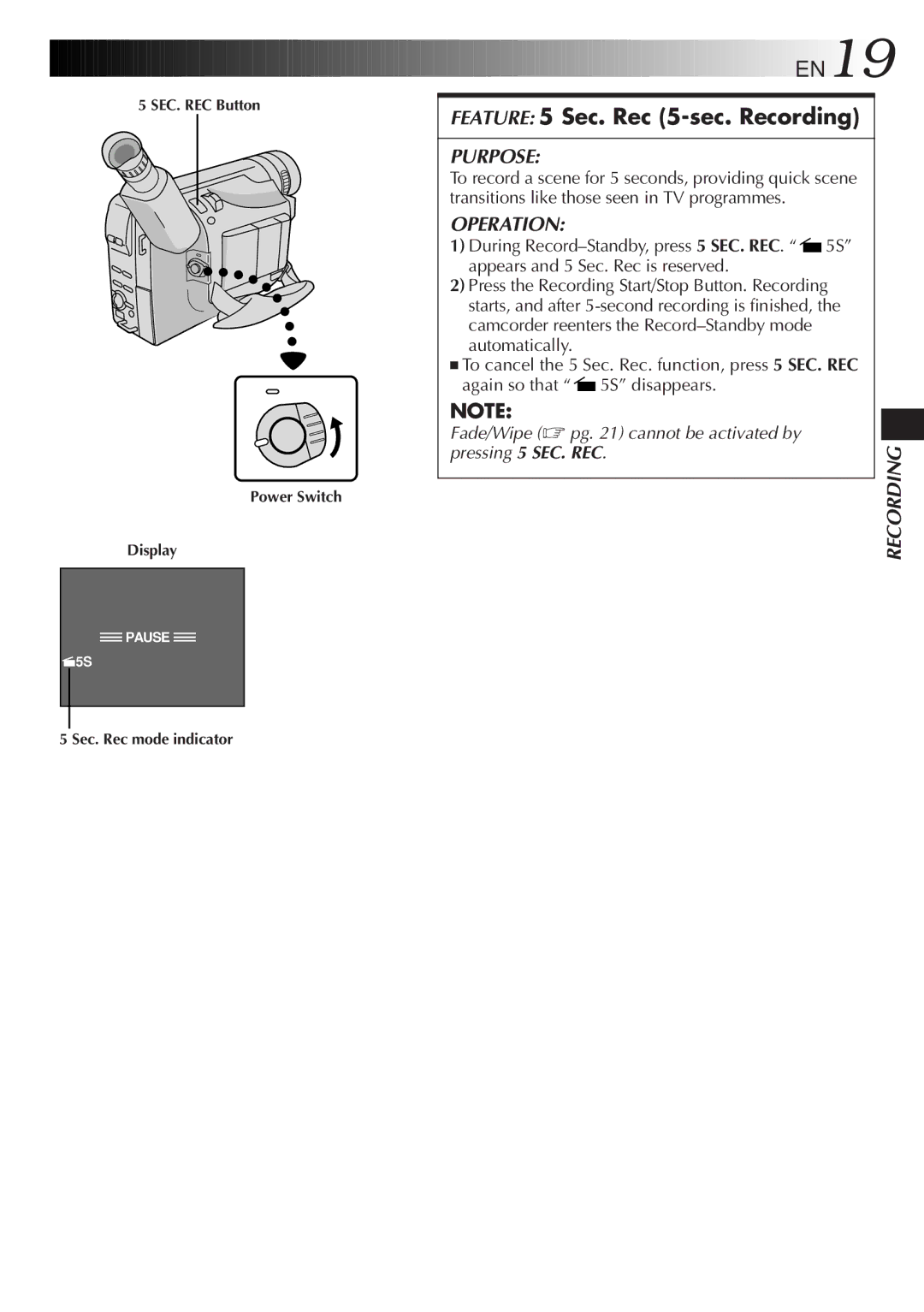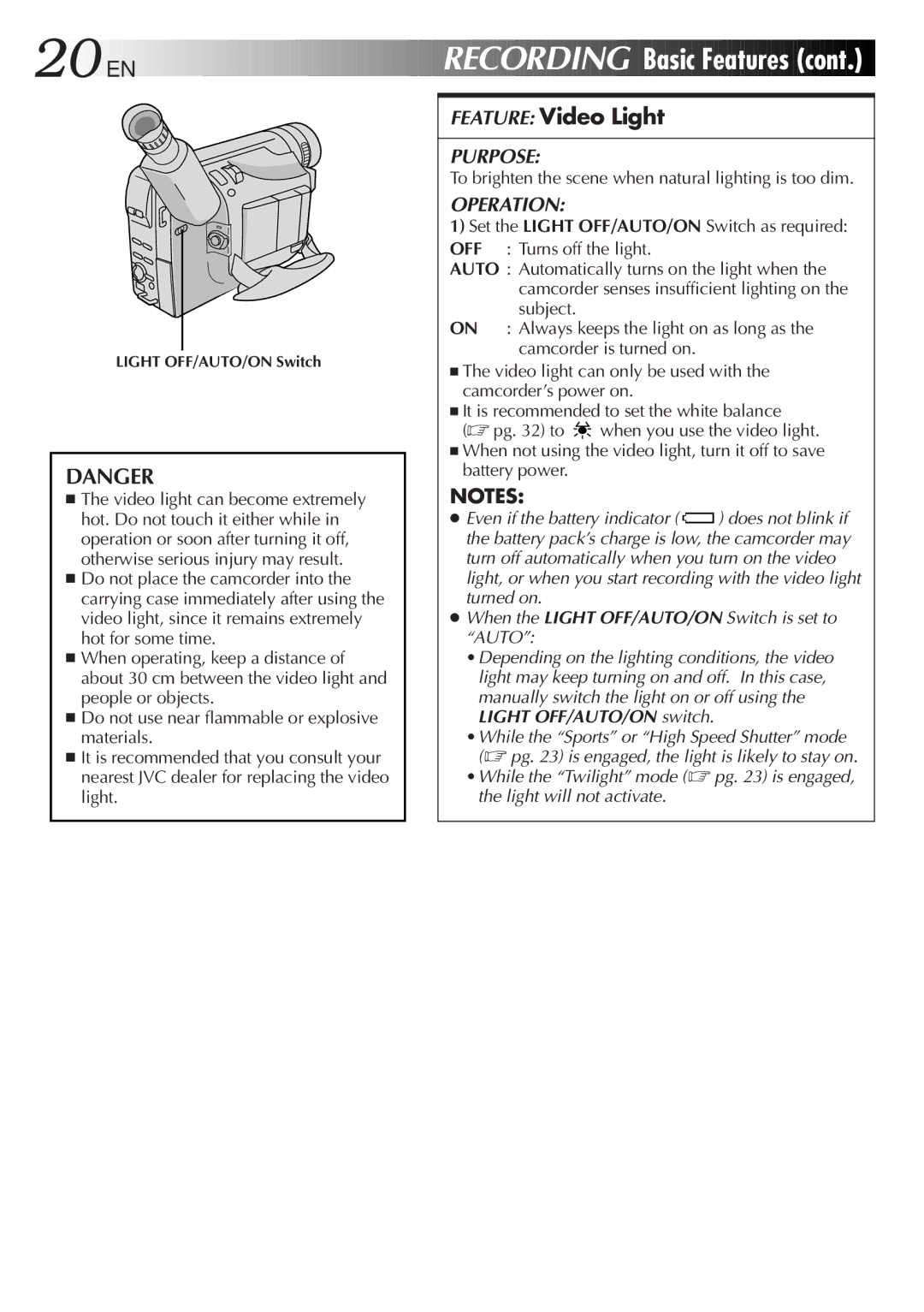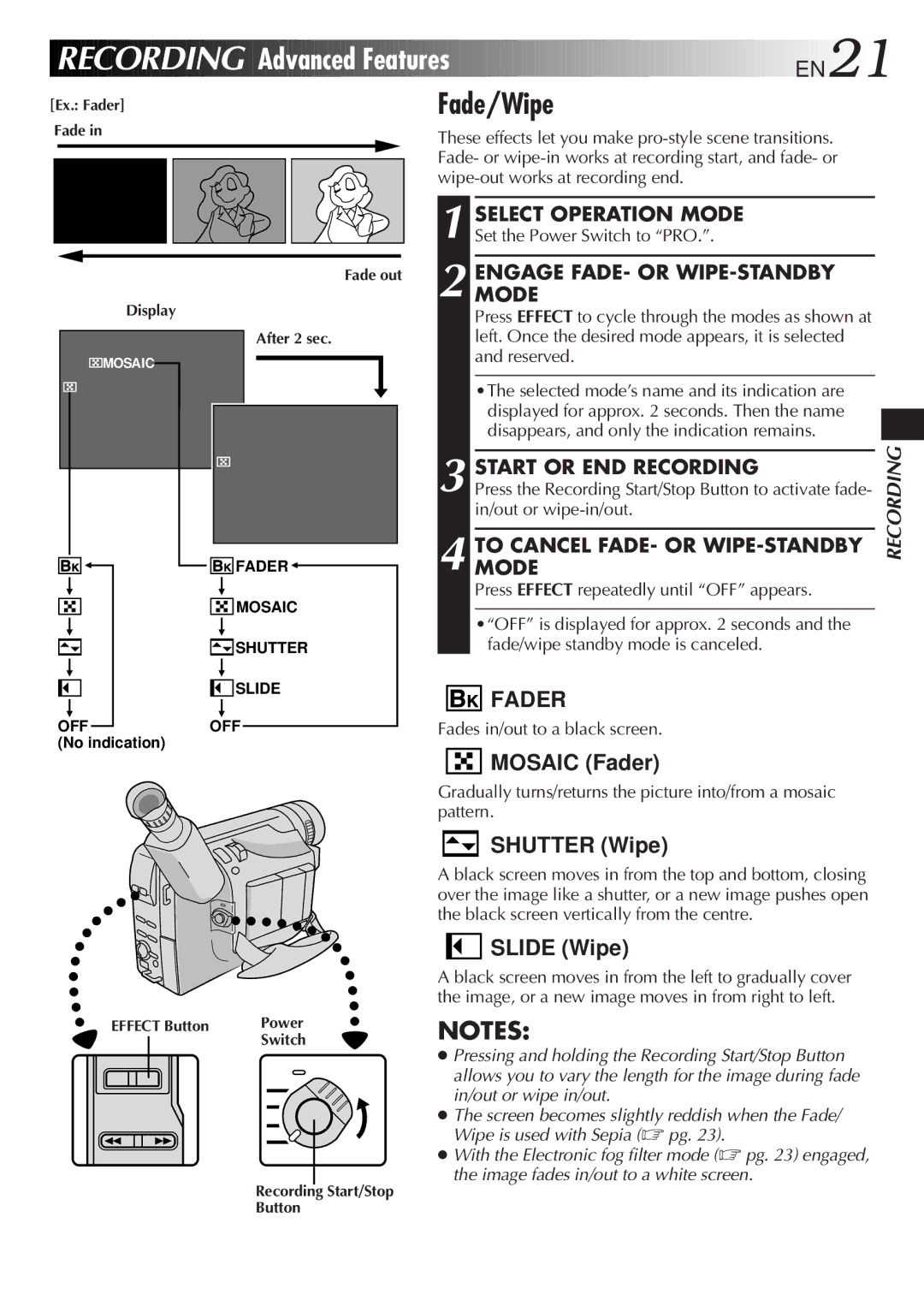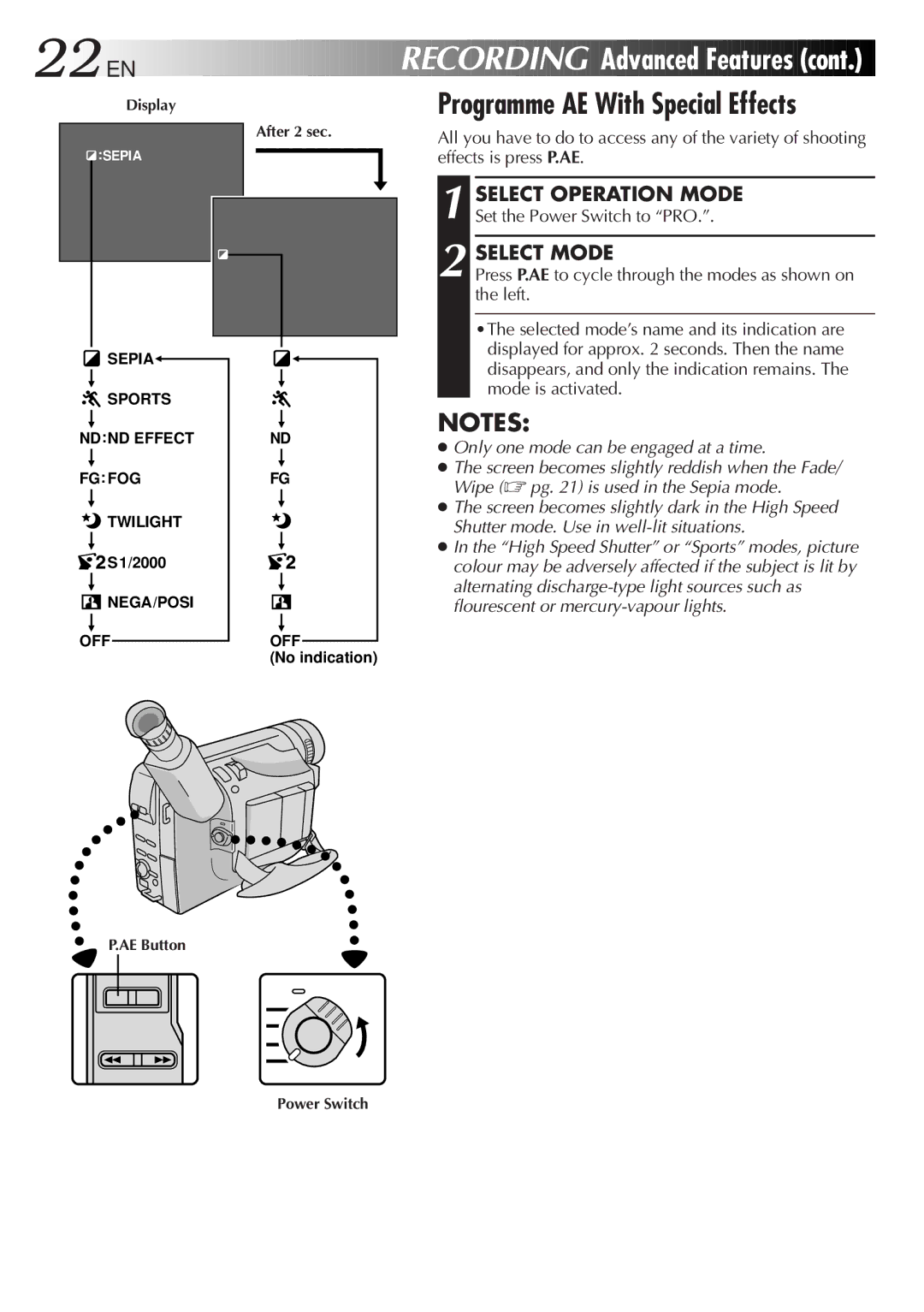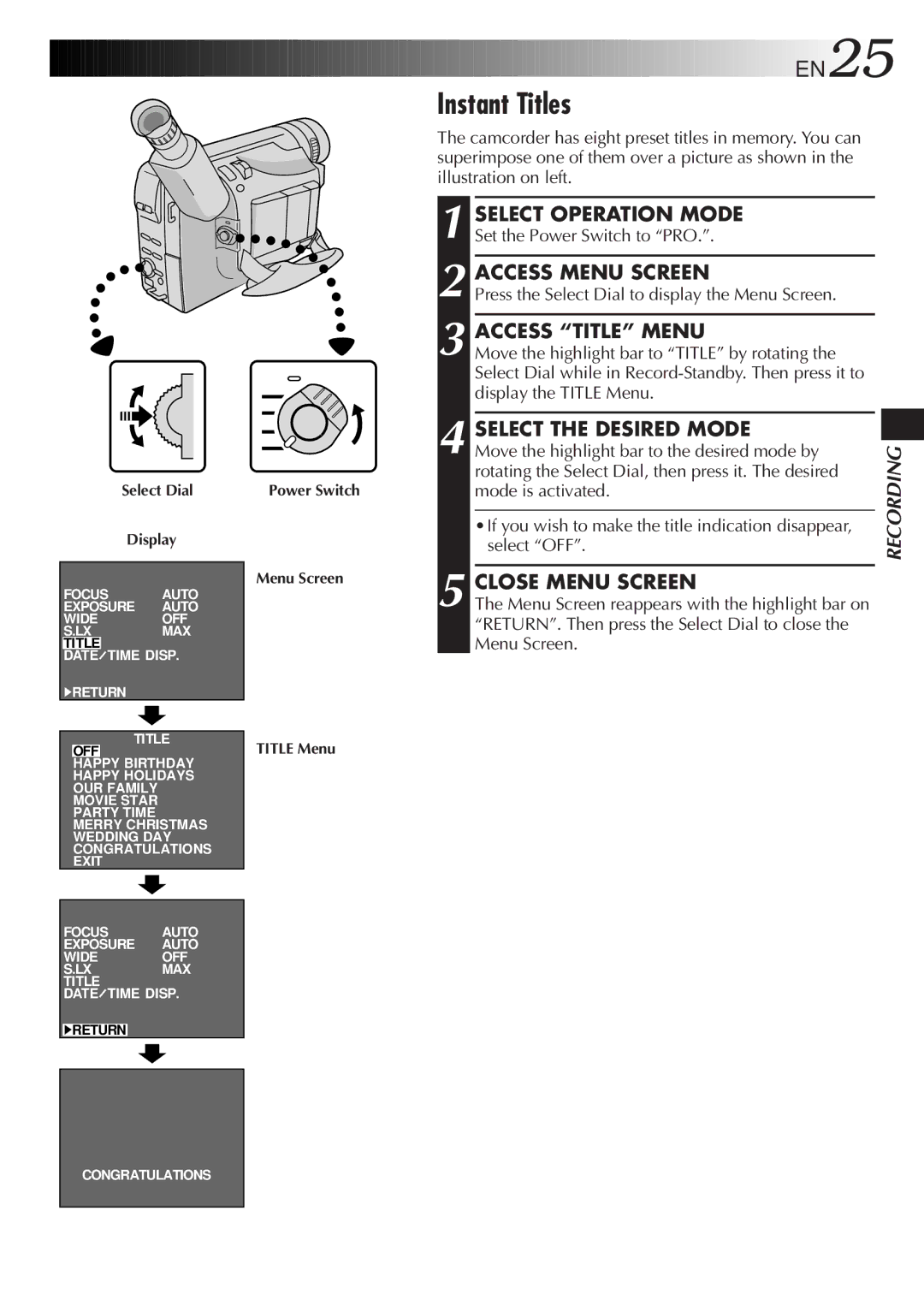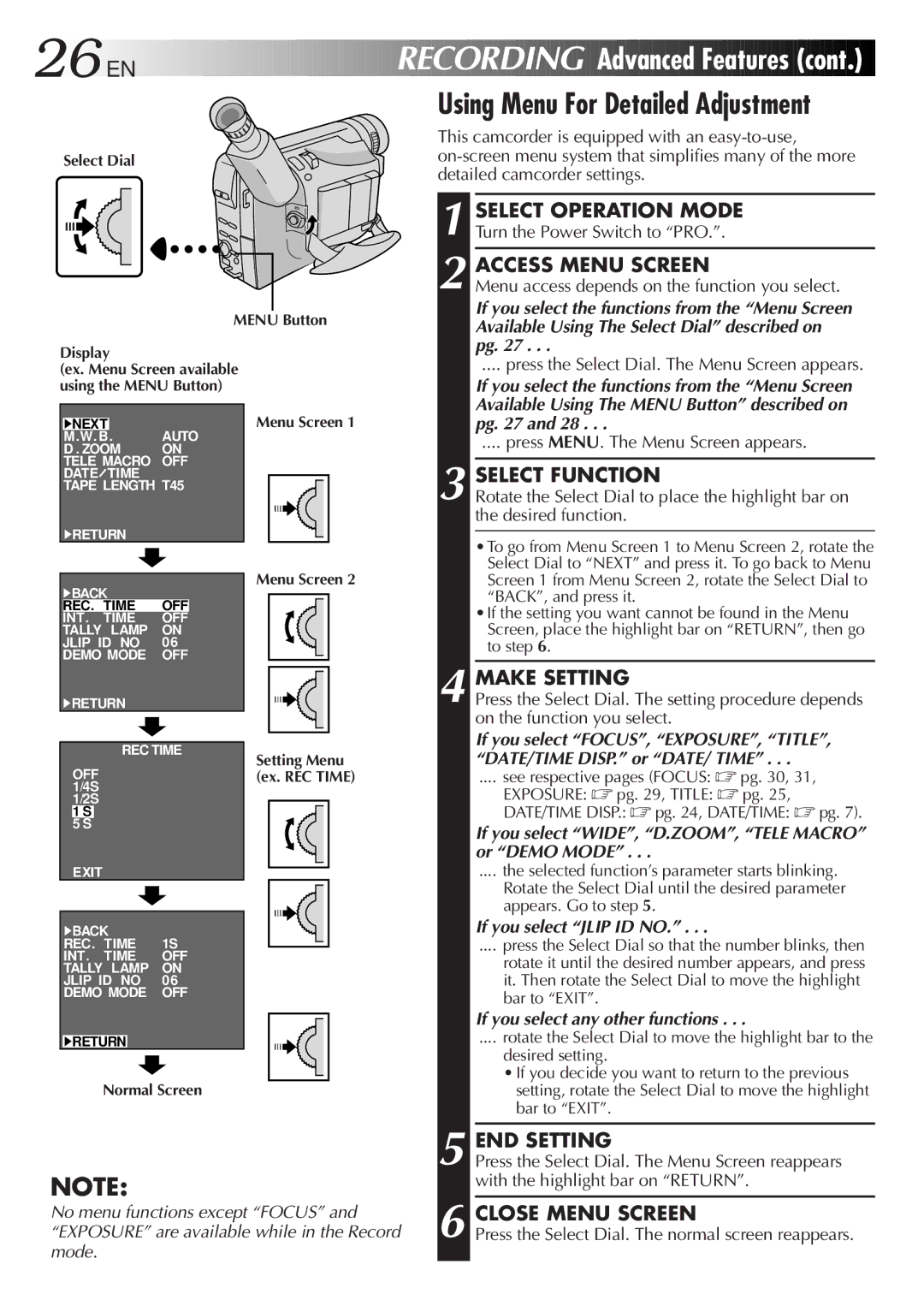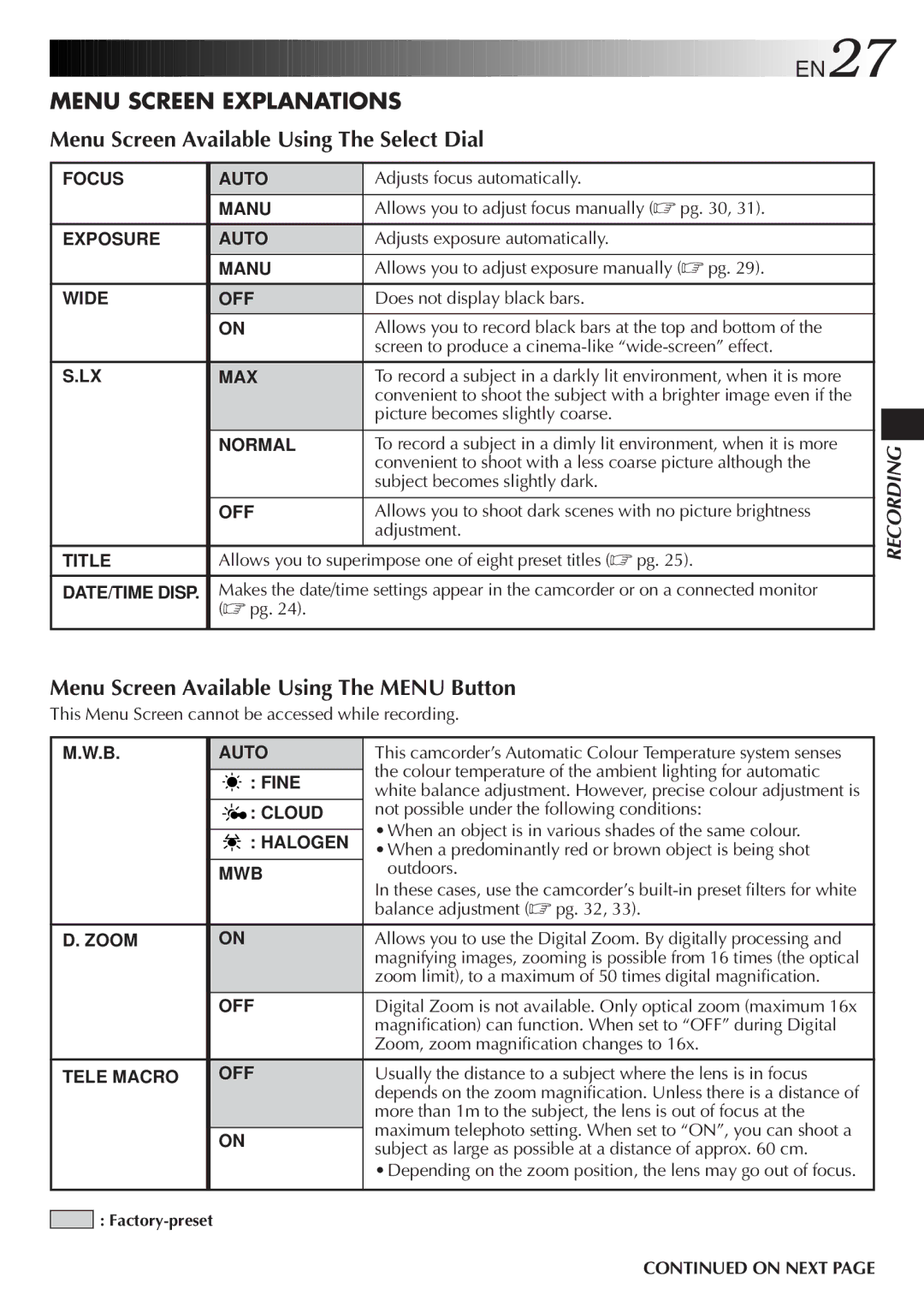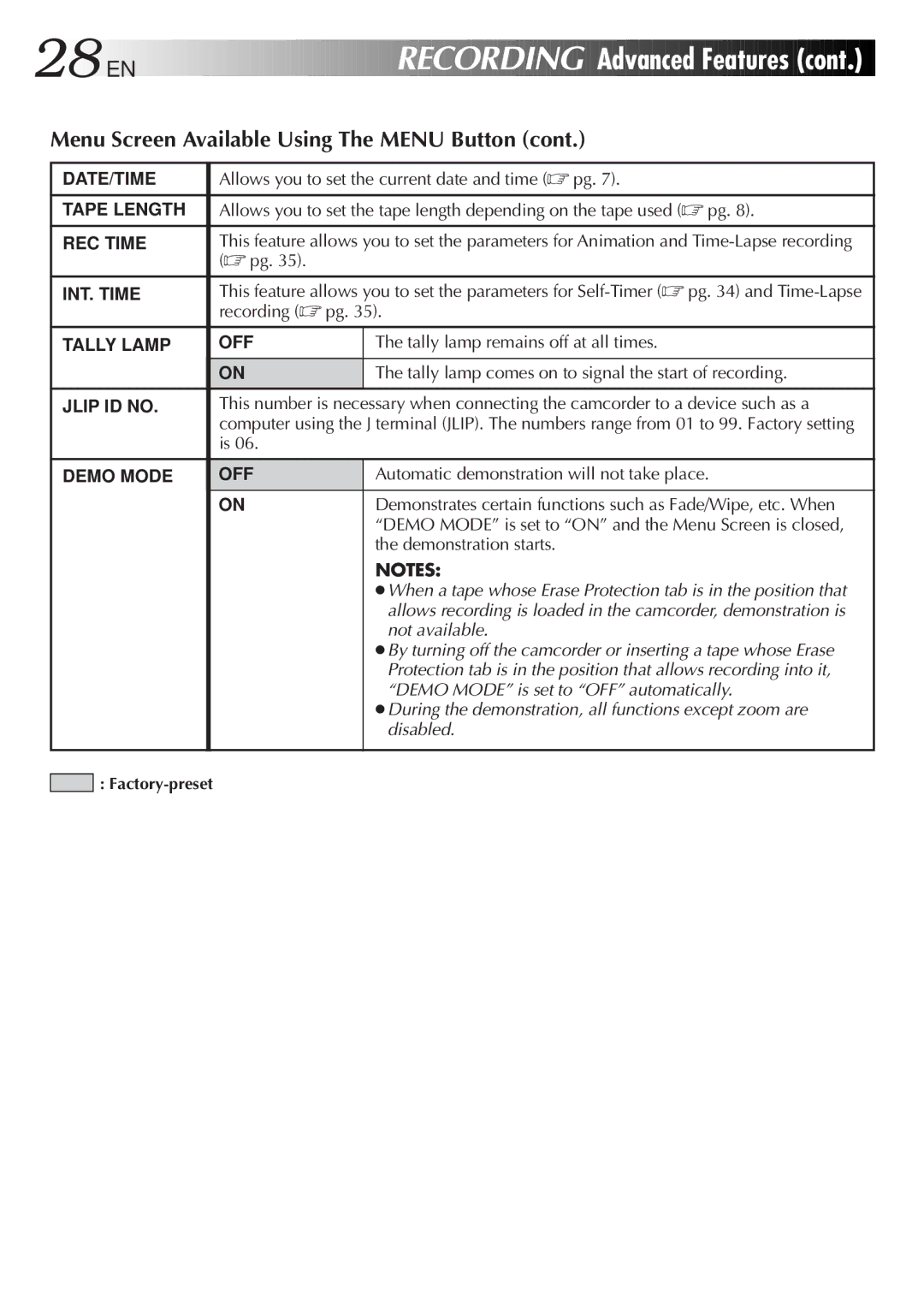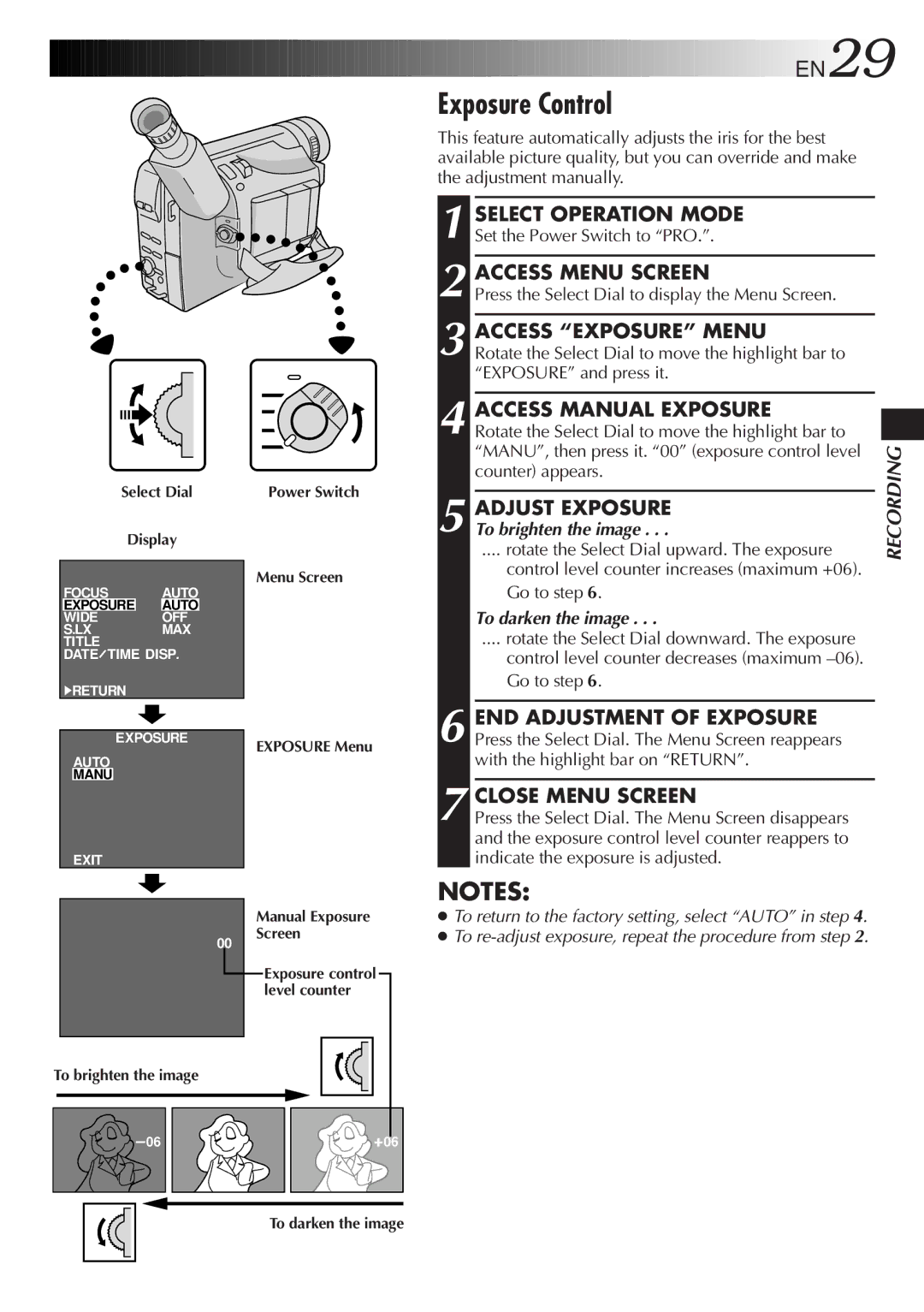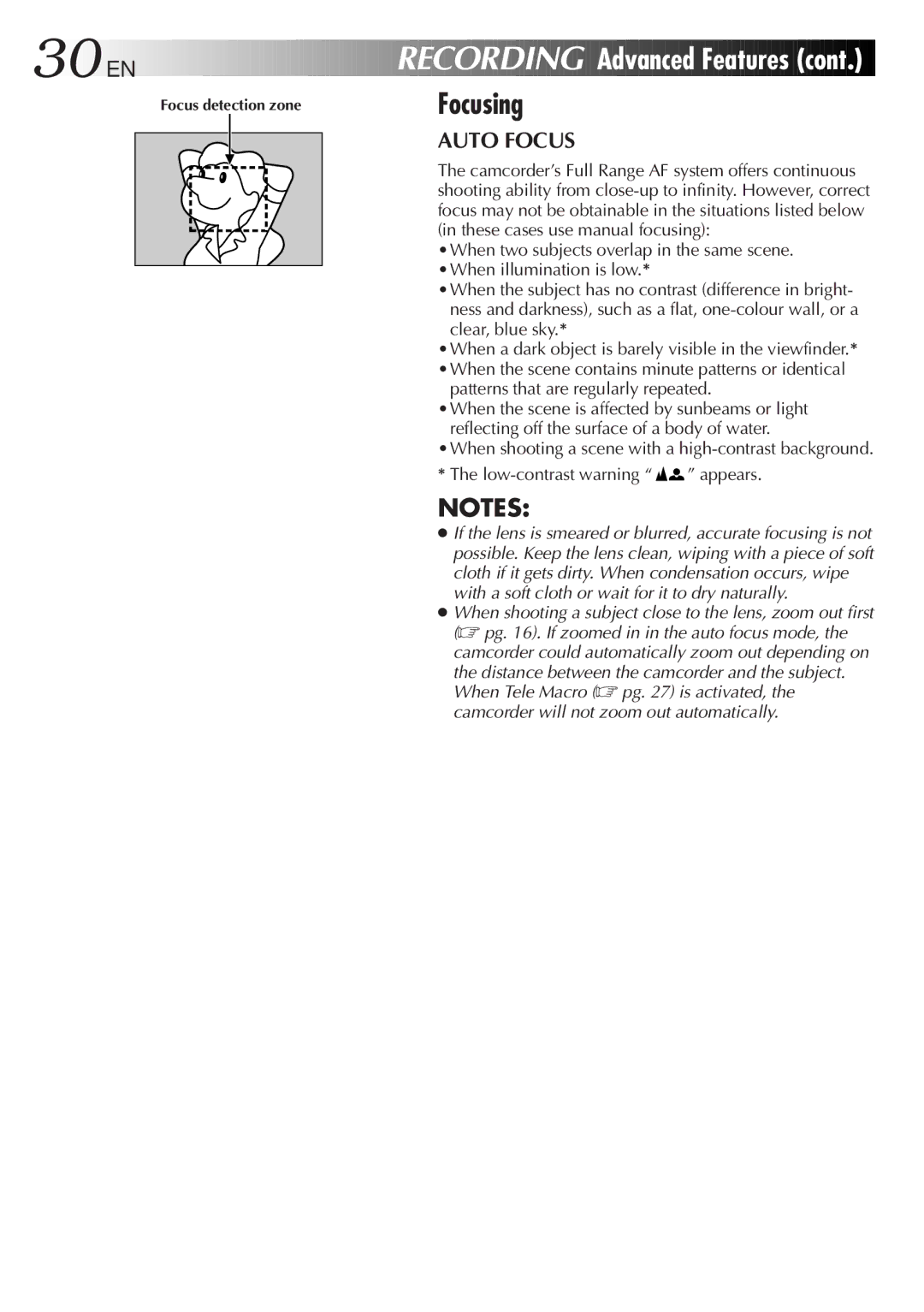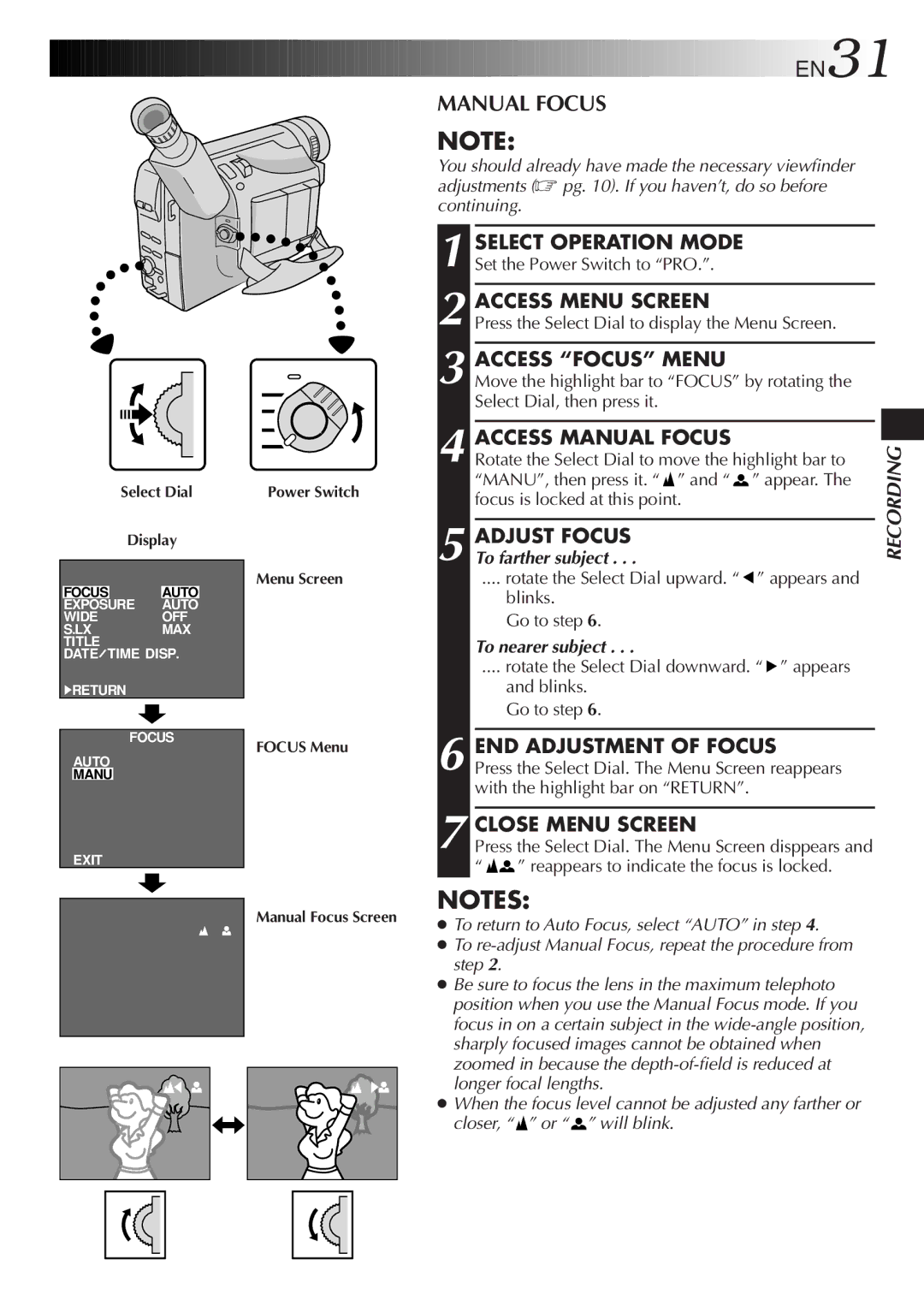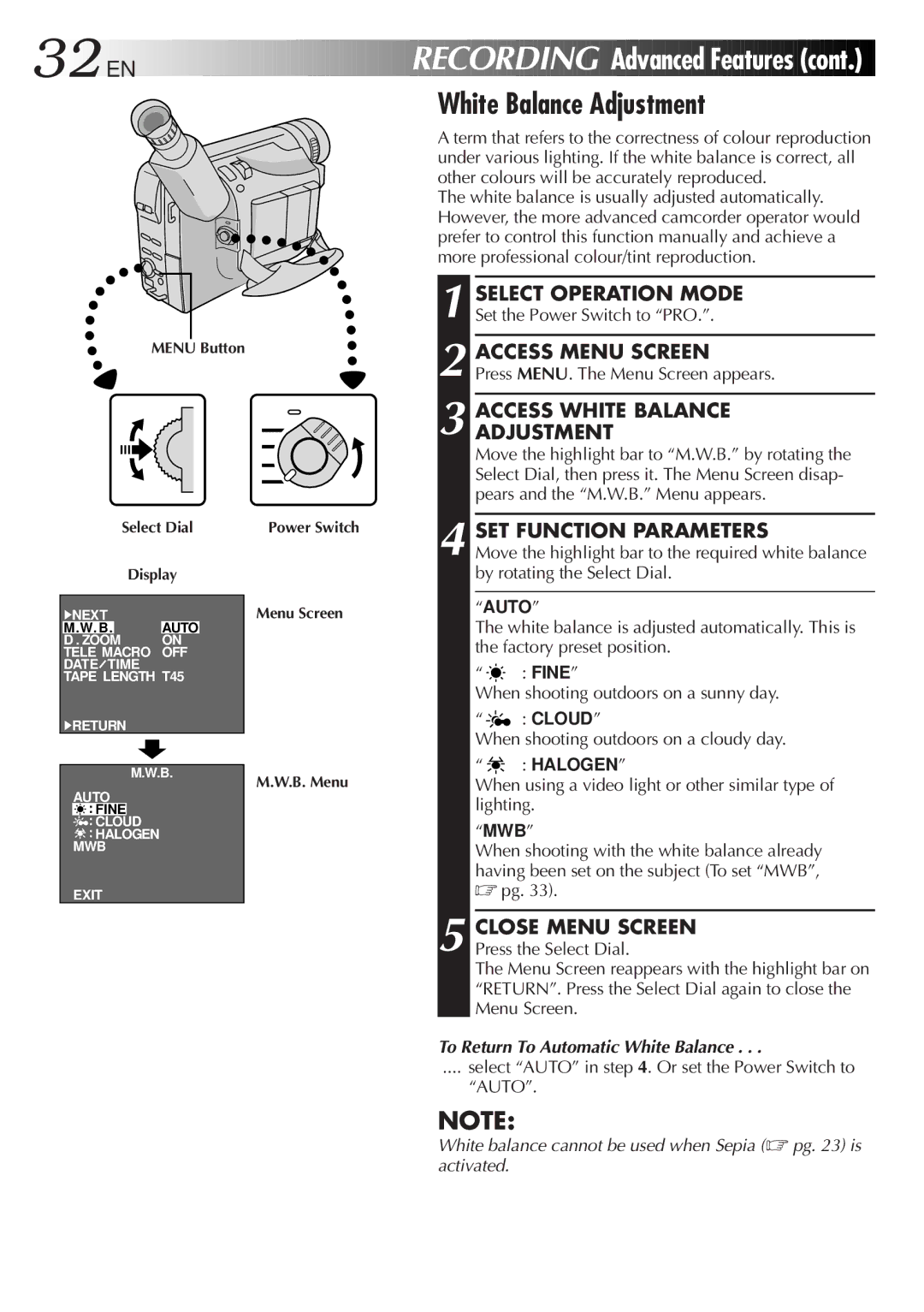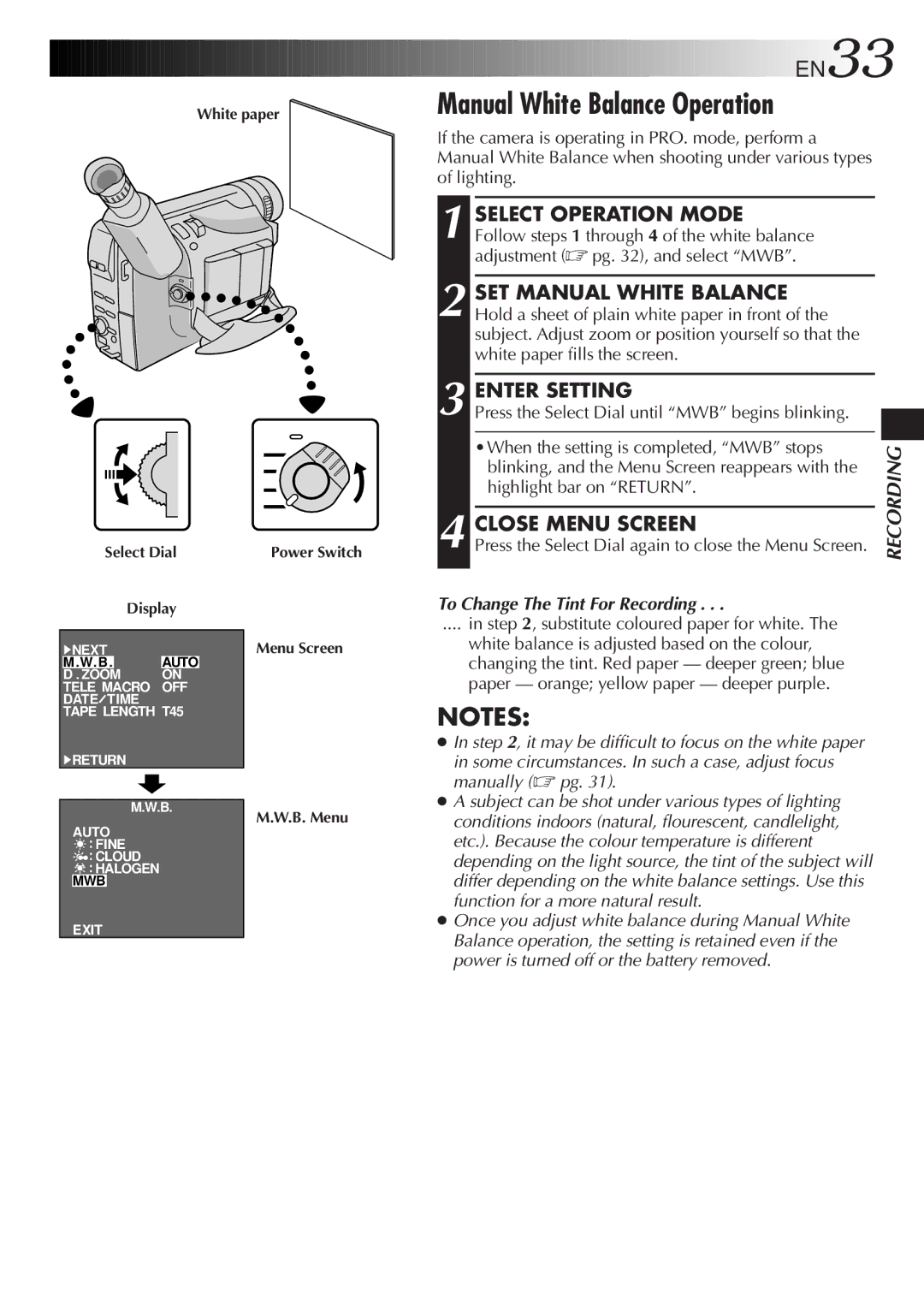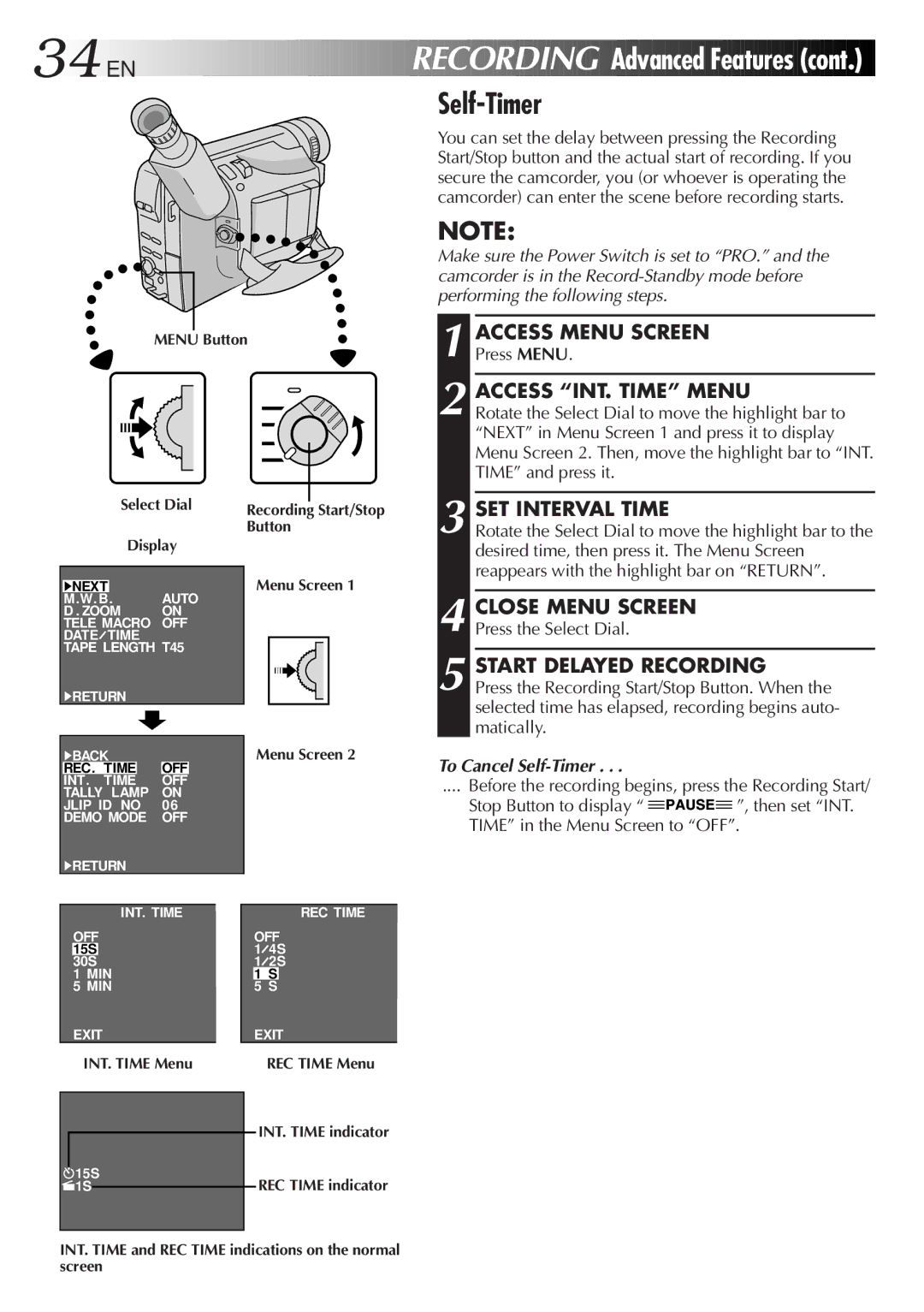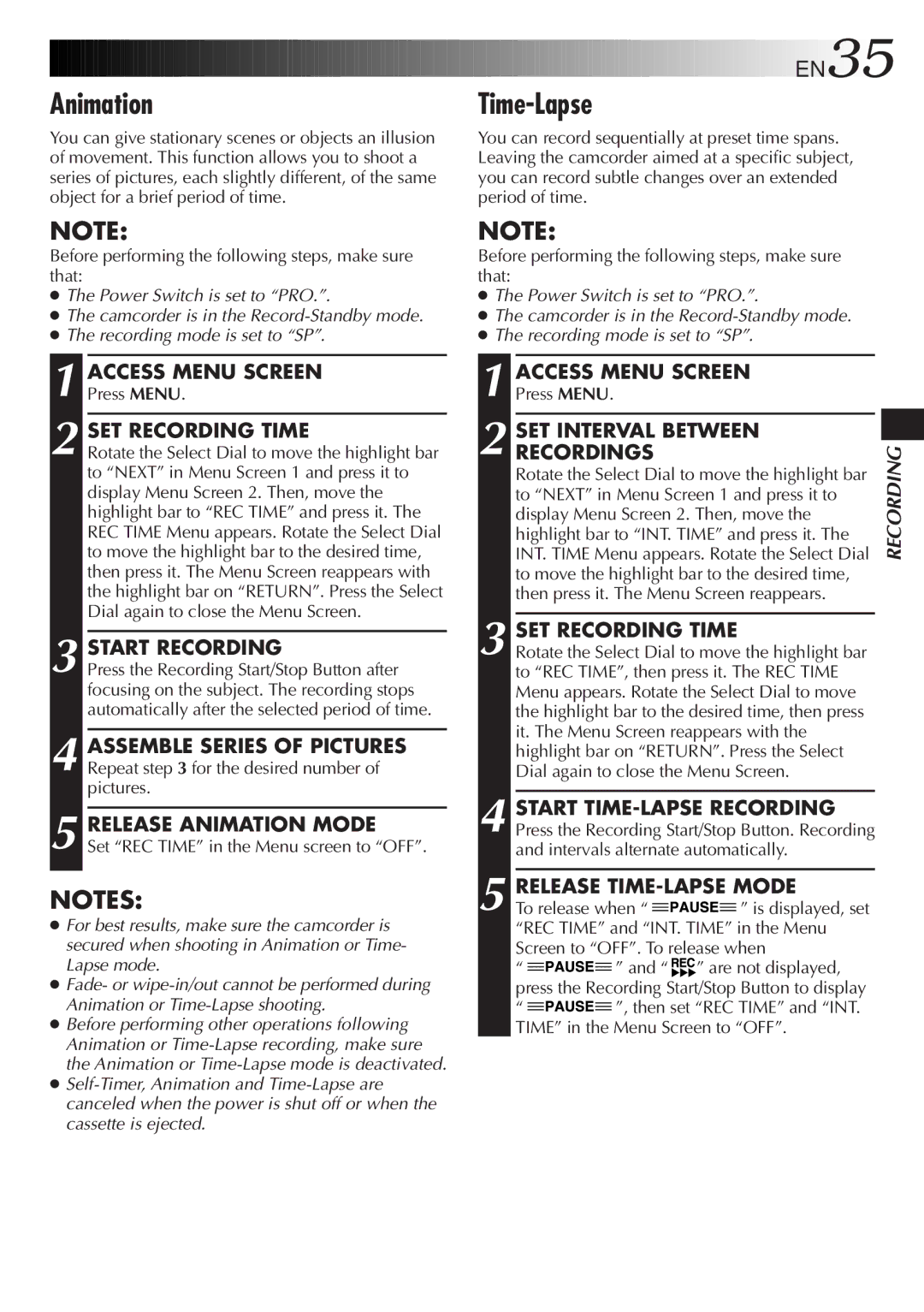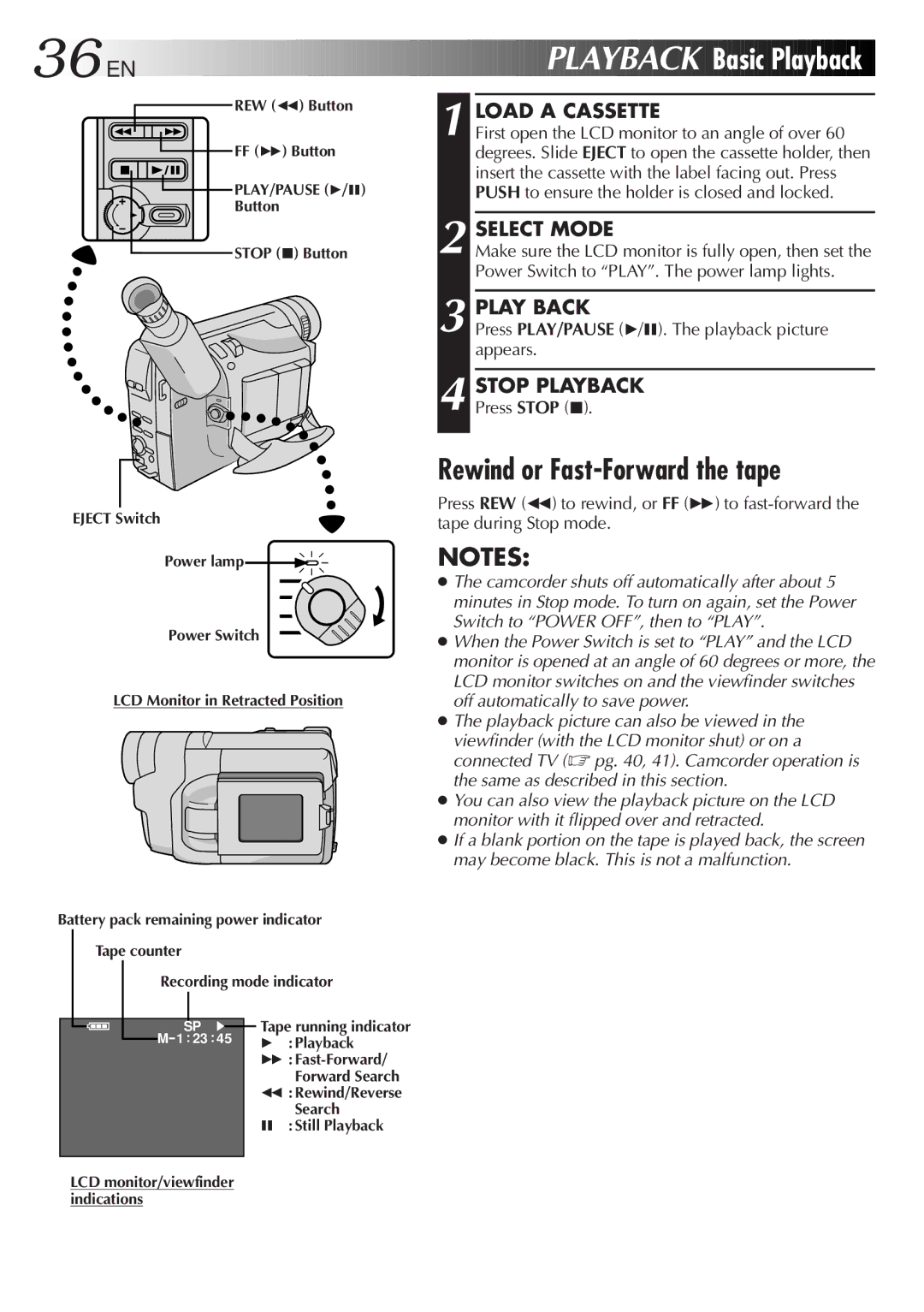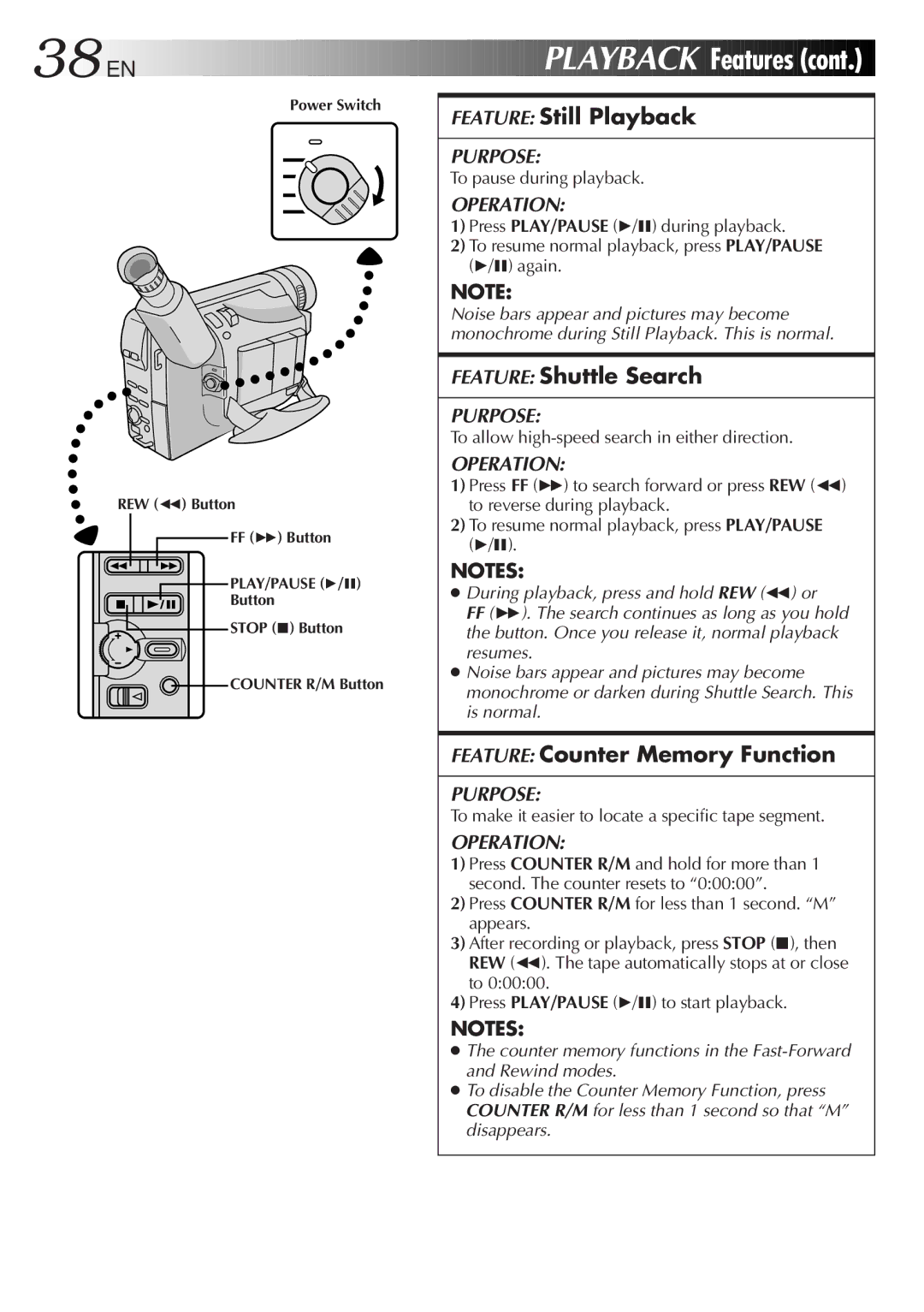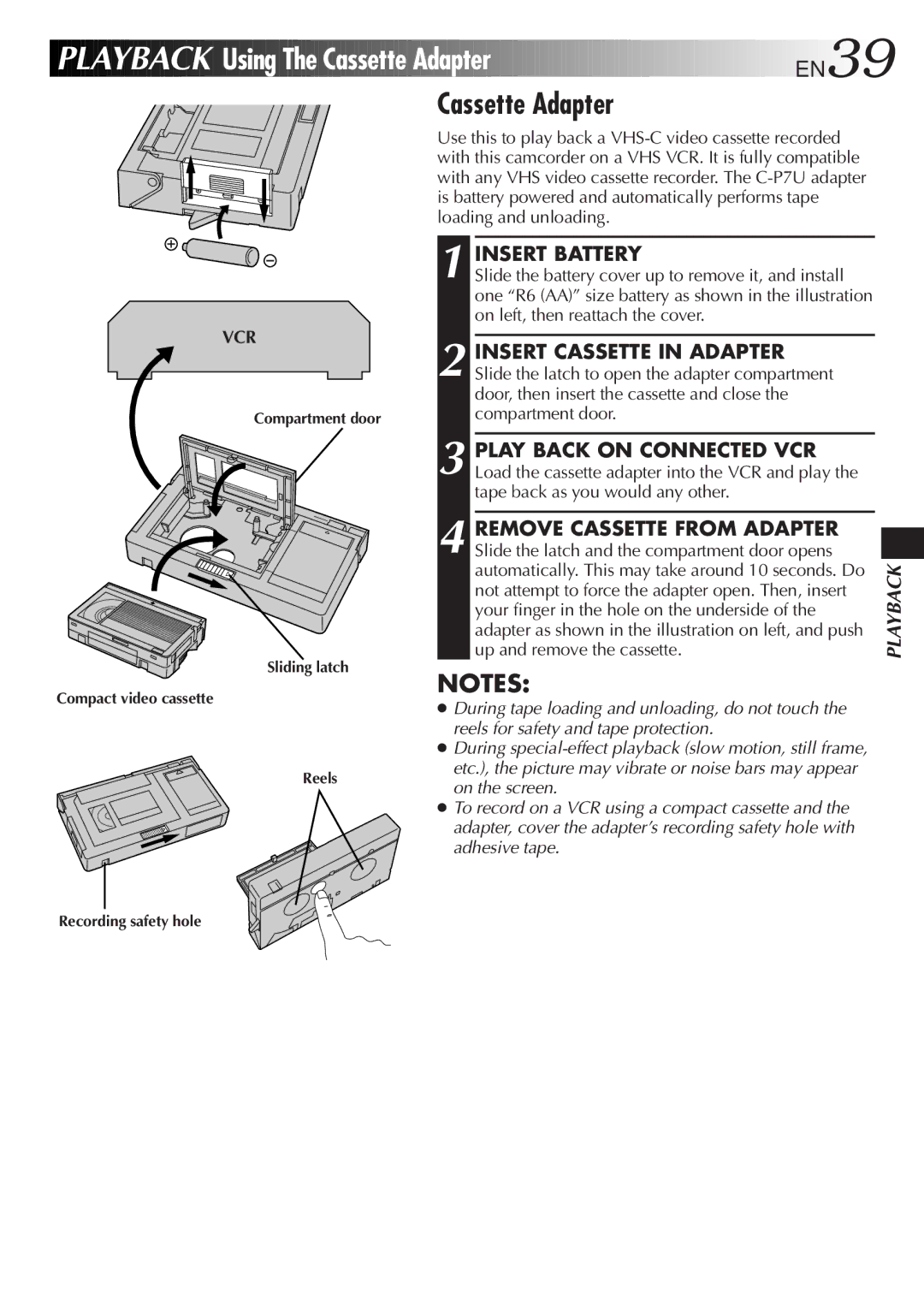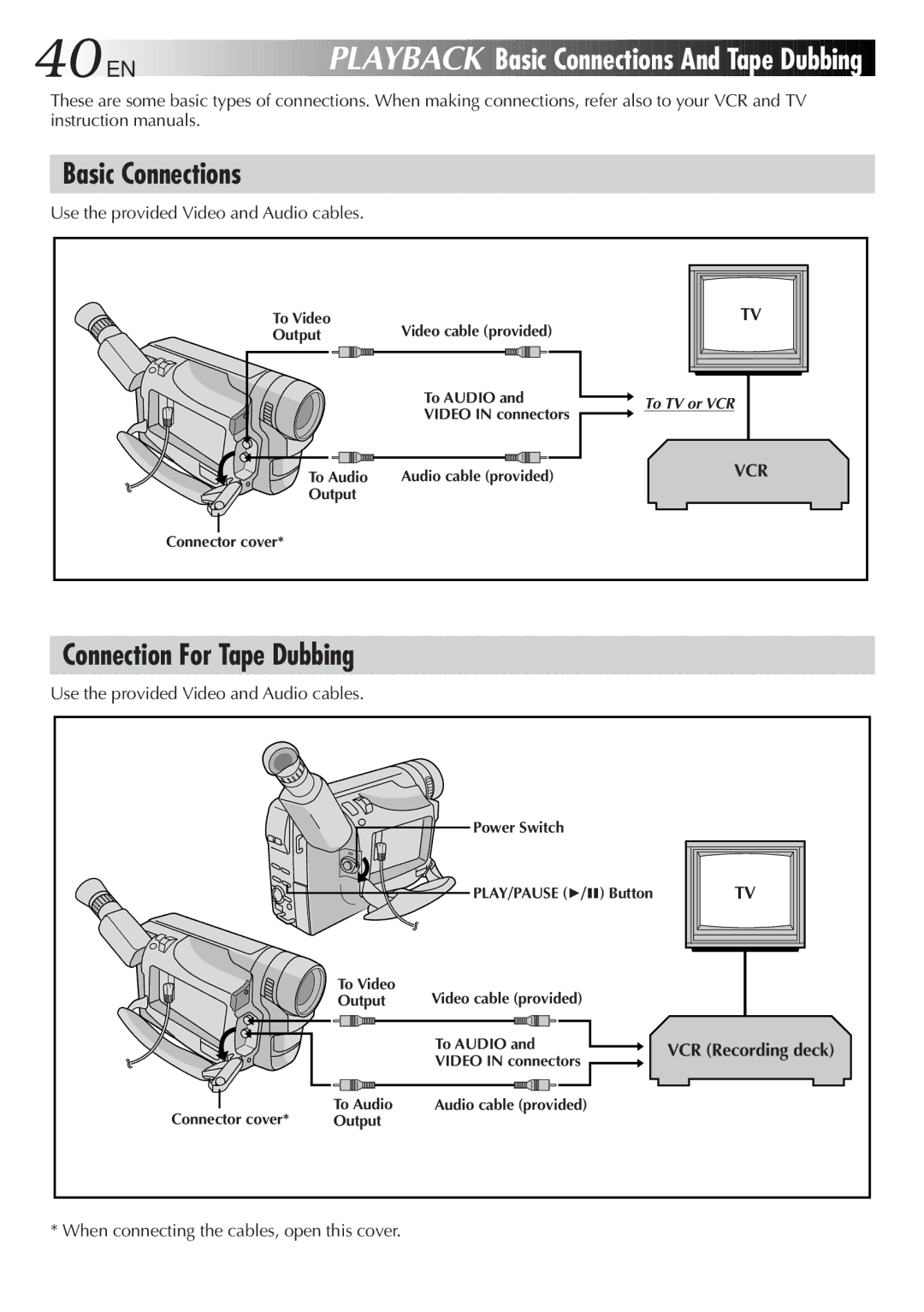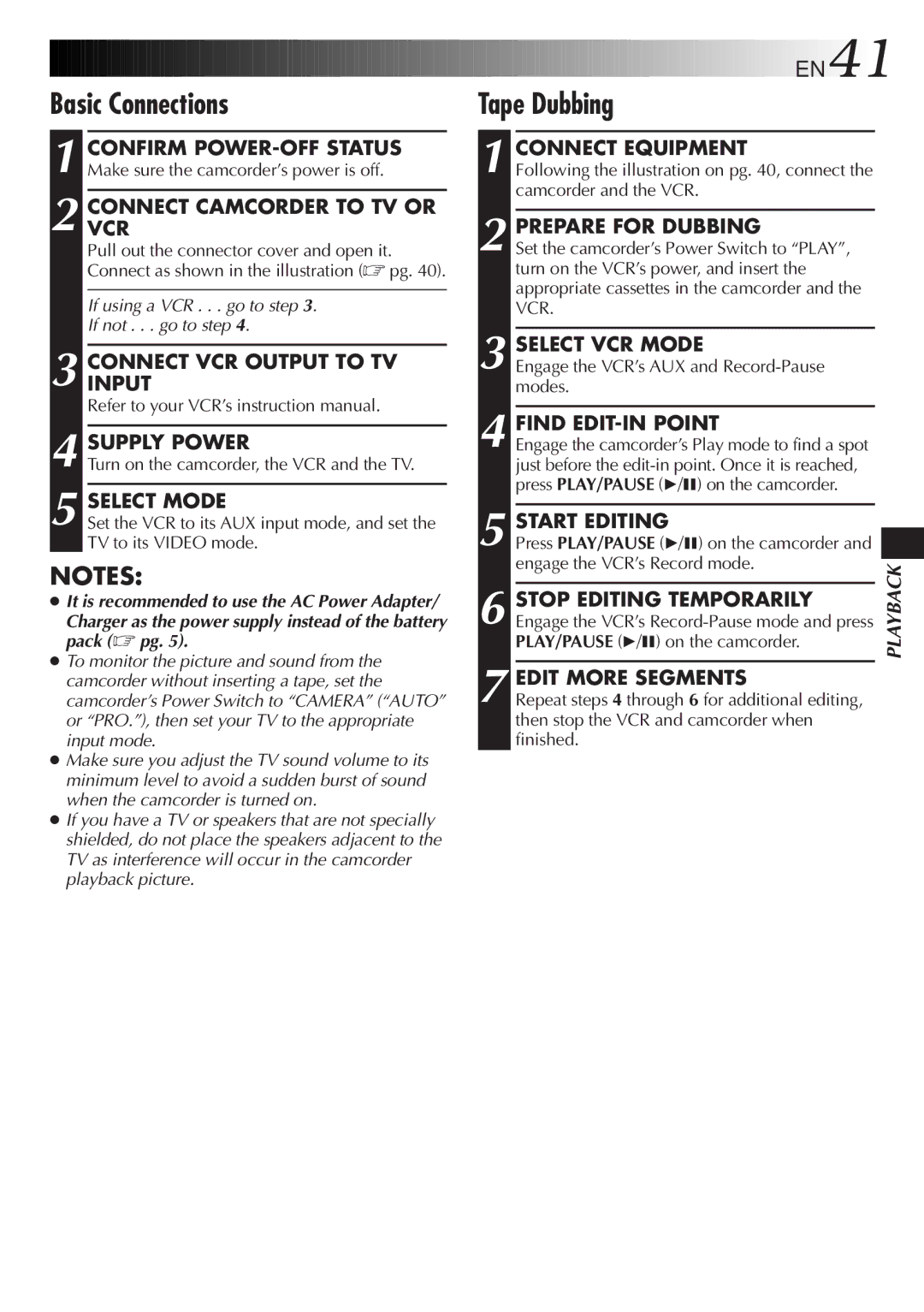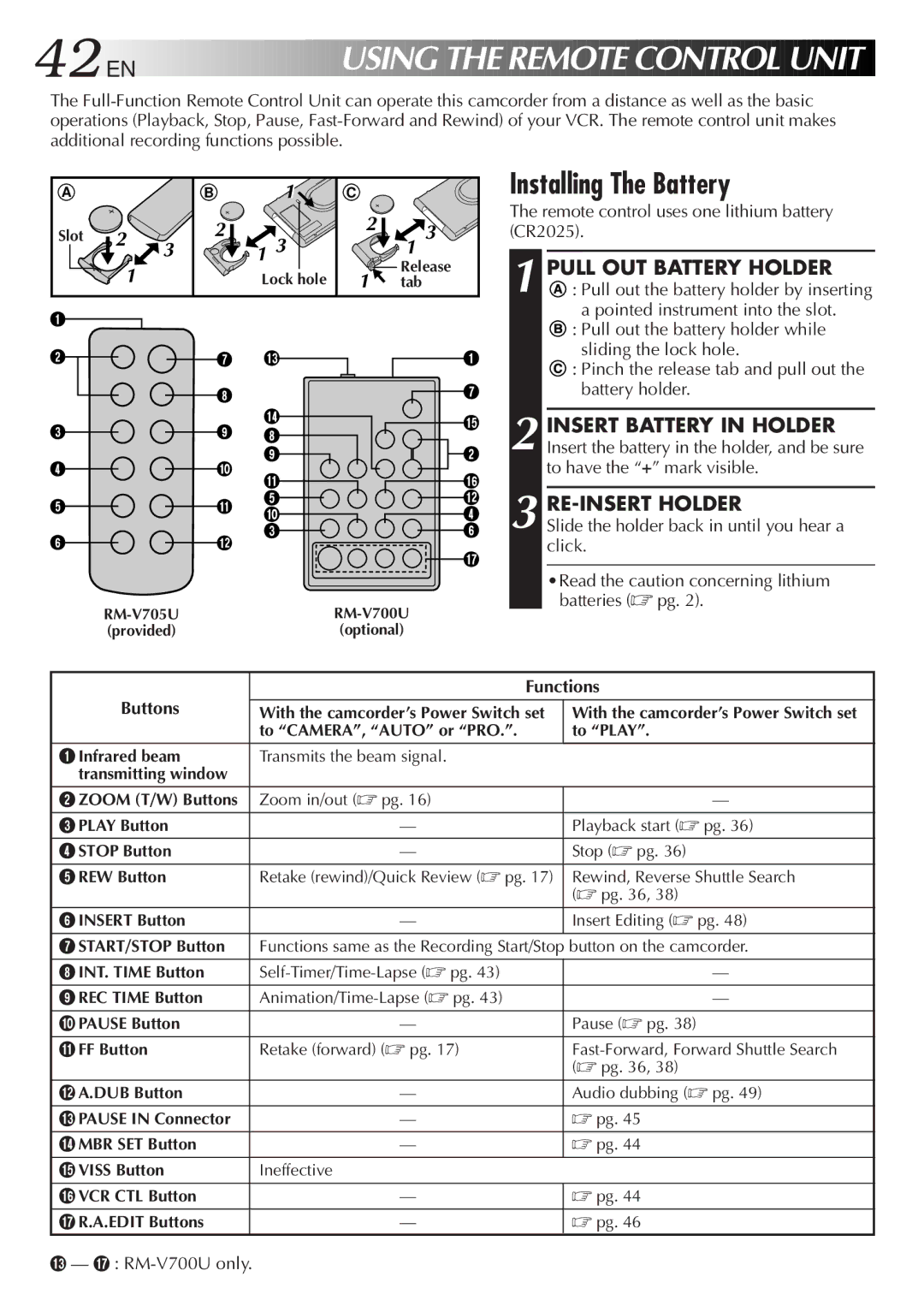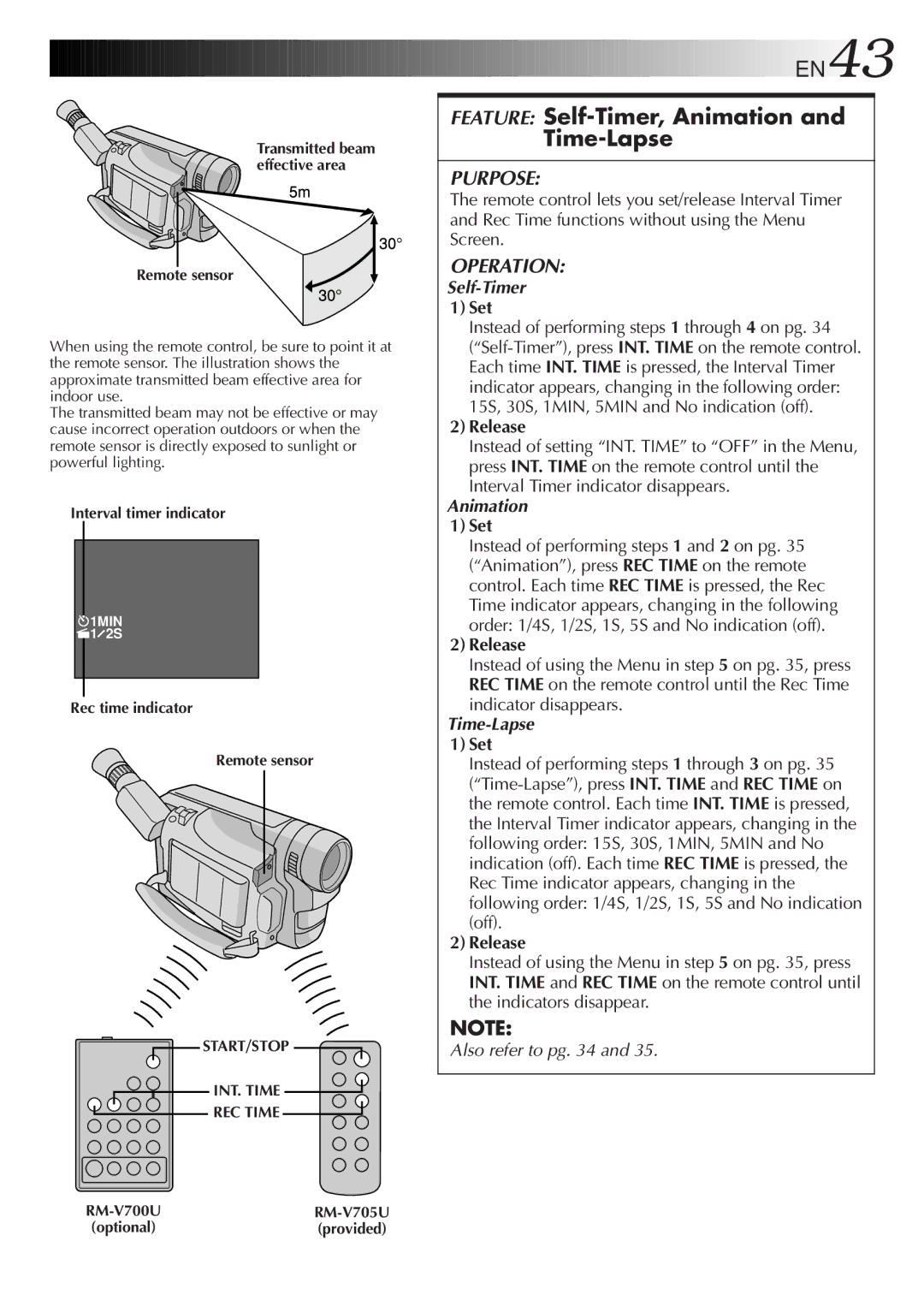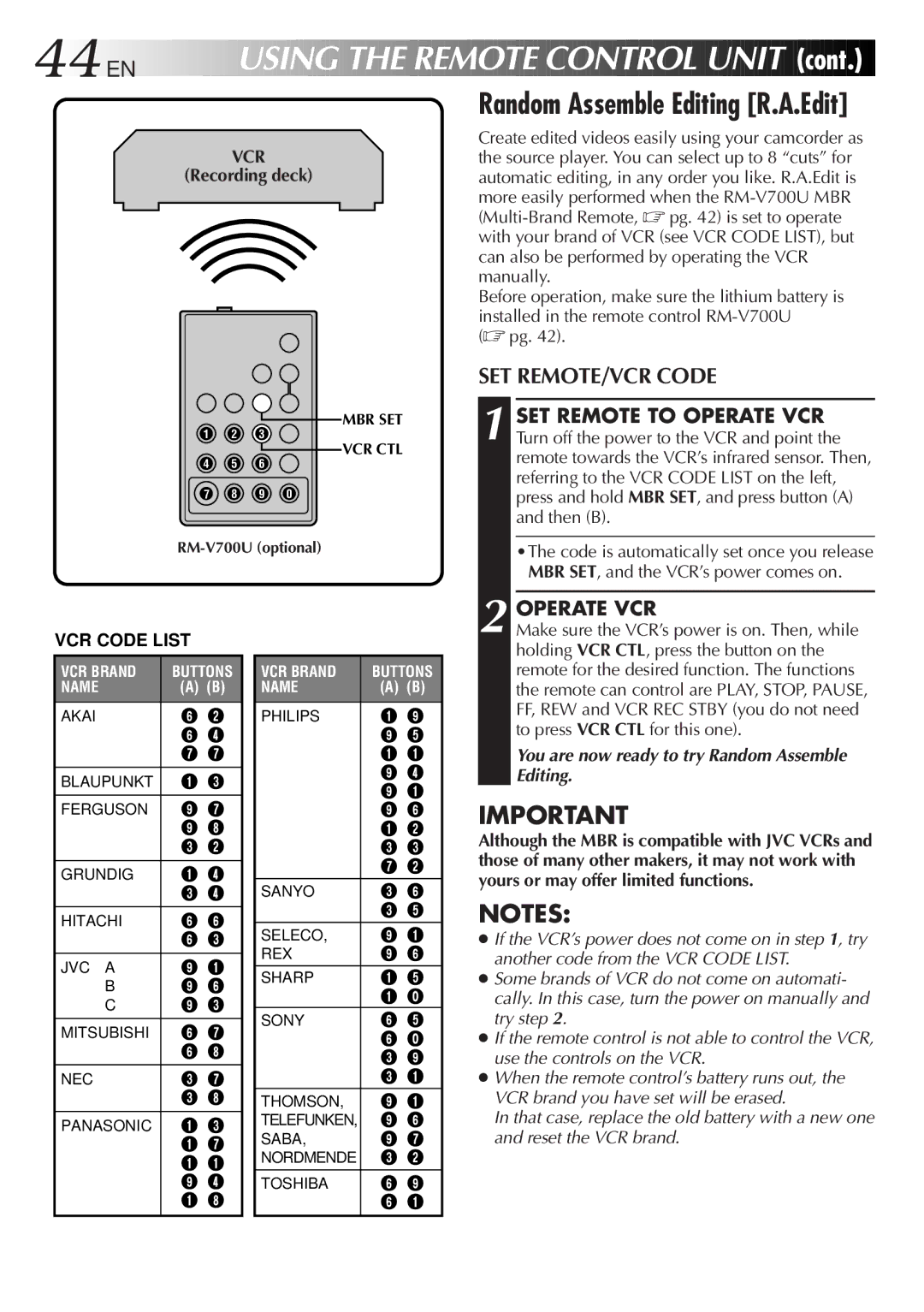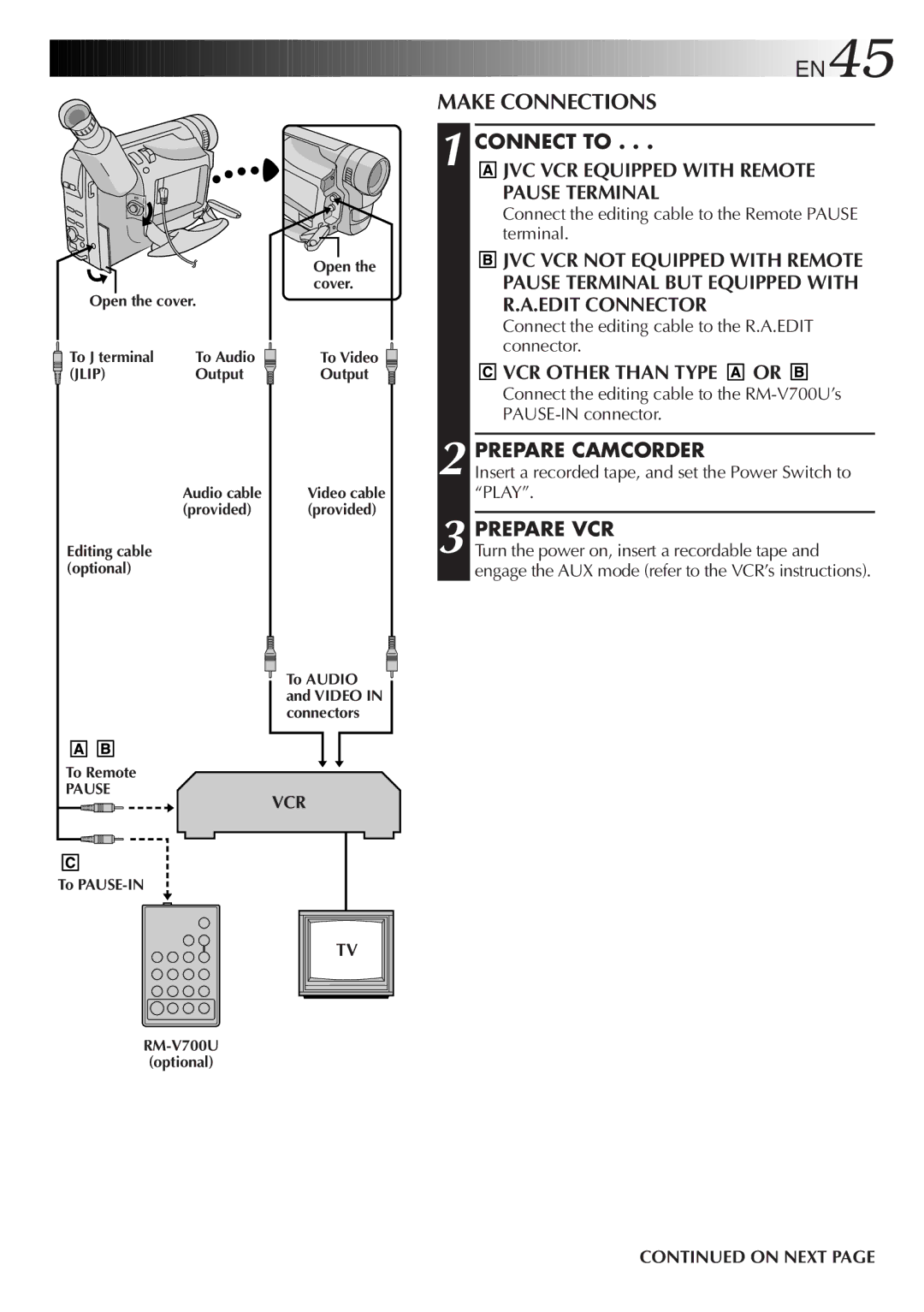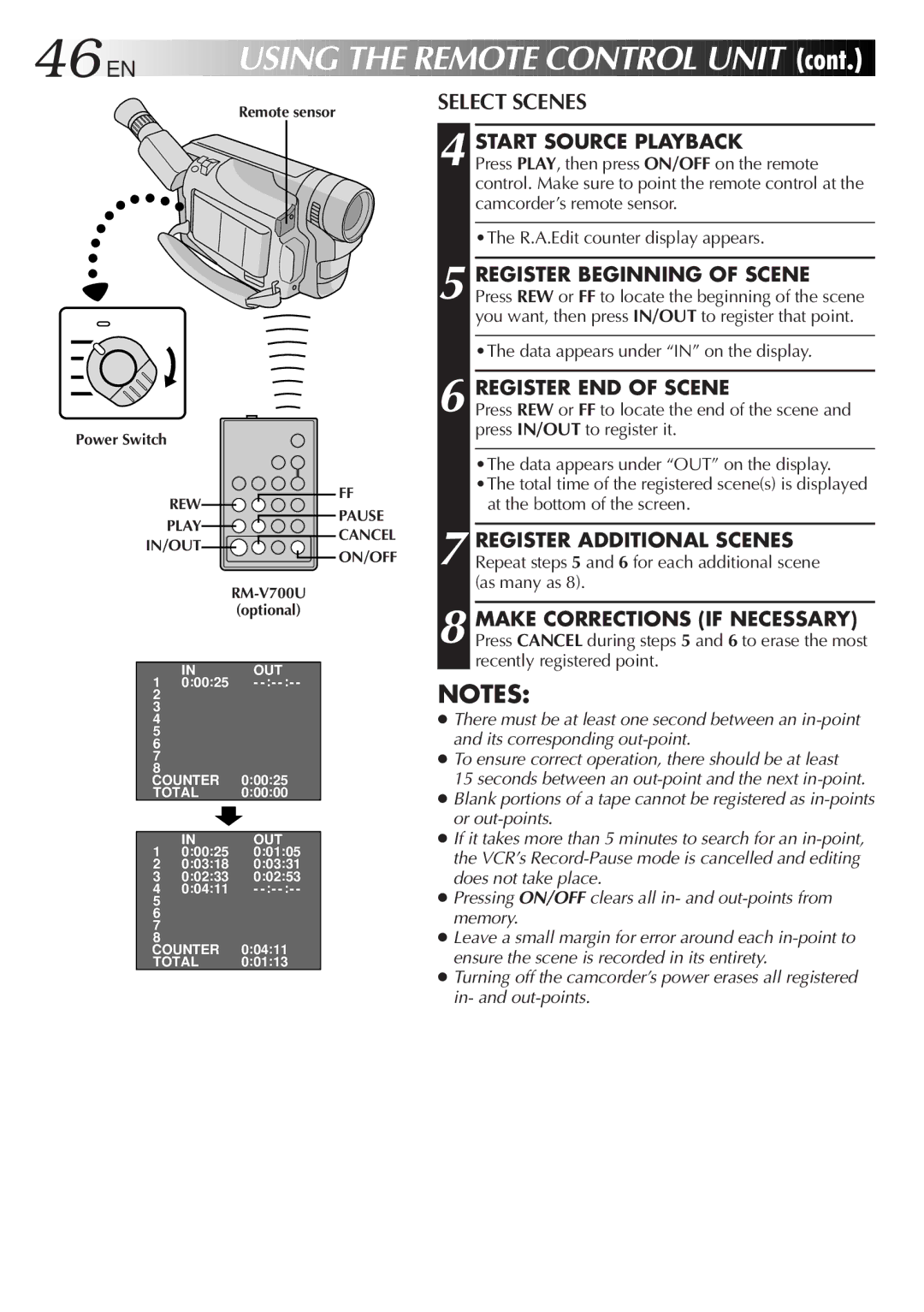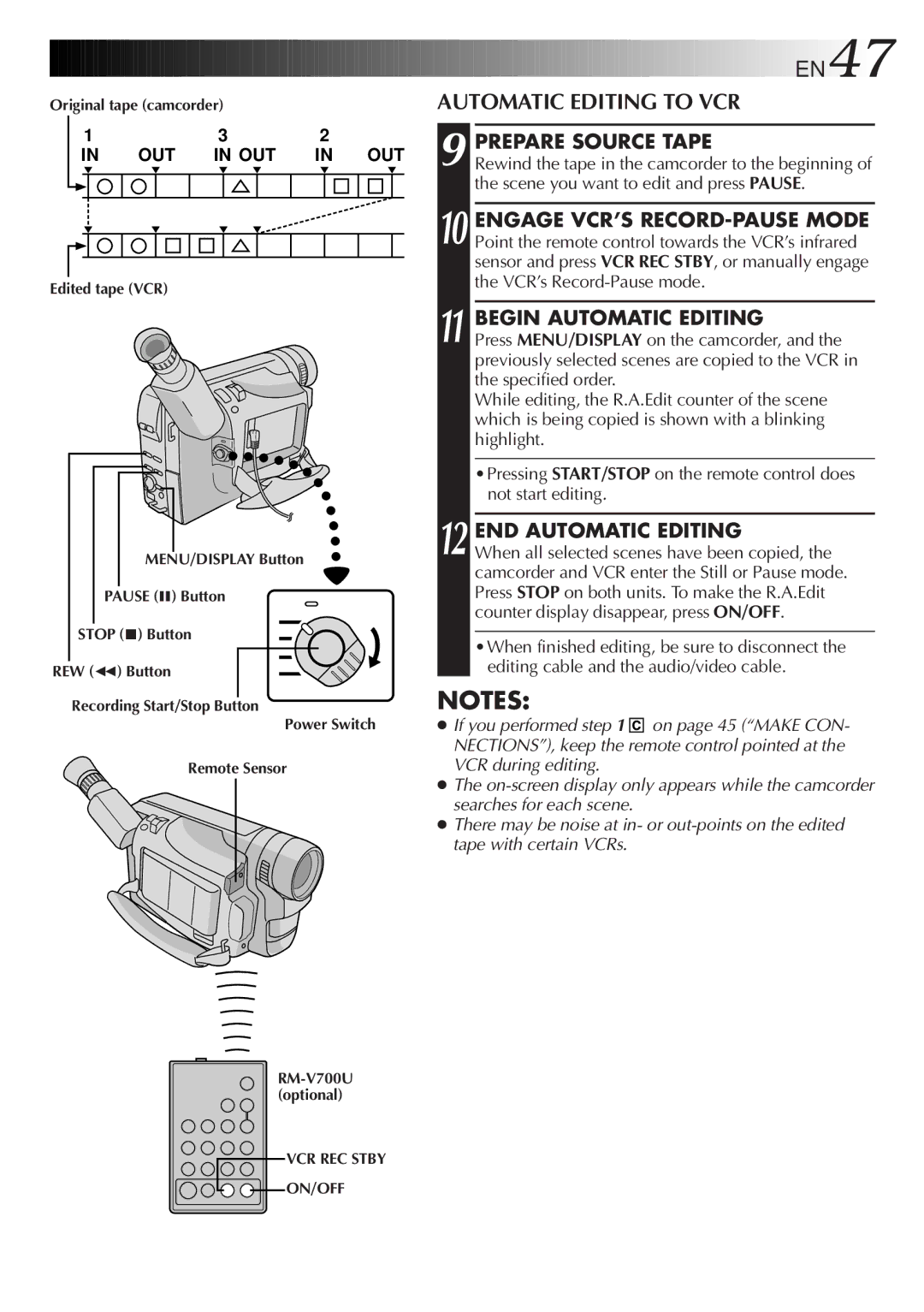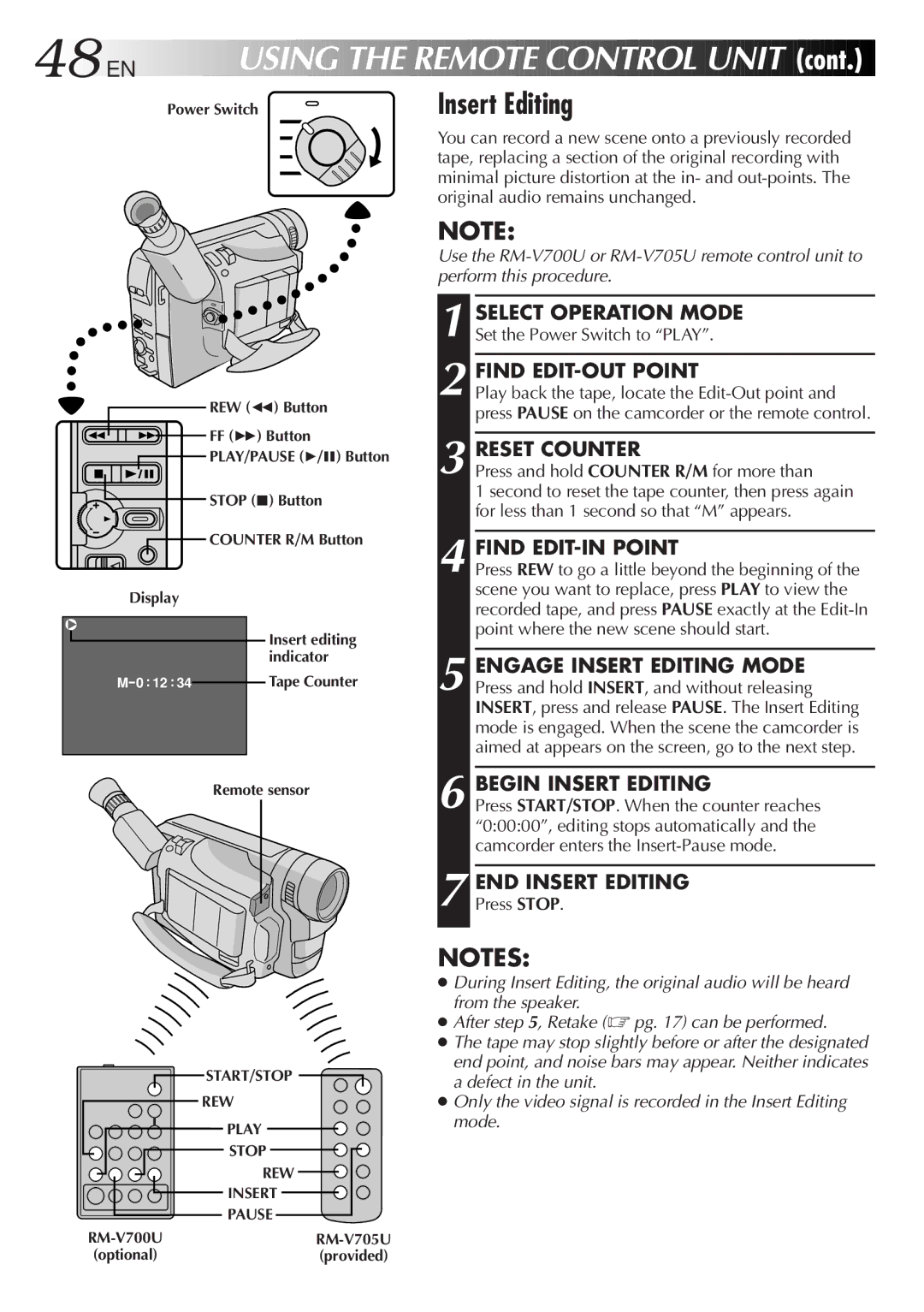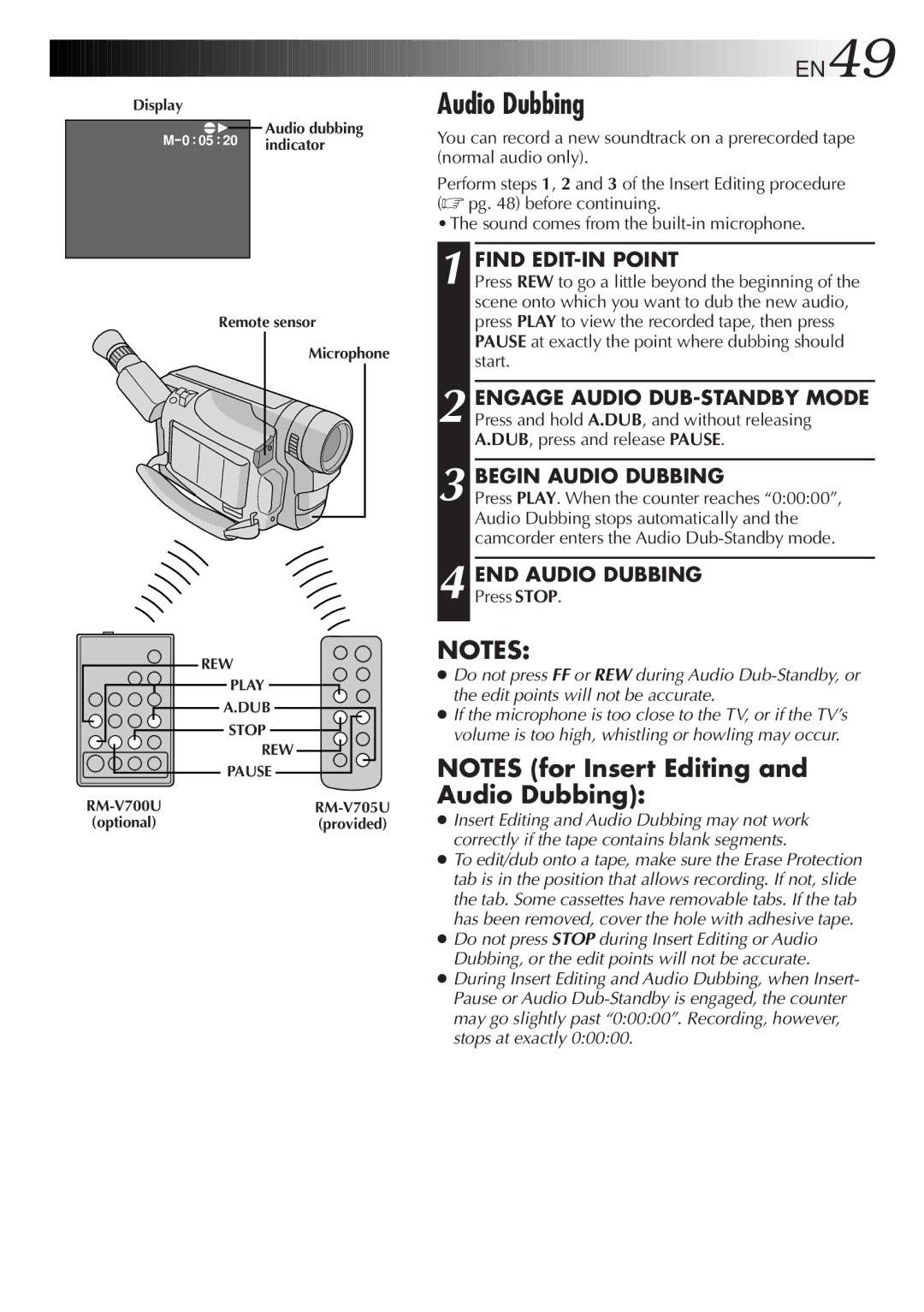LYT0415-001A, GR-FXM50 specifications
The JVC GR-FXM50, LYT0415-001A, is a compact and innovative camcorder that was designed for those who seek high-quality video recording and user-friendly features. This model combines advanced technology with ease of use, appealing to both amateur videographers and professionals alike.One of the standout features of the JVC GR-FXM50 is its incredible video quality, which is achieved through a 1/6-inch CCD sensor. This sensor captures vivid colors and sharp details, ensuring that your videos have a professional touch. The camcorder supports various video resolutions, enabling users to select the most suitable option for their needs. Its ability to record in 16:9 aspect ratio caters to the growing trend of widescreen viewing, making it perfect for modern displays.
The GR-FXM50 is equipped with a powerful zoom lens that offers a 10x optical zoom and 800x digital zoom capabilities. This range provides flexibility for capturing distant subjects while maintaining video clarity. Additionally, the lens features a built-in image stabilization technology which minimizes the effects of camera shake, leading to smoother and more stable footage, even in dynamic shooting conditions.
Another notable characteristic of the GR-FXM50 is its user-friendly interface. The camcorder features an easy-to-navigate menu and a bright LCD screen that allows for effortless framing and playback of recordings. The LCD screen is also rotatable, which adds convenience for vlogging or shooting at various angles.
Audio quality is equally important in video production, and the GR-FXM50 does not disappoint. It features a built-in microphone that captures clear sound, along with an input for an external microphone, giving users the option to enhance audio capture further.
The camcorder's compact design makes it portable and perfect for on-the-go shooting. With a lightweight body, it easily fits into bags or backpacks, so capturing moments while traveling or during events is hassle-free. Furthermore, the GR-FXM50 is equipped with a reliable battery that ensures extended recording times, allowing users to film without constant interruptions.
Overall, the JVC GR-FXM50, LYT0415-001A, combines cutting-edge video technology, user-focused design, and portability, making it an excellent choice for anyone looking to create high-quality video content. Whether documenting personal memories or creating professional-grade videos, this camcorder meets the demands of diverse filming situations with ease.