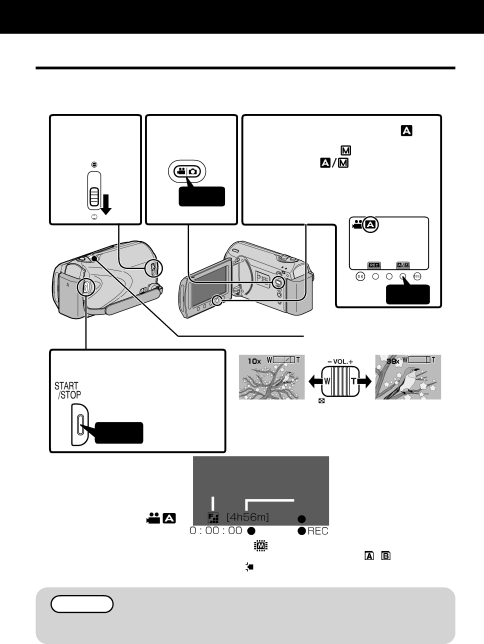
Recording
Video Recording
You can record without worrying about the setting details by using the auto mode.
Before recording an important scene, it is recommended to conduct a trial recording.
1Open the | 2 Select | 3 Check if the recording mode is Auto. | |
lens cover. | video mode. | •If the mode is | Manual, |
|
| touch the | button to switch. |
| •The mode changes between | ||
Press | auto and manual with every touch. | ||
|
|
| |
|
|
|
|
|
|
|
|
|
|
|
|
|
|
|
|
Touch
Zooming
4 Start recording.
•Press again to stop.
(Wide angle) | (Telephoto) |
Press
■Indications during video recording
| Video Quality | ||||||||||||
|
|
|
|
|
|
|
|
|
| Remaining Recording Time | |||
|
|
|
|
|
|
|
|
|
| ||||
Scene Counter |
|
|
|
|
|
|
|
|
|
|
|
| |
|
|
|
|
|
|
|
|
|
|
|
| ||
|
|
|
|
|
|
|
|
|
|
| |||
|
|
|
|
|
|
|
|
|
|
|
| :Recording in Progress | |
|
|
|
|
|
|
|
|
|
| Recording Media | |||
|
|
|
|
|
|
|
|
|
| ||||
|
|
|
|
|
|
|
|
|
| ||||
|
|
|
|
|
|
|
|
|
| Battery Indicator | |||
NOTE
●The estimated recording time of the supplied battery pack is approximately 50 minutes. ( P.18)
12 For more information, refer to the Detailed User Guide http://manual.jvc.co.jp/index.html/