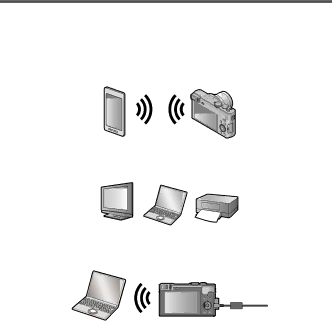
 What you can do with the
What you can do with the Wi-Fi® function
■Using a smartphone/tablet as a camera remote control
By installing the “Panasonic Image App” on your smartphone/tablet, you can operate the camera remotely and use the smartphone/tablet to record and play back. In addition, you can copy pictures in the camera to the smartphone/ tablet.
•For information on installing “Panasonic Image App” and basic operations on the smartphone/tablet, refer to
■Sending pictures to Wi-Fi compatible equipment
You can select pictures on your camera and transfer them to a TV, printer, AV equipment, PC, etc.
■Transferring pictures automatically [Smart Transfer]
During battery charging, recorded pictures are transferred automatically to PC, AV equipment and cloud folders.
(ENG) VQT5E54 29