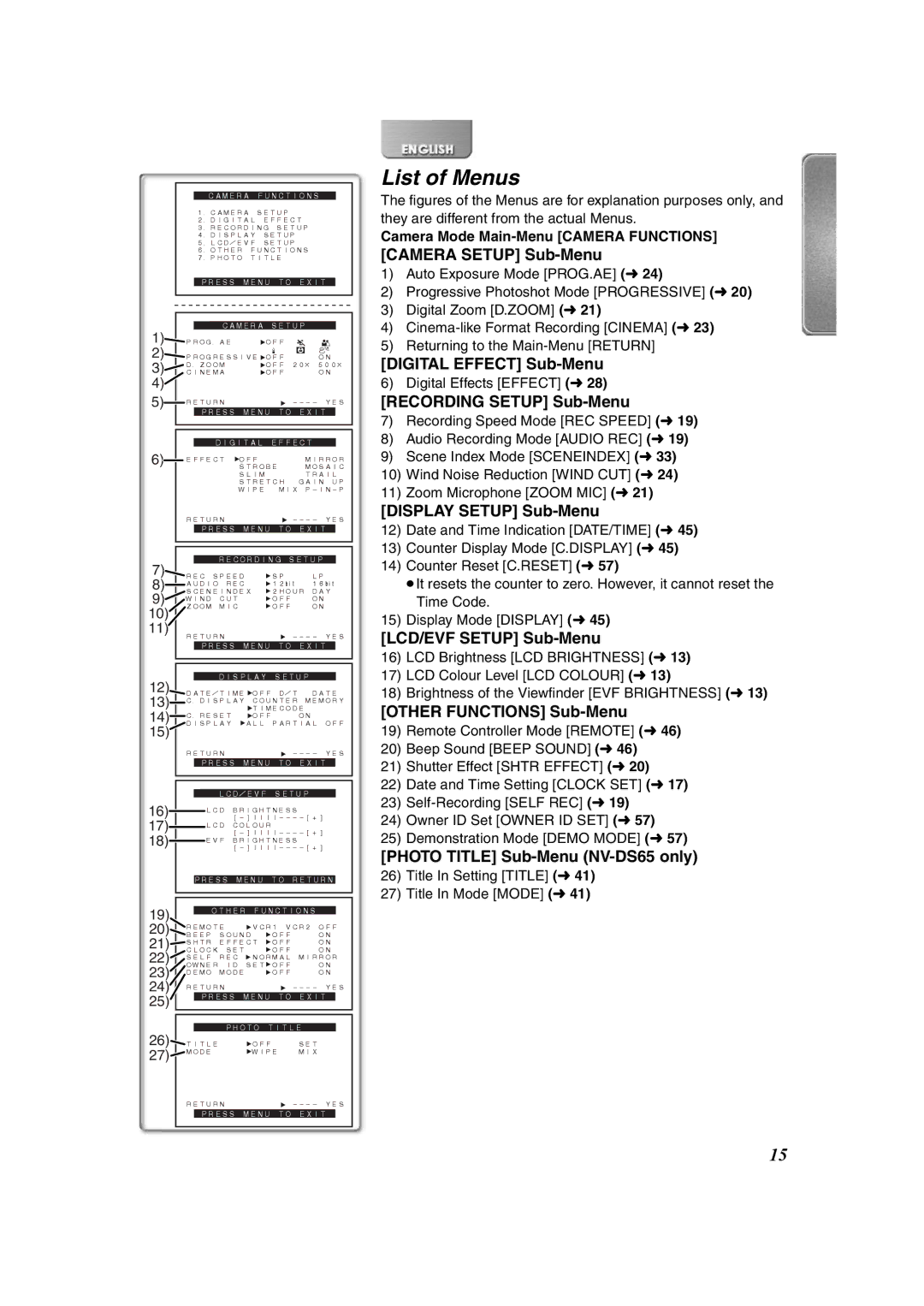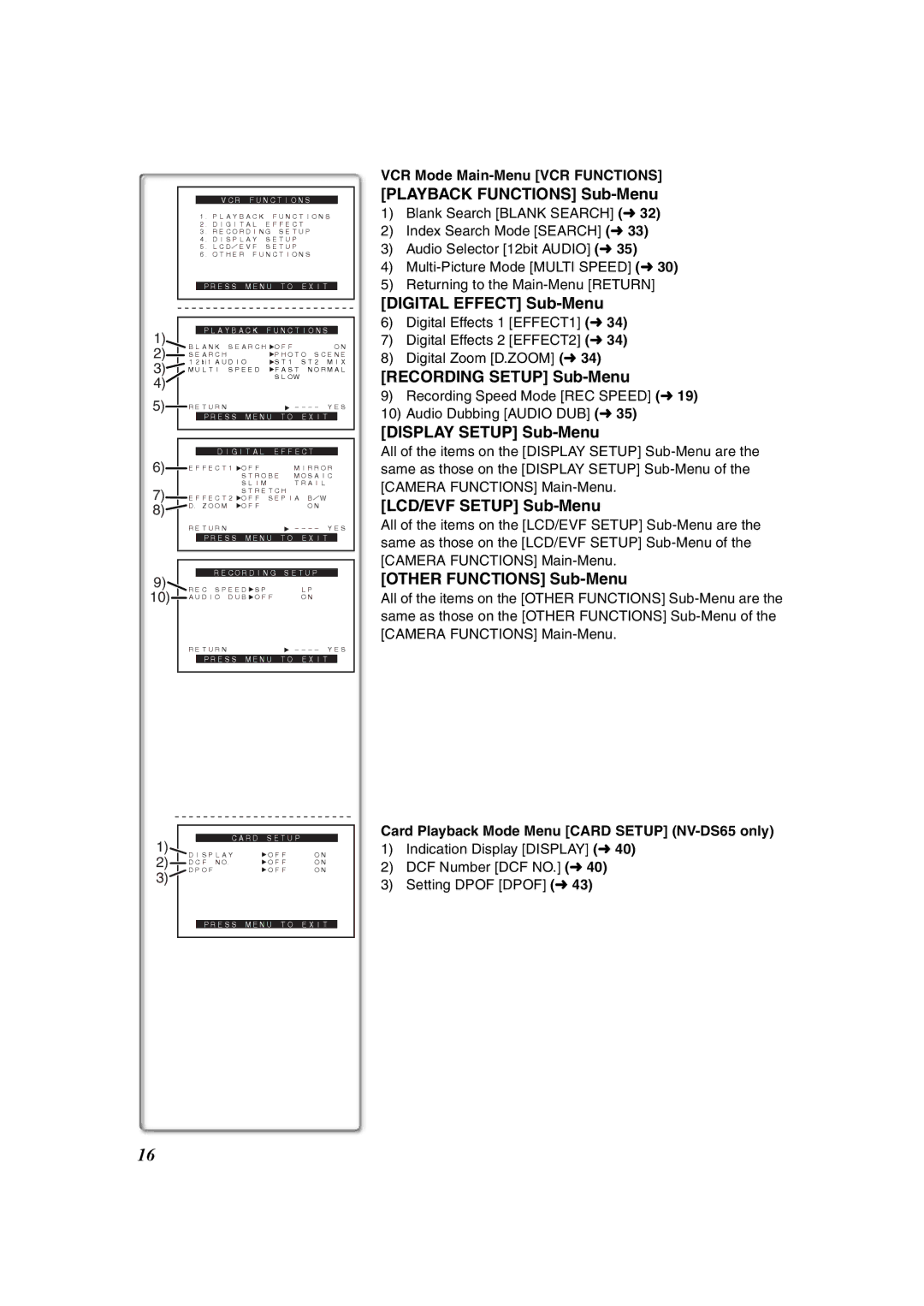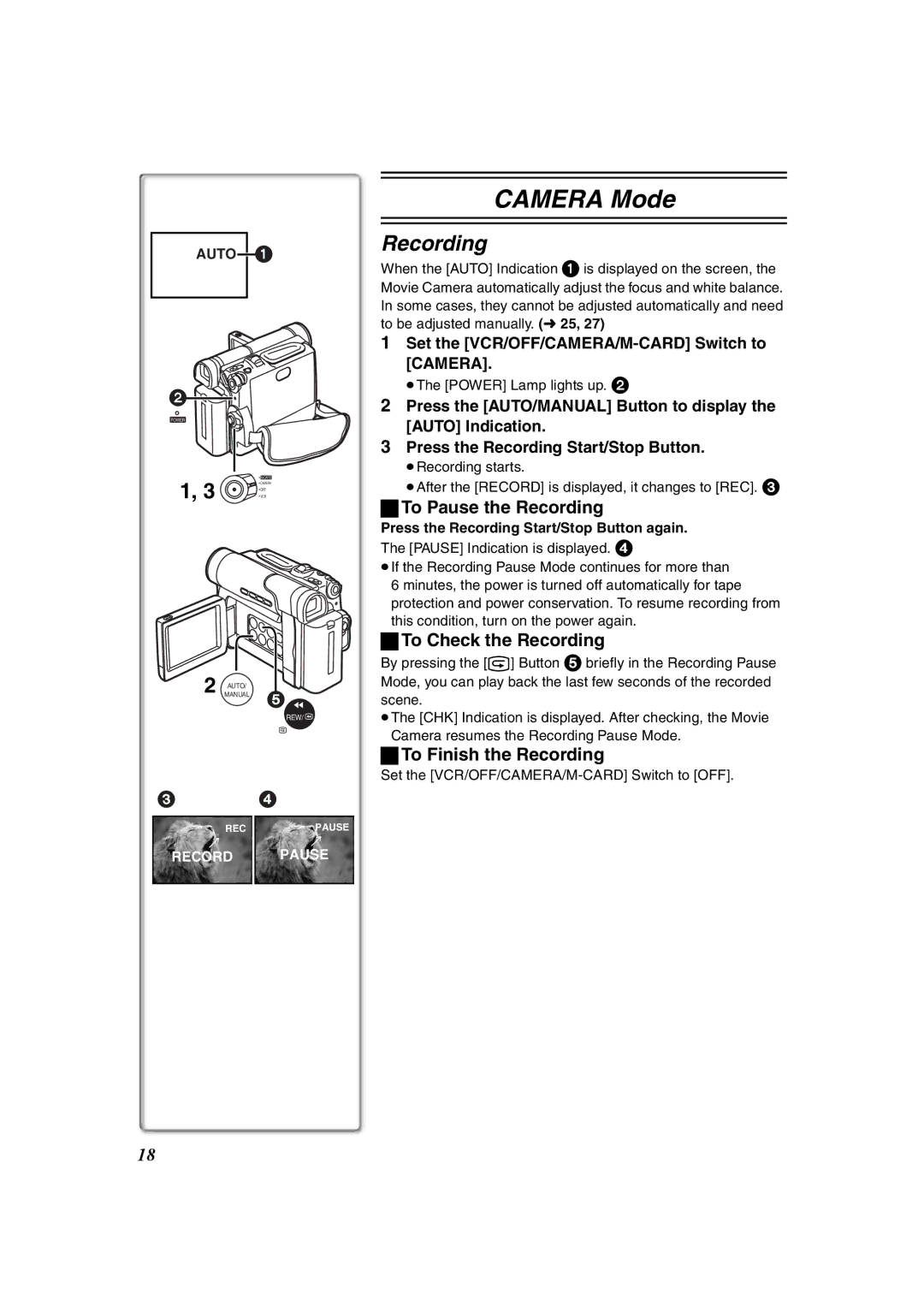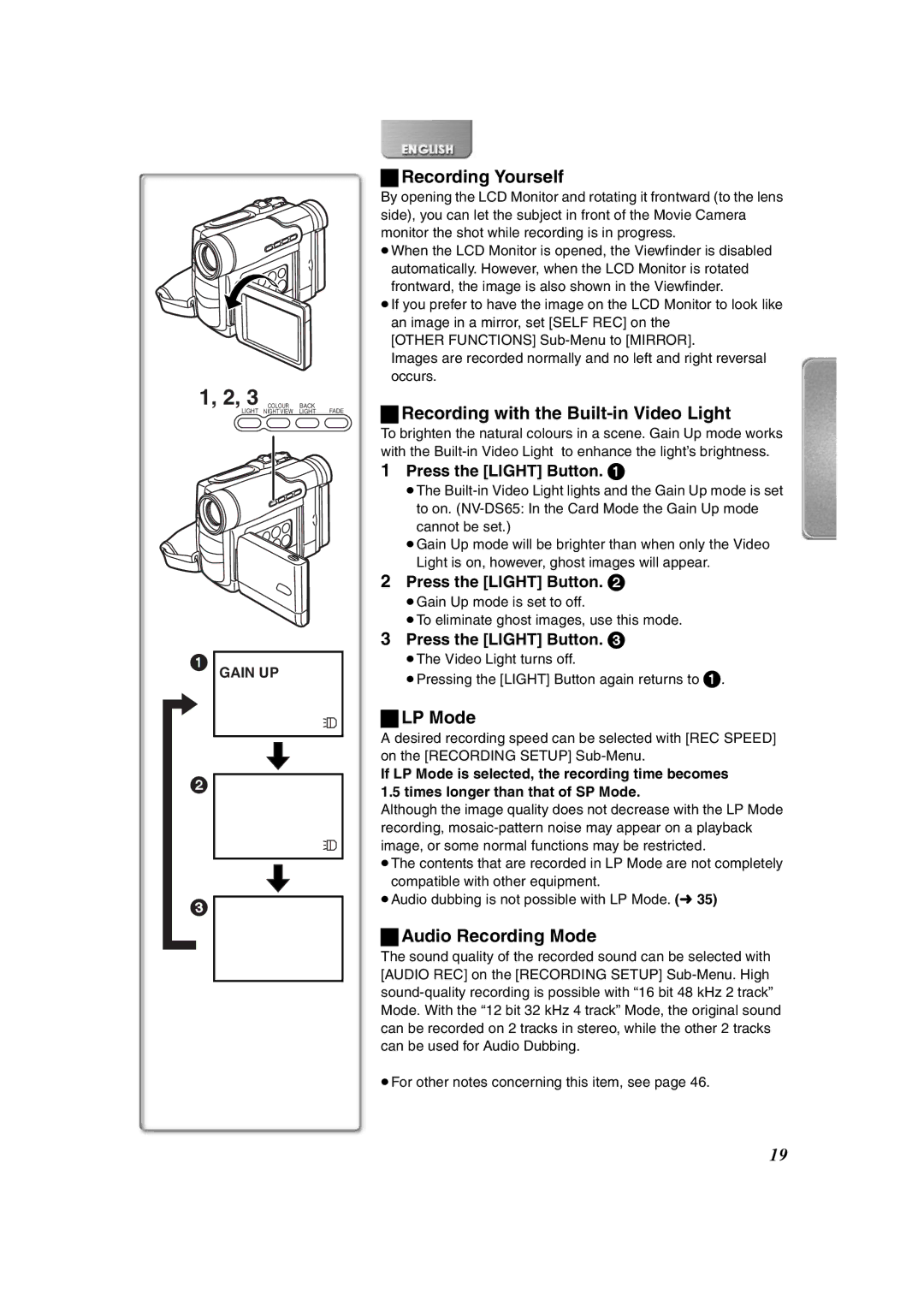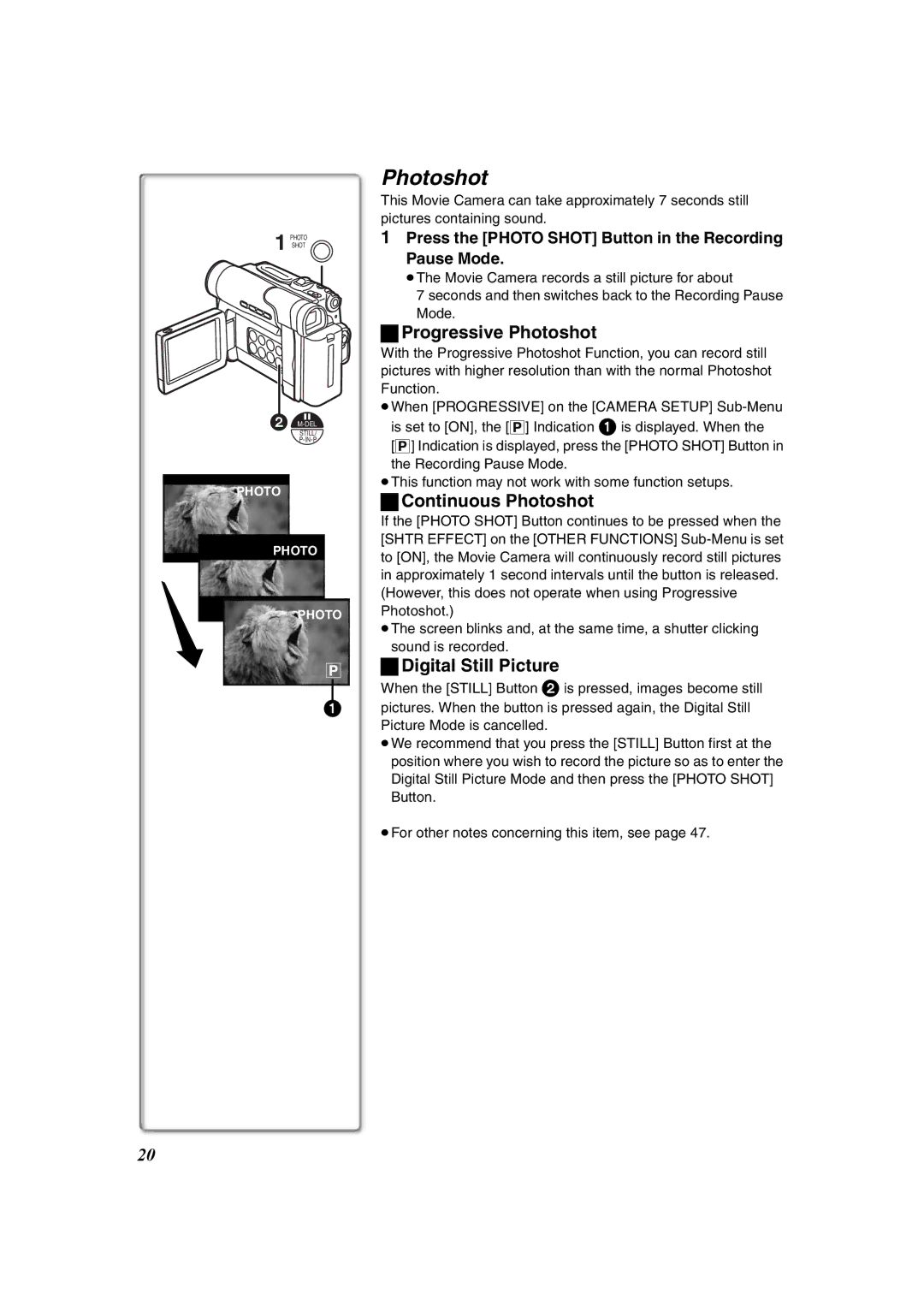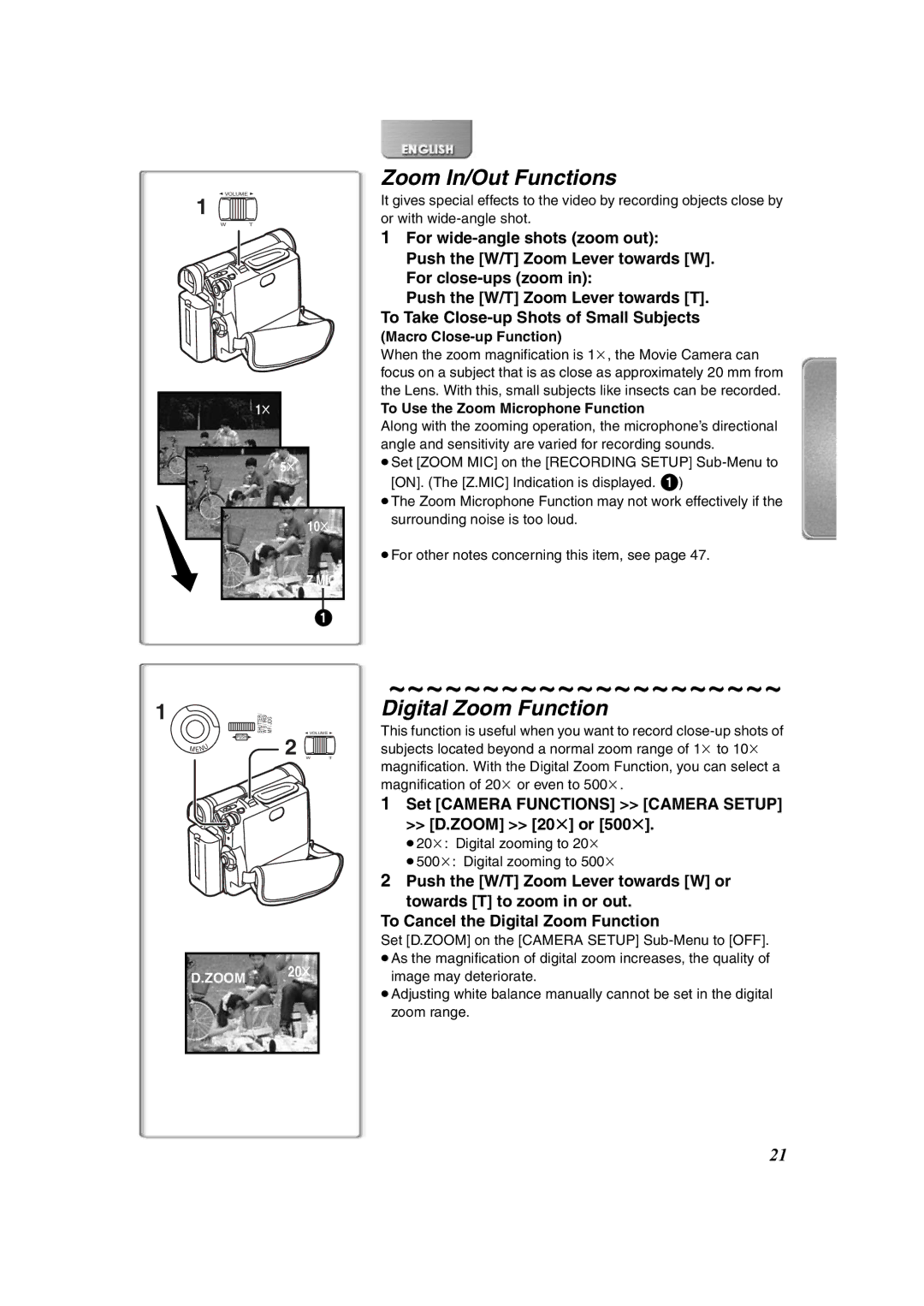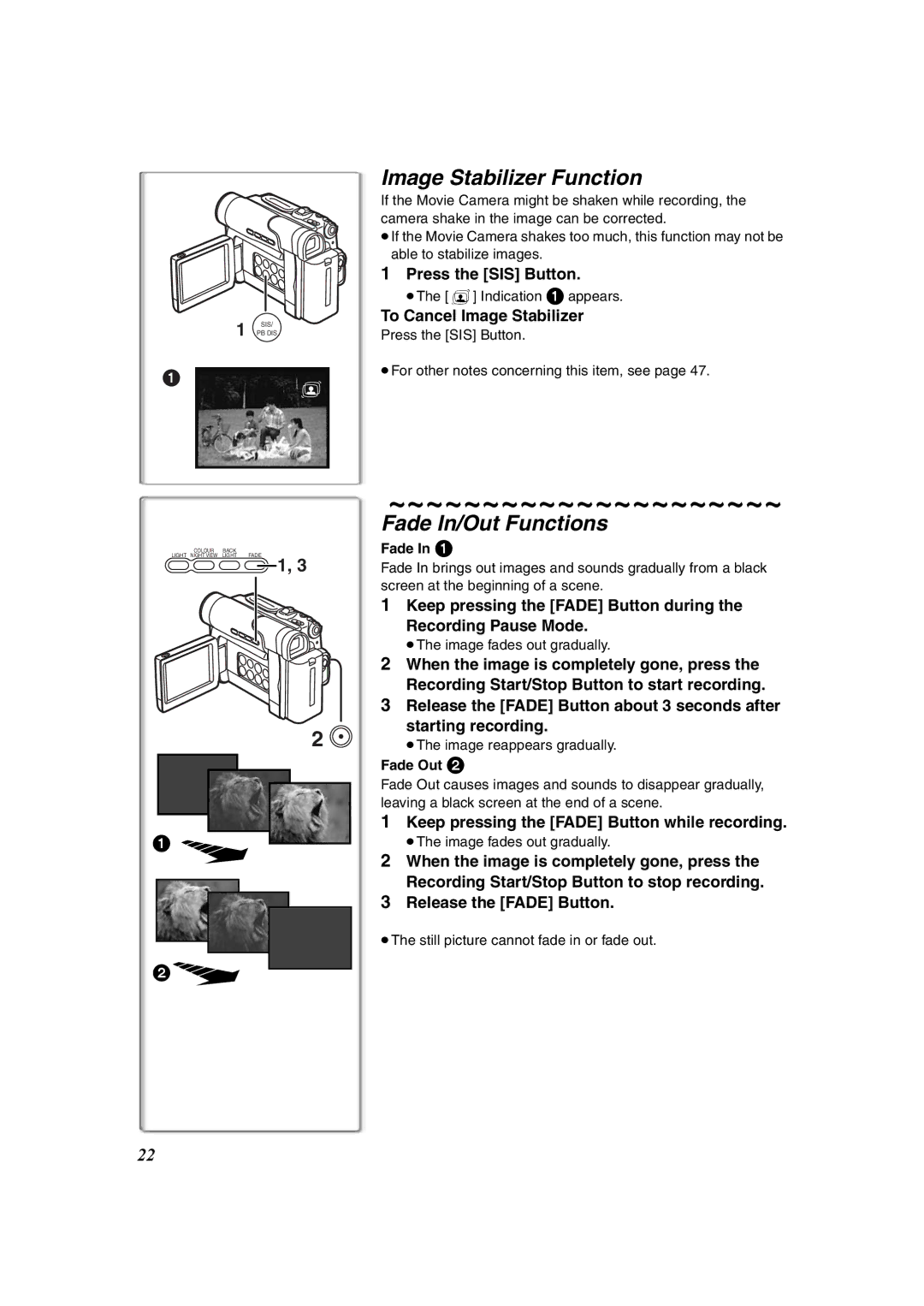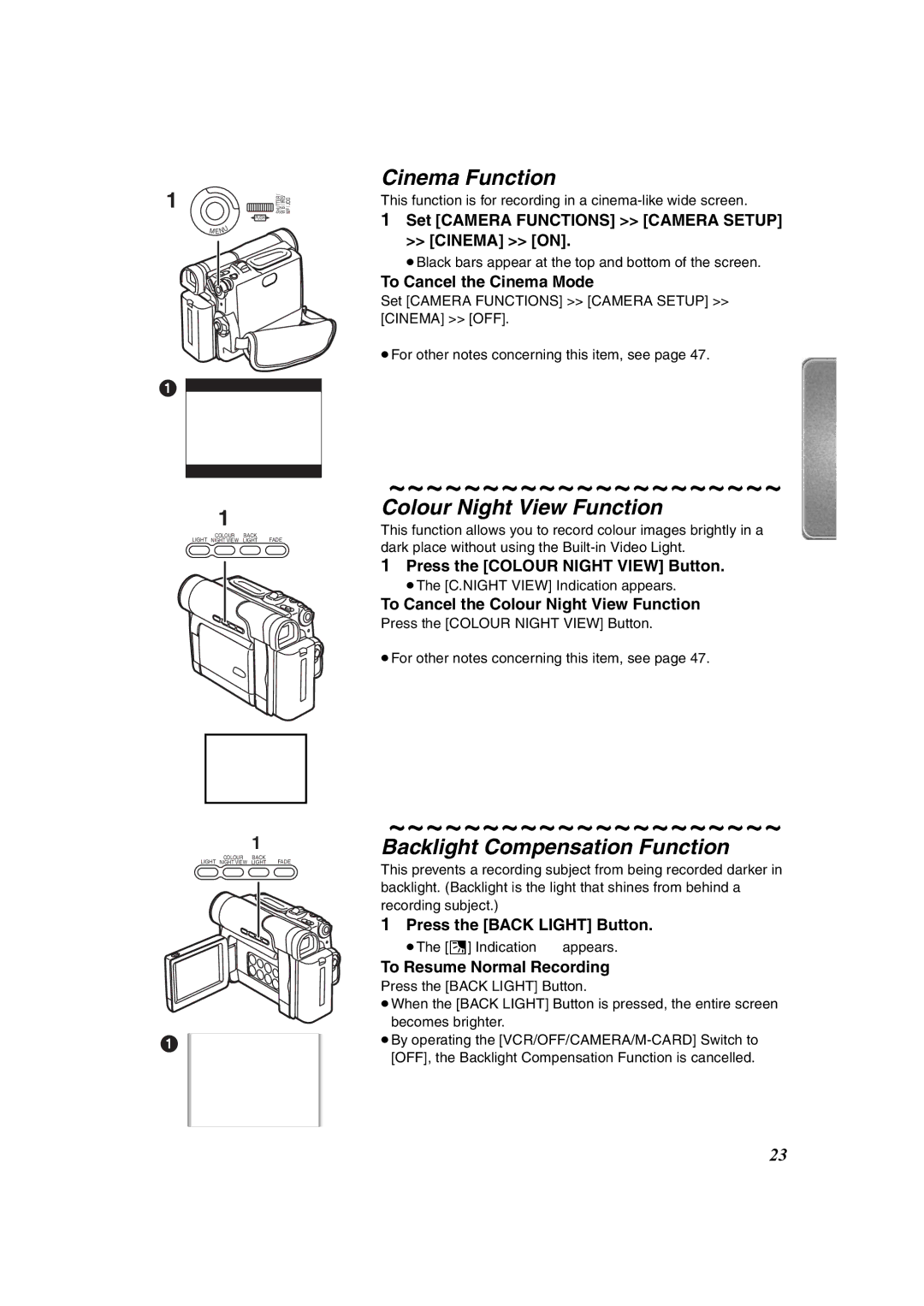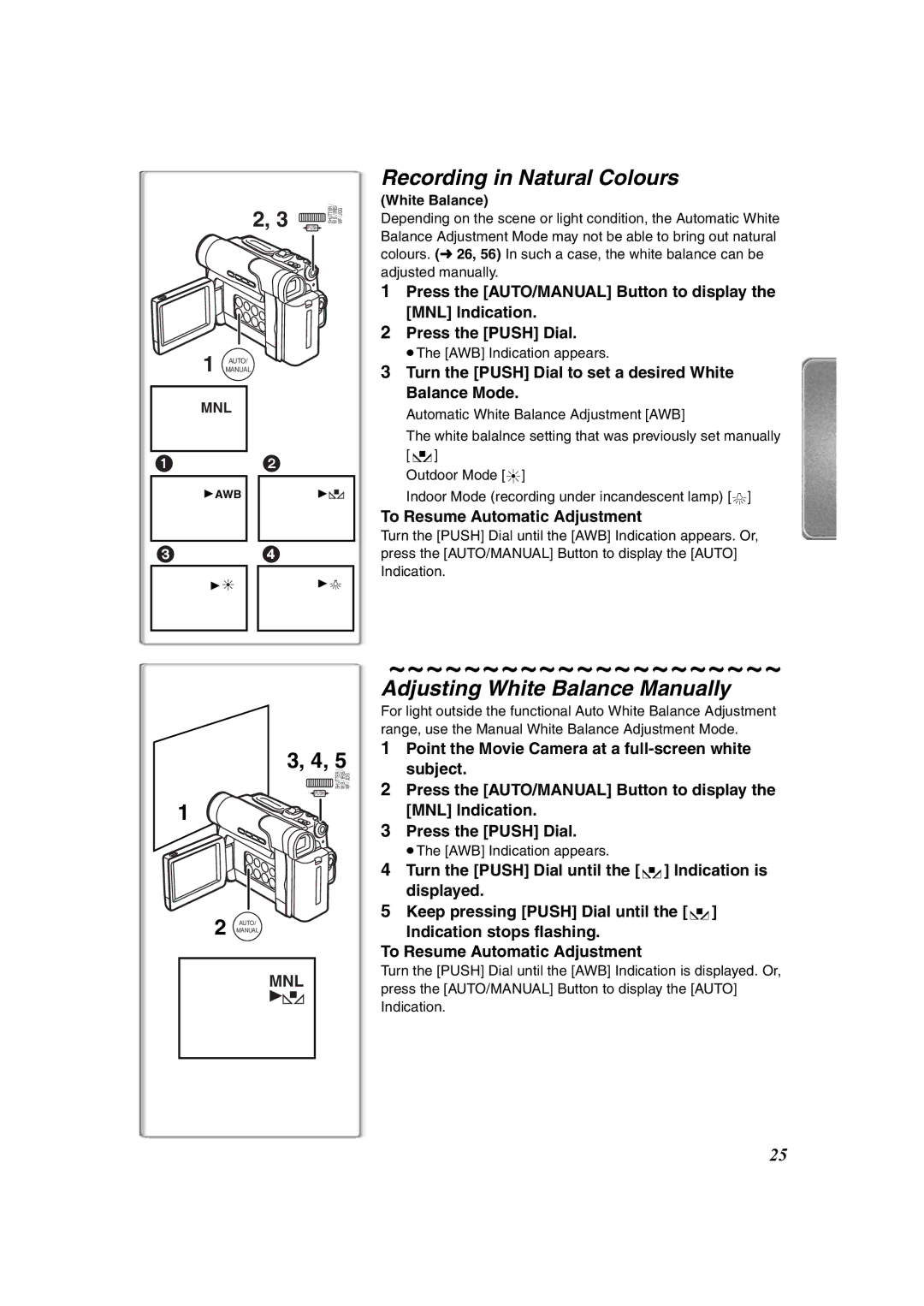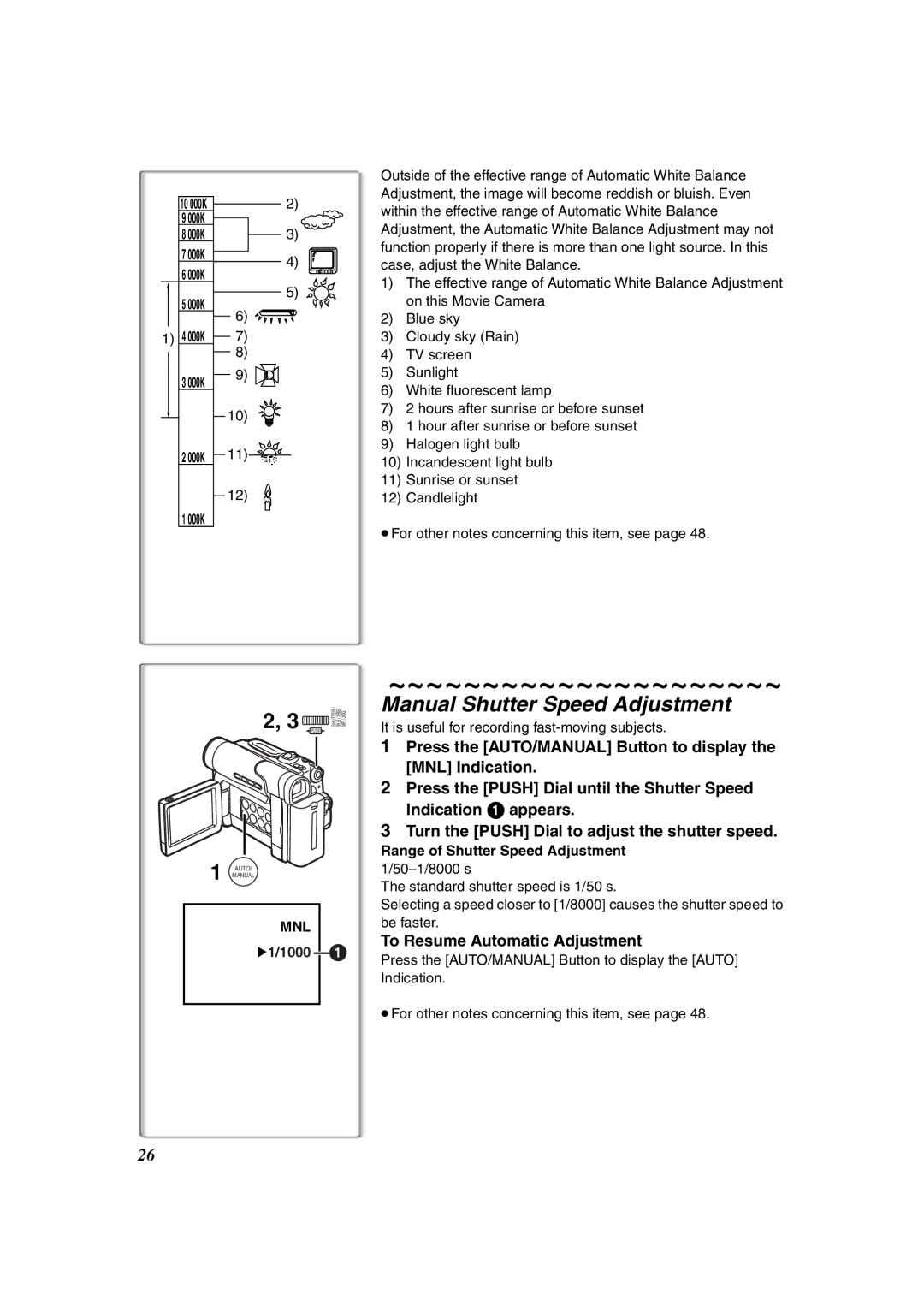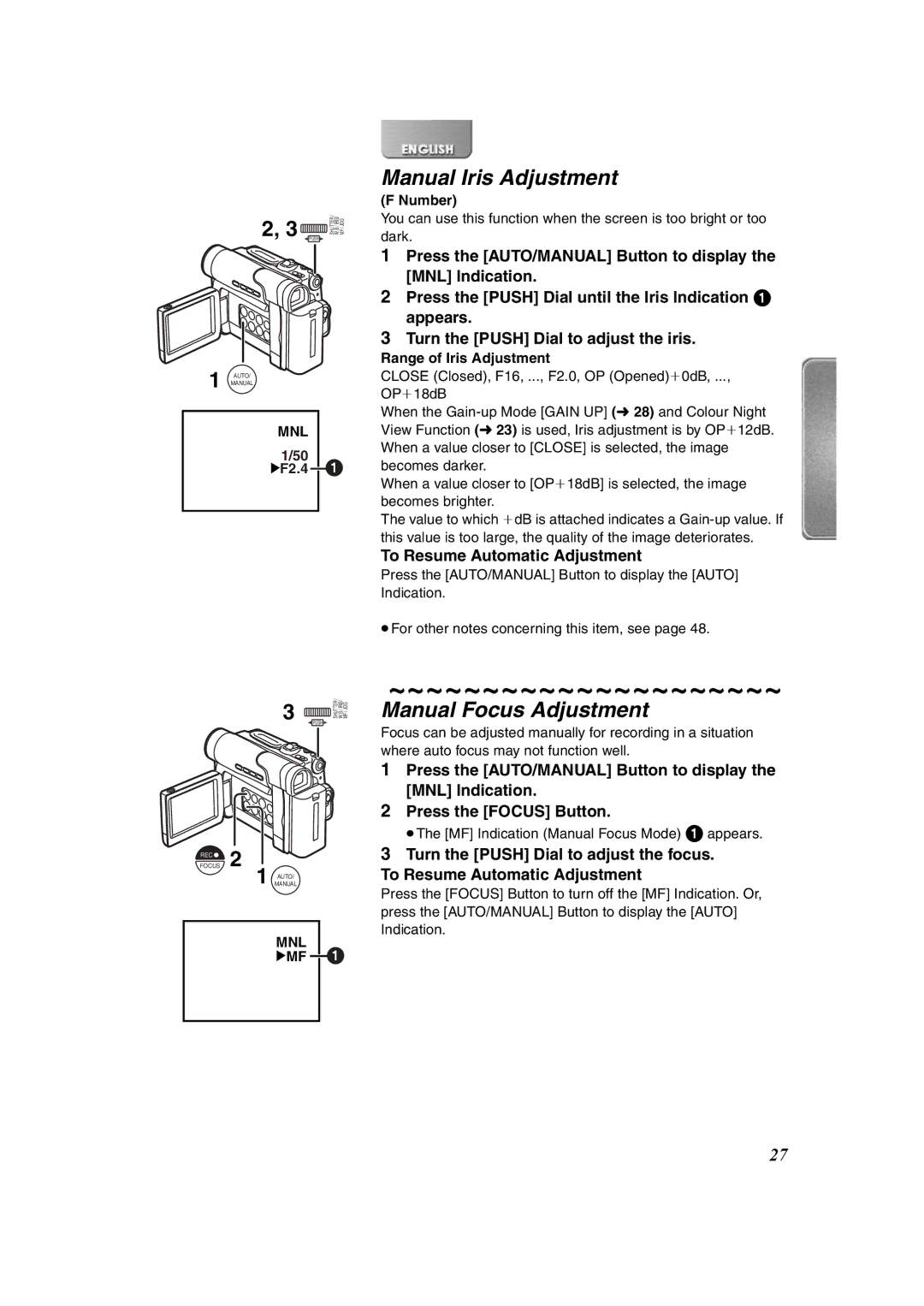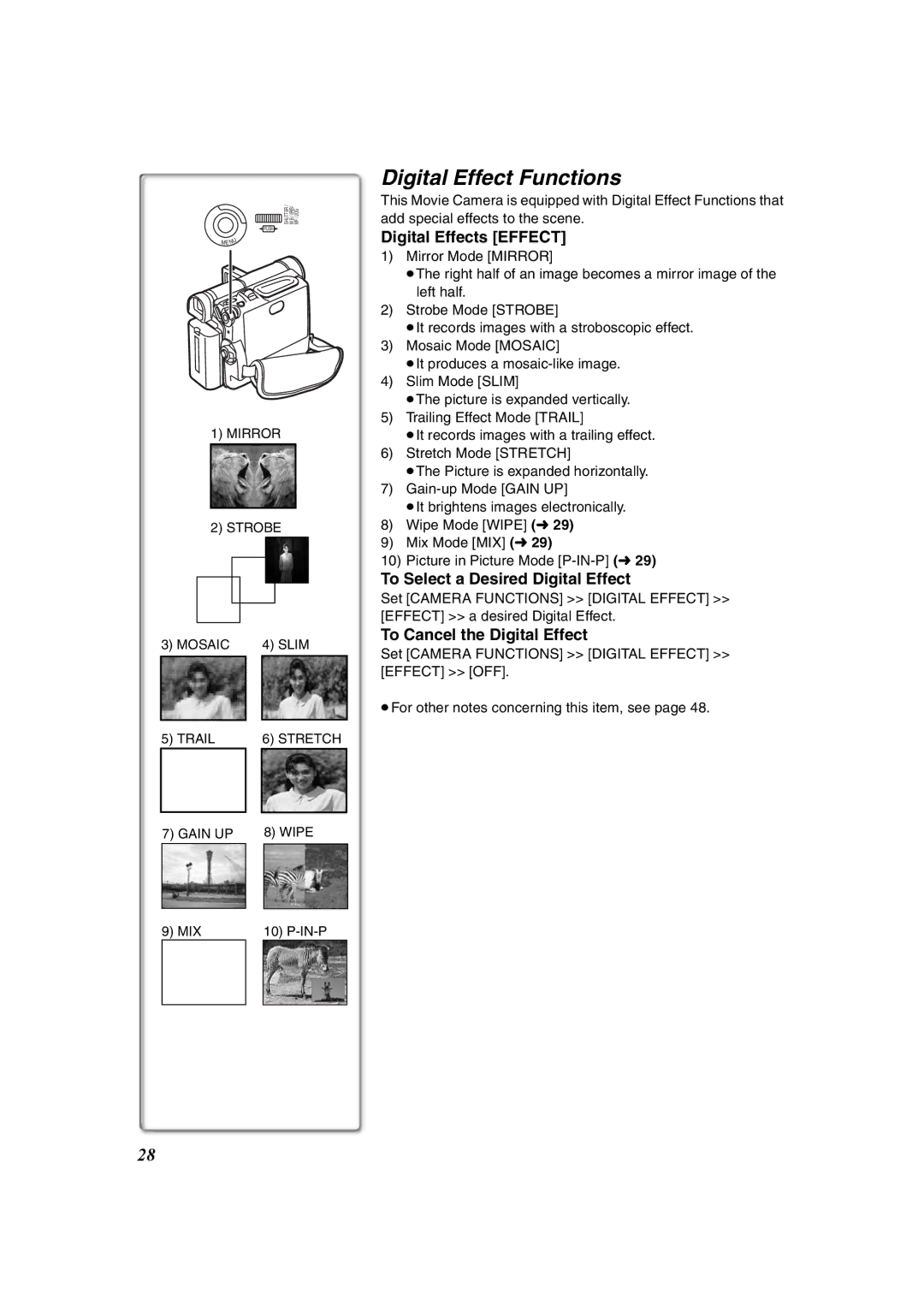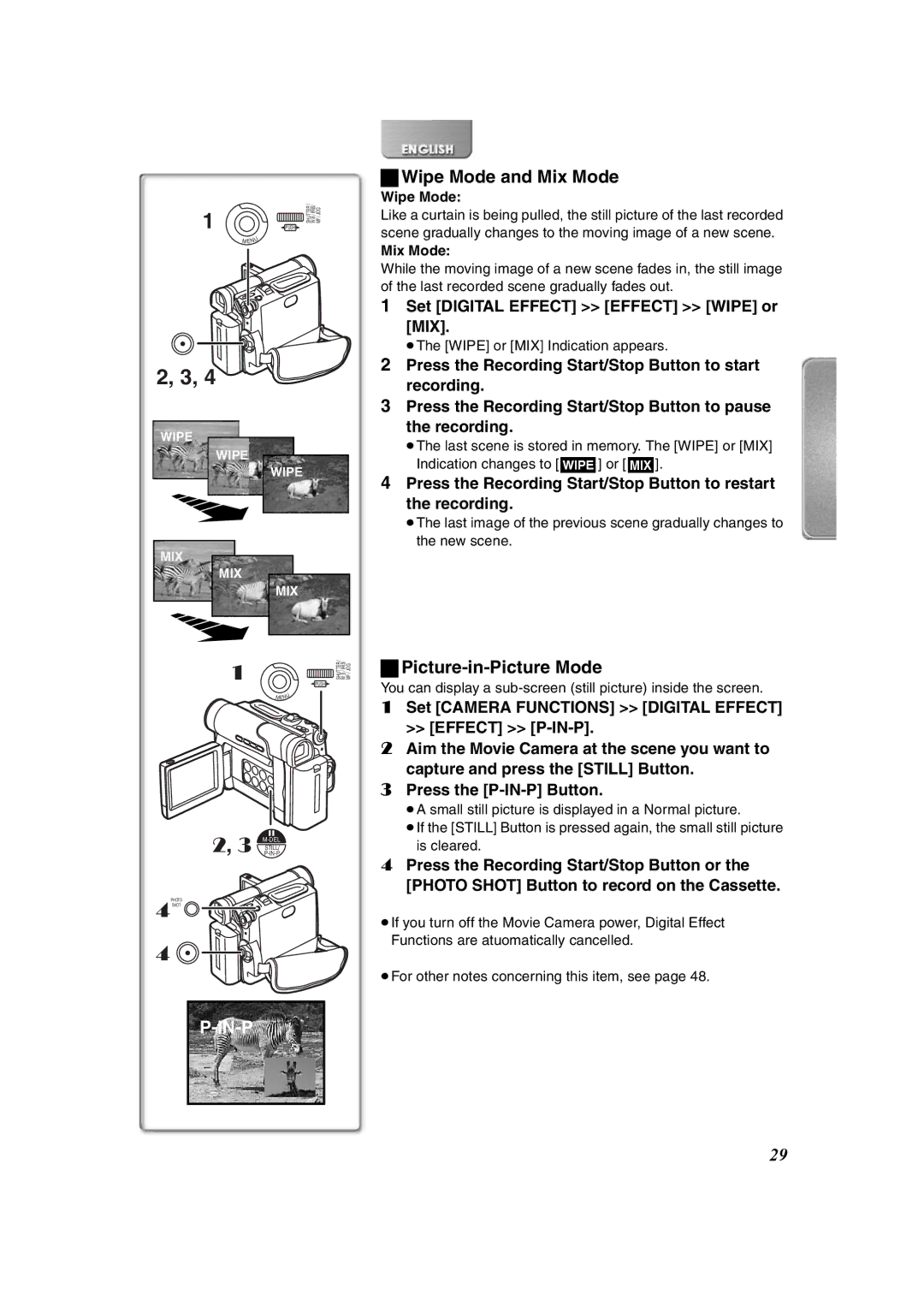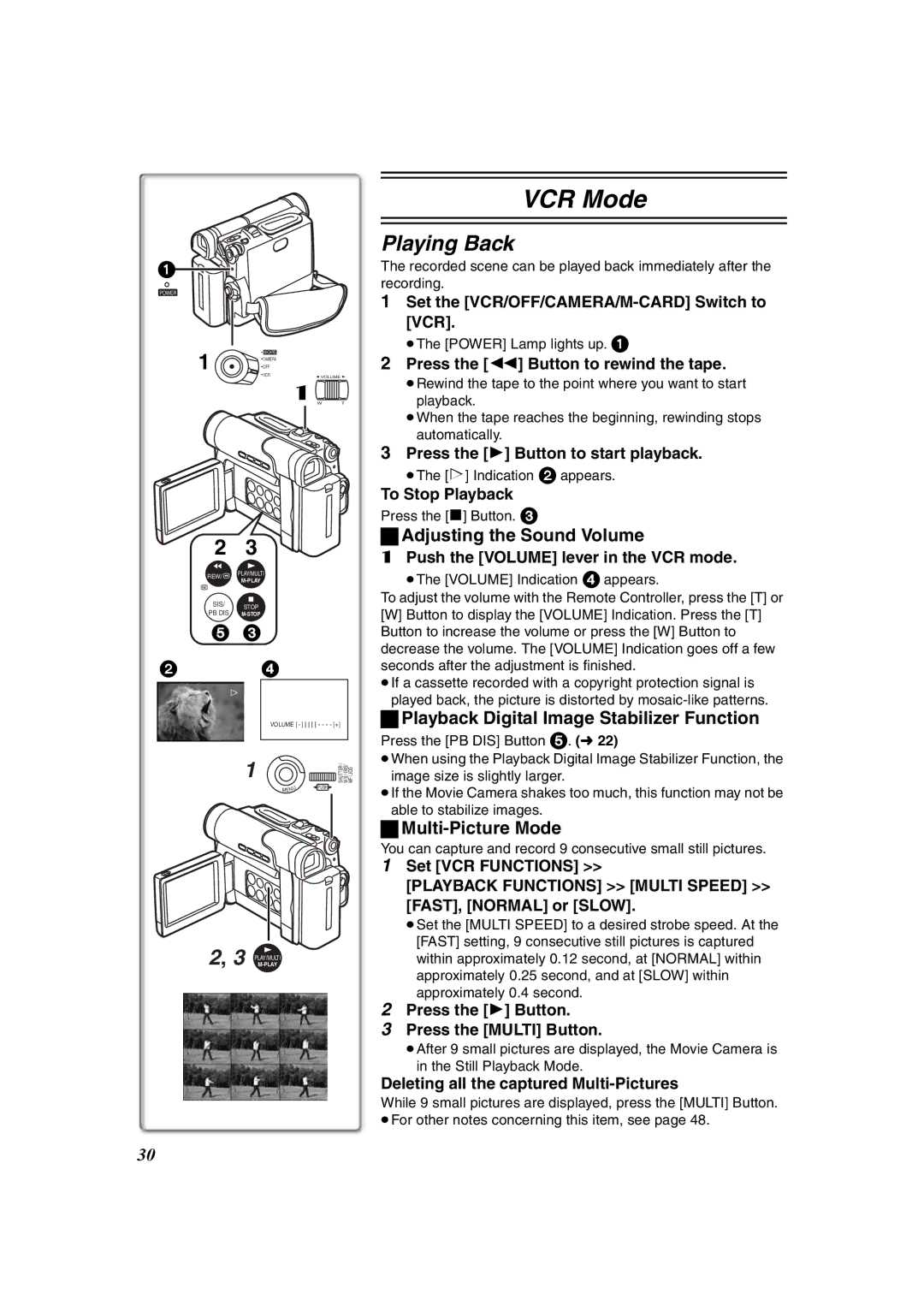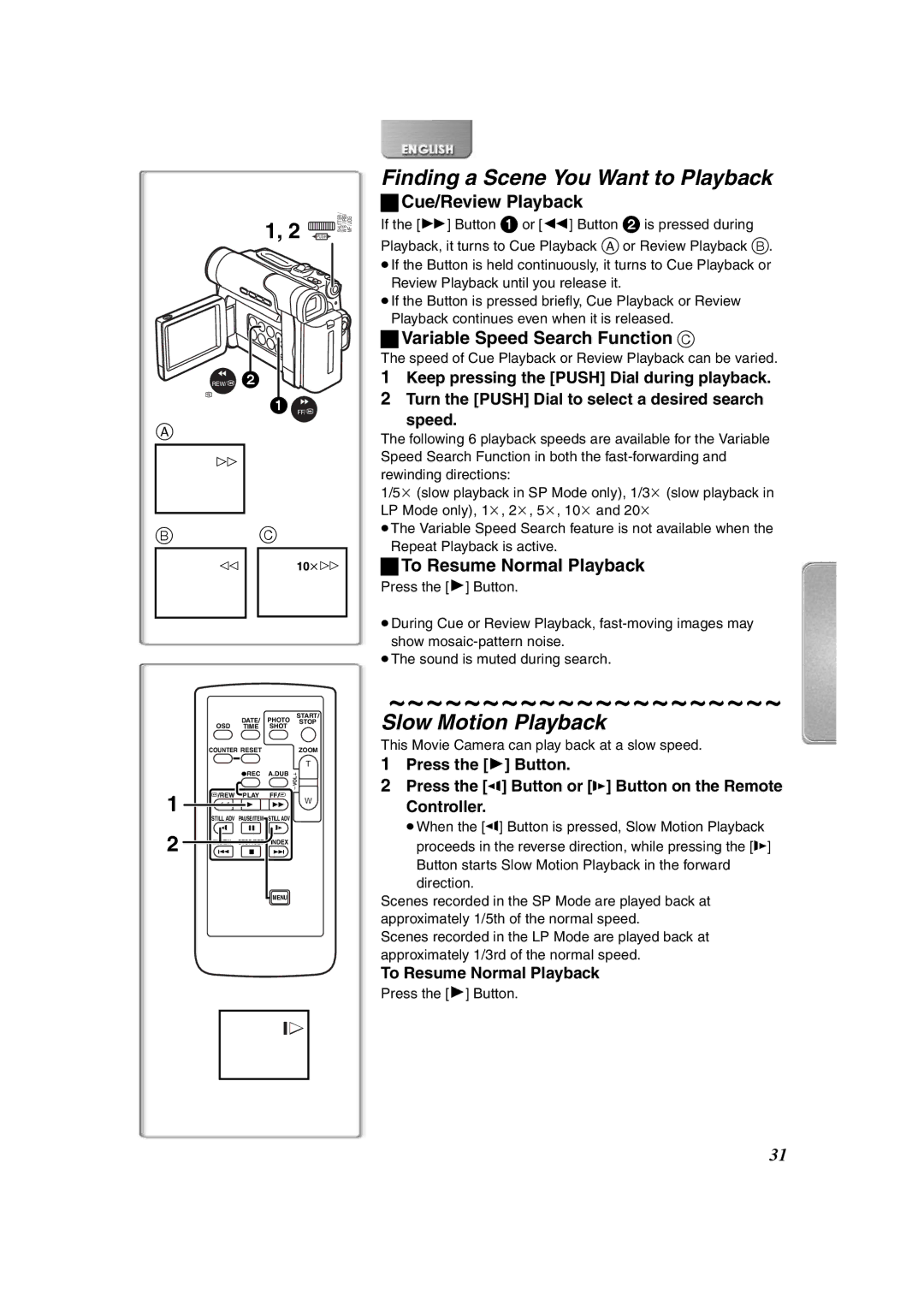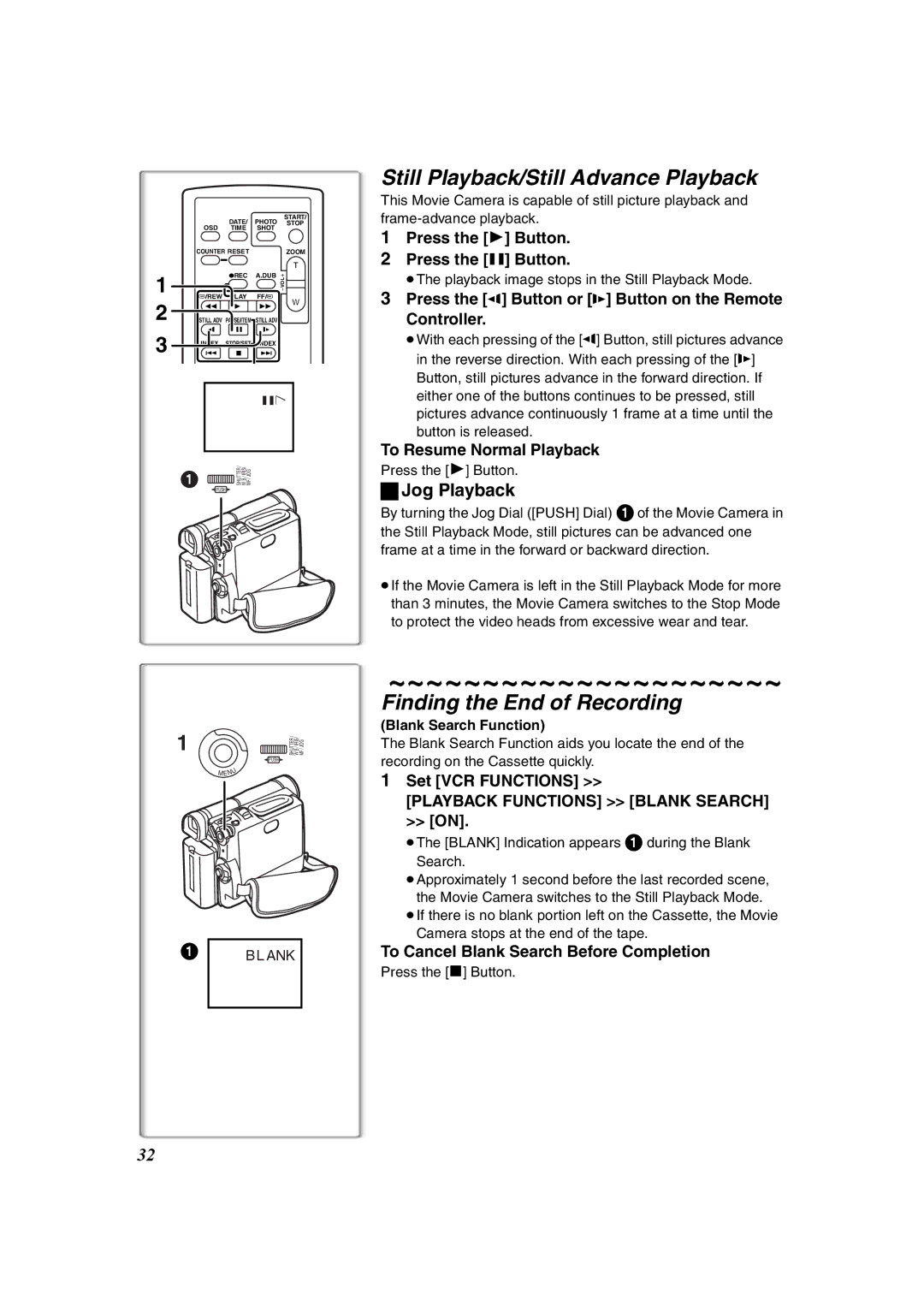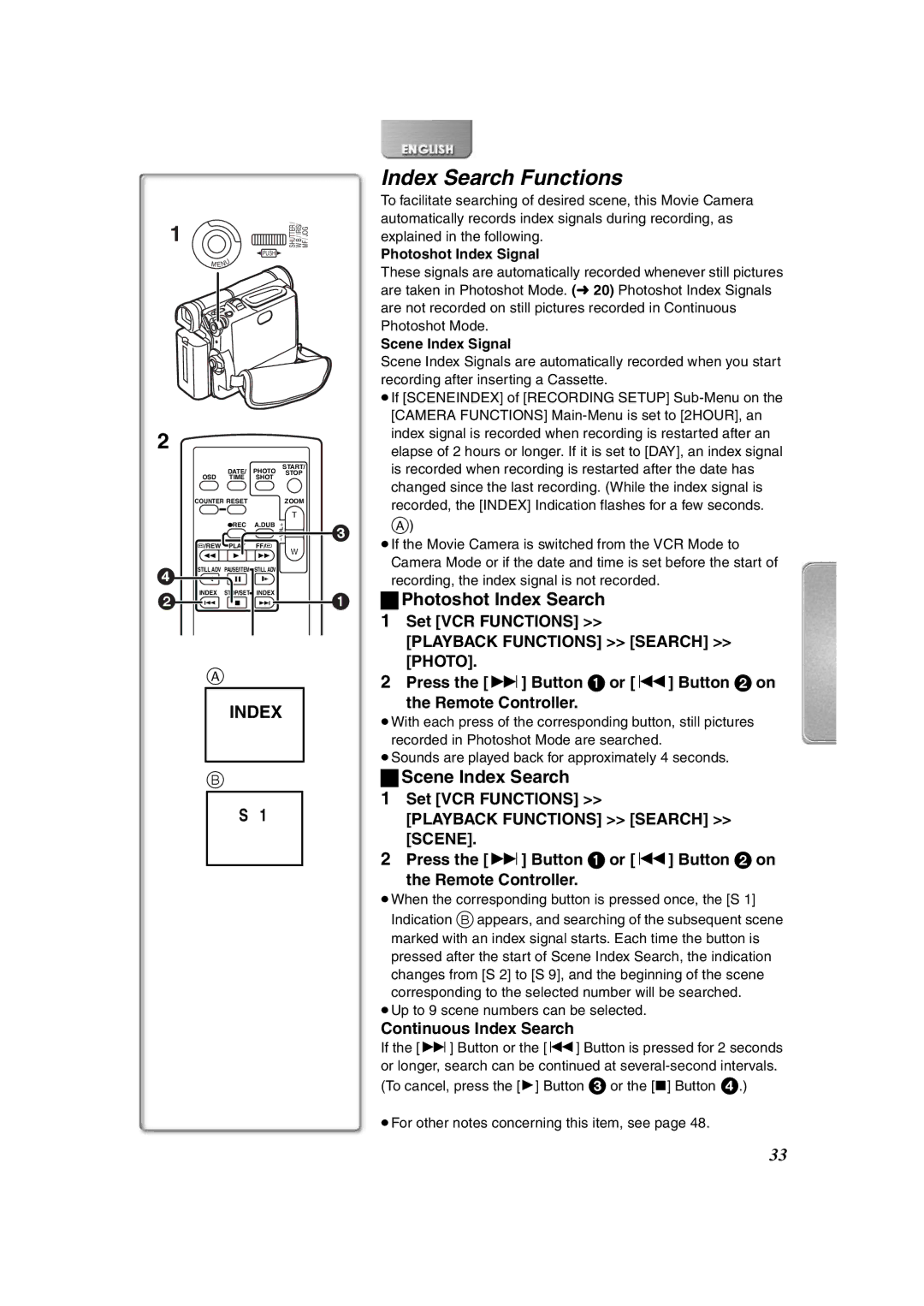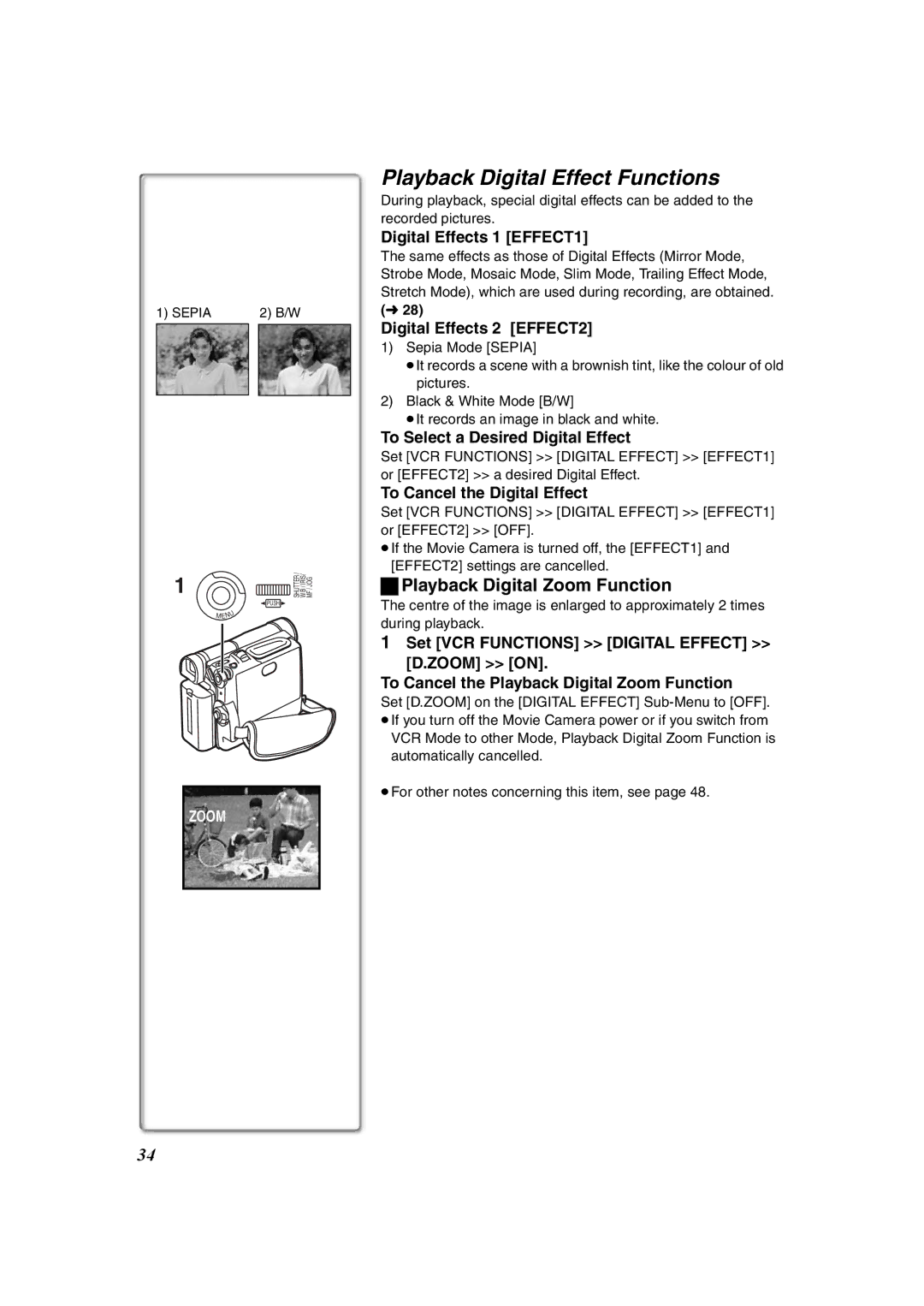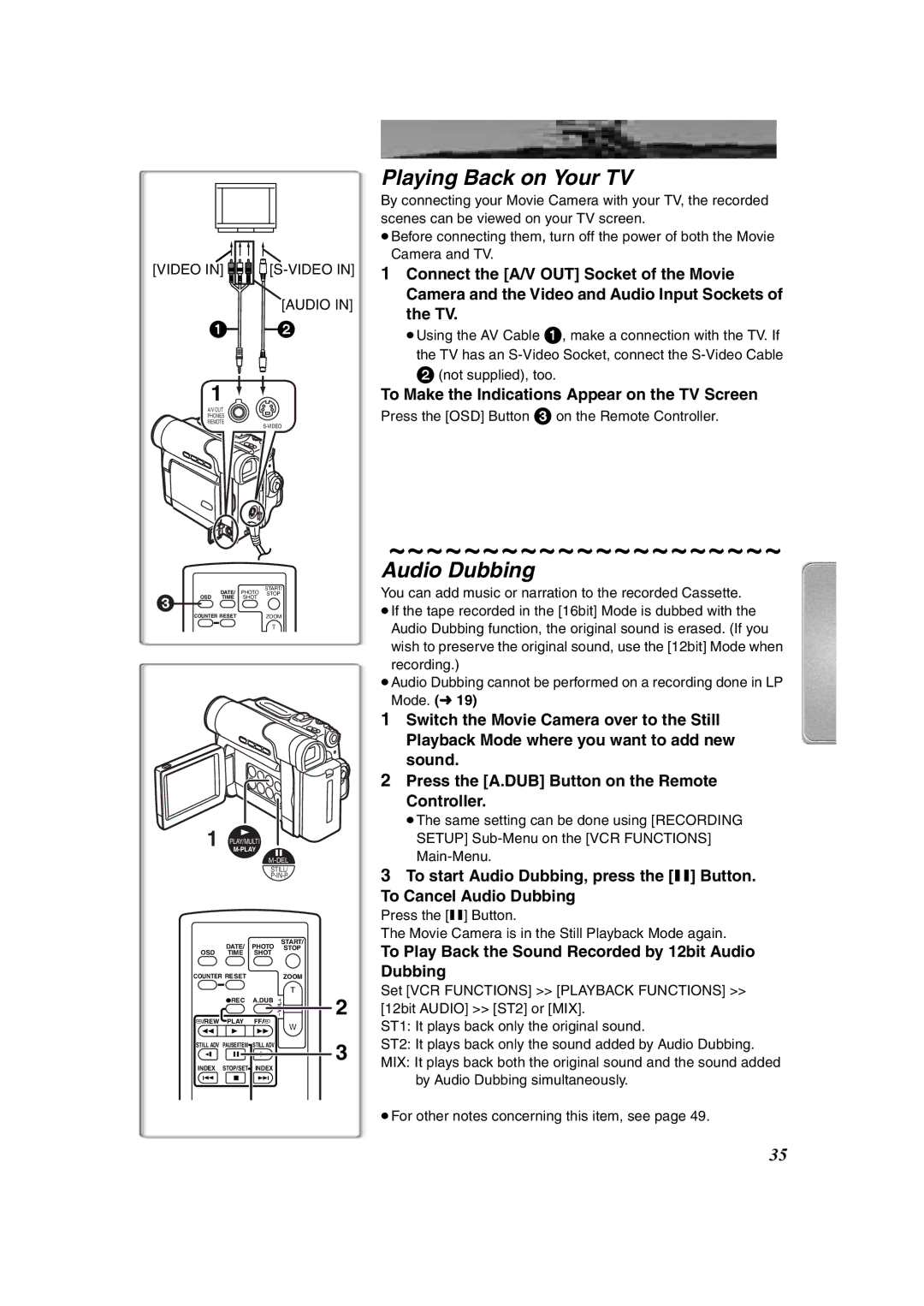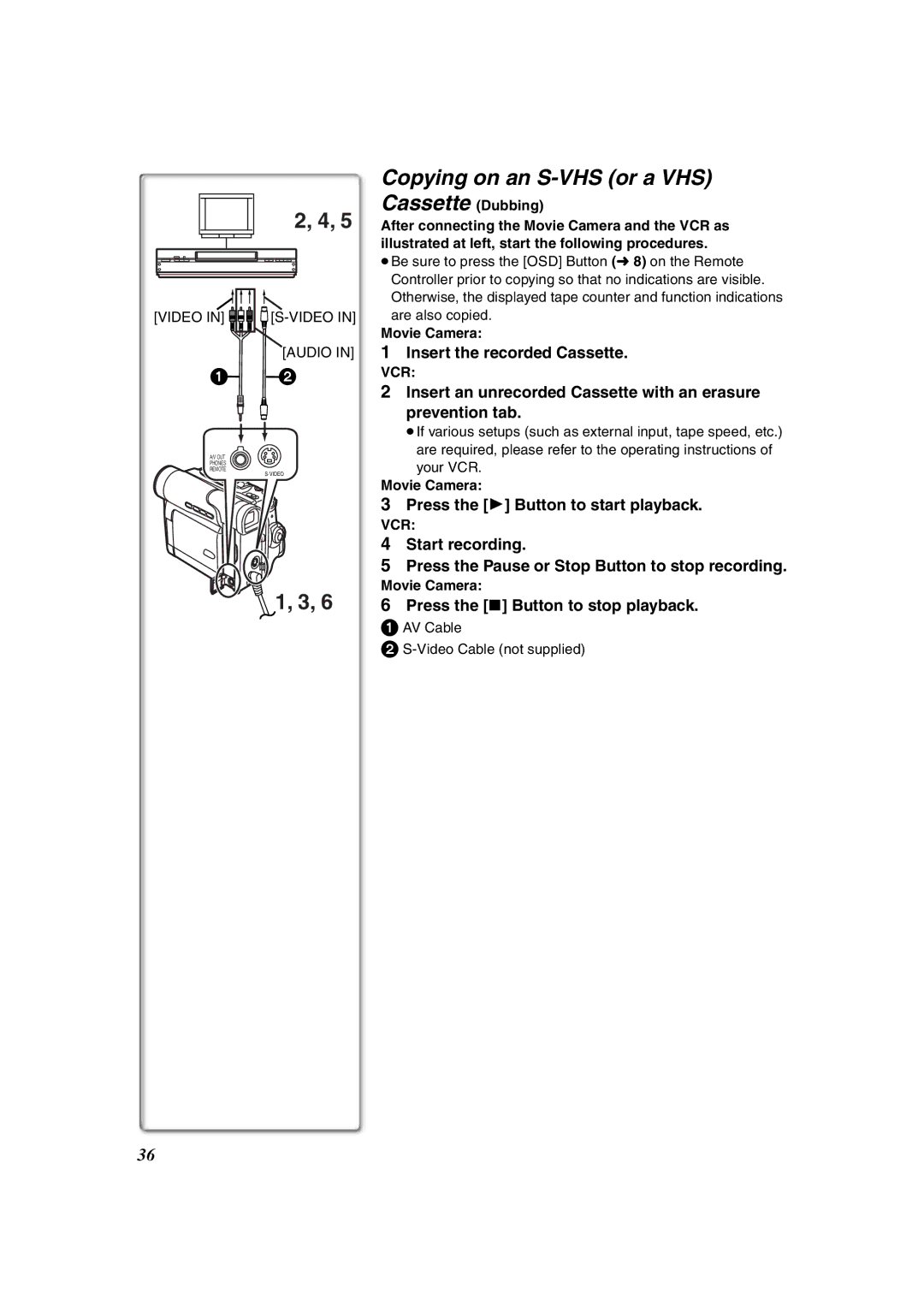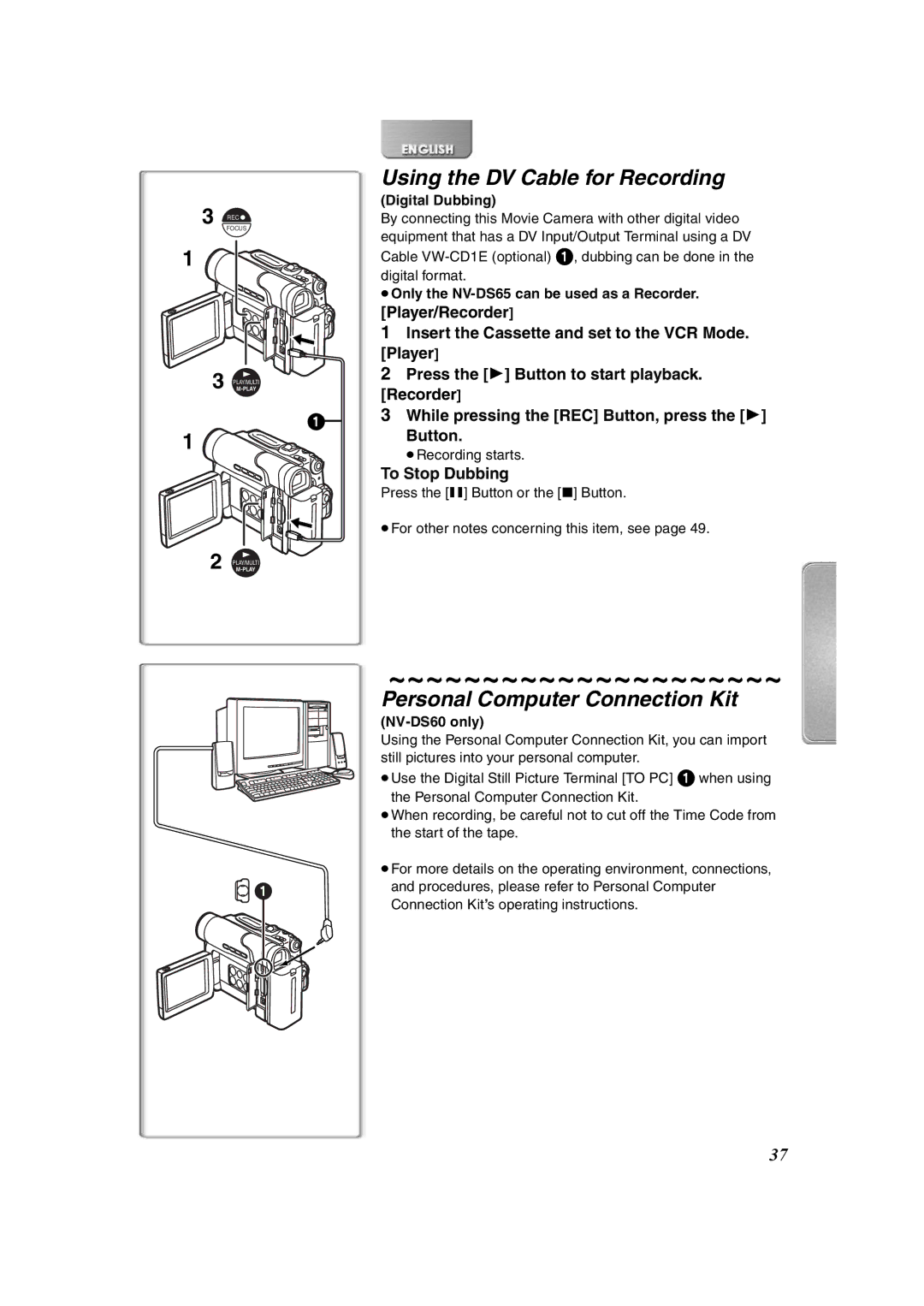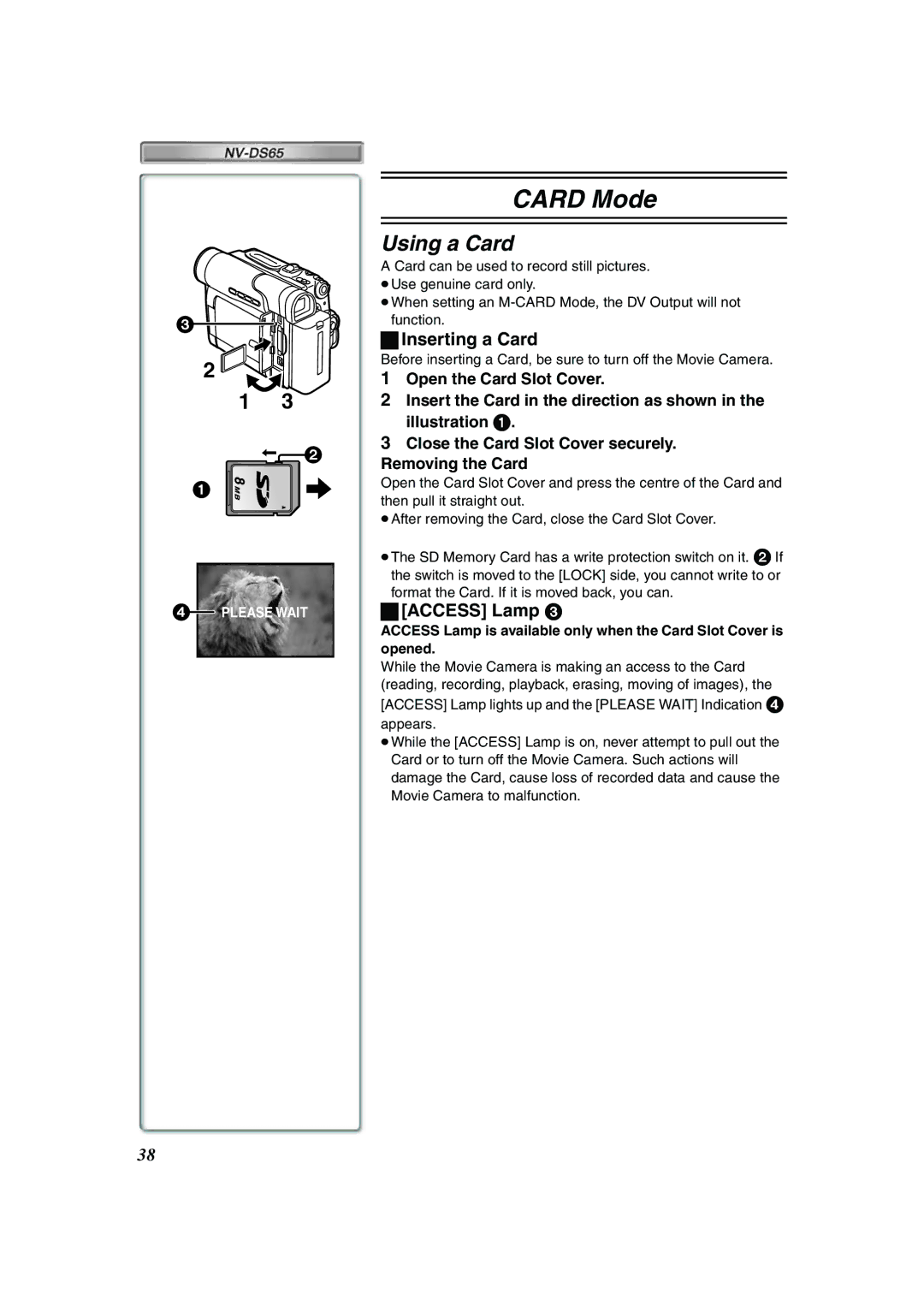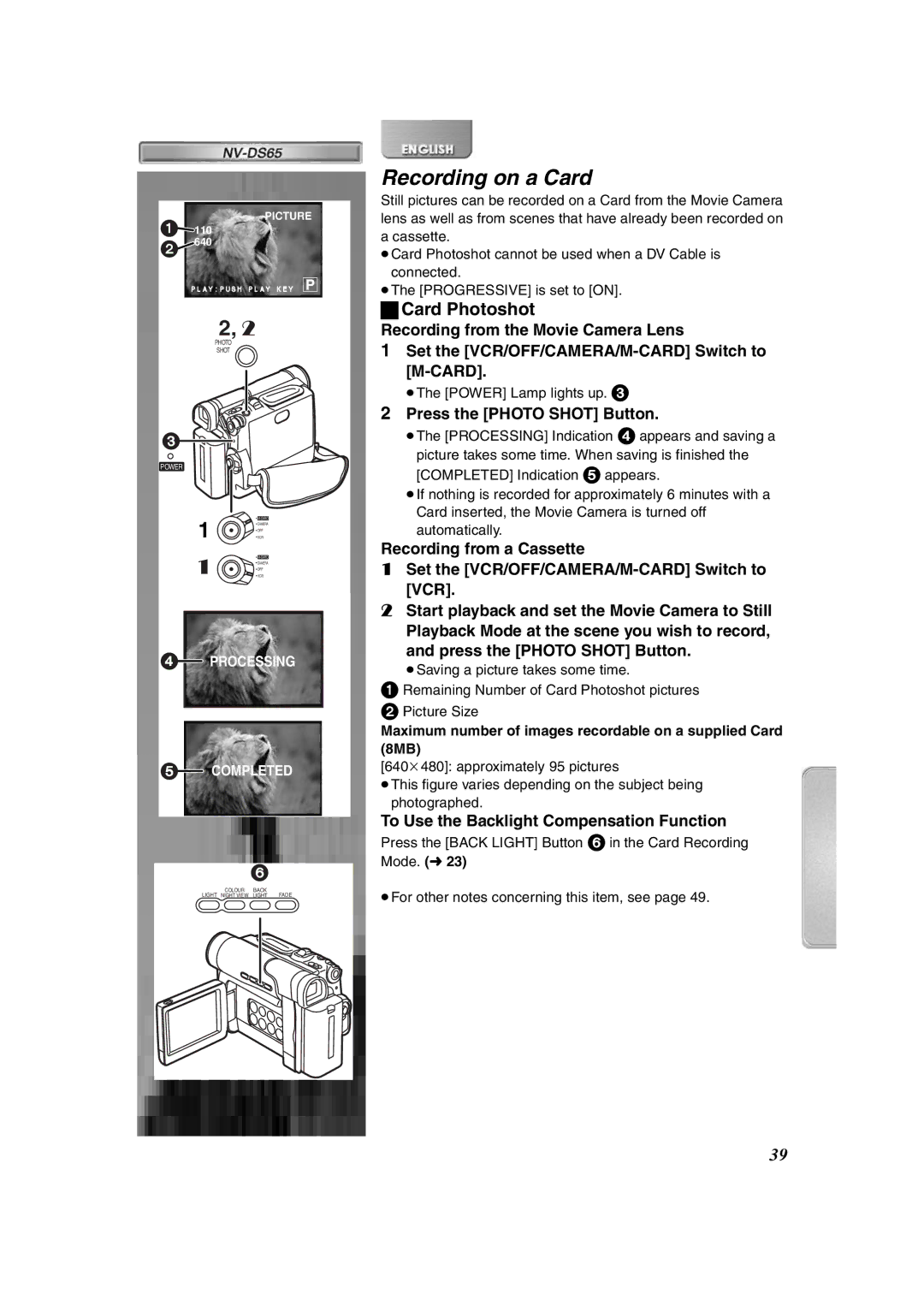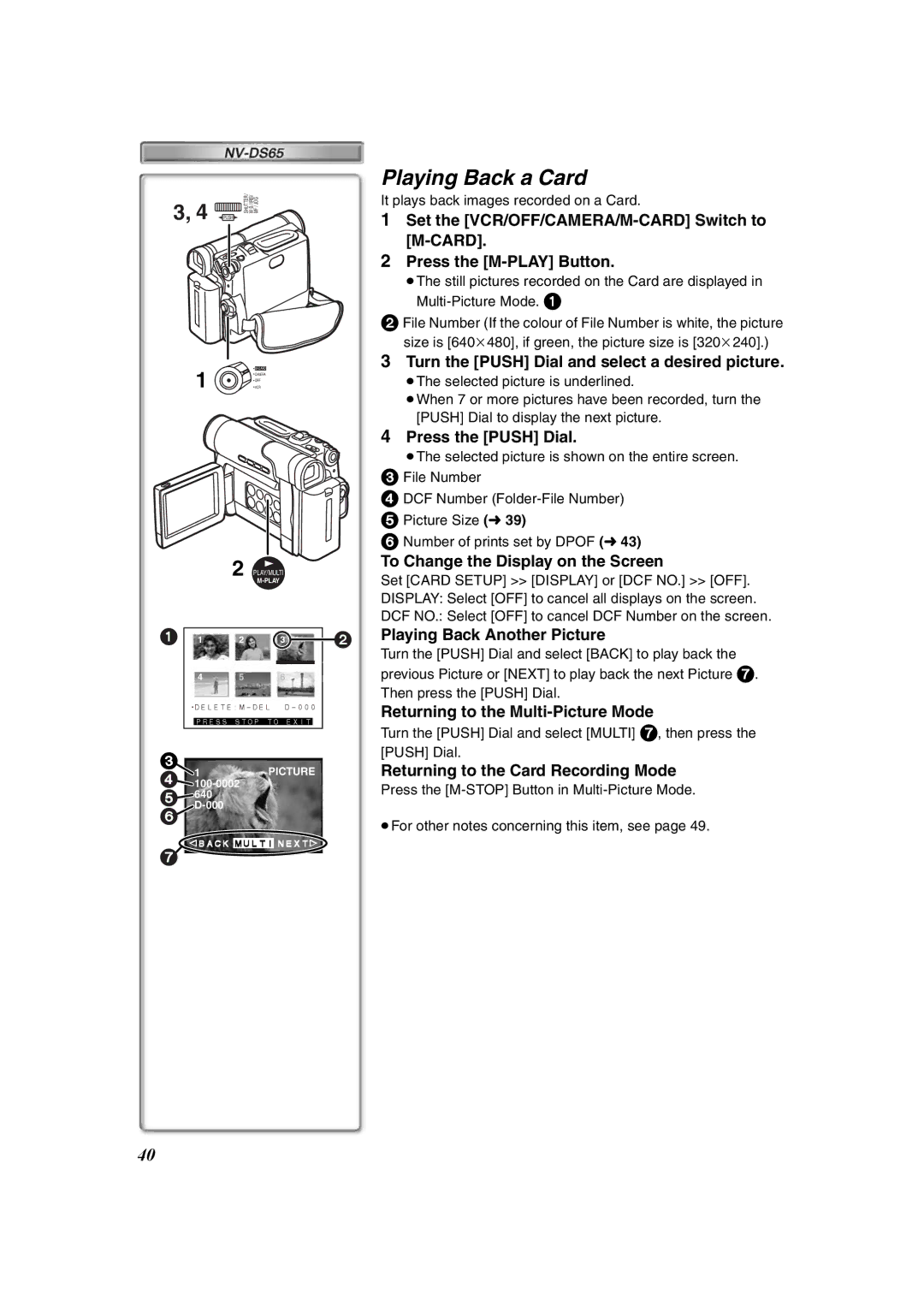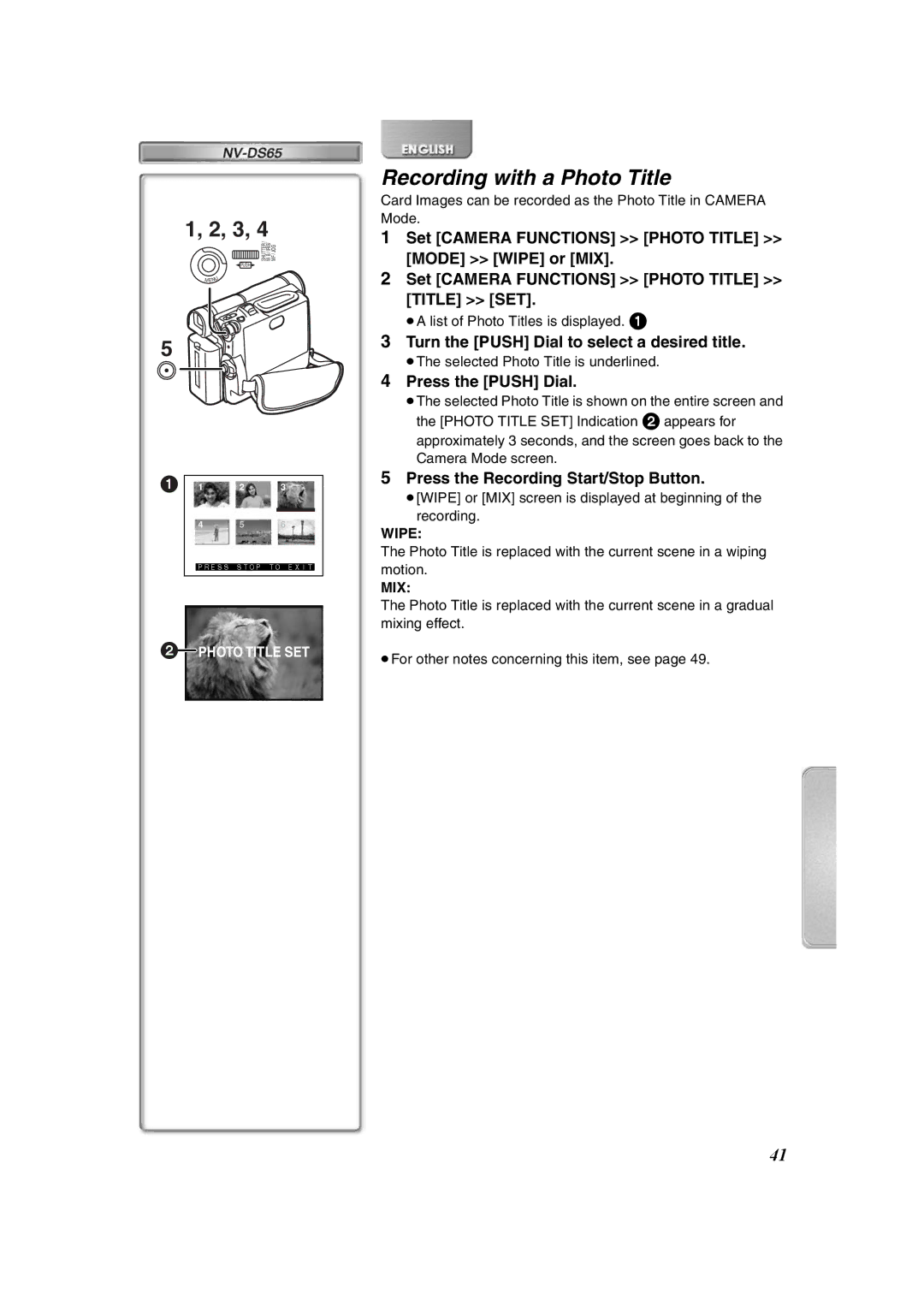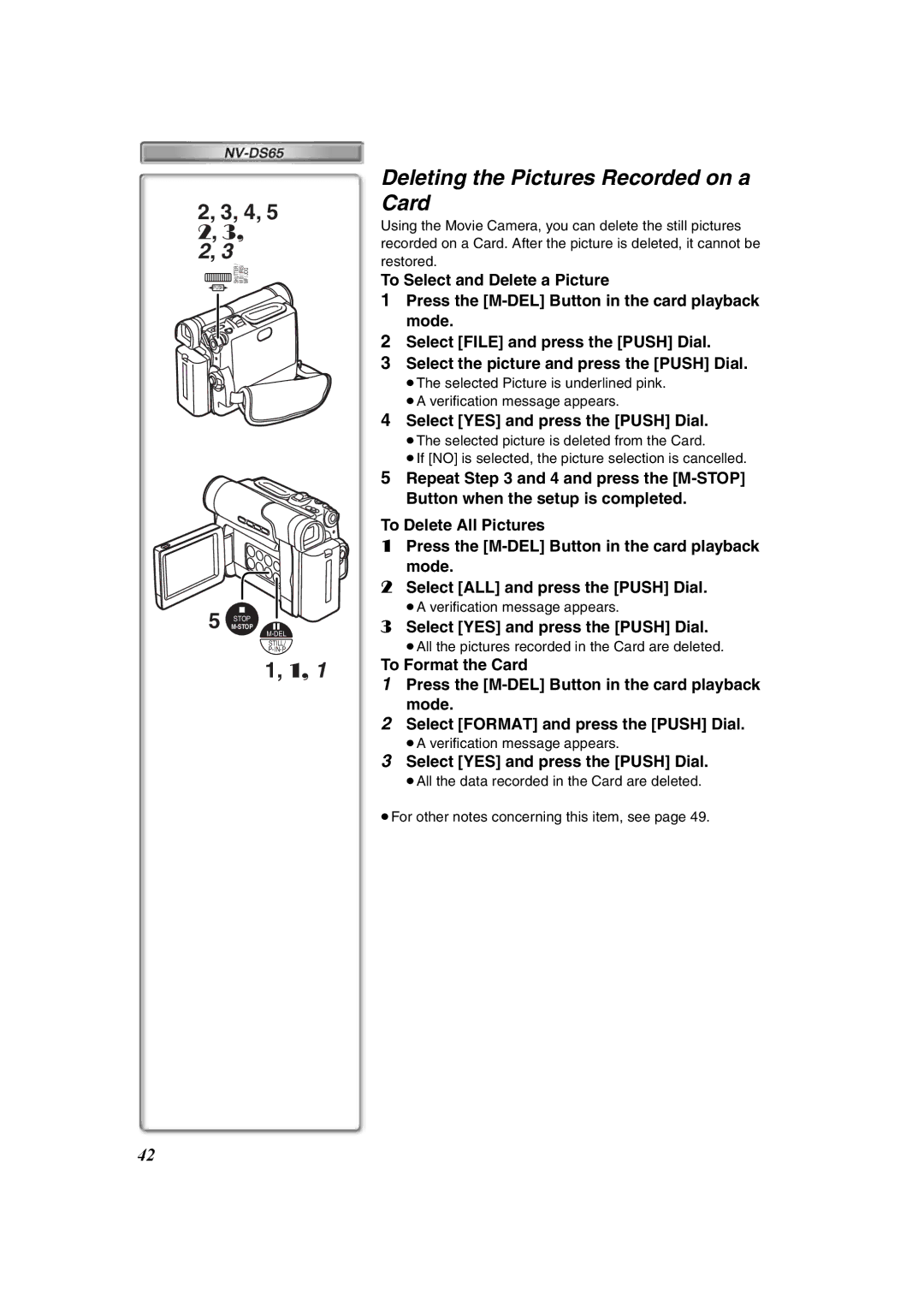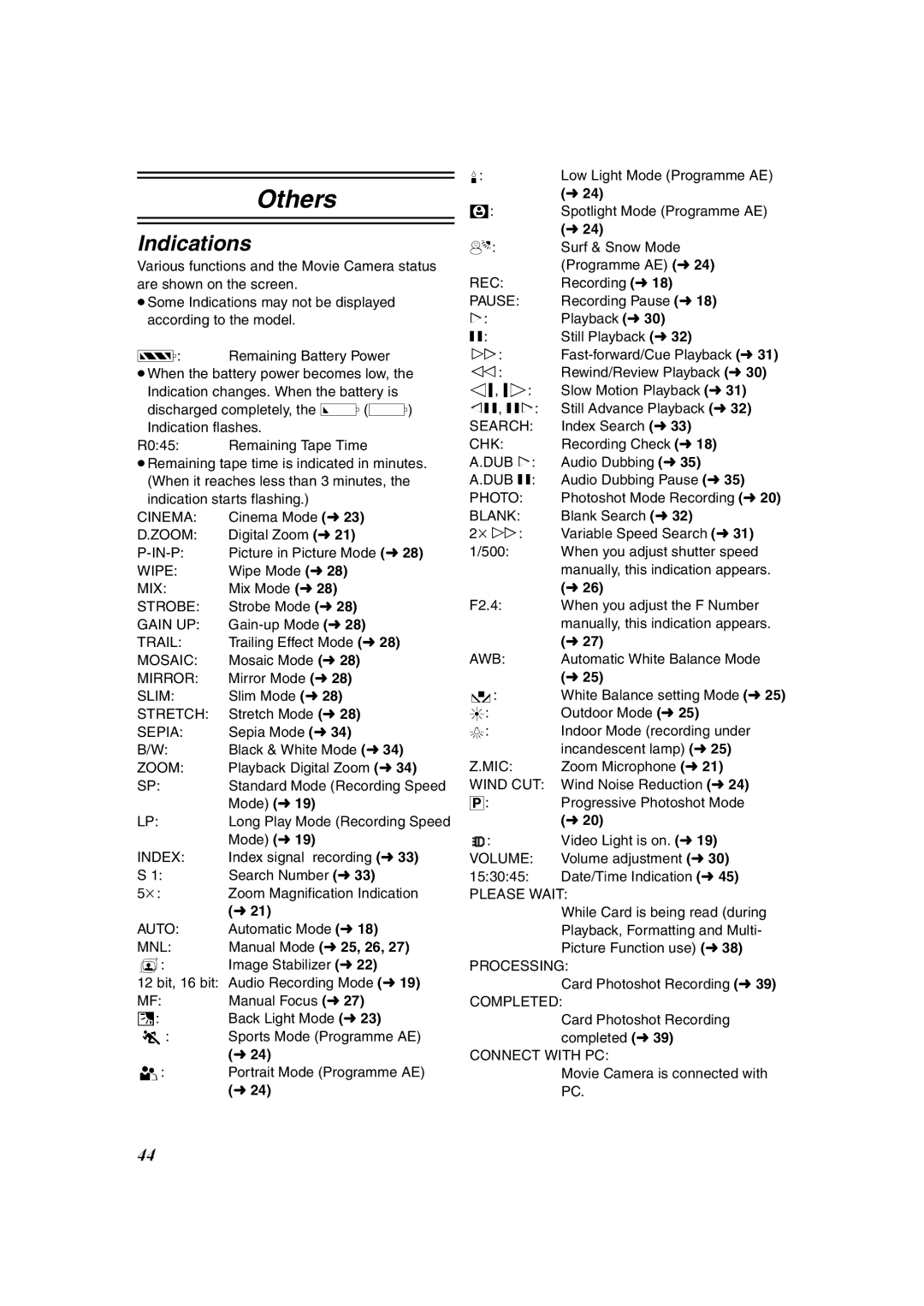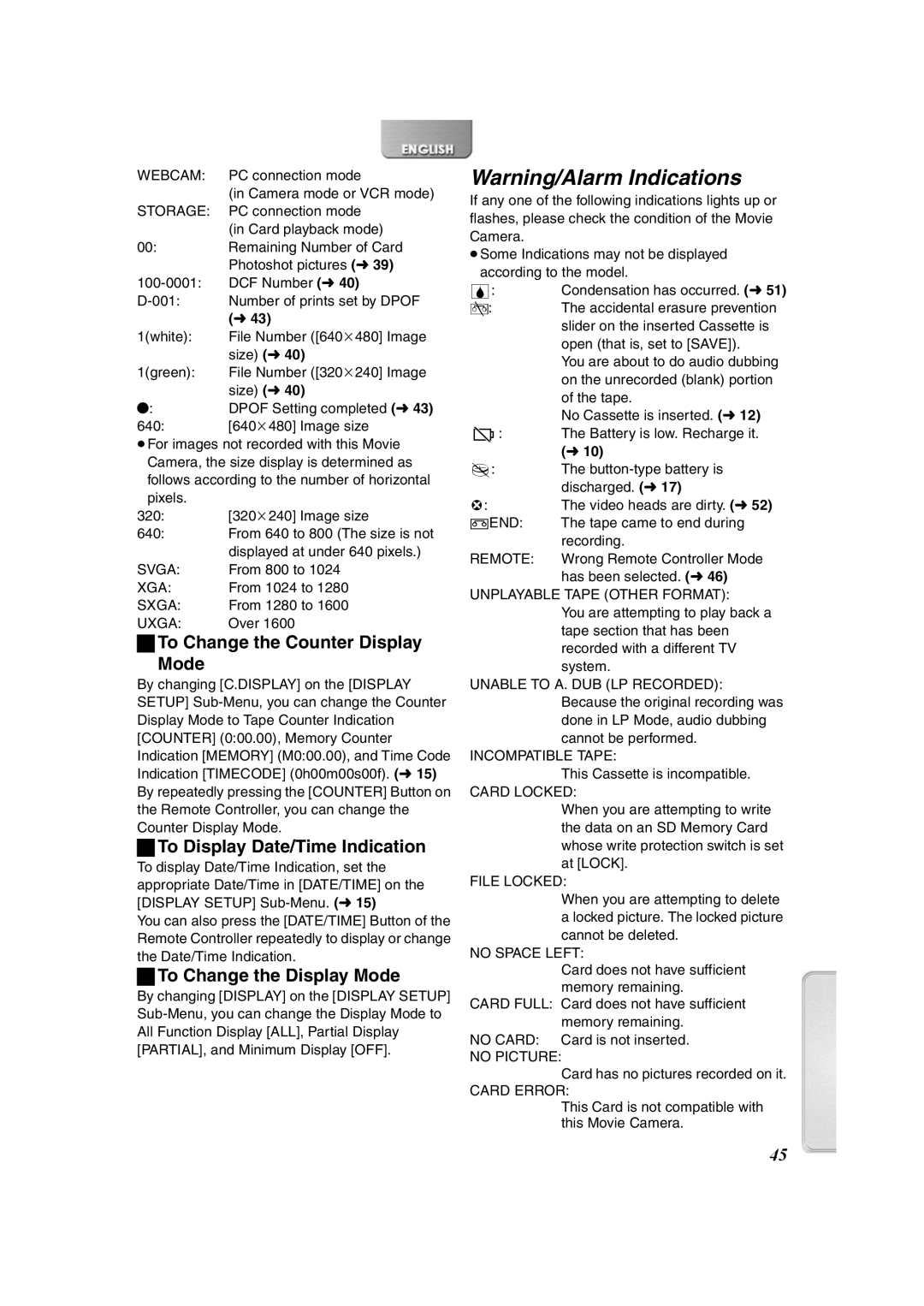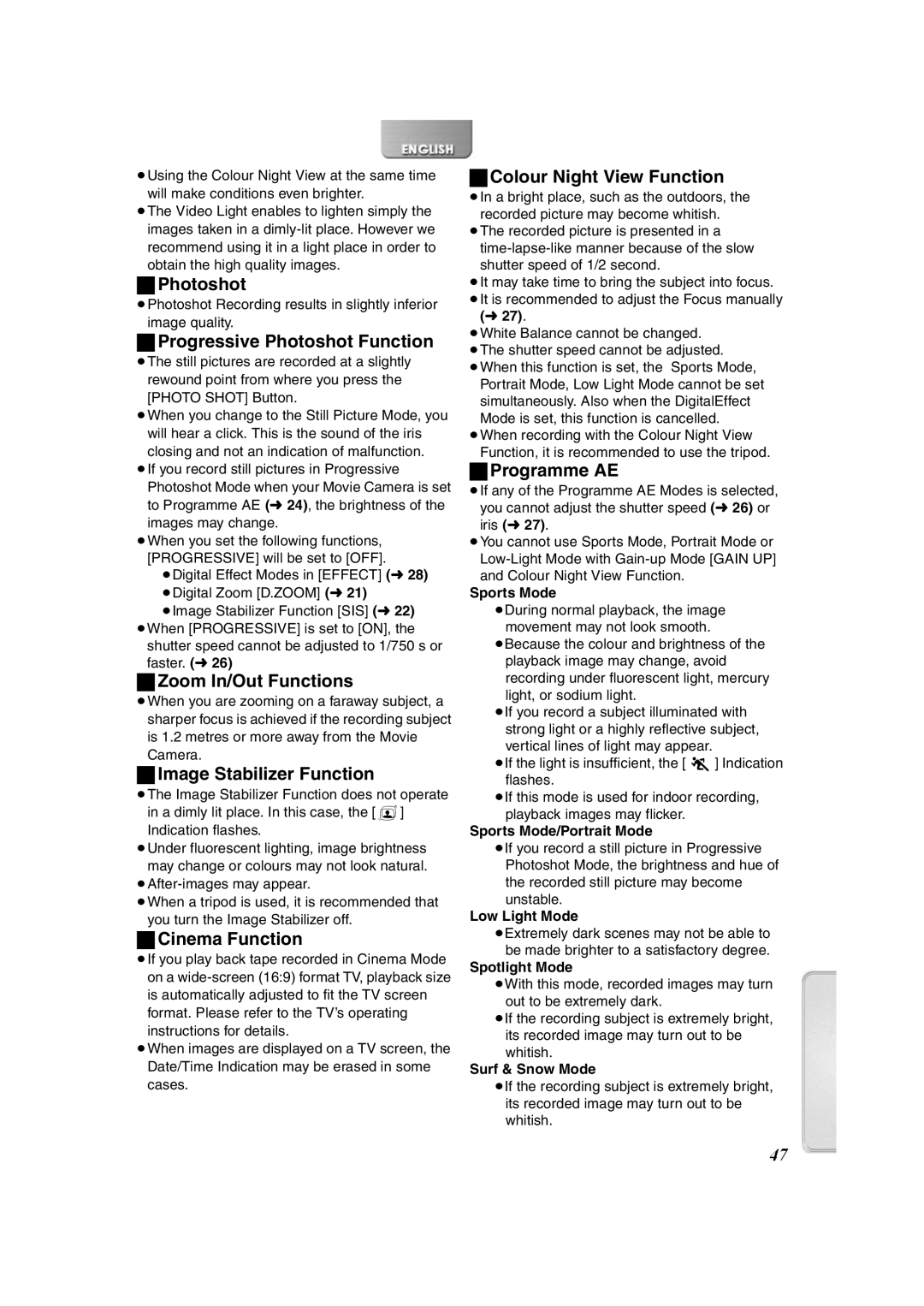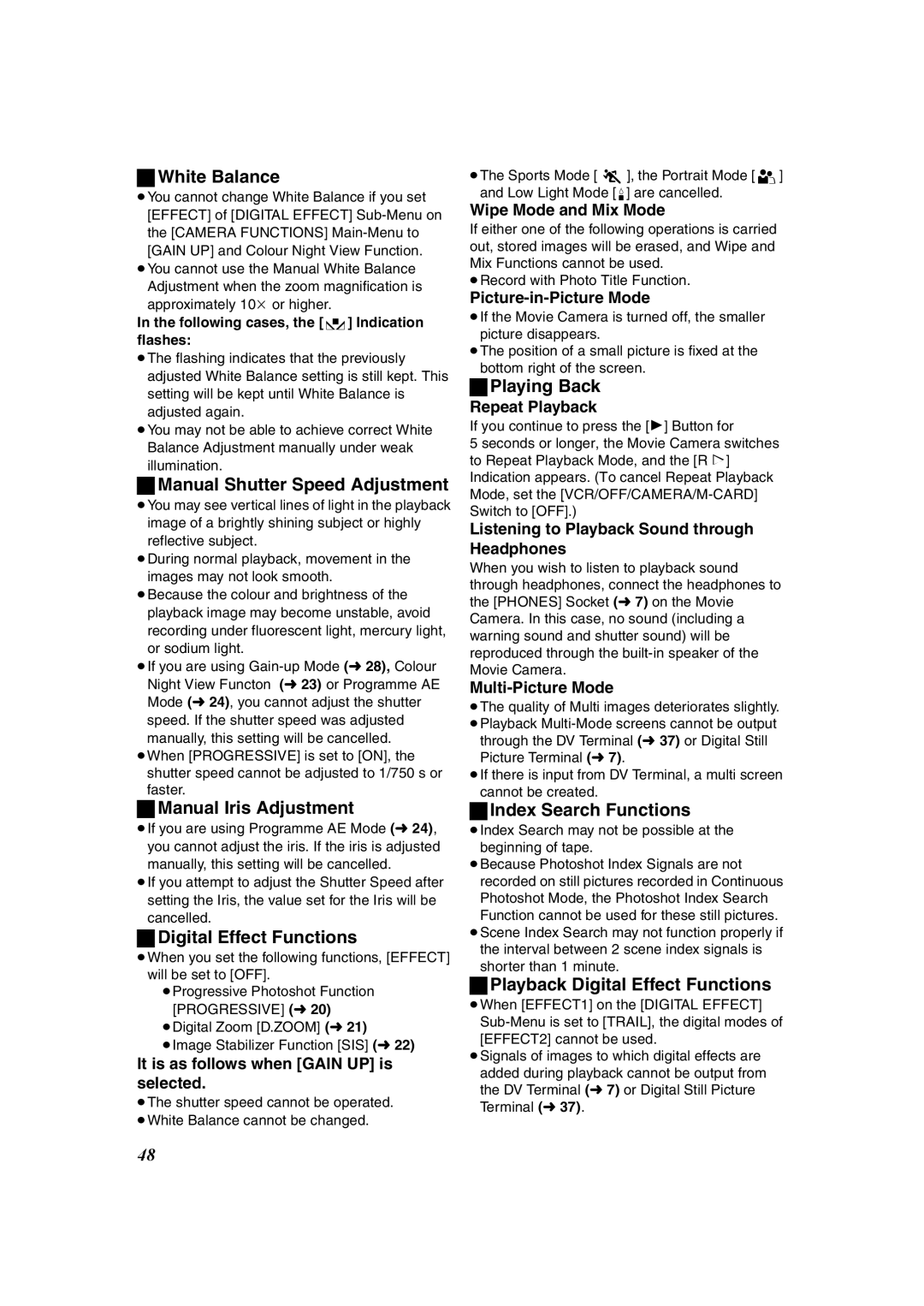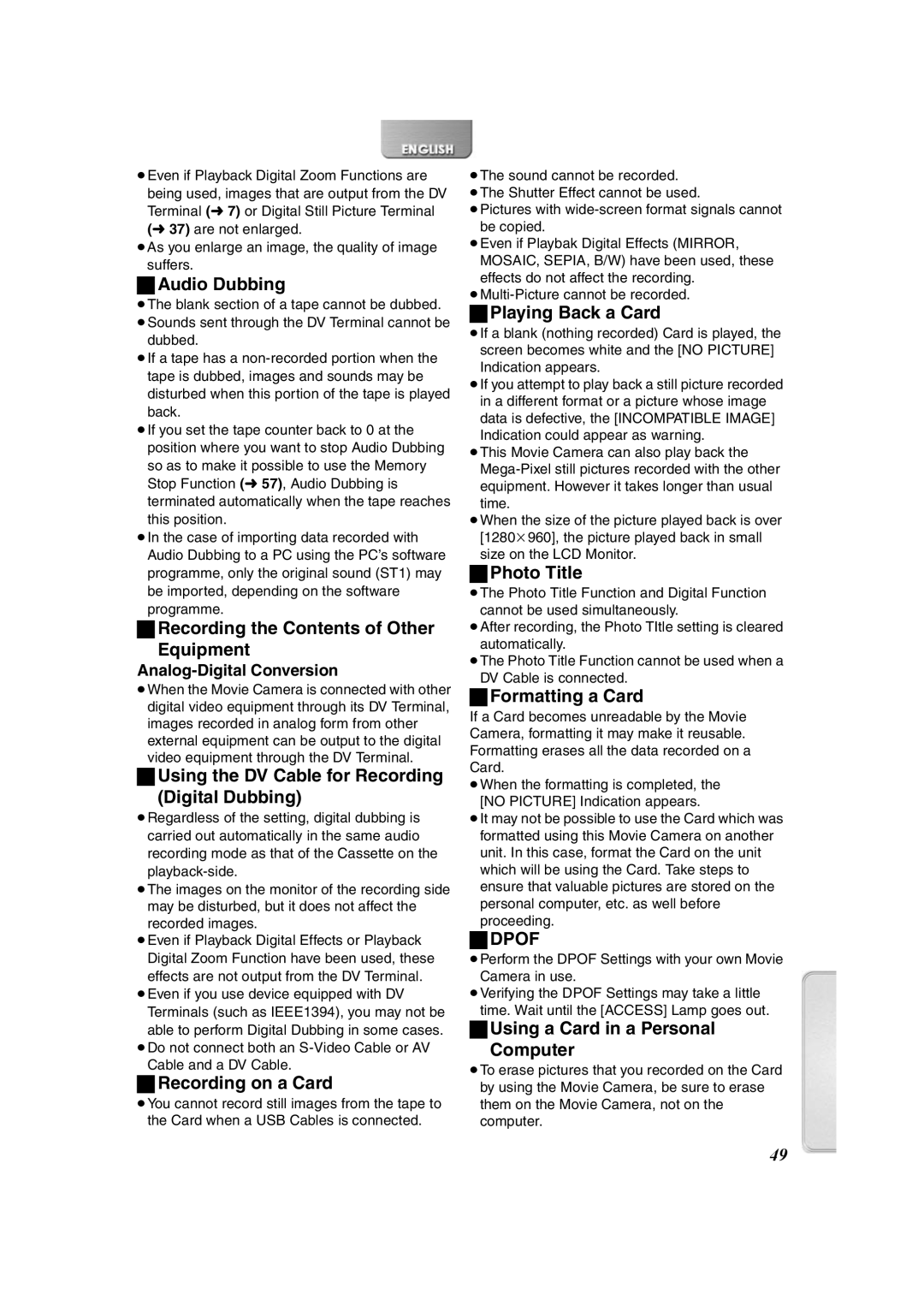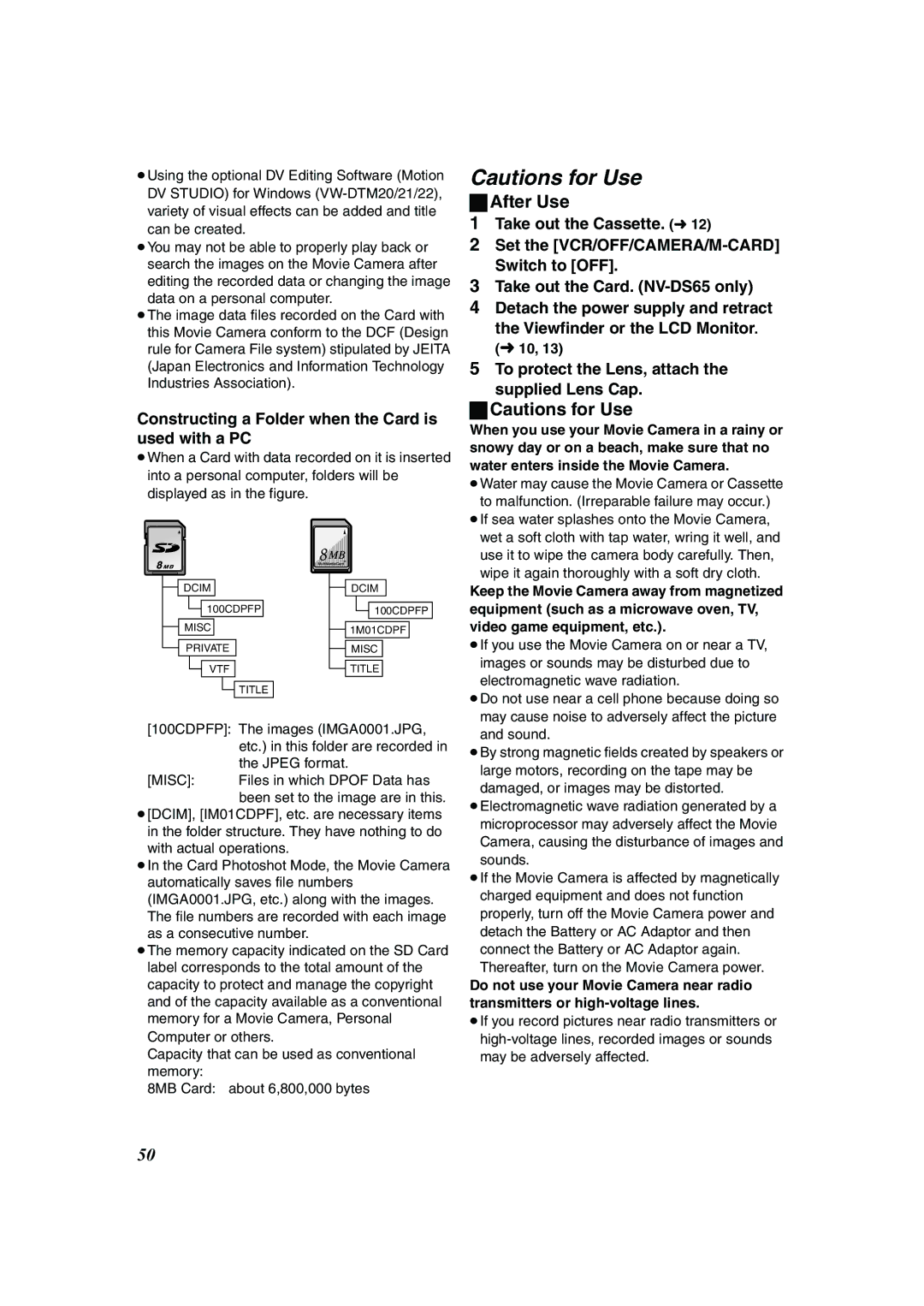NV-DS65EG, NV-DS60EG specifications
The Panasonic NV-DS60EG and NV-DS65EG are part of Panasonic's esteemed line of MiniDV camcorders, integrating advanced technology and user-friendly features into compact designs. These camcorders were launched in the early 2000s, appealing to both amateur videographers and those with a more serious interest in video production.The NV-DS60EG and NV-DS65EG share many core features, including a powerful 1-chip CCD sensor that delivers vivid image quality. The CCD sensor allows for excellent low-light performance, capturing clear and bright footage in various lighting conditions. Both models support MiniDV tape format, which provides superior video quality compared to analog systems.
One standout feature of these camcorders is their 10x optical zoom lens, which enables users to capture distant subjects without losing clarity. This functionality is essential for creating dynamic shots, especially in outdoor environments or events where distance plays a role. The digital zoom capabilities further enhance this versatility, allowing for up to 700x digital zoom, although it's essential to note that while digital zoom extends the range, it can reduce image sharpness.
Another significant characteristic of the NV-DS60EG and NV-DS65EG is the built-in Optical Stabilizer (OIS), which helps to reduce camera shake during handheld shooting. This technology is particularly useful for capturing smooth footage in action or while moving. The ergonomic design of these camcorders, paired with intuitive controls, makes them comfortable to hold for extended periods, catering to both seasoned users and novices.
The LCD screen is another noteworthy feature, providing a clear view for framing shots and adjusting settings. This variable-angle display is essential for creative shooting angles, giving users the flexibility to capture unique perspectives. Additionally, the camcorders offer various shooting modes, enhancing the creative options available, including night mode, which optimizes settings for low-light environments.
In terms of connectivity, both models include options for video output, making it easy to transfer footage to a computer or connect to a television for playback. The Panasonic NV-DS60EG and NV-DS65EG are equipped with digital video (DV) in/out capabilities, enabling seamless transfer of video to and from digital editing systems.
Overall, the Panasonic NV-DS60EG and NV-DS65EG represent a strong entry into the world of digital video with reliable performance and a range of features suitable for recording life’s moments with impressive quality and clarity. Their combination of optical zoom, image stabilization, and user-friendly design have secured these camcorders a lasting legacy within the realm of home video recording.