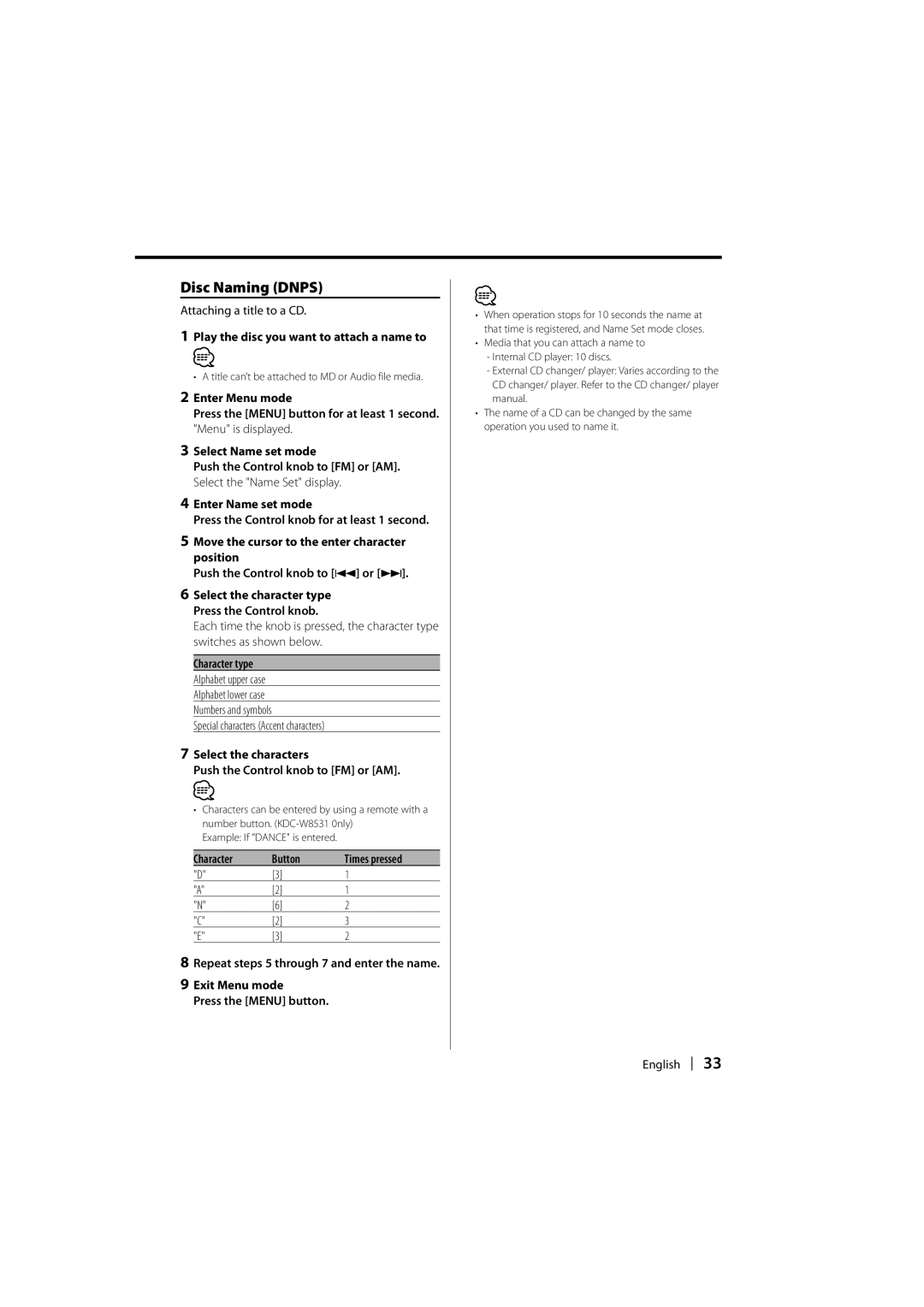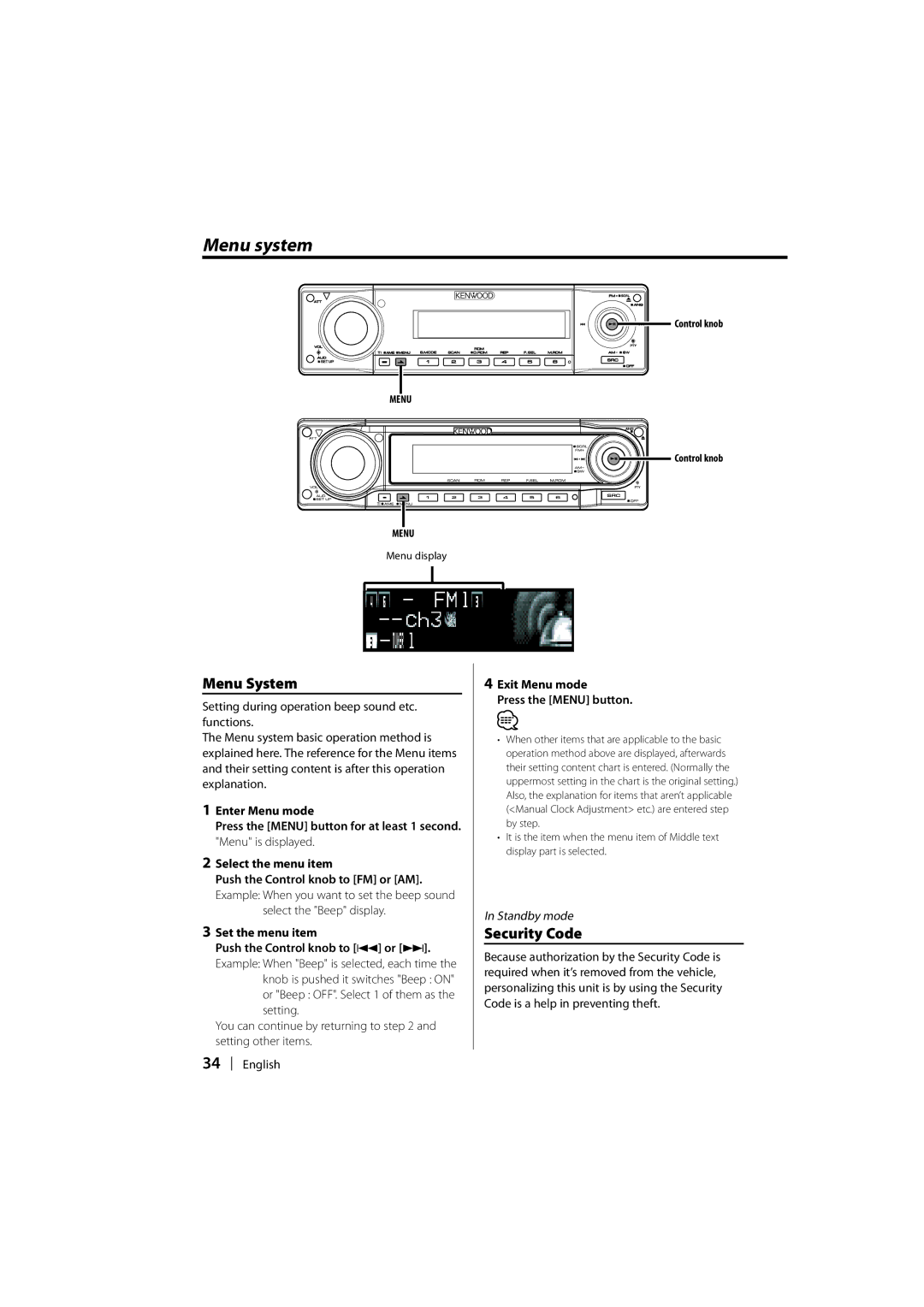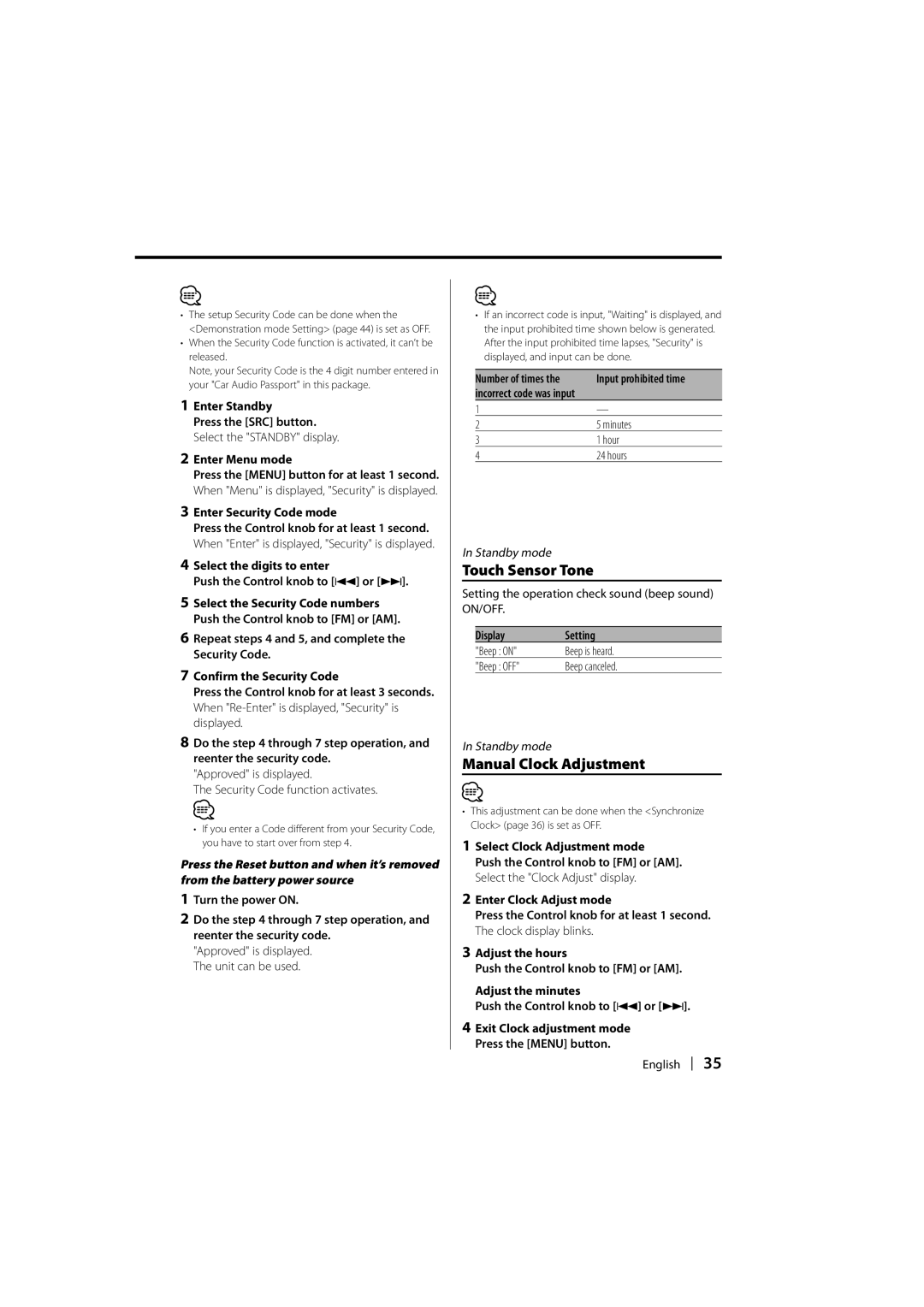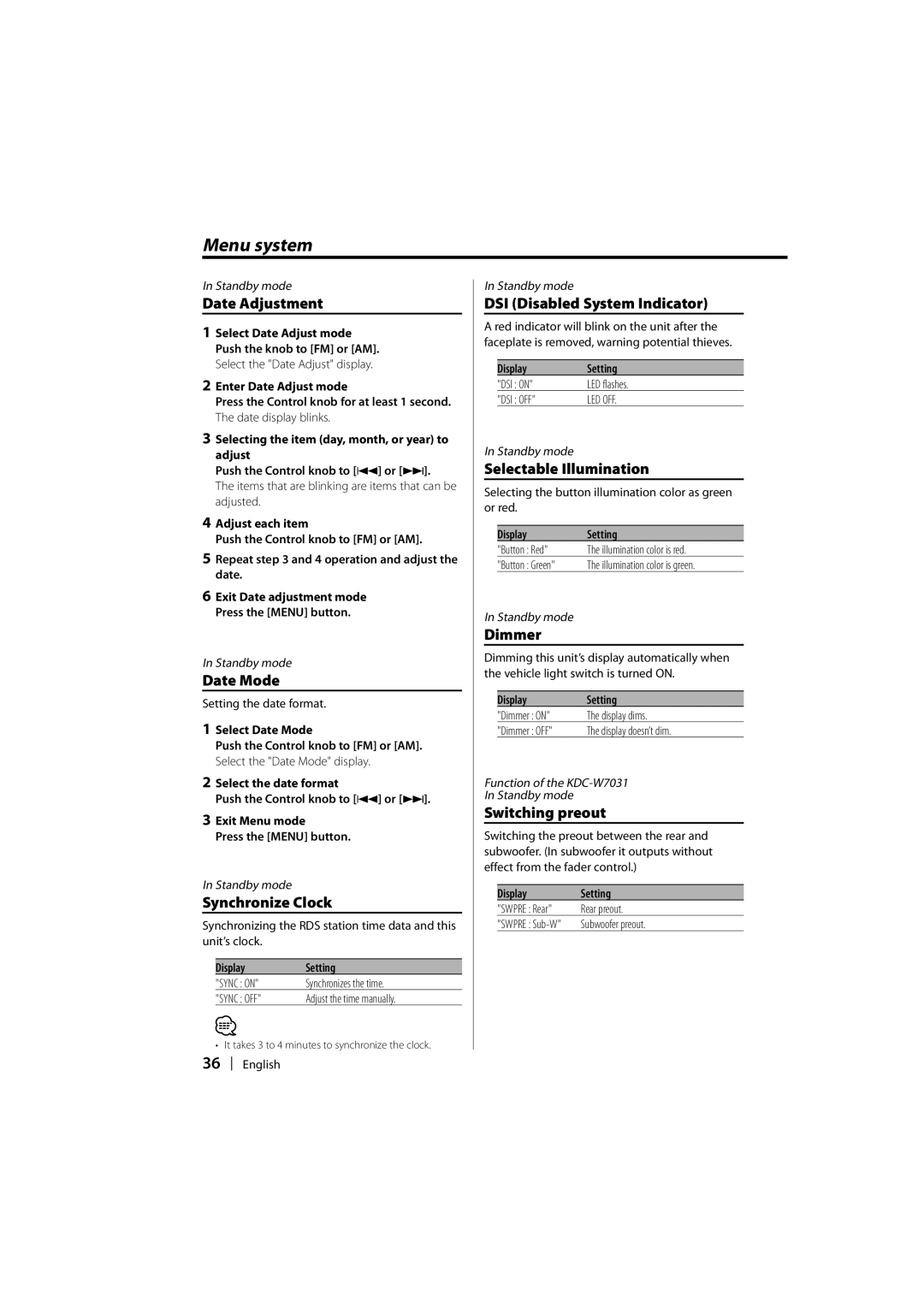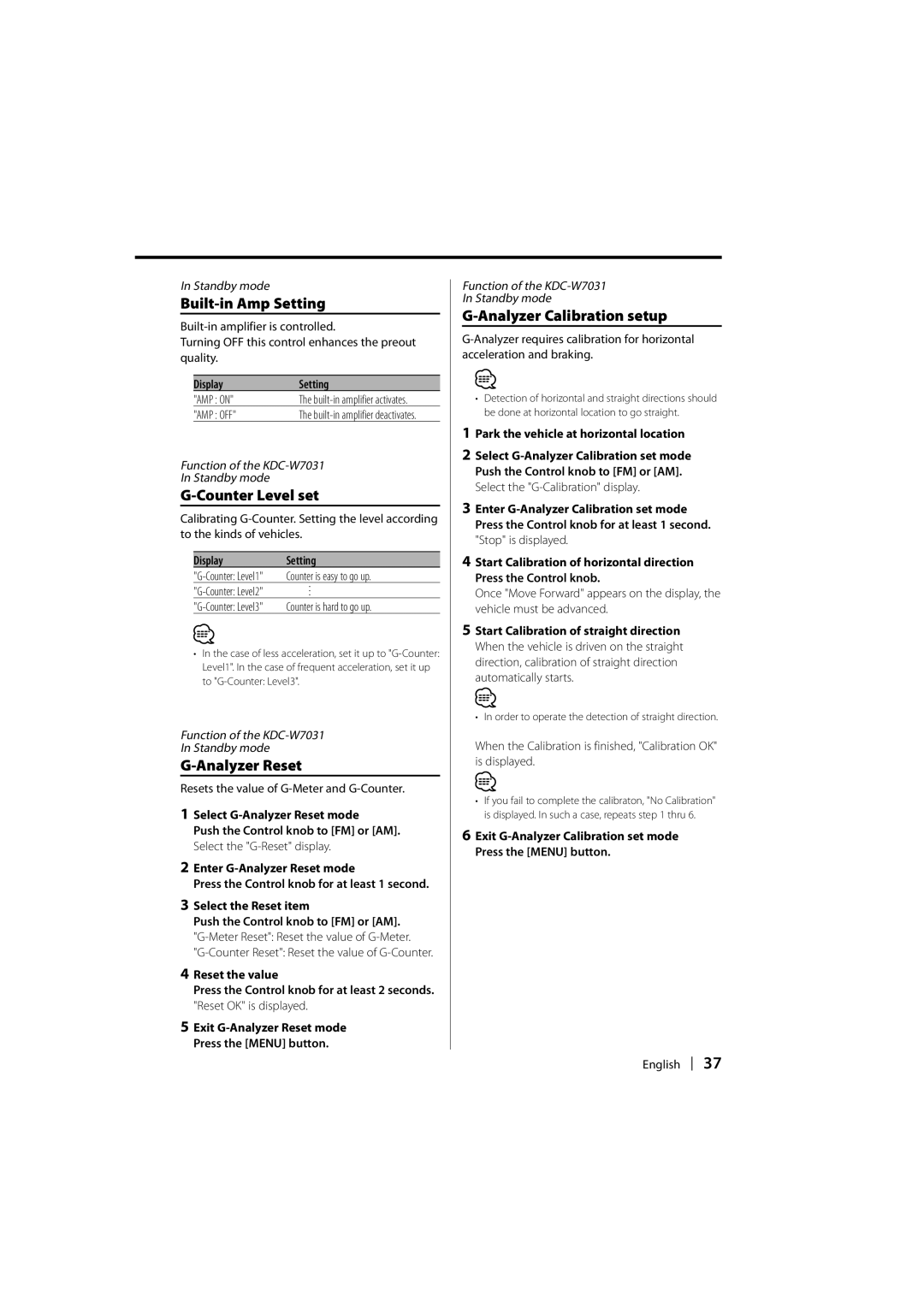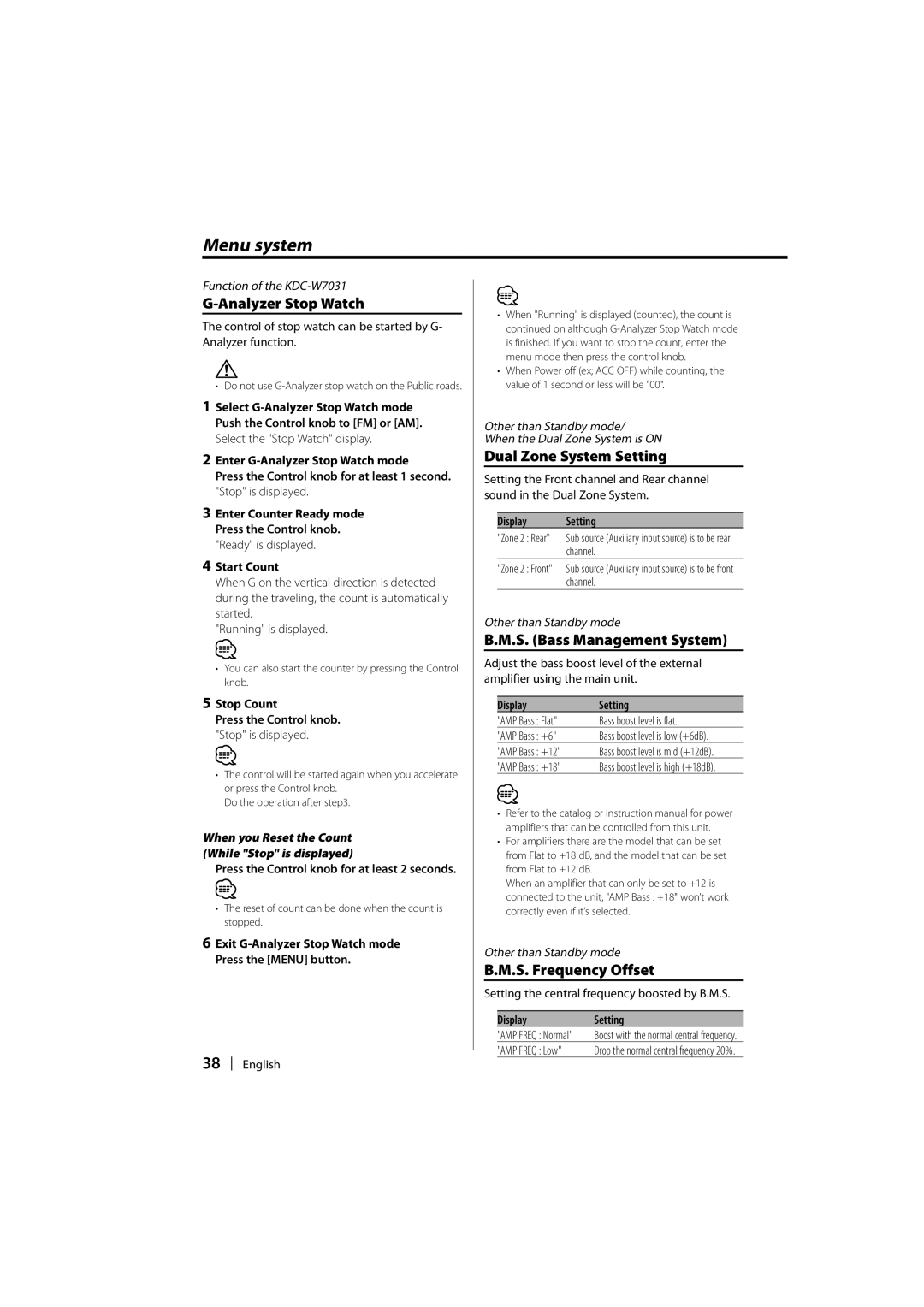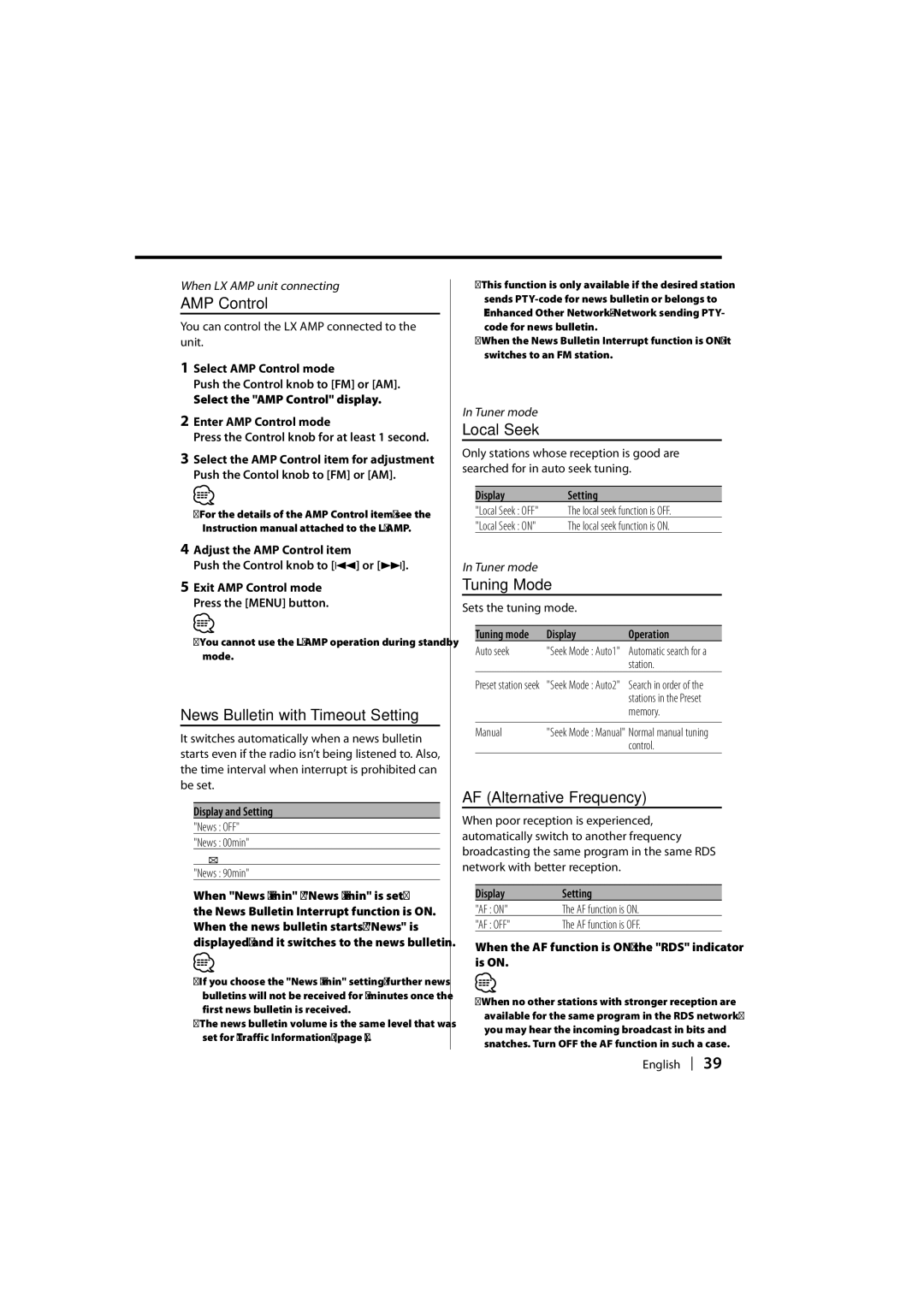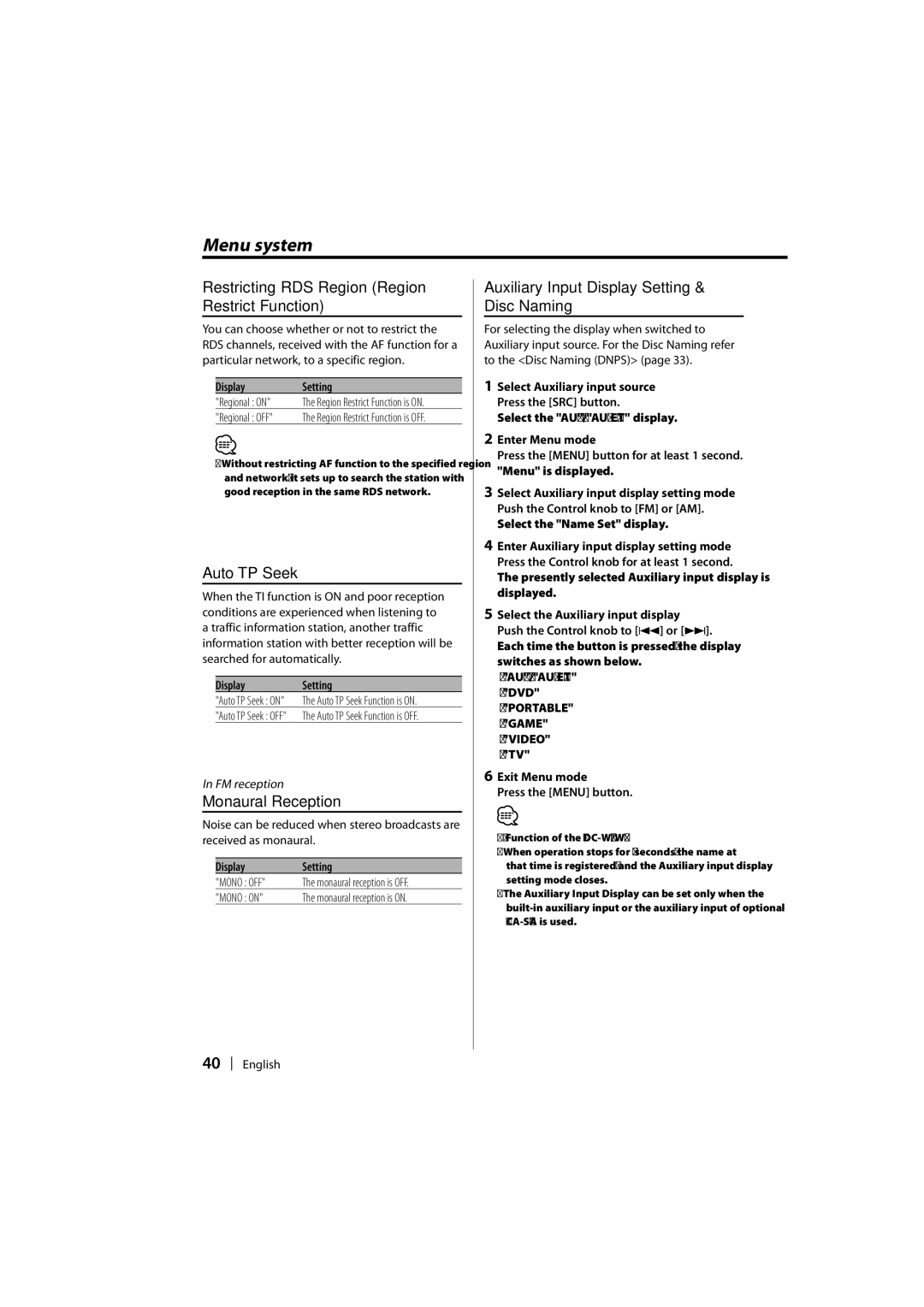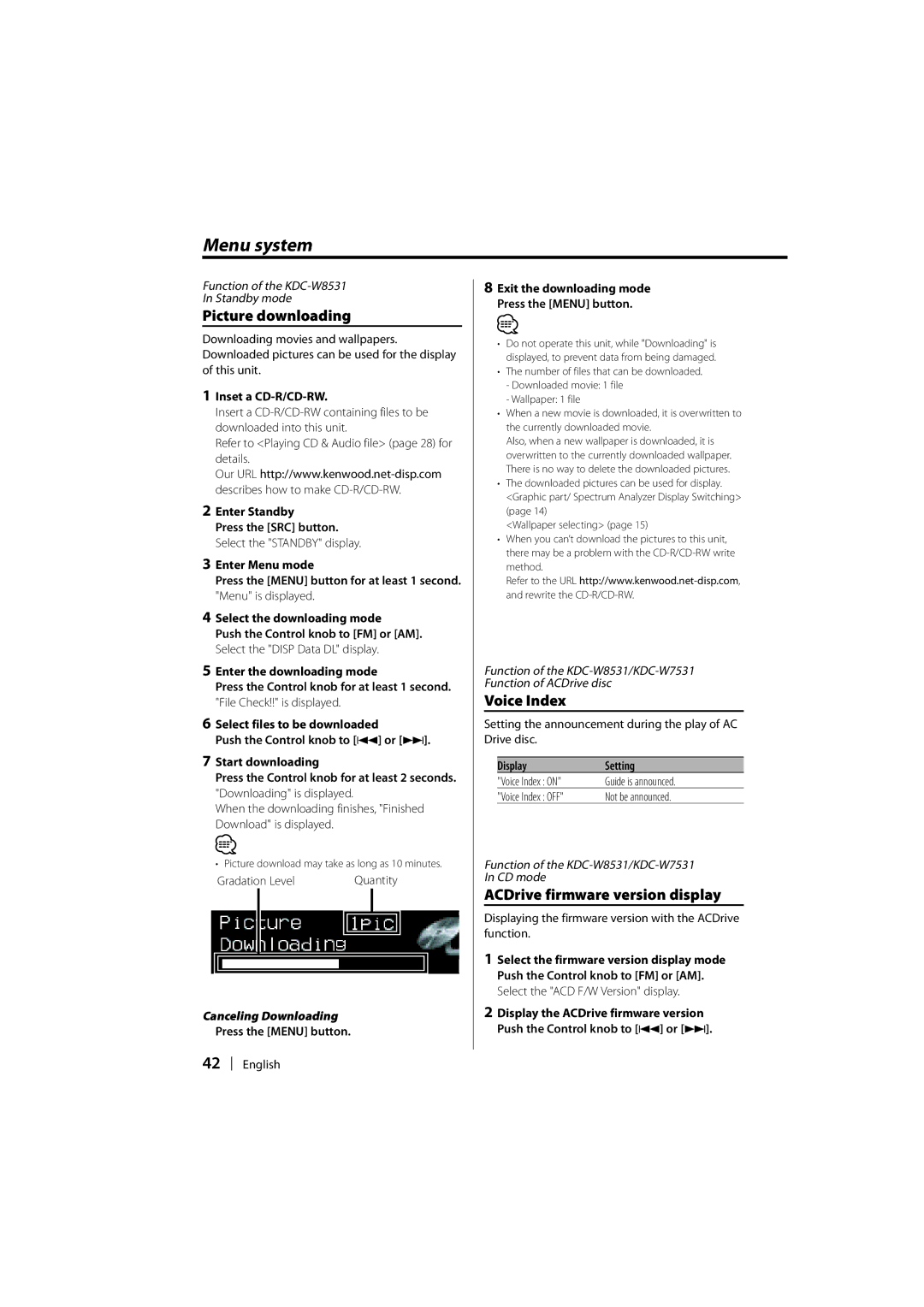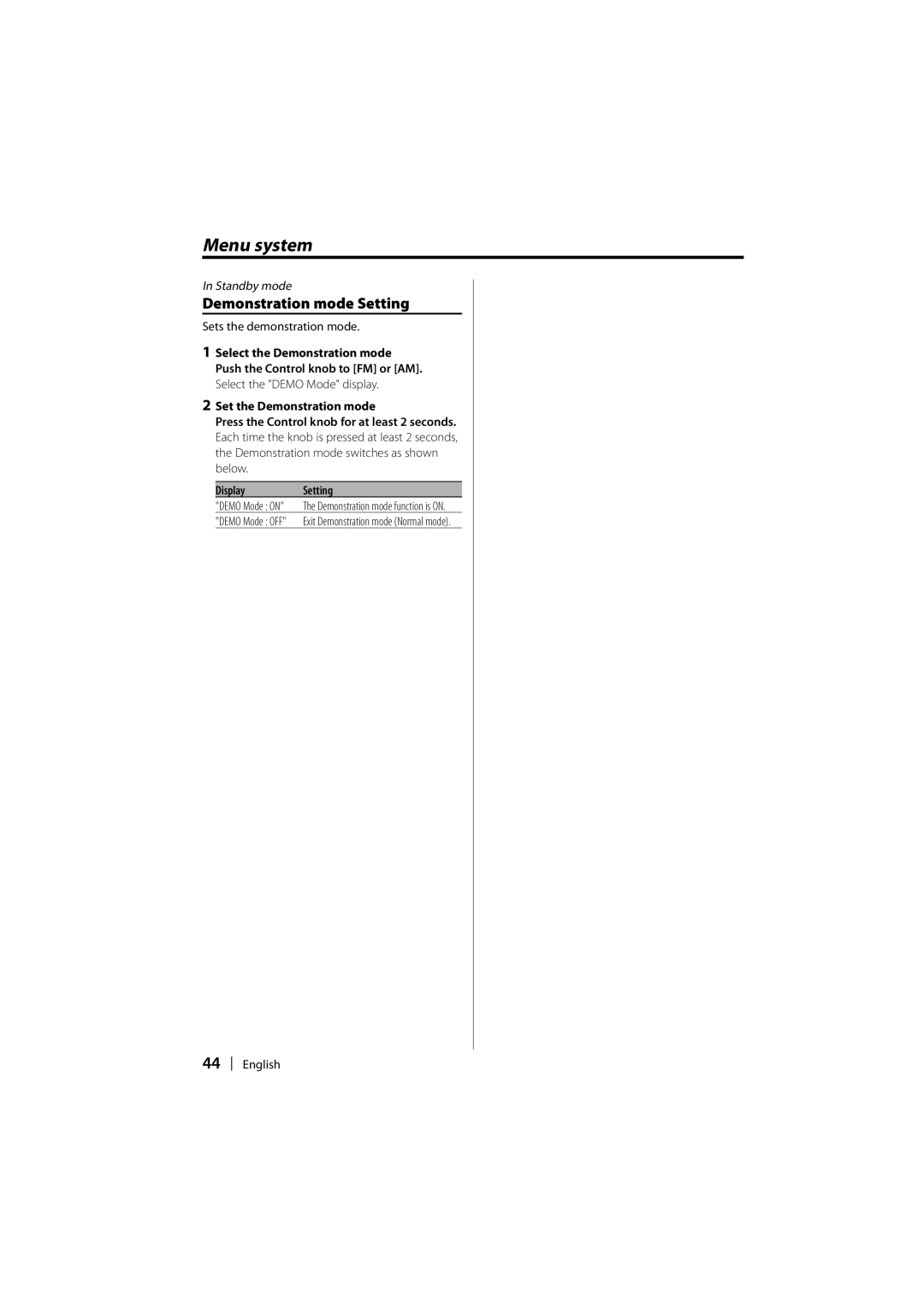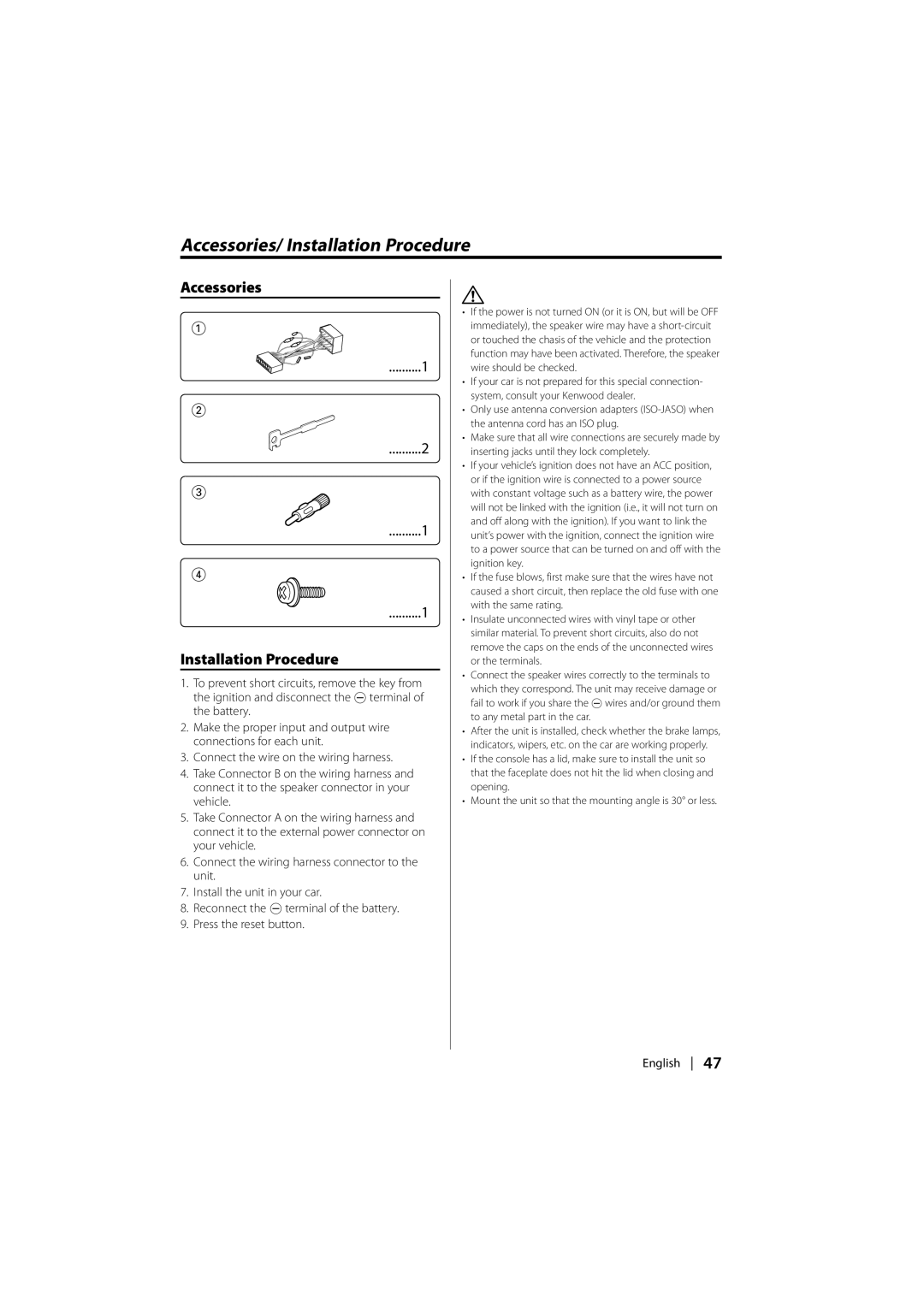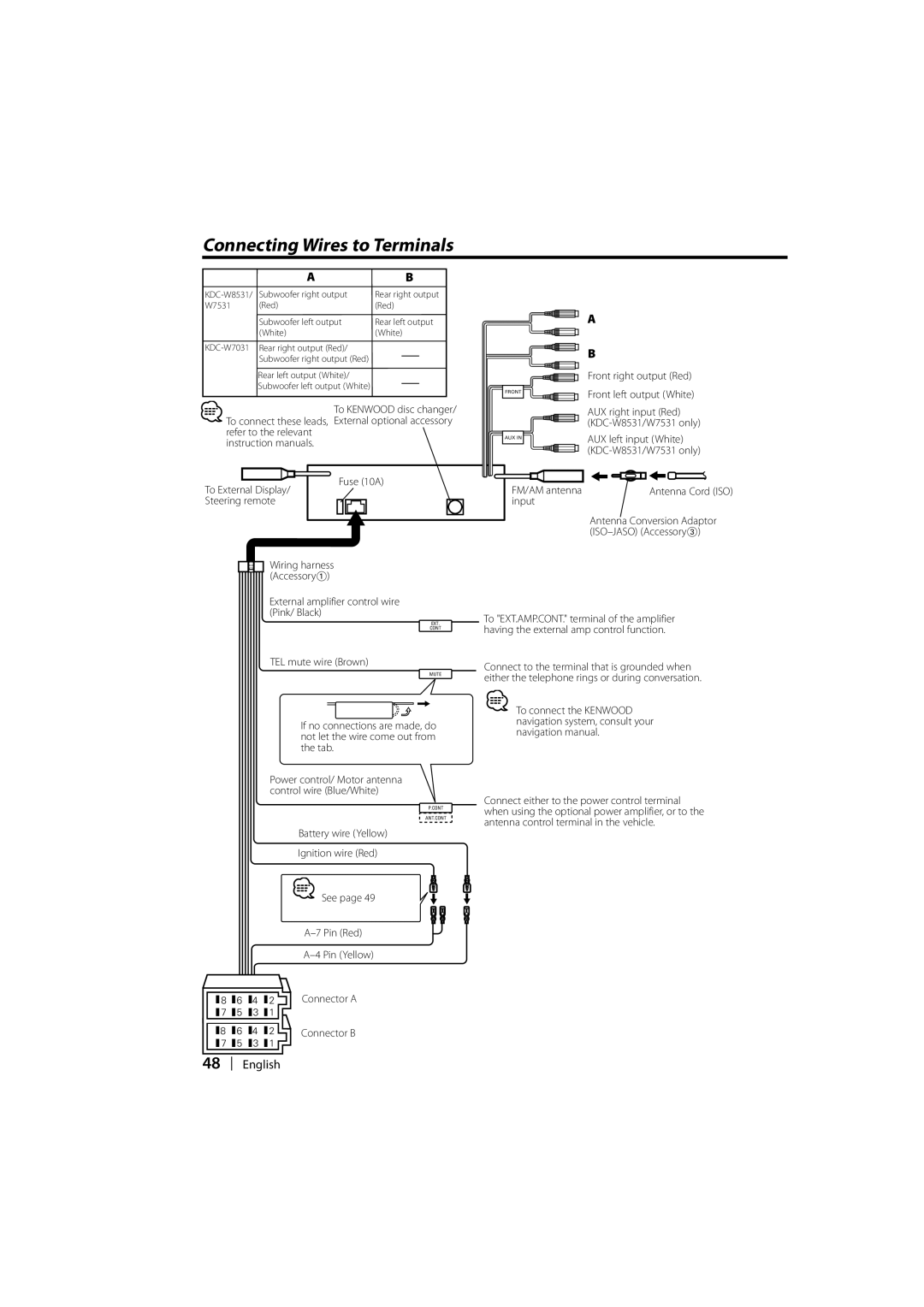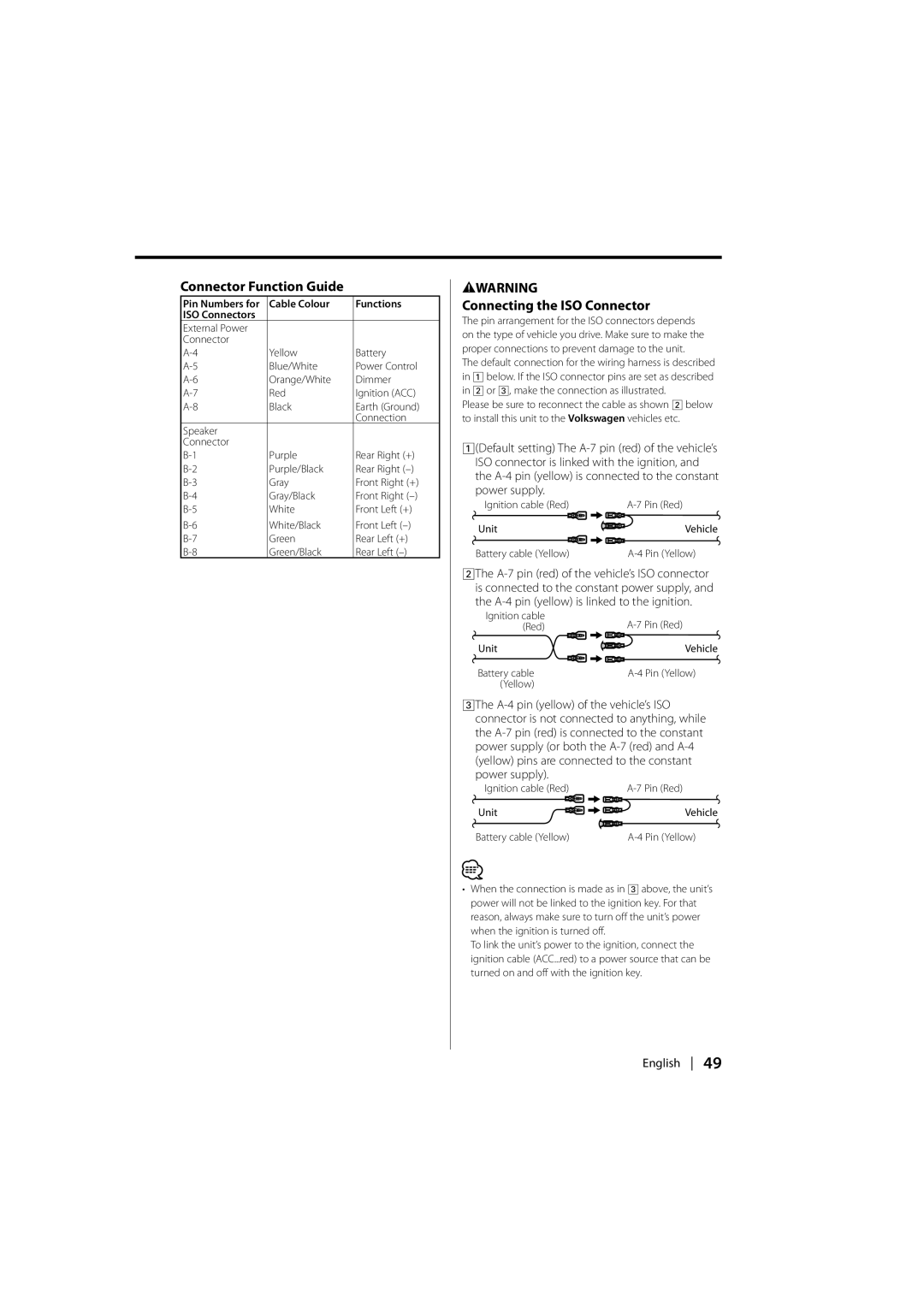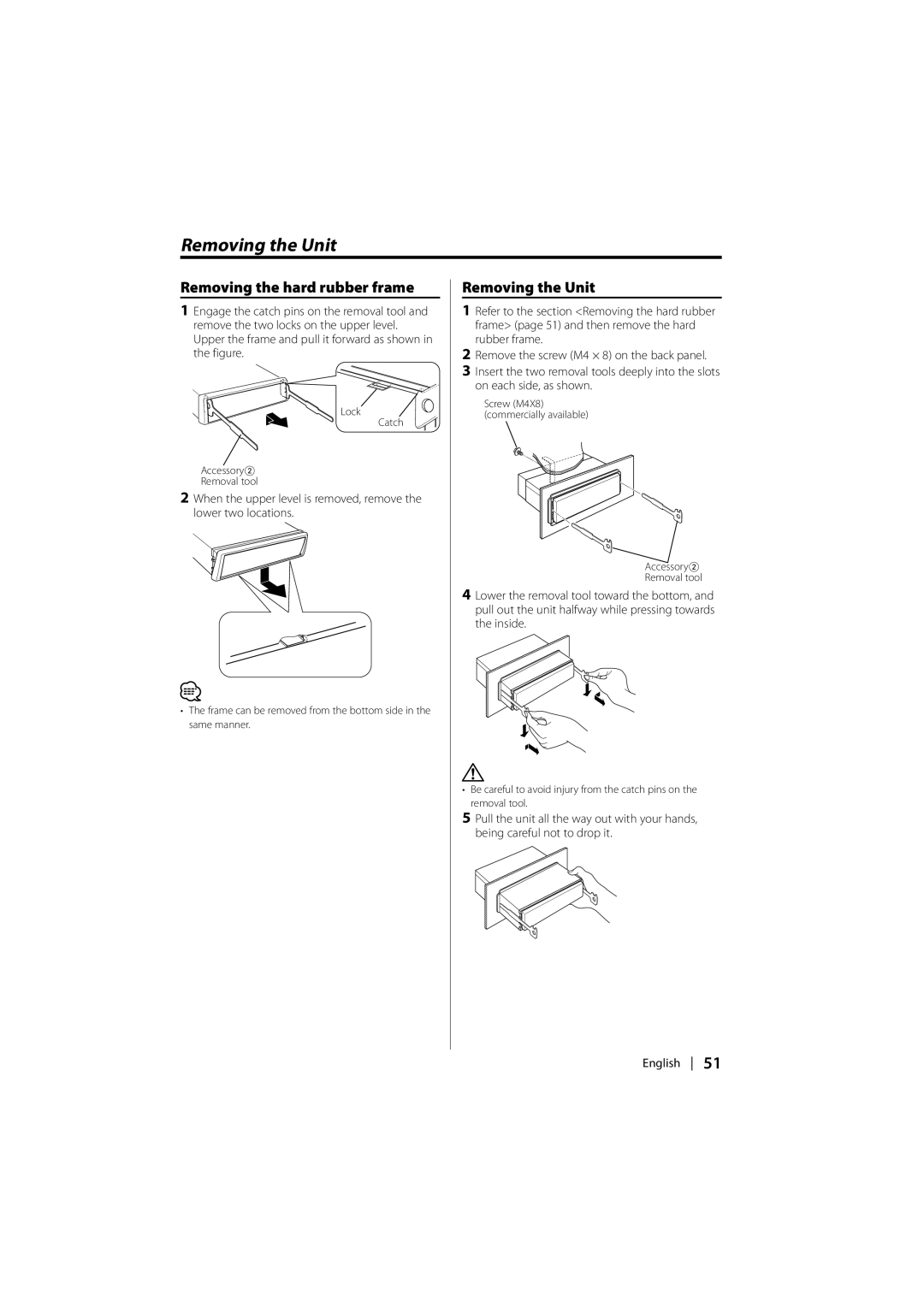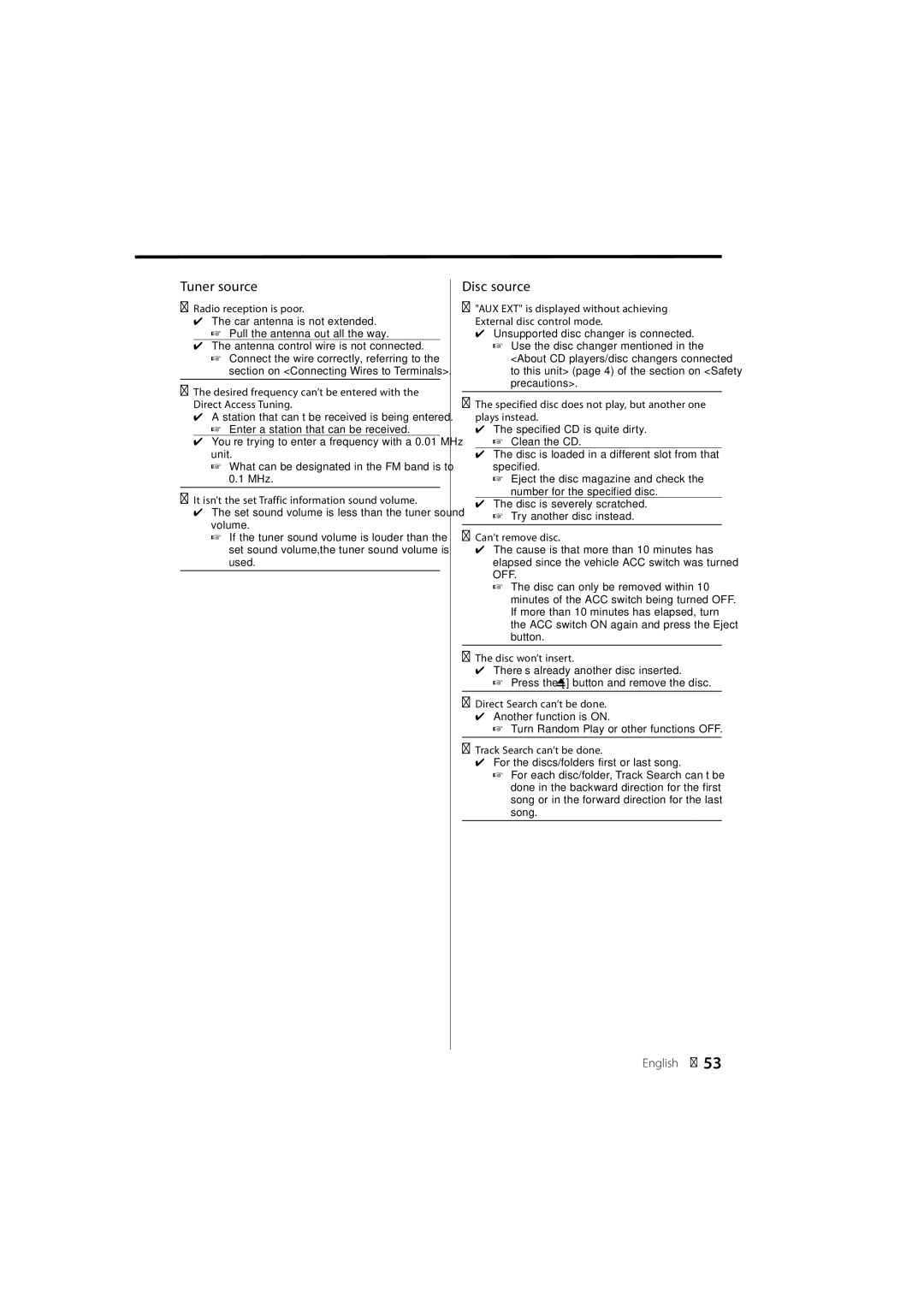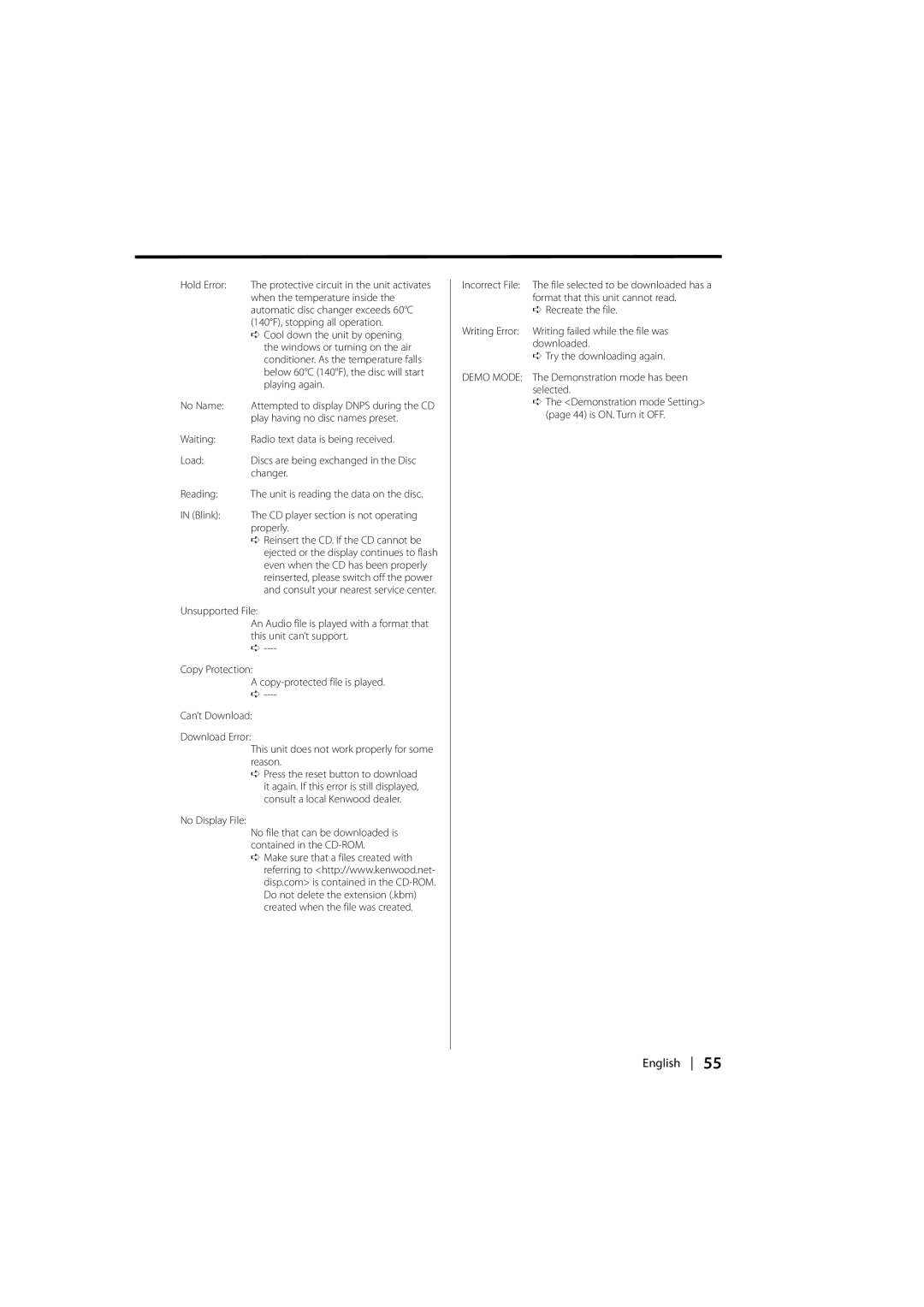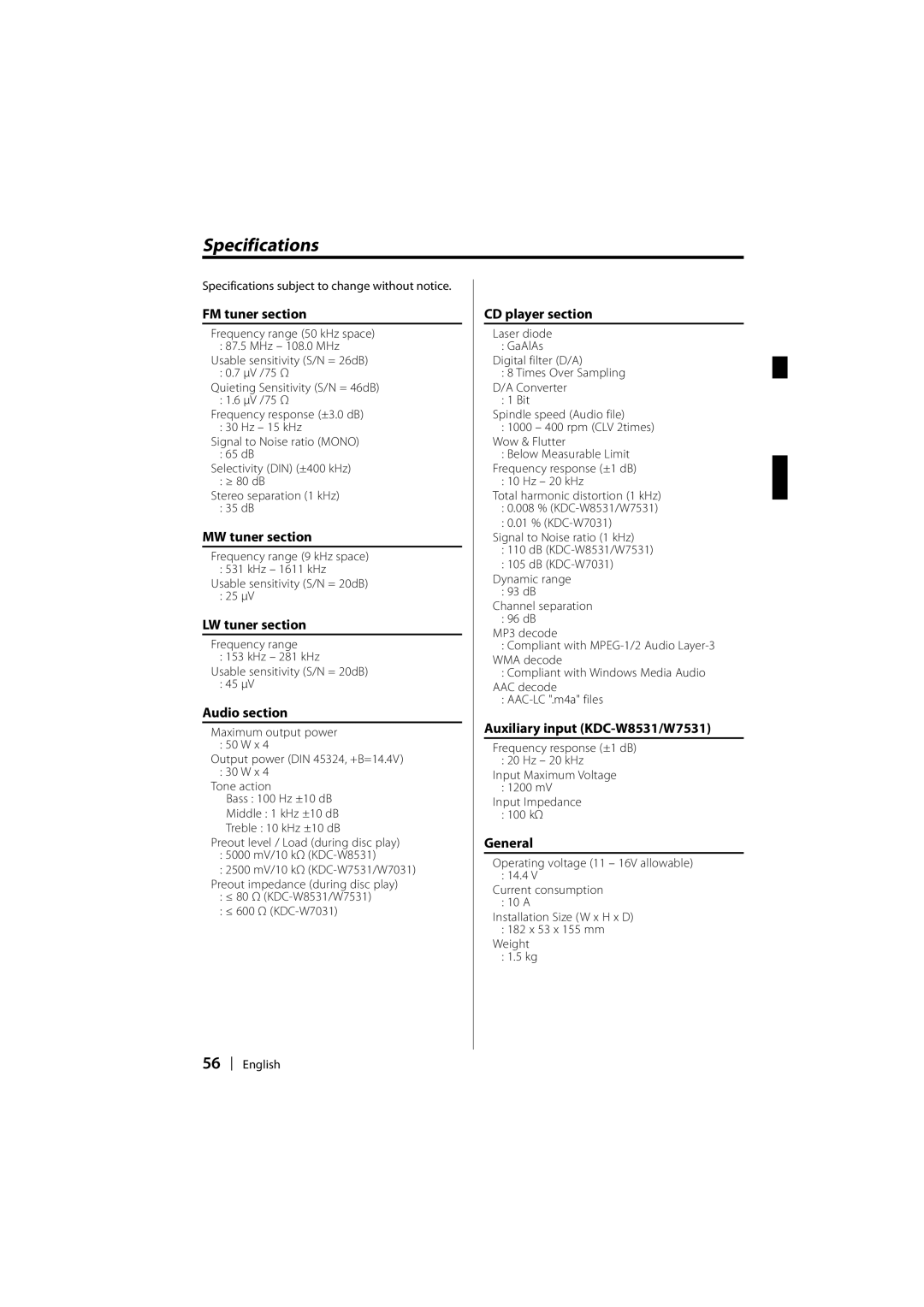KDC-W8531, KDC-W7031, KDC-W7531 specifications
The Kenwood KDC-W7531, KDC-W7031, and KDC-W8531 are a trio of car audio receivers that exemplify the brand's commitment to innovation, sound quality, and ease of use. These models cater to a diverse range of listening preferences, ensuring a satisfying audio experience for drivers and passengers alike.The KDC-W7531 stands out with its powerful audio output, seamlessly blending advanced technologies to deliver a superior sound experience. One of its defining features is the built-in CD player, providing easy access to physical media along with compatibility for MP3, WMA, and AAC files. Additionally, it includes a USB port that enables direct connection to iPods and other USB devices, allowing users to enjoy their favorite music collections effortlessly. The high-quality 24-bit digital-to-analog converter enhances audio playback, ensuring pure sound reproduction with reduced distortion.
The KDC-W7031, while slightly more entry-level, does not compromise on essential features. It includes AM/FM radio, a single CD player, and the same USB connectivity options found in the W7531. Both models also boast integrated Bluetooth capabilities, facilitating hands-free calling and wireless music streaming from compatible devices. The inclusion of a three-line display ensures that information such as track titles and artist names is visible and easy to read.
Next in line is the KDC-W8531, which brings additional perks suited for audiophiles. This model supports high-resolution audio playback and features a dedicated subwoofer output, providing users with the ability to elevate their sound system further. The KDC-W8531 also includes a high-pass and low-pass filter, allowing for more tailored audio settings. Its intuitive interface, complemented by customizable color options for its display and buttons, ensures that users can personalize their listening experience.
In terms of connectivity, all three models support various formats, making them versatile choices for music aficionados. Whether users prefer traditional CDs, digital files, or streaming music, these receivers provide multiple avenues for enjoyment. The models also feature a built-in equalizer with preset options, enabling users to adjust the sound profile to match their music preferences or vehicle acoustics.
Moreover, each model is designed with ease of use in mind, featuring straightforward controls and a user-friendly interface. With their robust build quality and sleek aesthetics, the Kenwood KDC-W7531, KDC-W7031, and KDC-W8531 are ideal choices for anyone looking to enhance their in-car audio experience. These receivers encapsulate Kenwood's enduring dedication to performance and innovation in the automotive audio space.