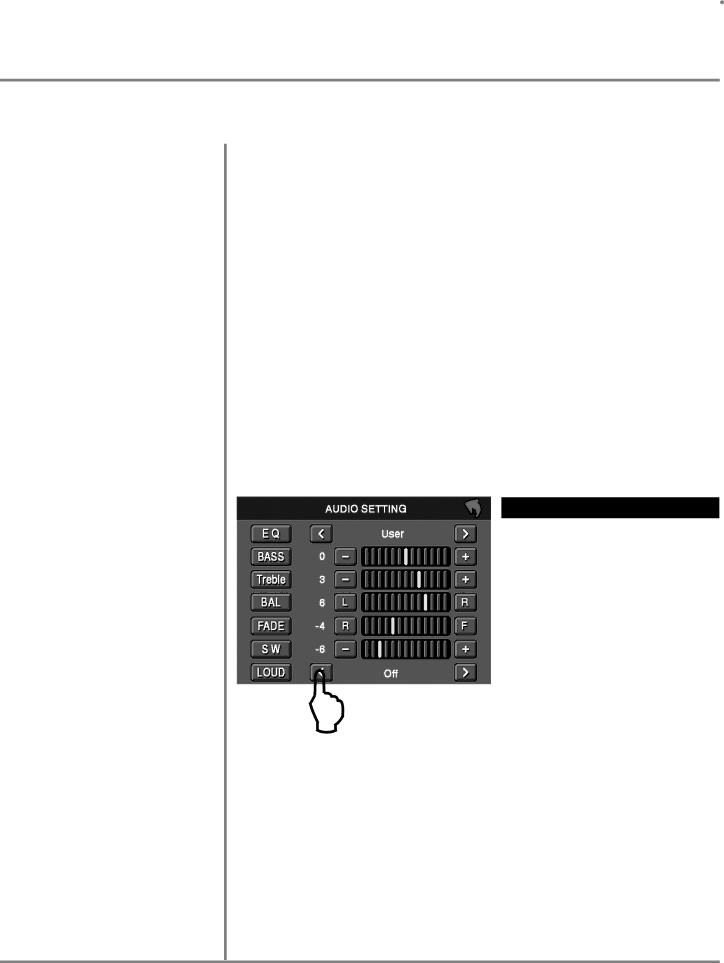
XDVD700 OPERATION 
Mode
Optional Mode Selection
Volume
Programmable
Mute
Audio Adjustment (from front panel)
Audio Adjustment
(from Remote)
General Operation
Press MODE to select between TUNER, DVD and AUX IN inputs. Modes of operation are indicated in the OSD (On Screen Display) and secondary LCD.
With the monitor open, press the top left corner of the screen to display the OSD menu. Press TUNER, DVD or AUX IN icon to select the desired source.
Adjust VOLUME using rotary encoder or the VOL buttons.
Turn VOLUME rotary to desired listening level, press and hold VOLUME rotary knob for 3 seconds to program currently selected volume level.
Press MUTE to silence the audio; ![]() will appear in the OSD. Press MUTE again to cancel.
will appear in the OSD. Press MUTE again to cancel.
Press in VOLUME rotary knob on left front panel,
Press in VOLUME again to advance to desired parameter to be changed, Turn VOLUME rotary Q or P to adjust to desired level,
Press in VOLUME to advance to next selection,
Press and hold the VOLUME button on the front panel to exit.
| ITEM | RANGE | |
|
| USER | FLAT |
|
| JAZZ | POP |
| EQ | CLASSICAL | ROCK |
| NEWS | URBAN | |
|
| ||
|
| RAVE | MOVIE |
|
| TECHNO |
|
| BASS | +7 | |
L |
|
|
|
TREBLE | +7 | ||
|
|
| |
BALANCE | +9 | ||
|
|
| |
FADER | +9 | ||
|
|
| |
SUB | +7 | ||
| LOUD | OFF | ON |
|
|
|
|
Press the SEL button,
Press the p q buttons on the remote to select an item to be adjusted, Press or to adjust the desired setting,
Press the ESC button on the remote control to exit the audio control menu.
Notes: The Bass and Treble levels are only adjustable when EQ is set to "User” mode. The Loud function compensates for deficiencies in sound ranges at low levels. When the Loud function is on, LOUD is displayed on the screen.
16