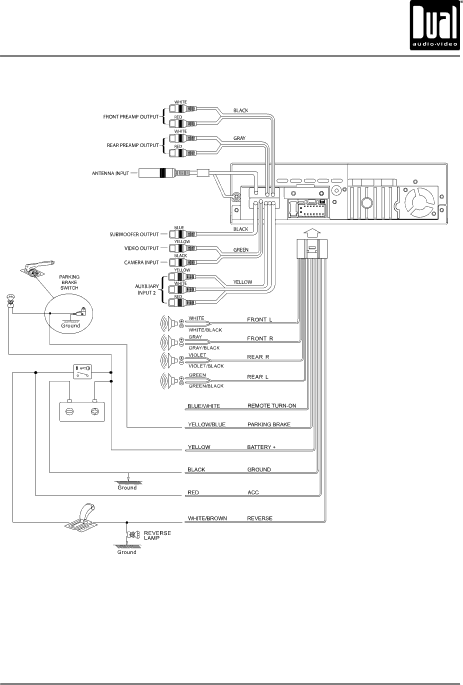
XDVD9101 INSTALLATION
Wiring Diagram - Inputs/Outputs
Wiring Notes:
Subwoofer output
The SUBWOOFER audio output (Blue RCA) is active in all audio modes and must be connected to an external amplifier.
Rear view camera
A rear view camera (not included) can be used with the CAMERA input. Refer to page 64 for details.
Need help?
Call our Technical Service Hotline, 1-866-382-5476.
6