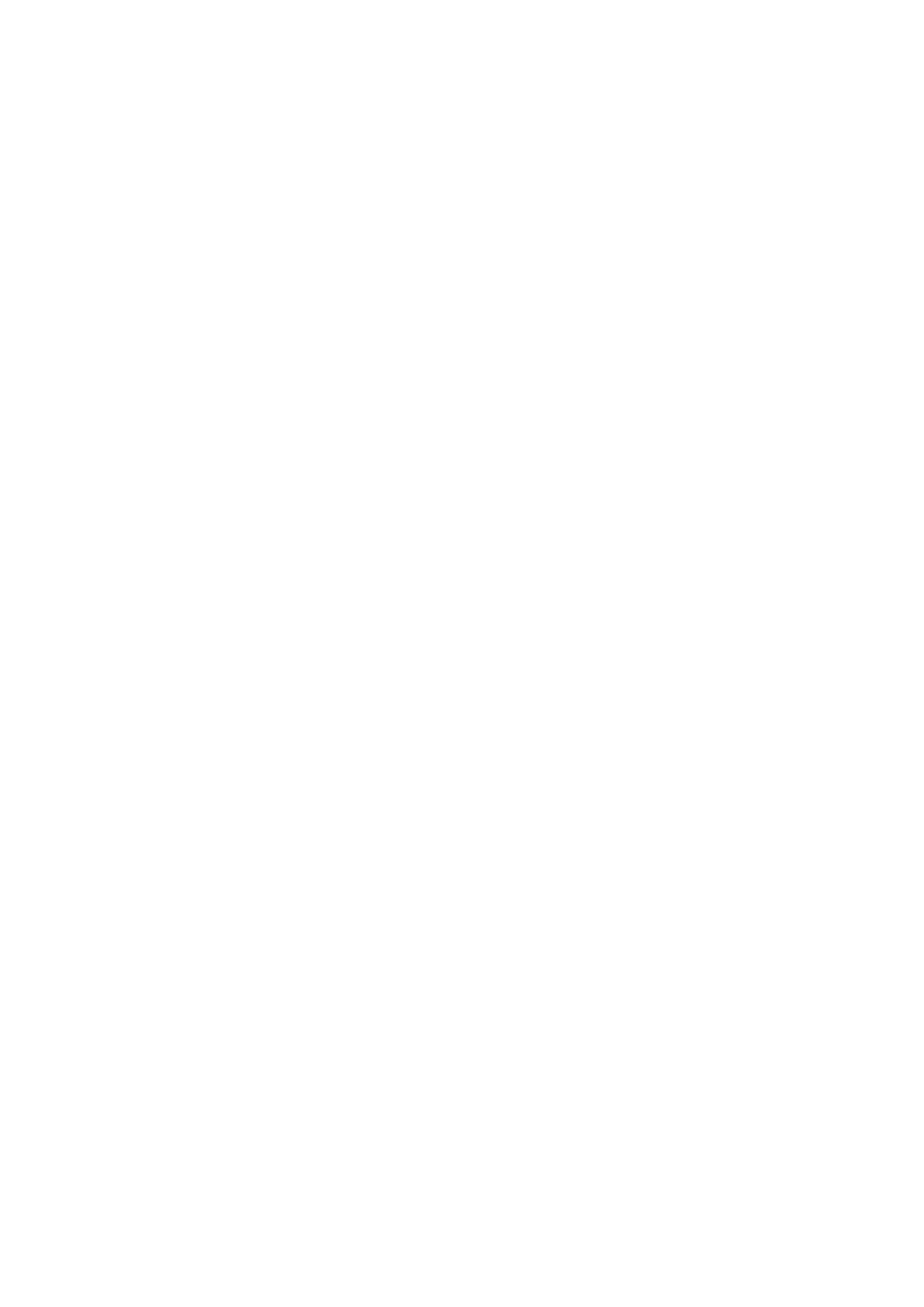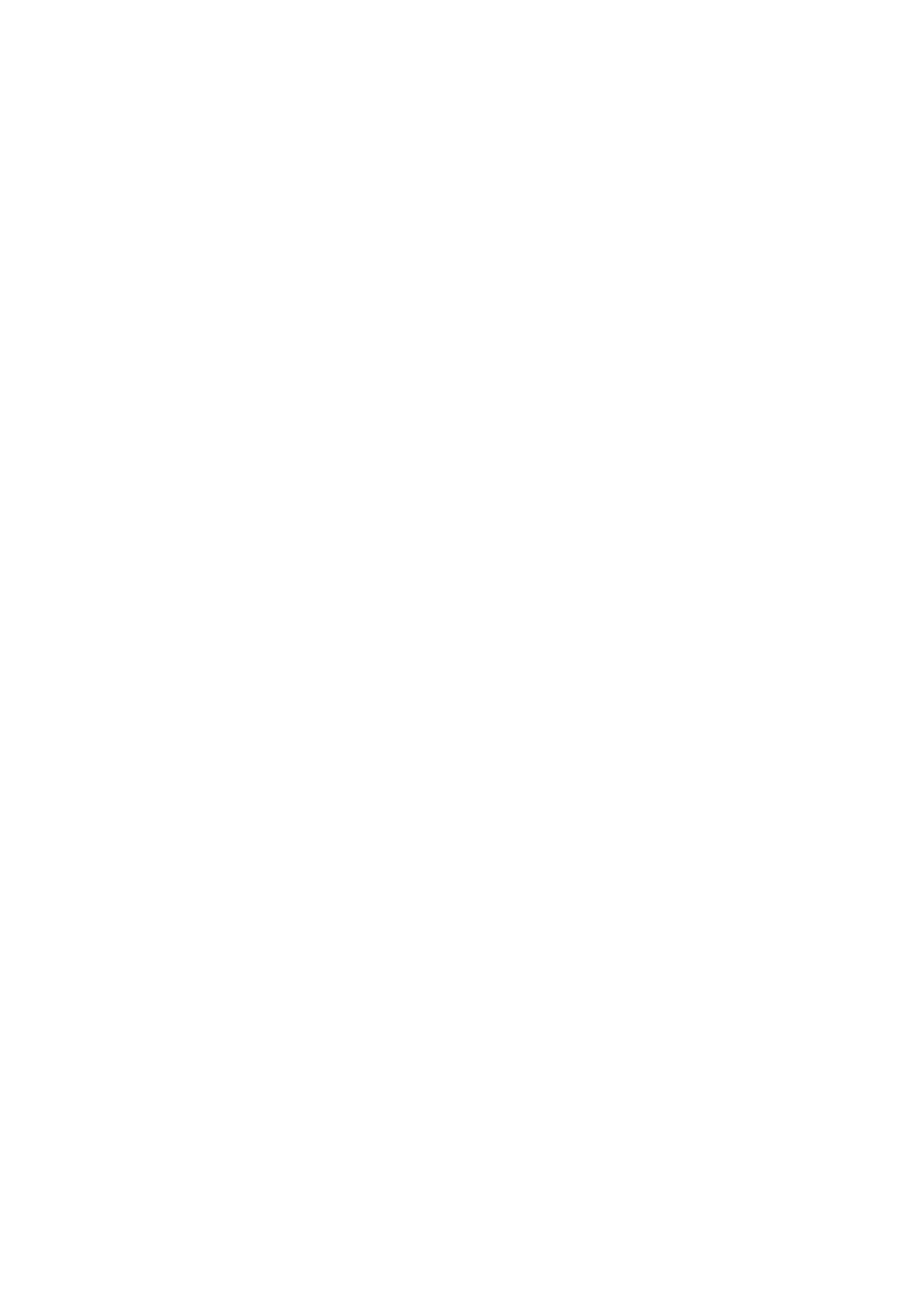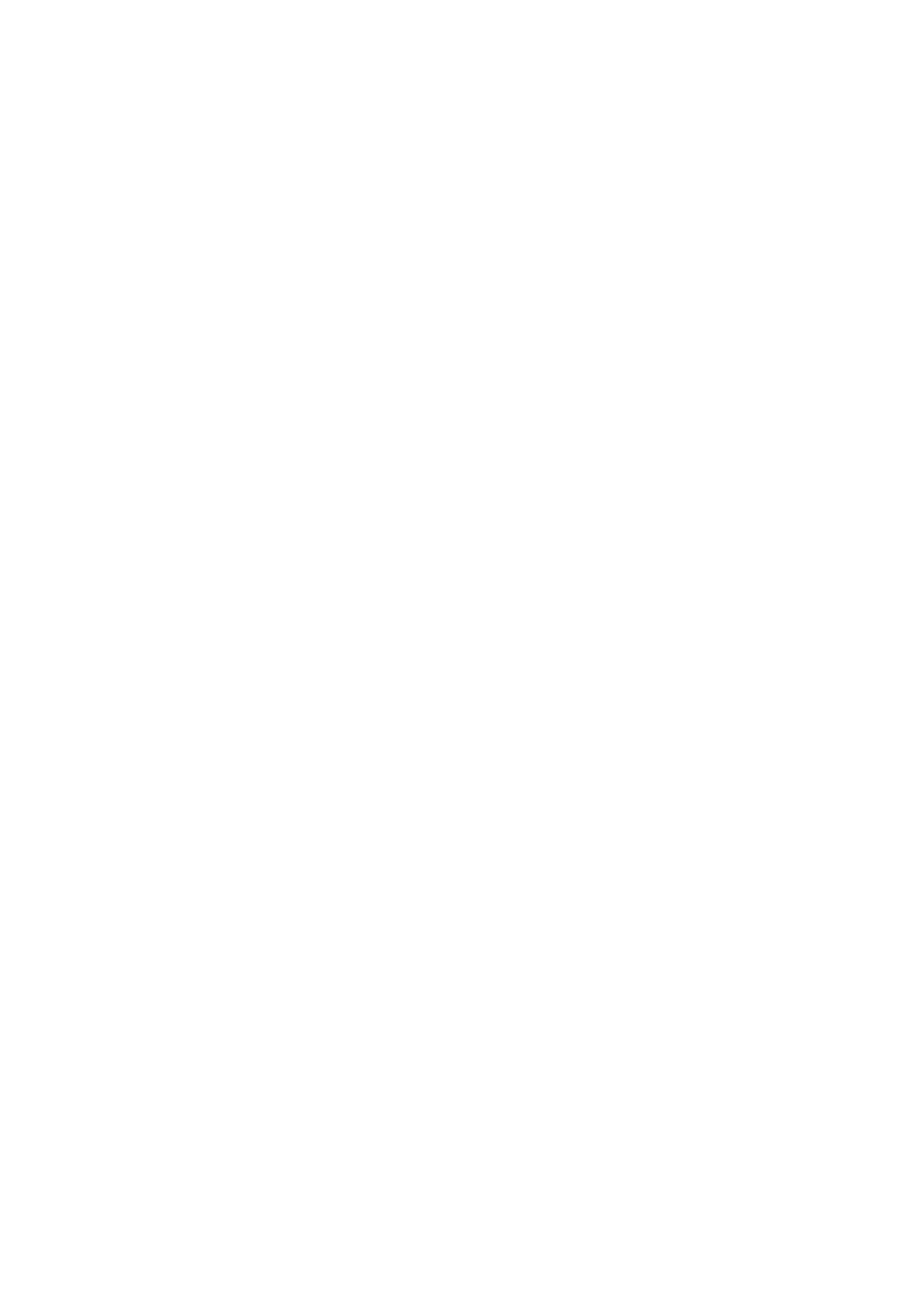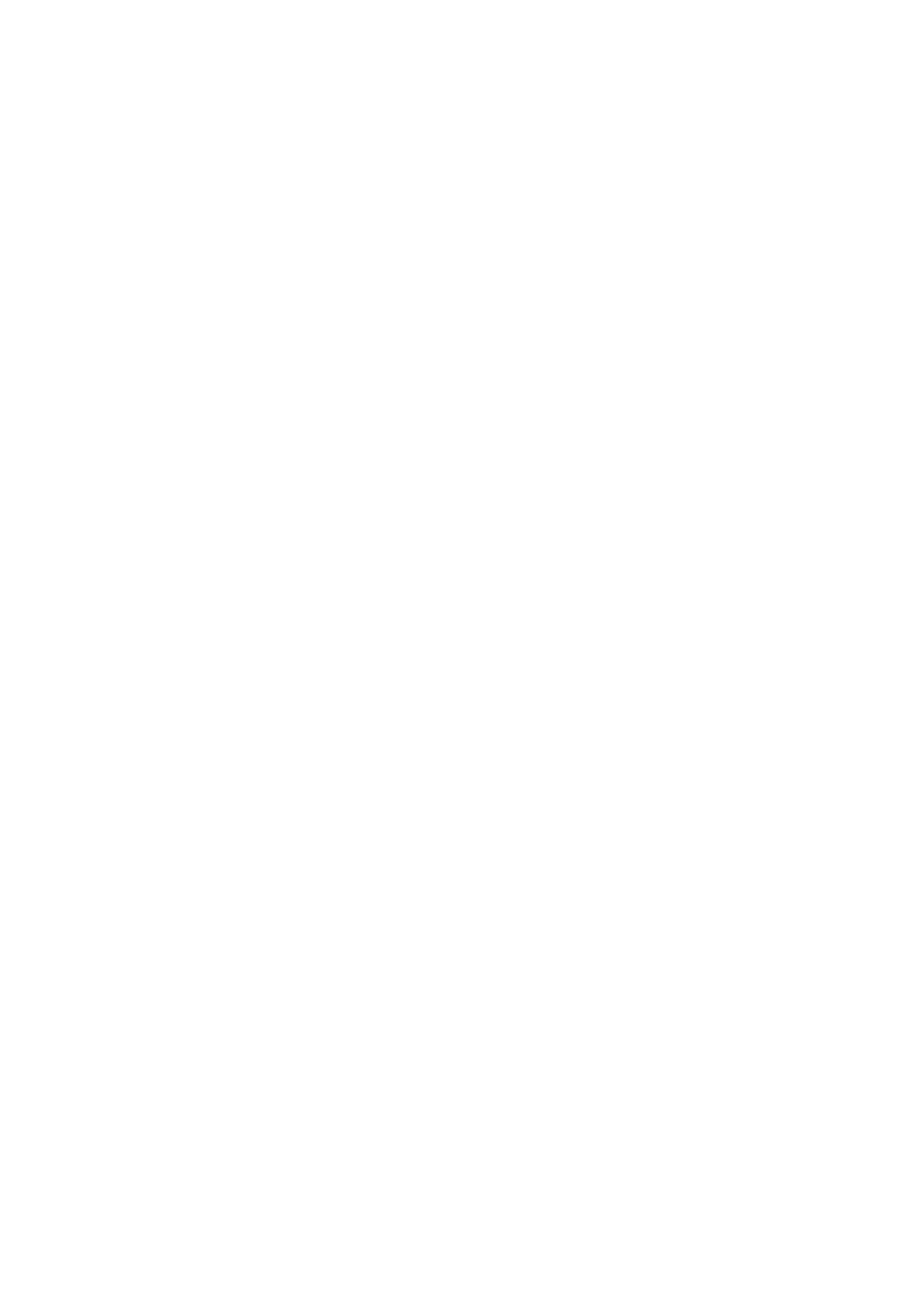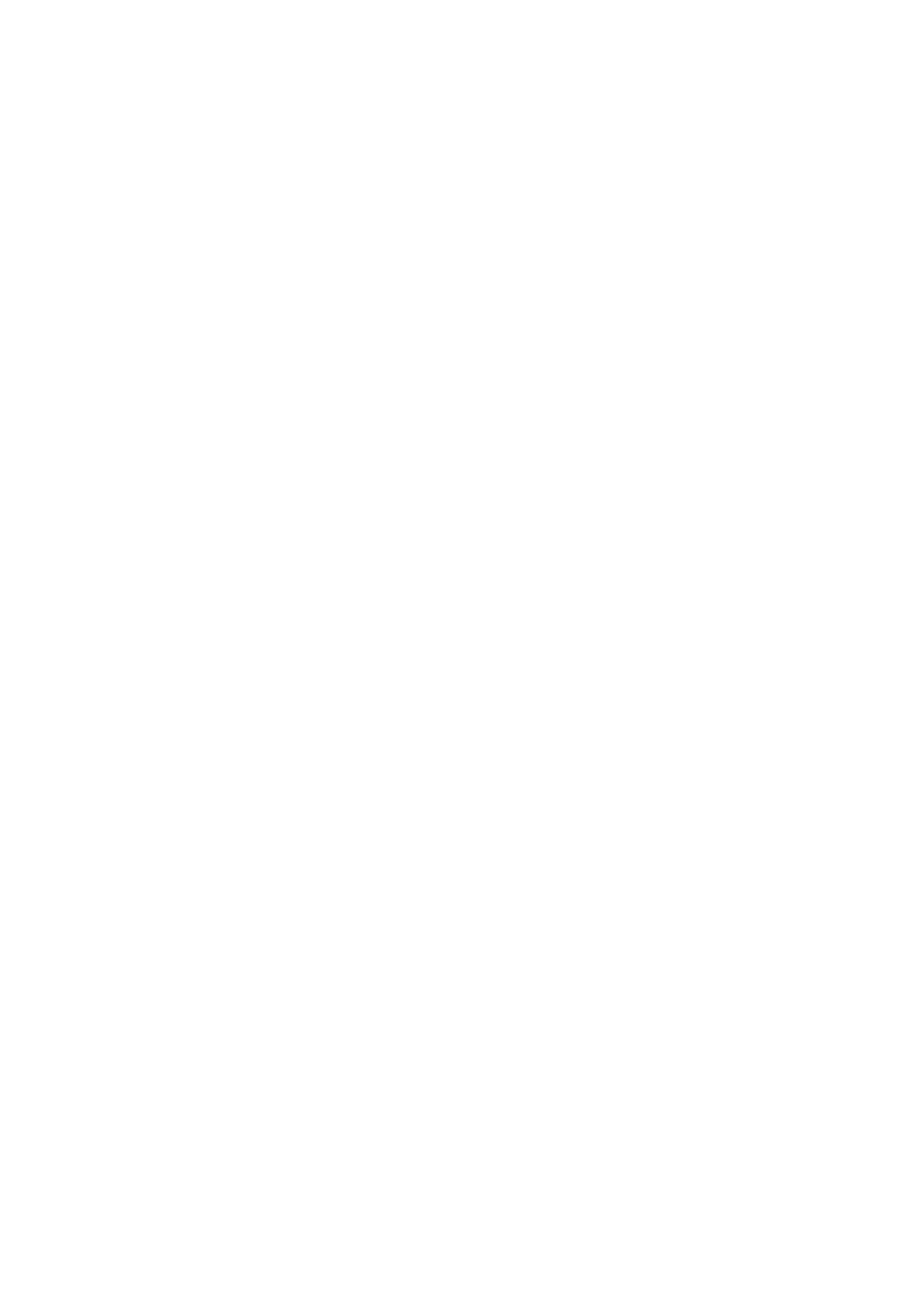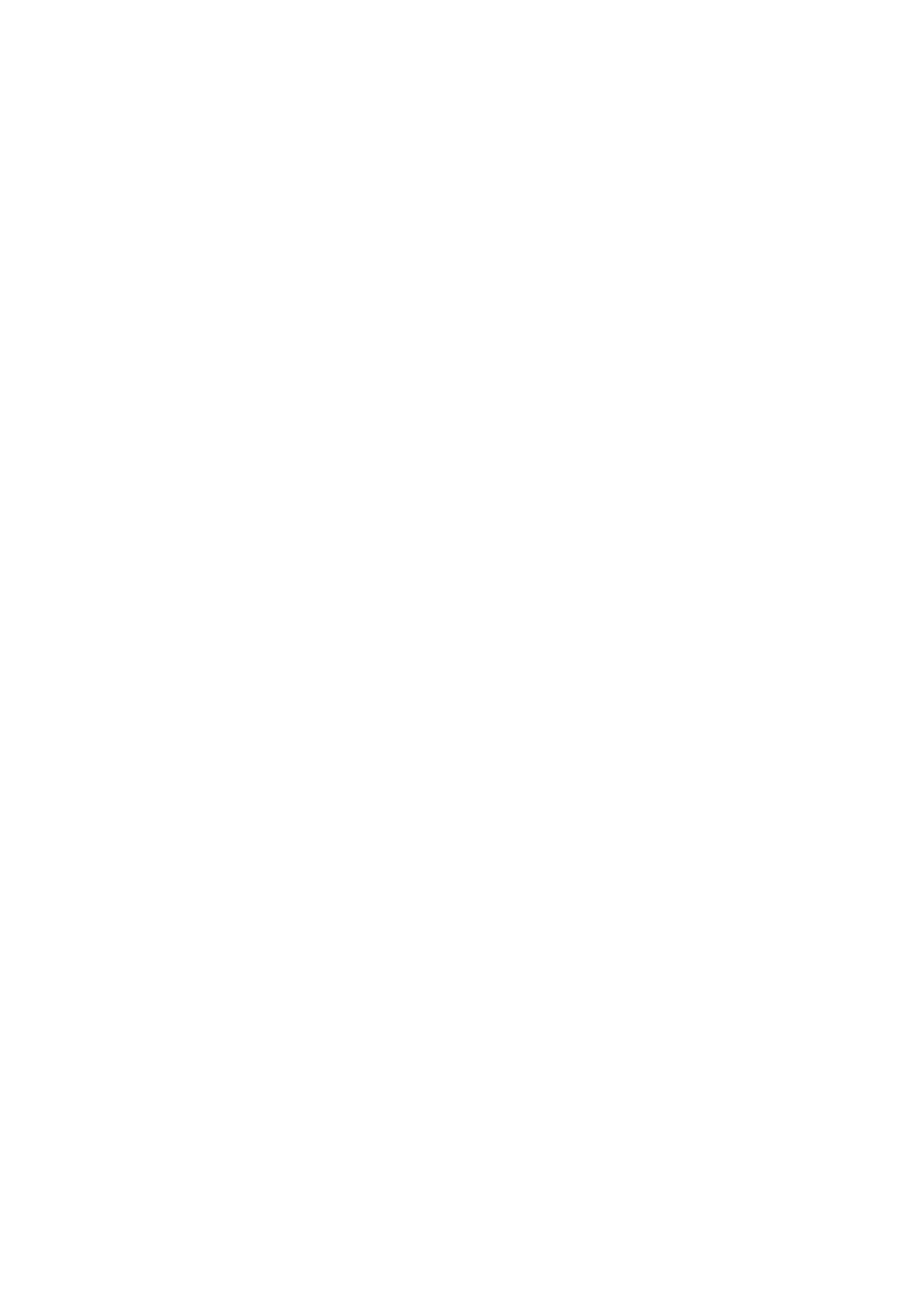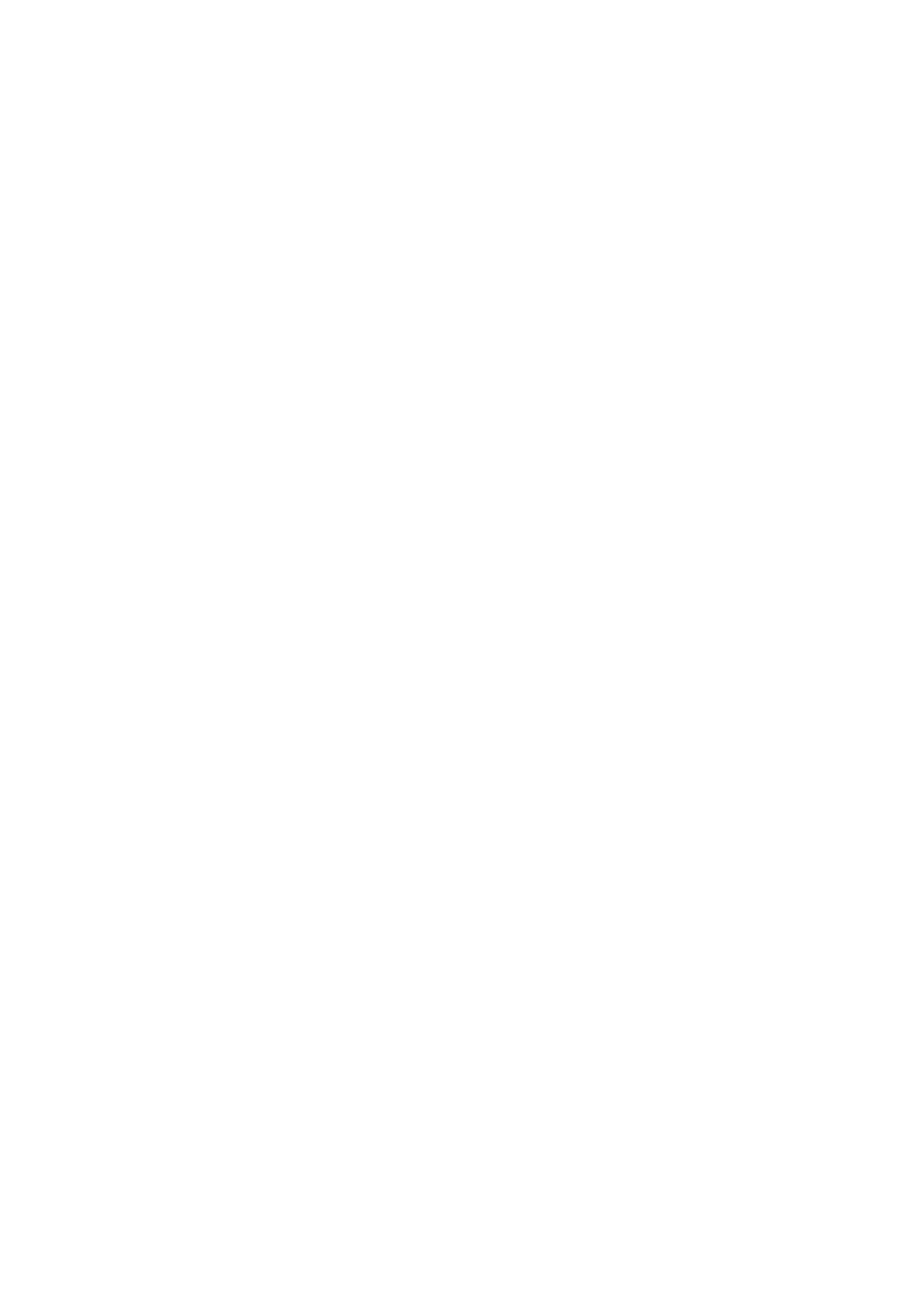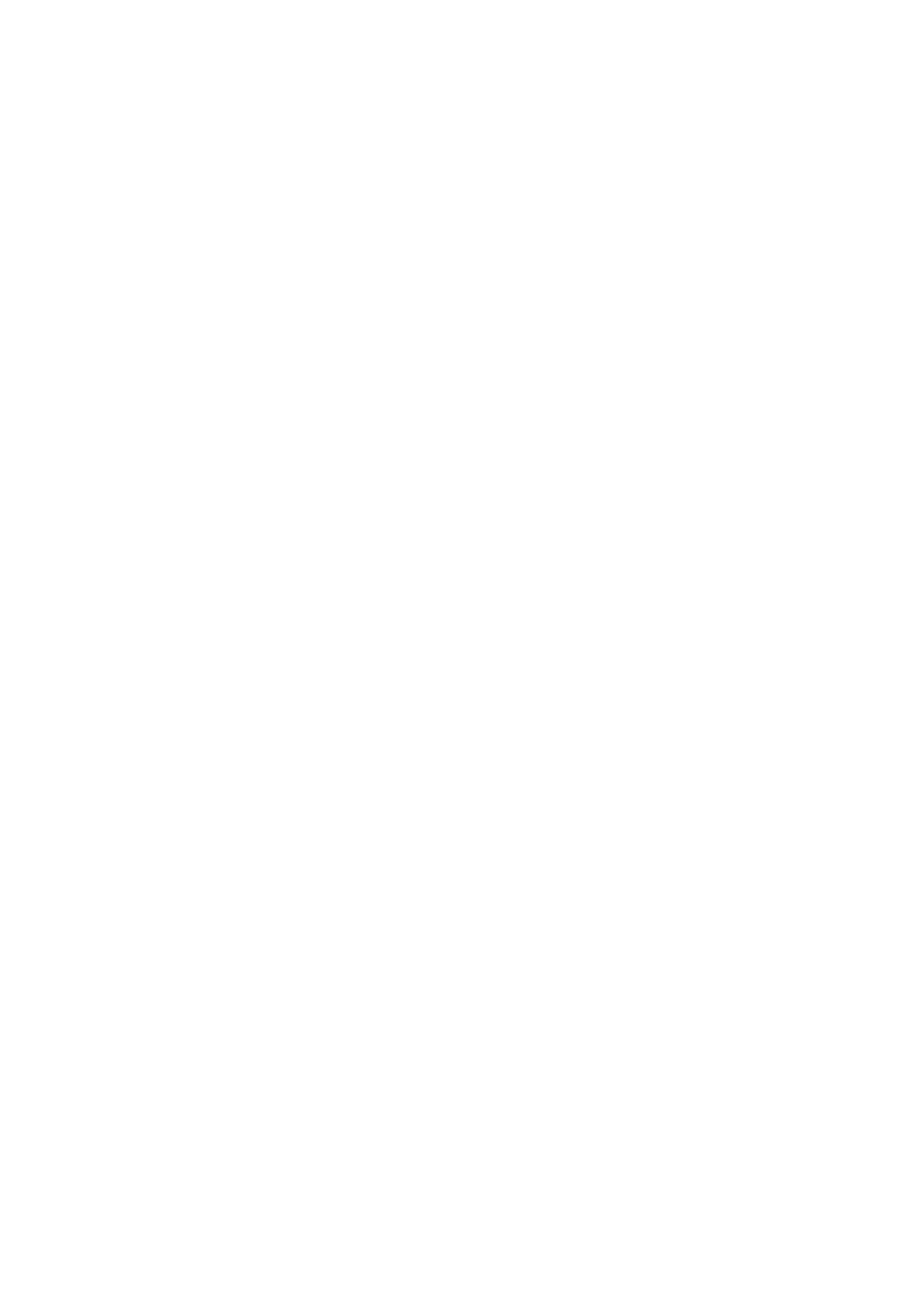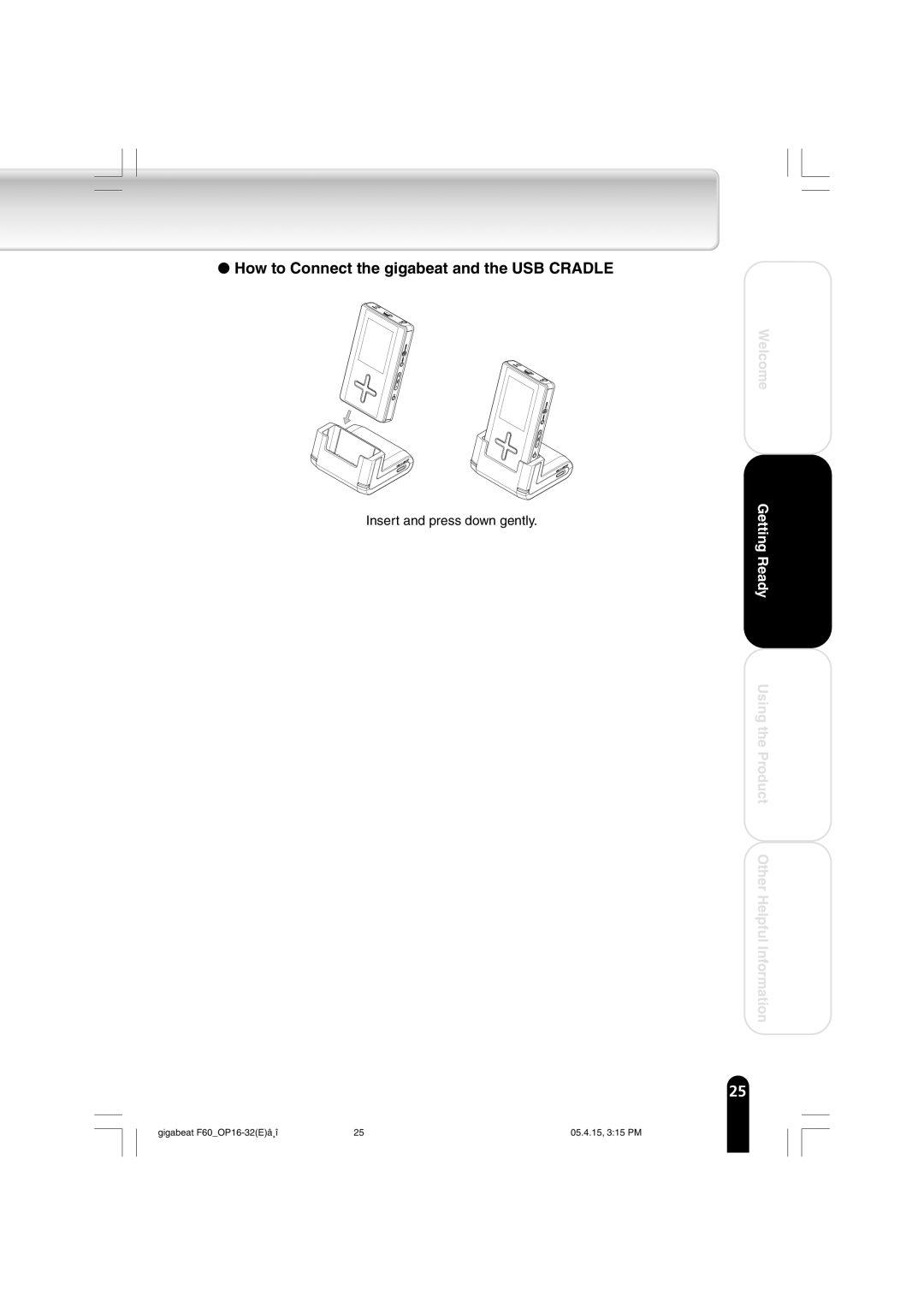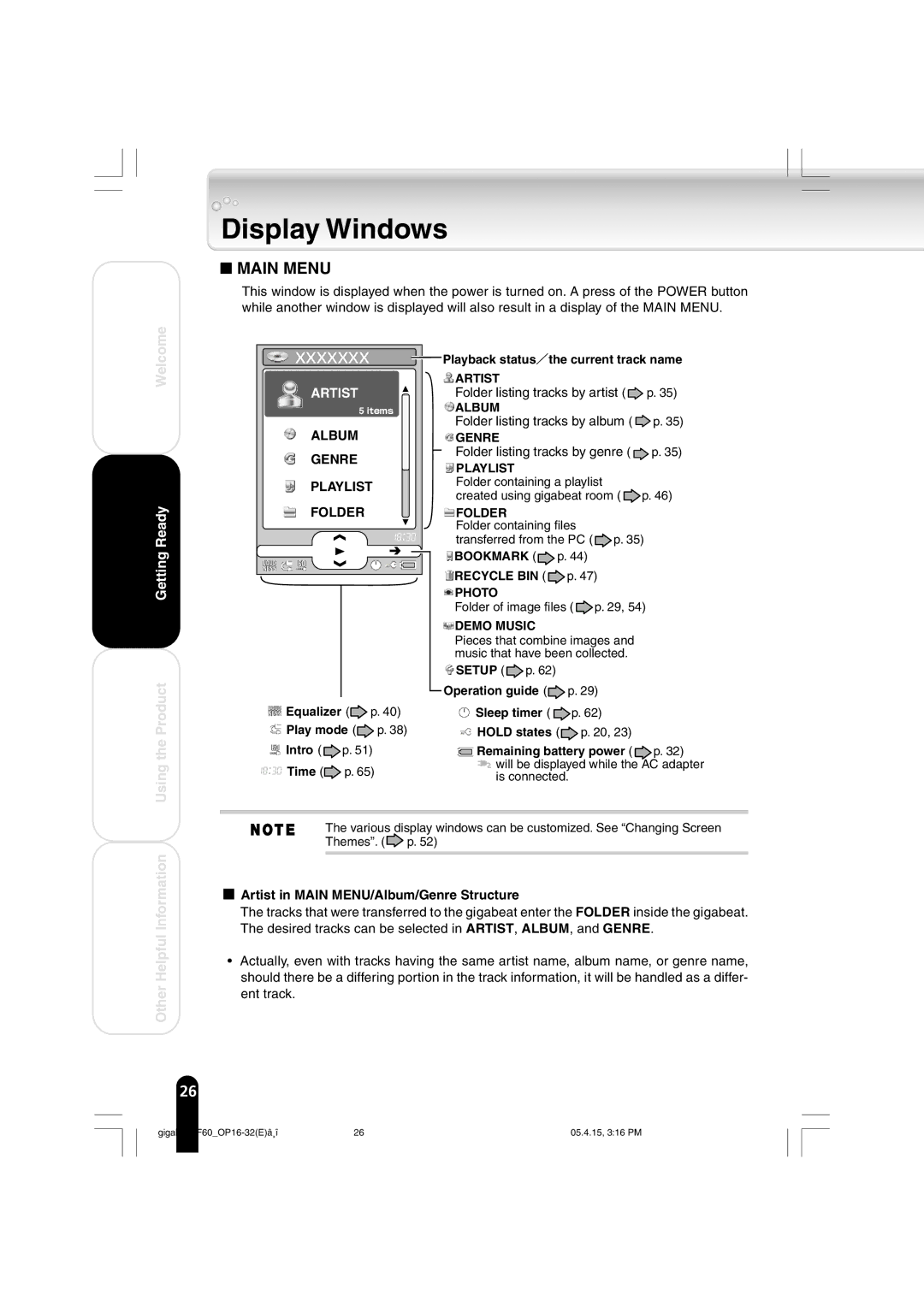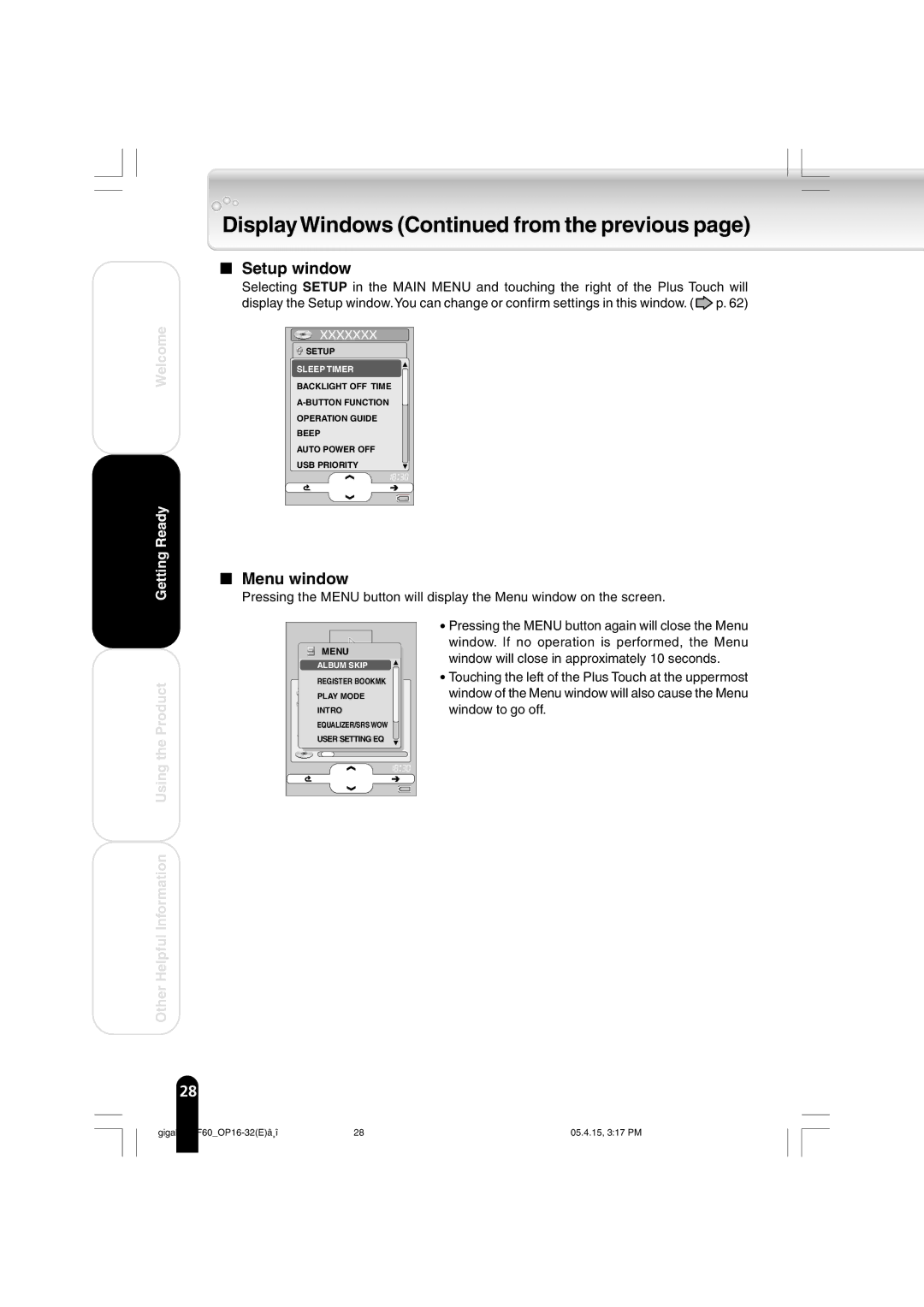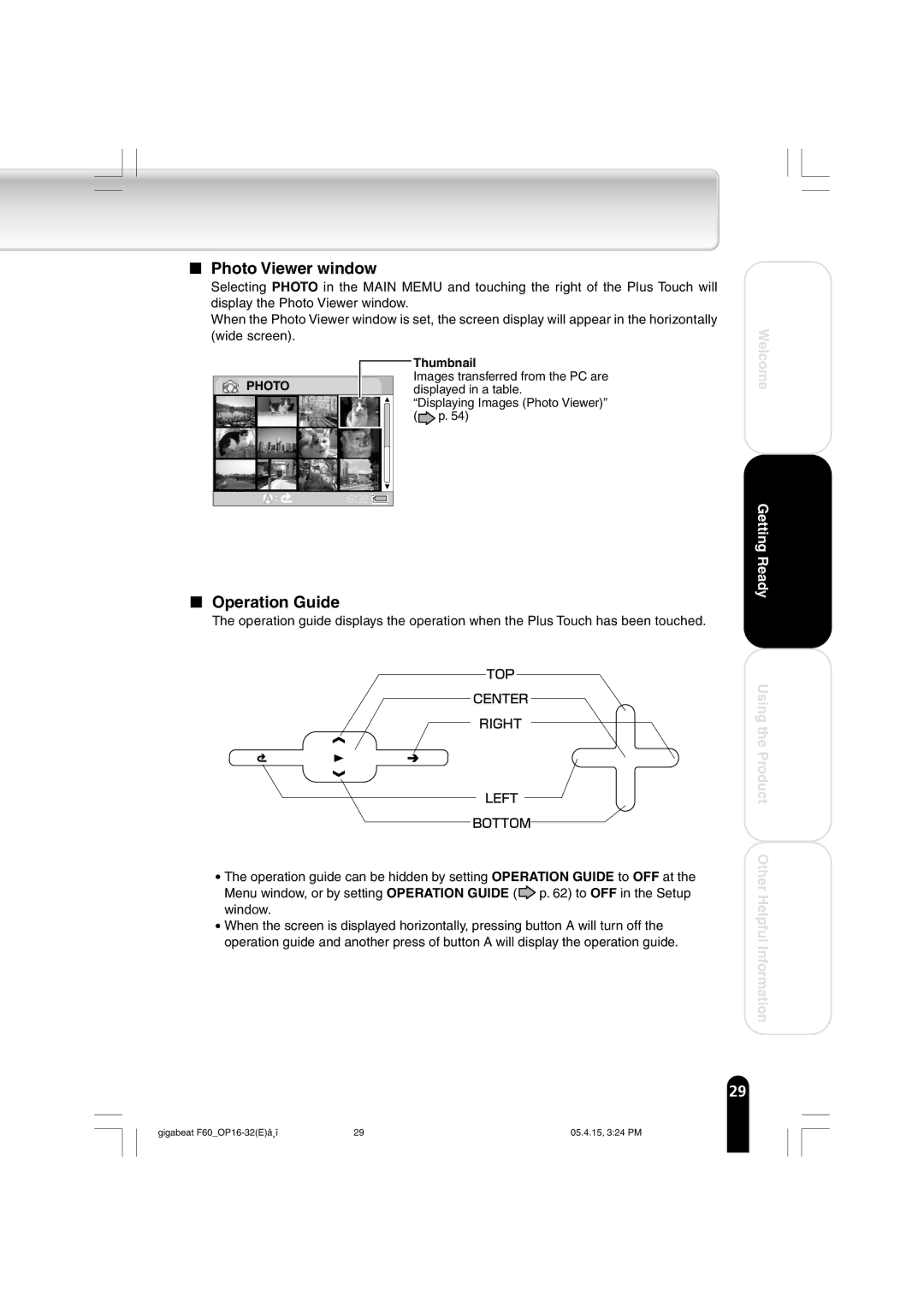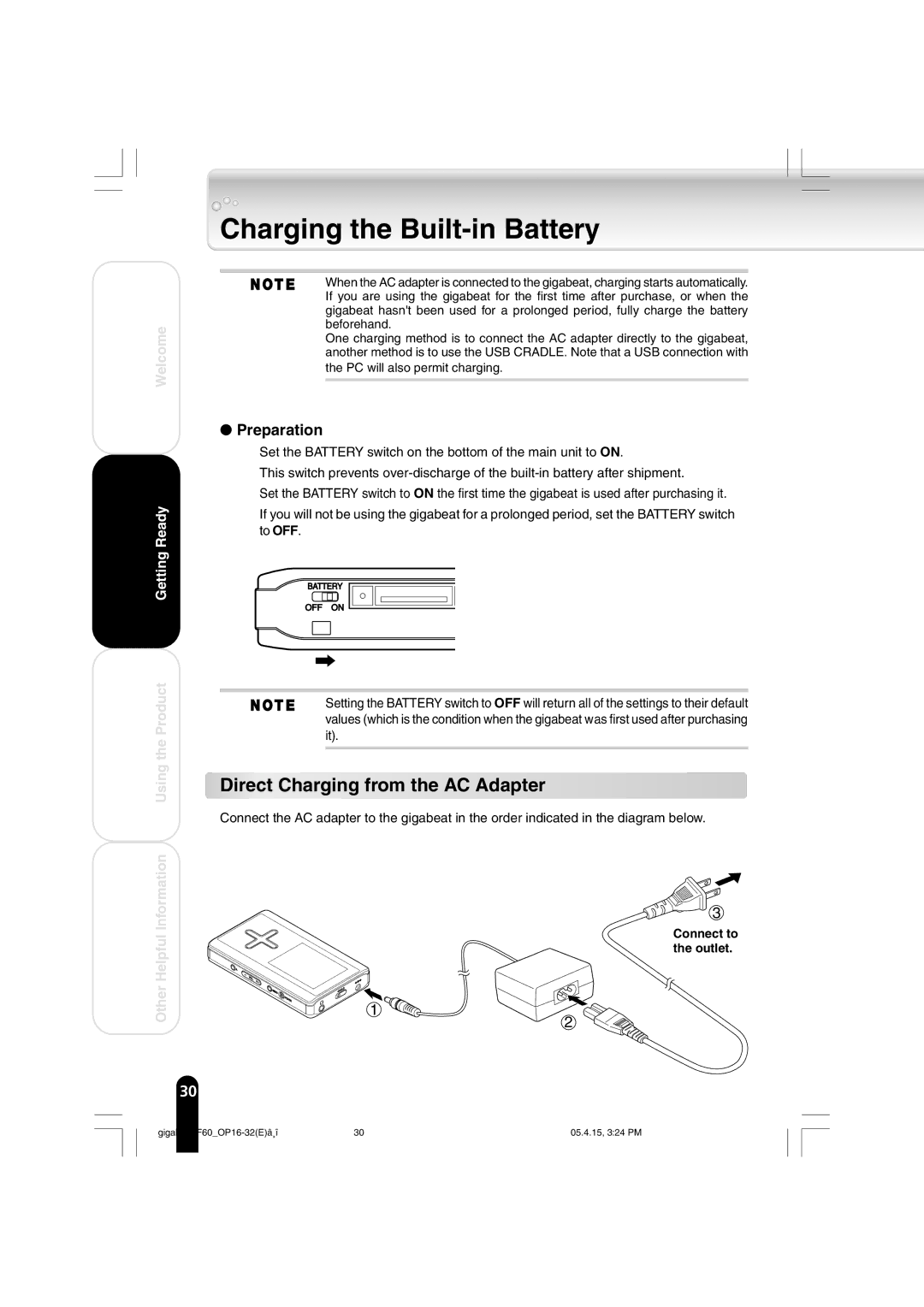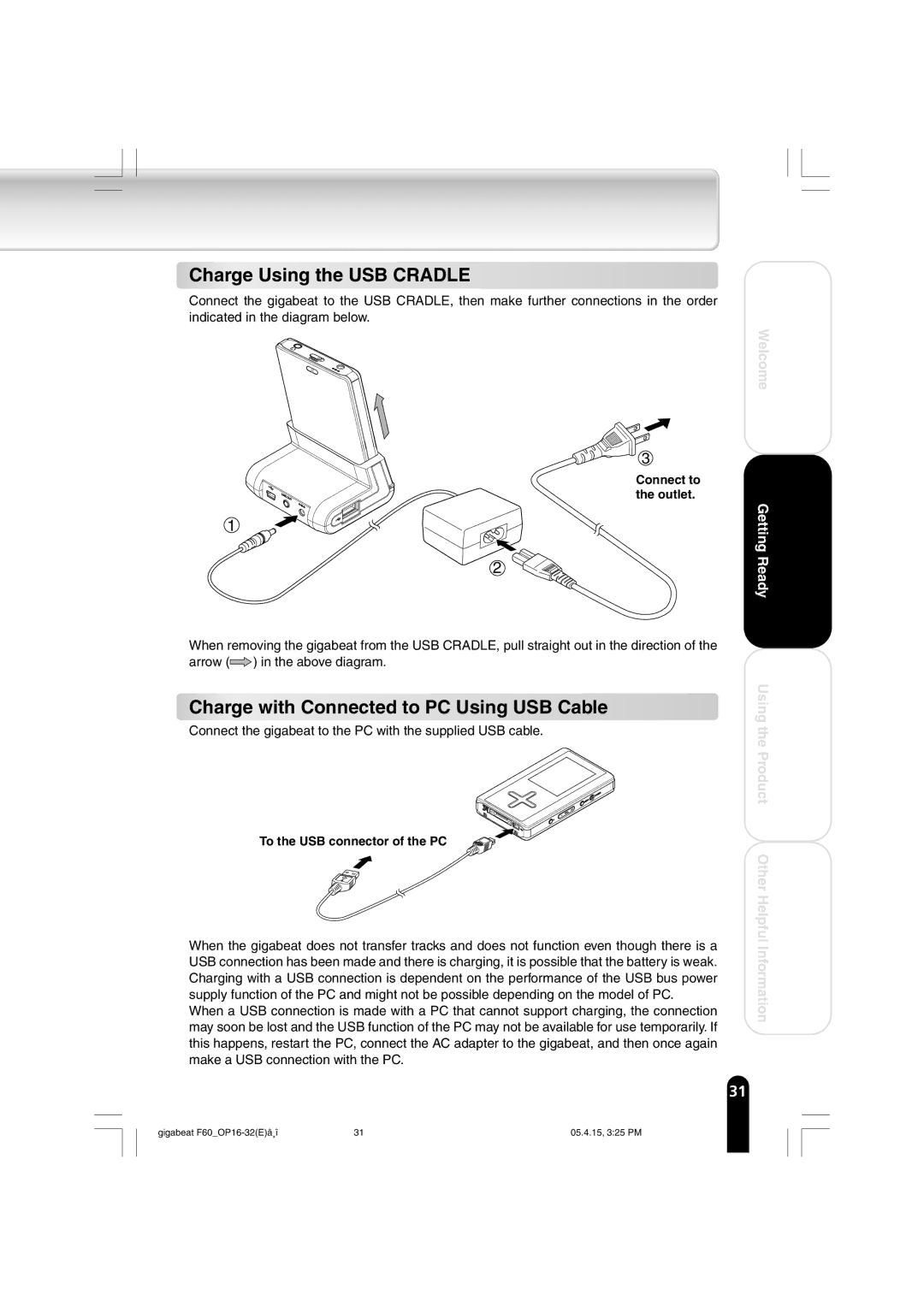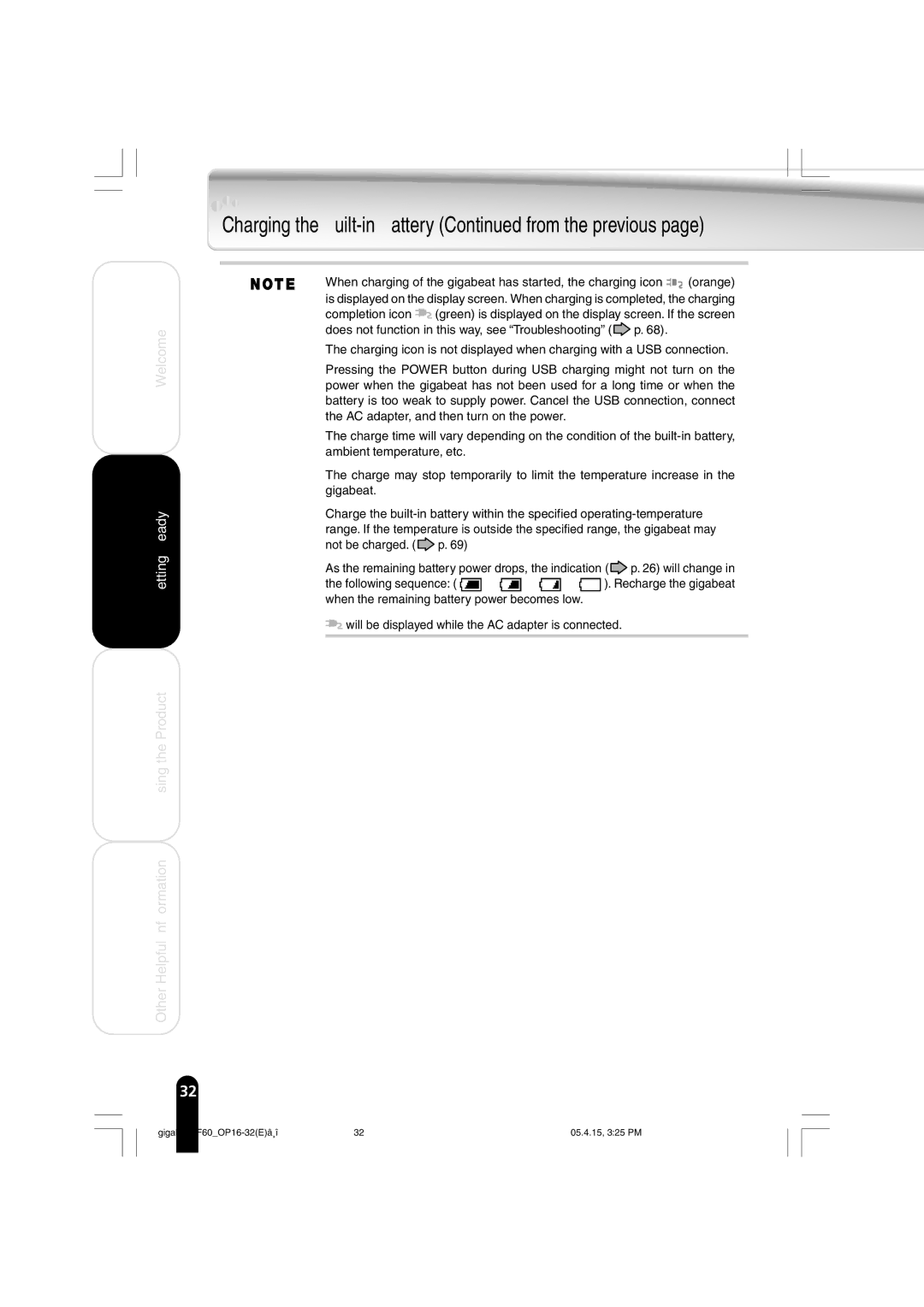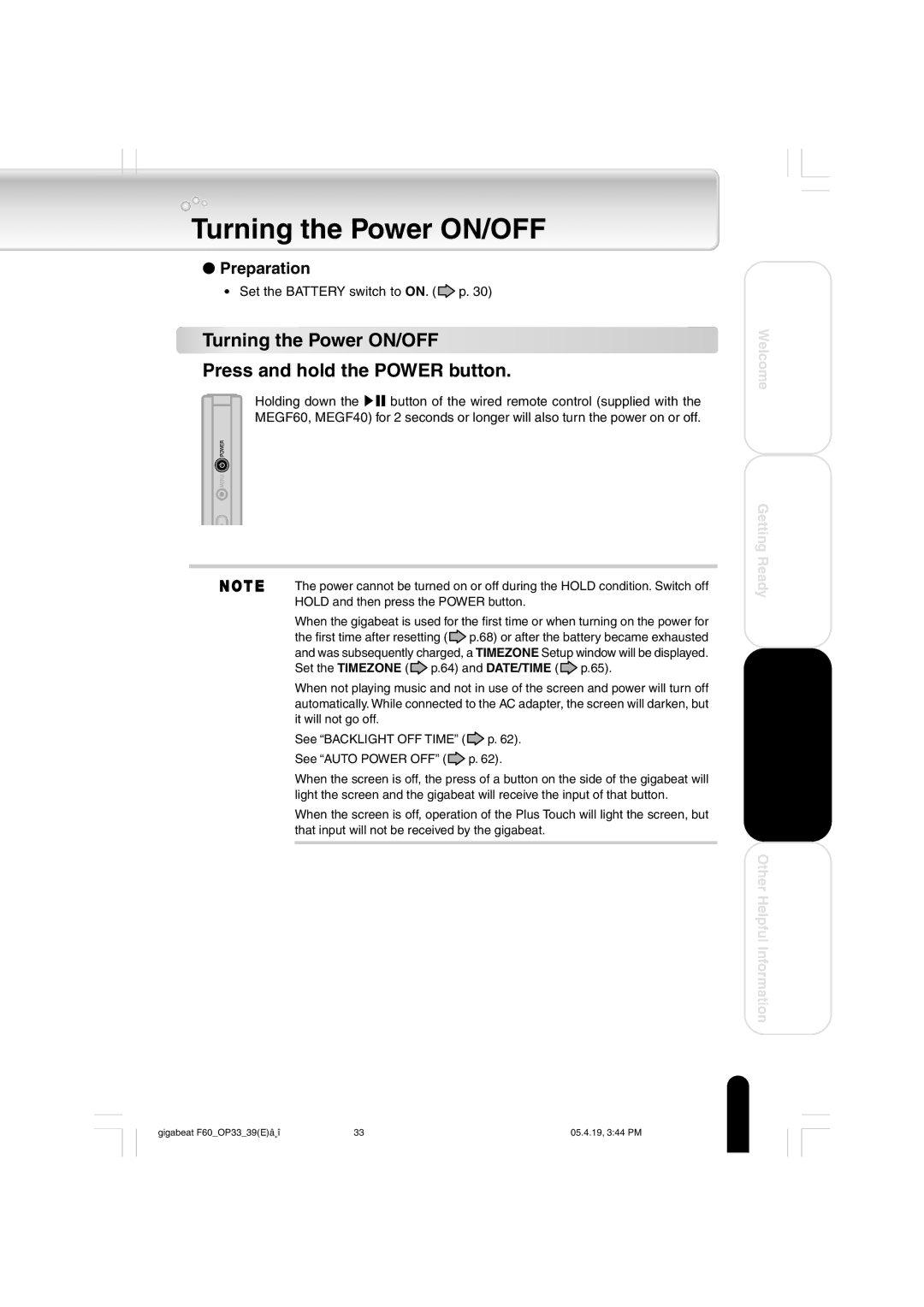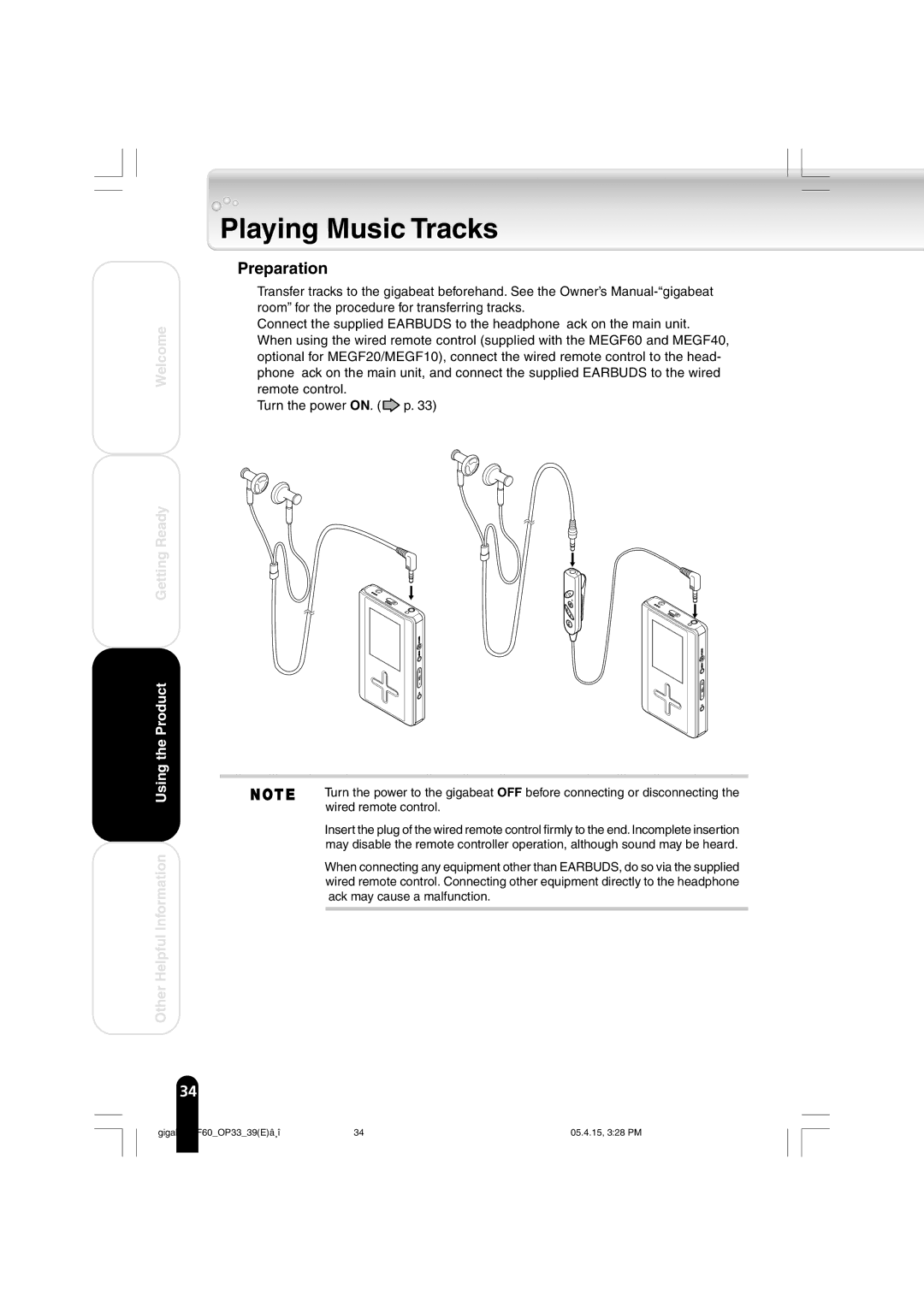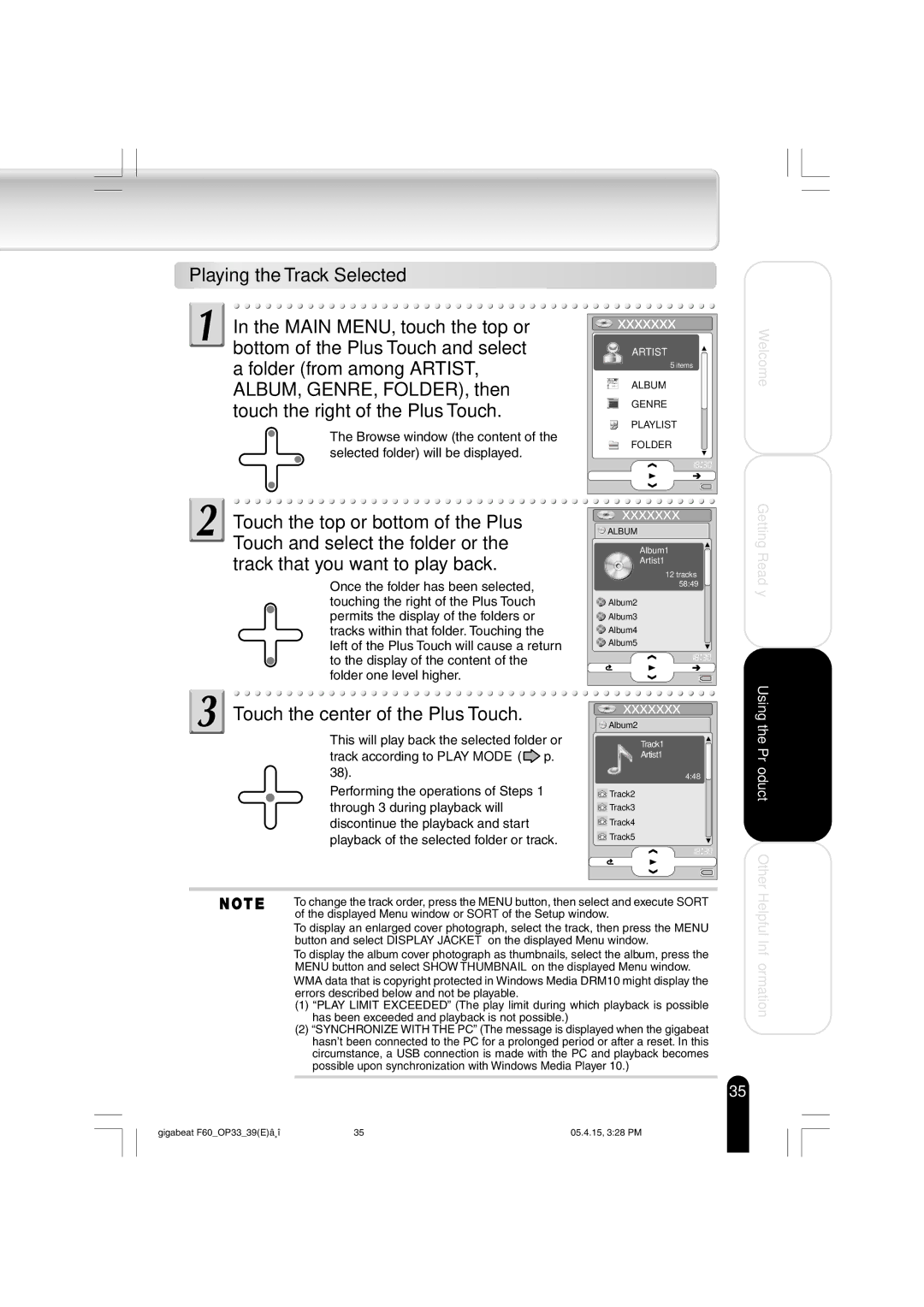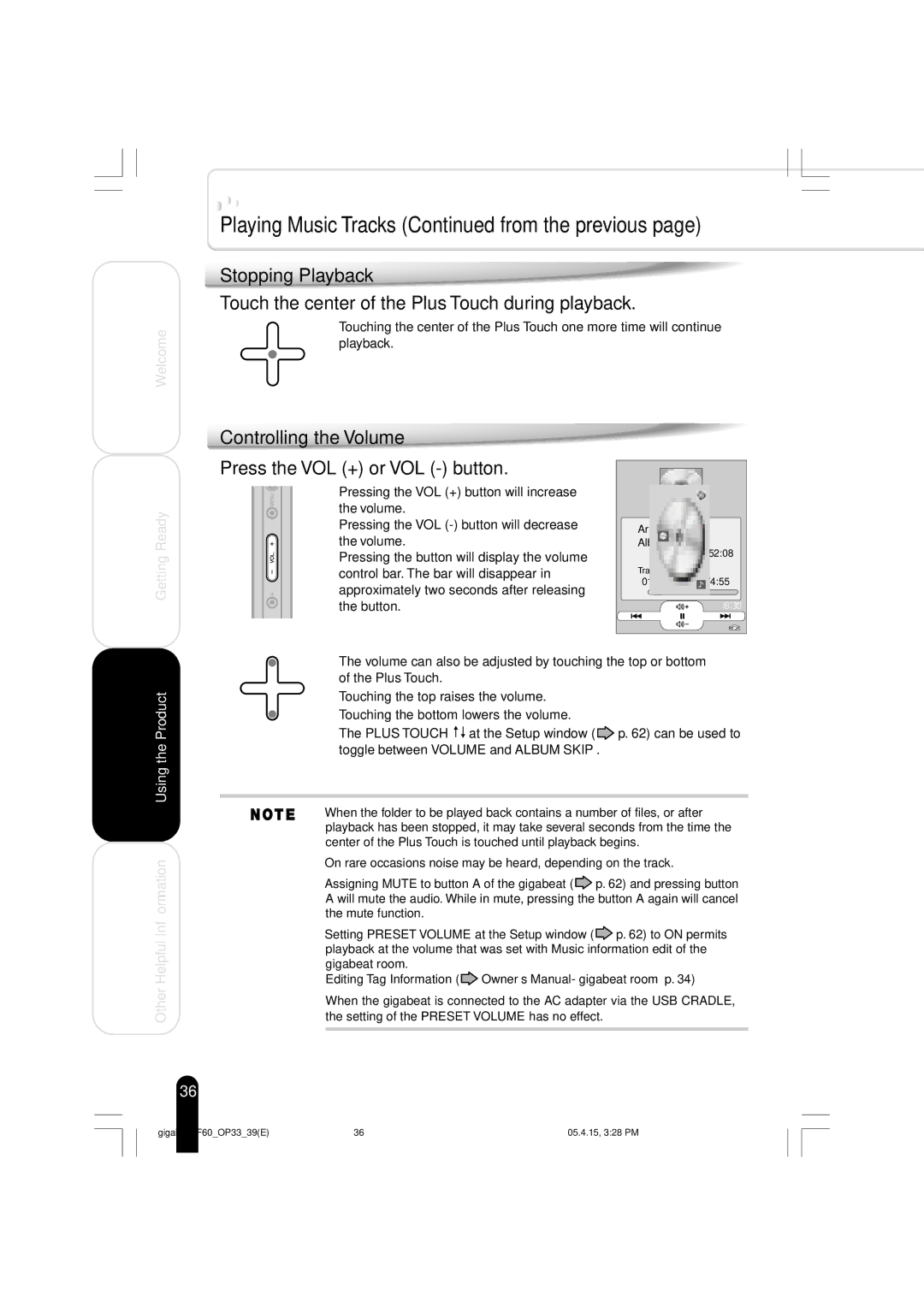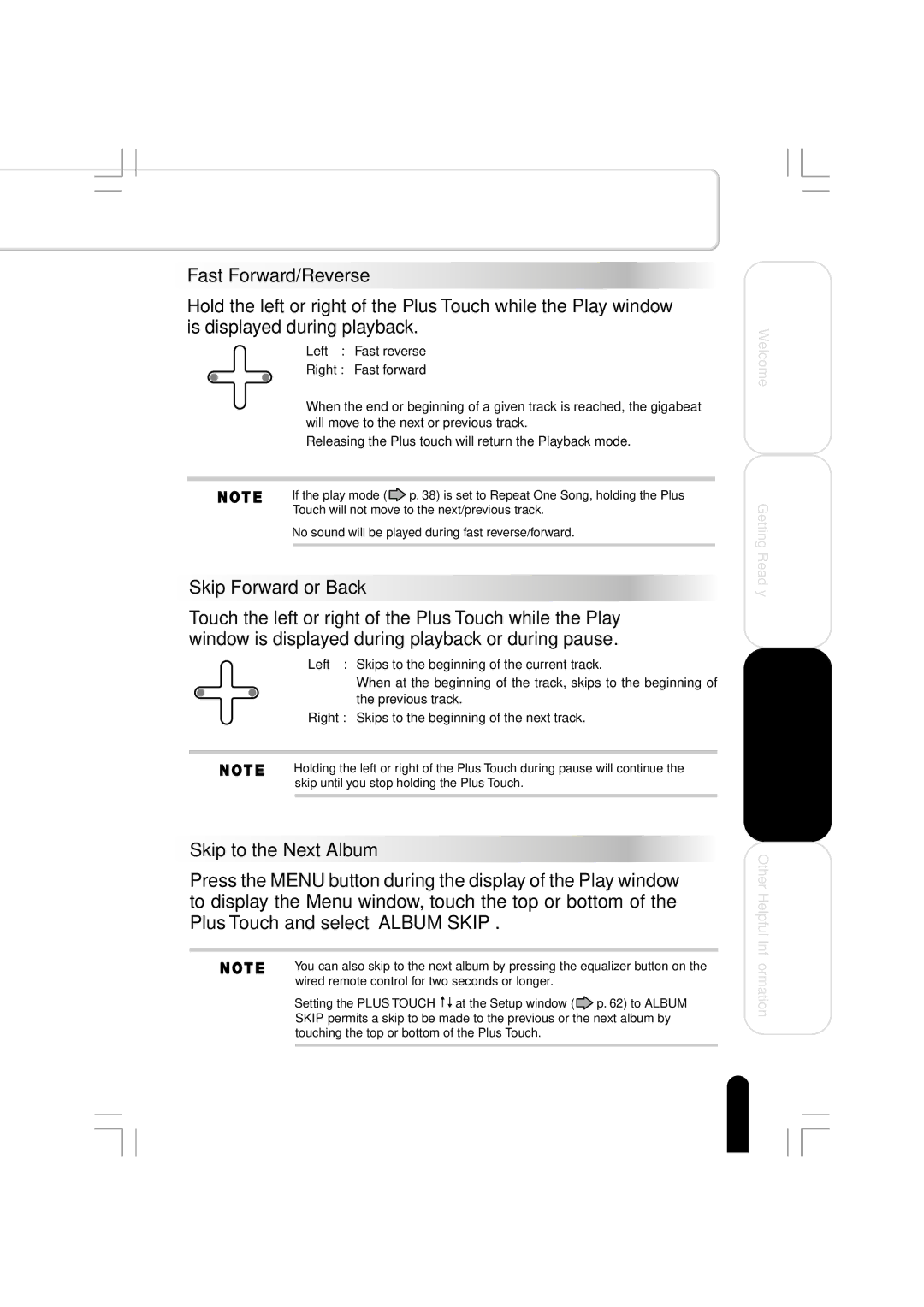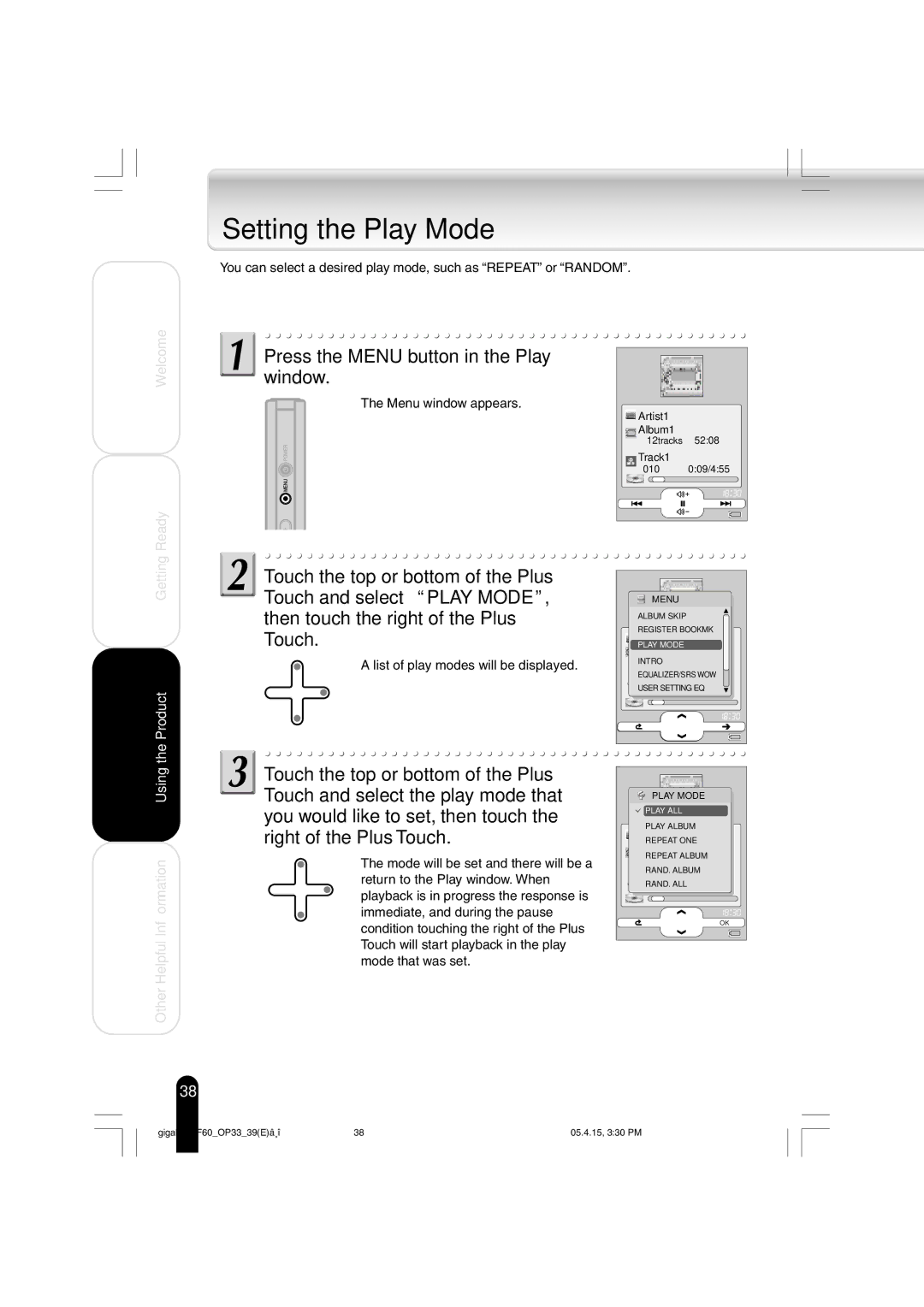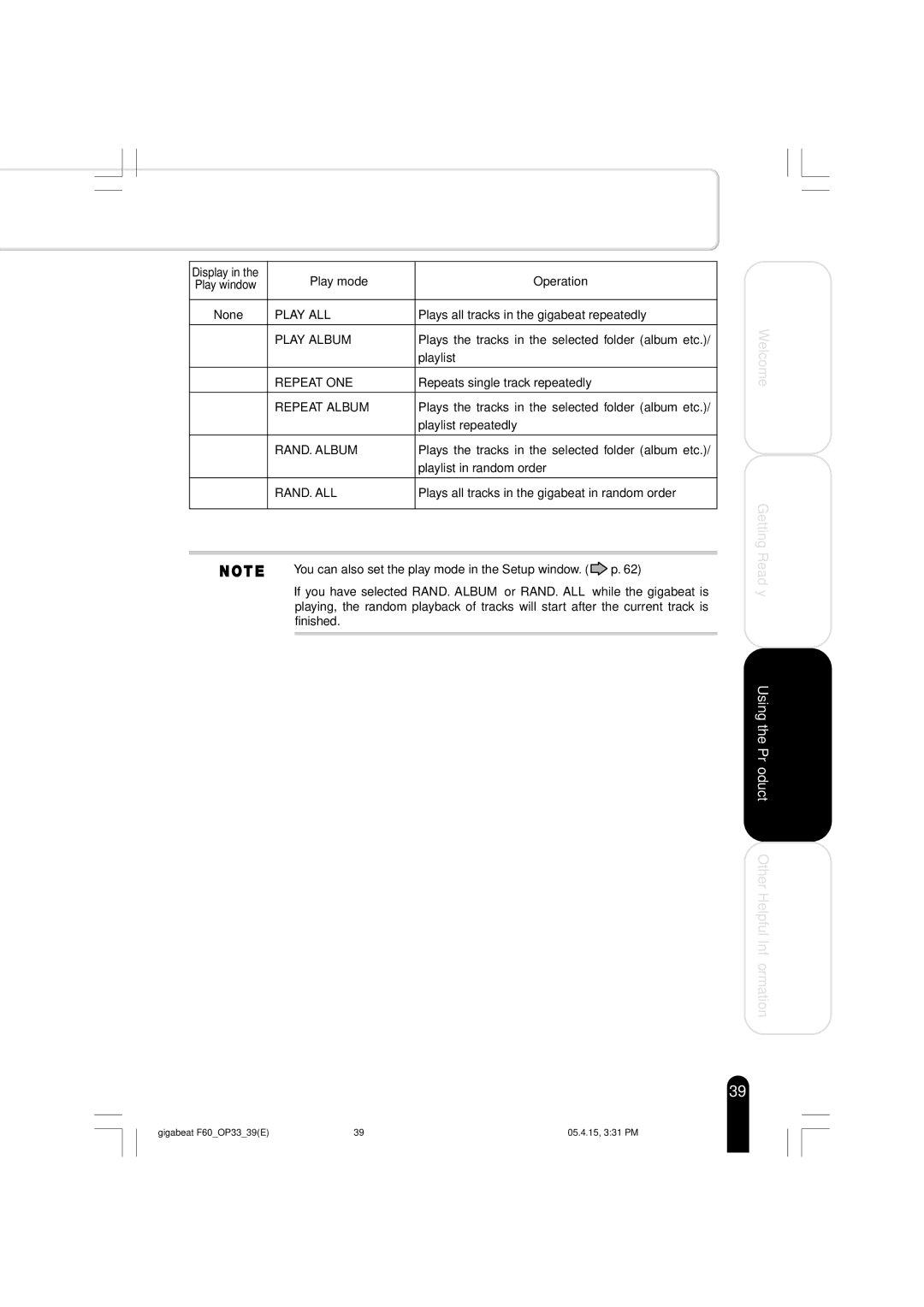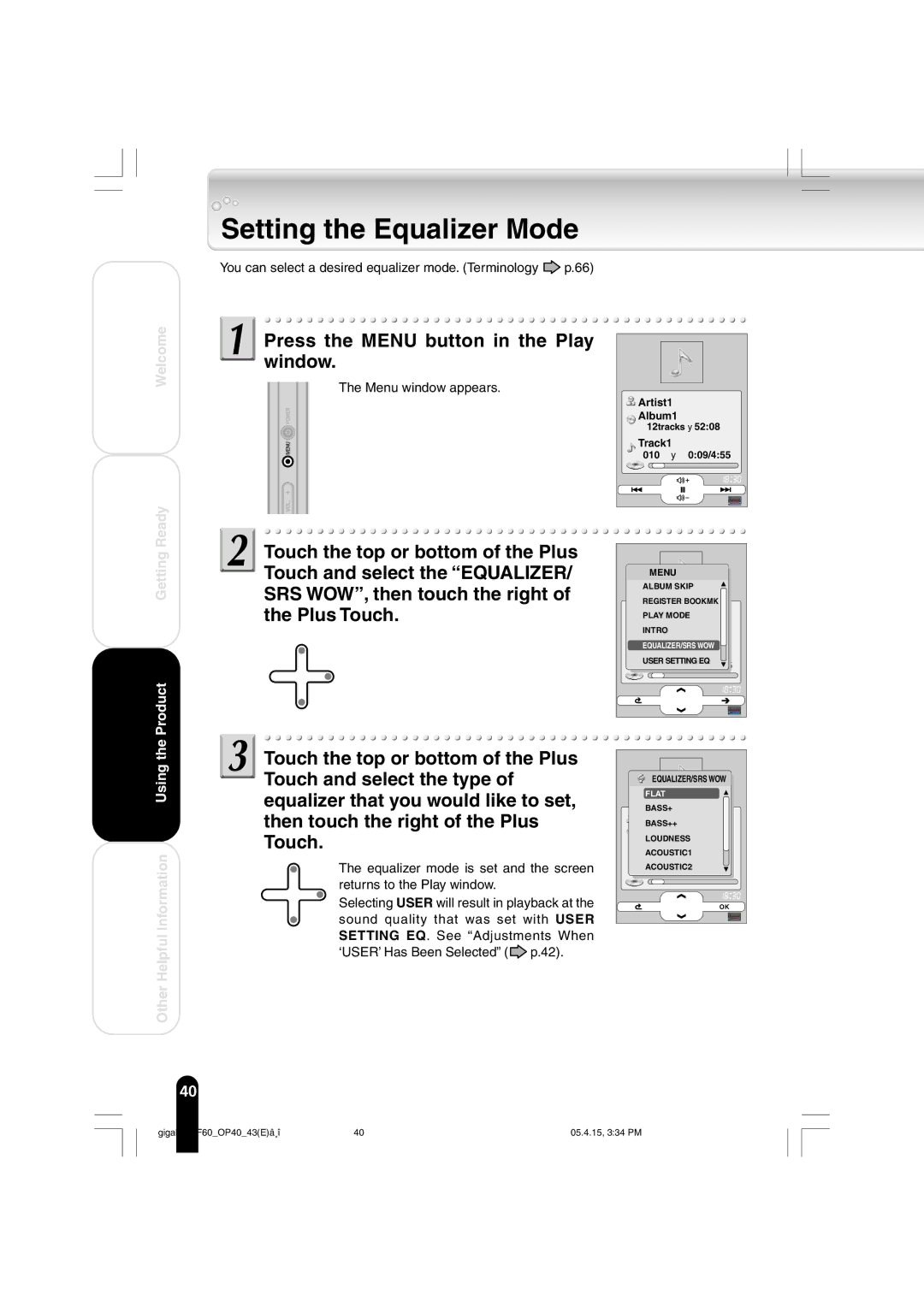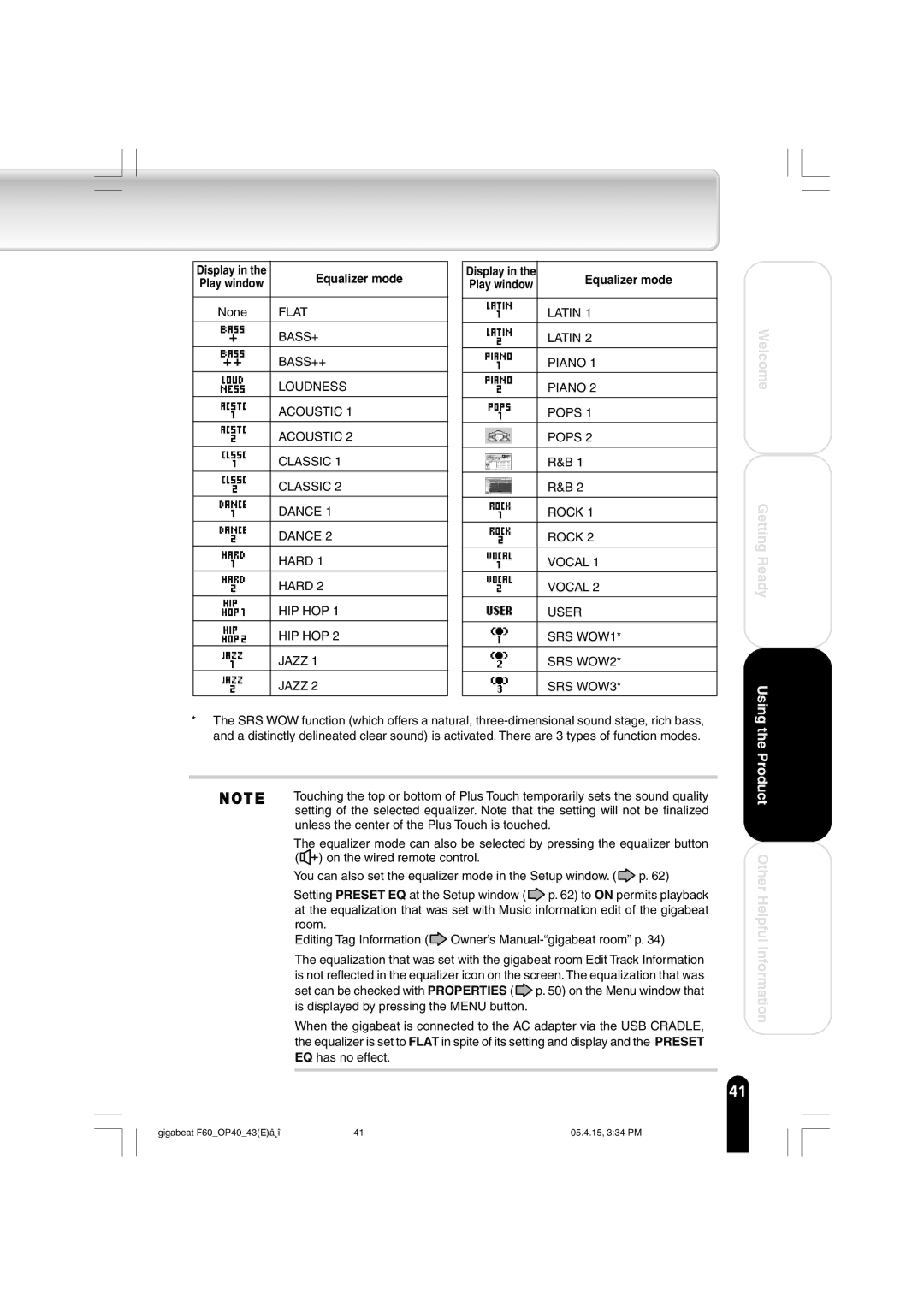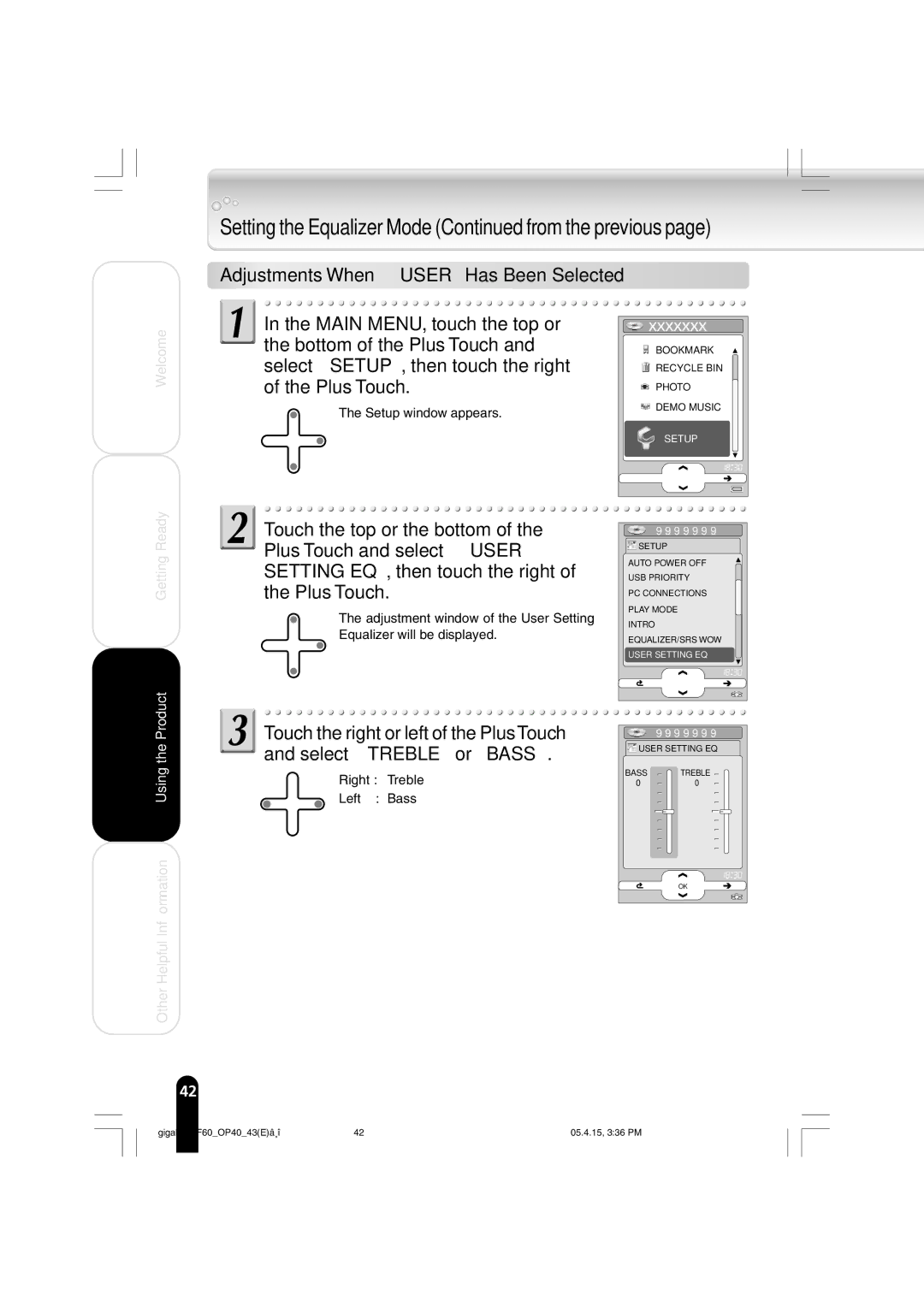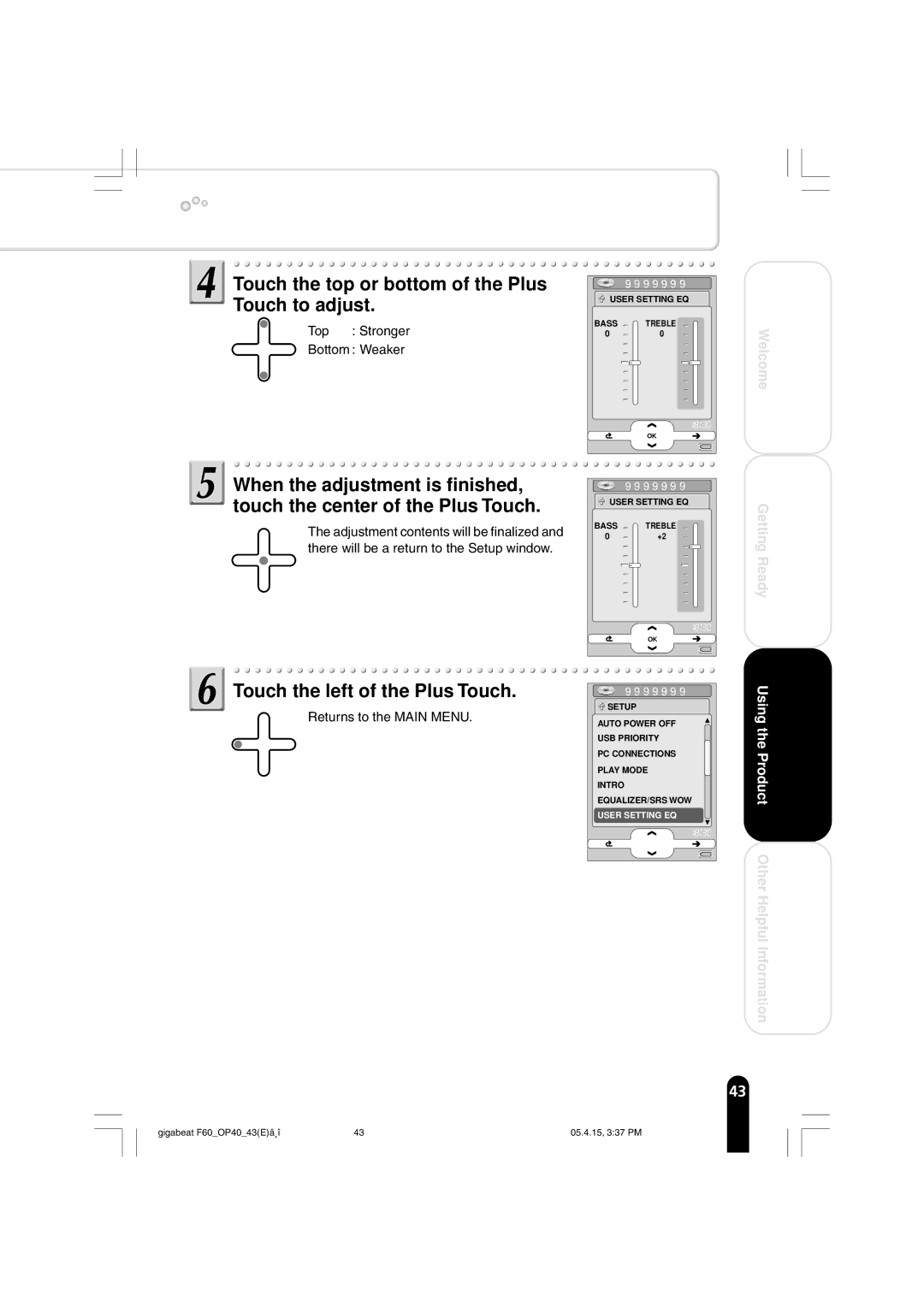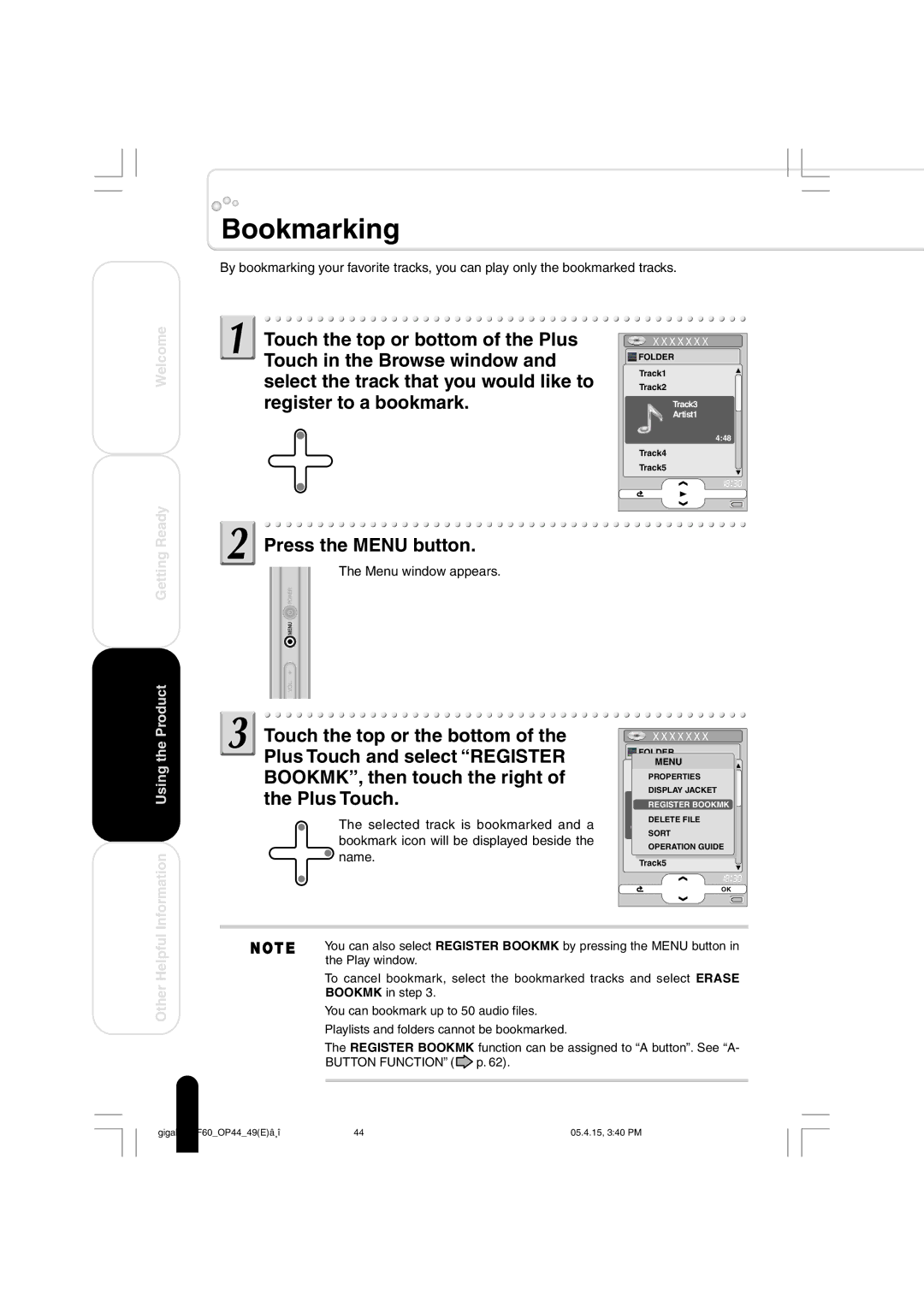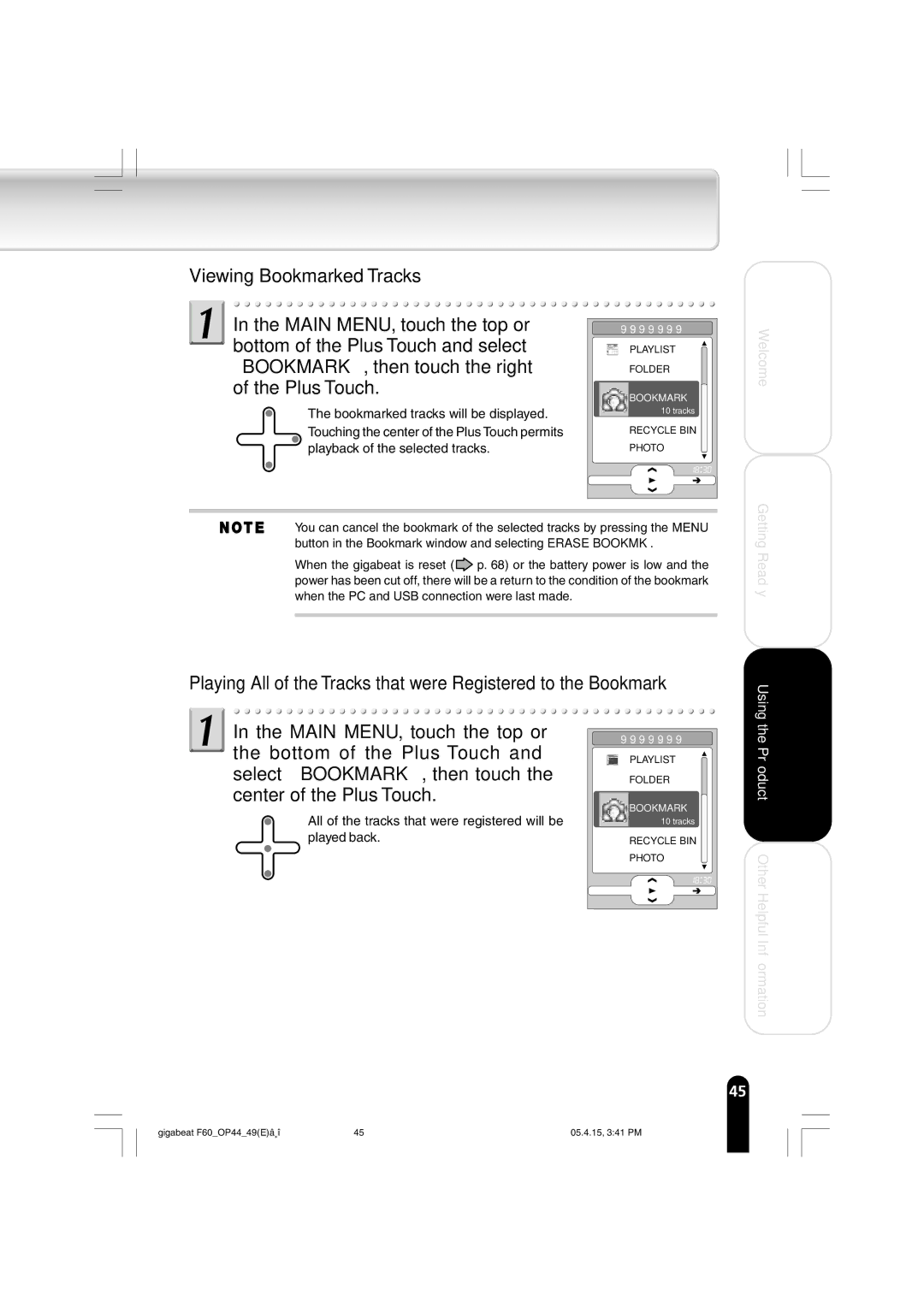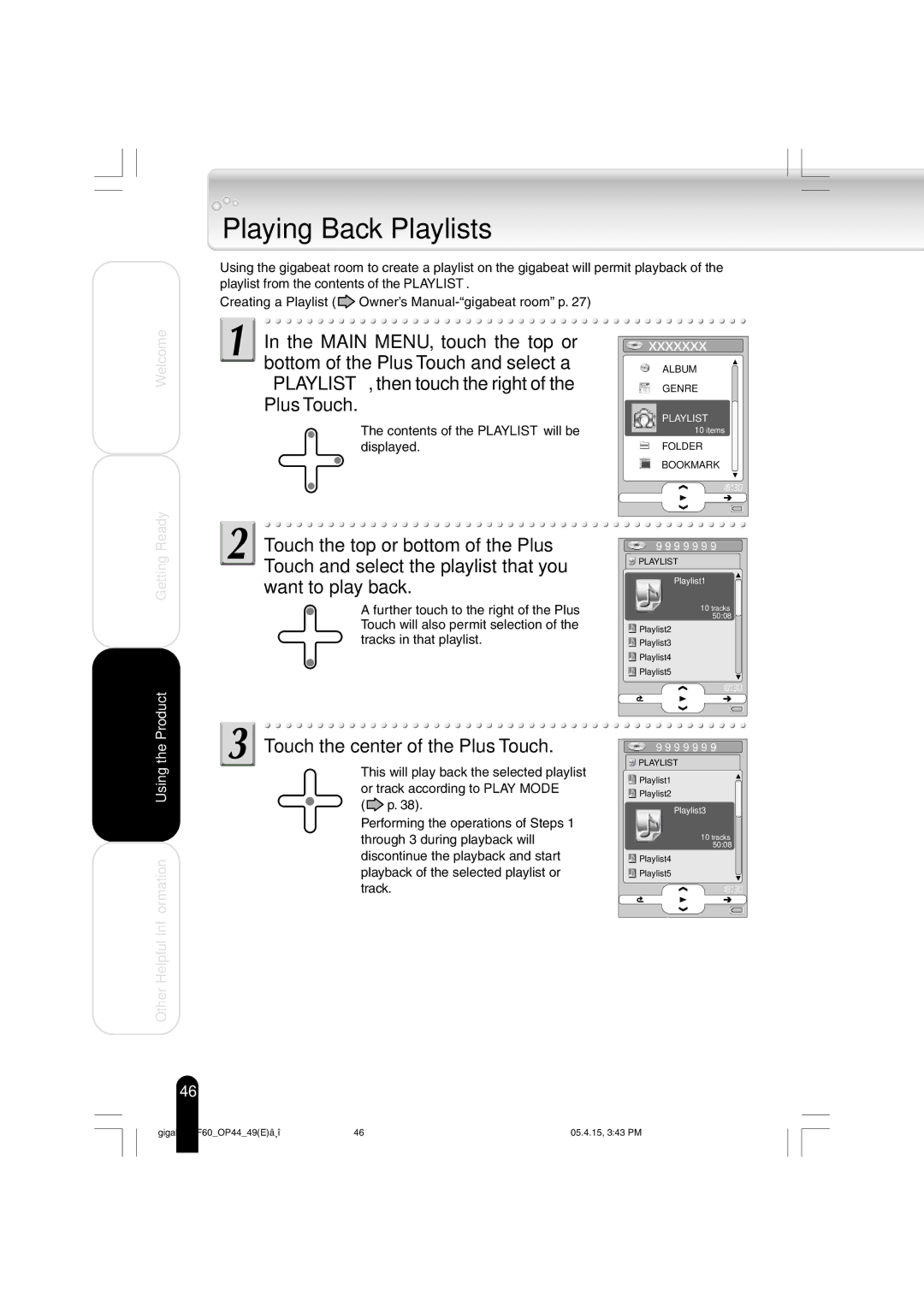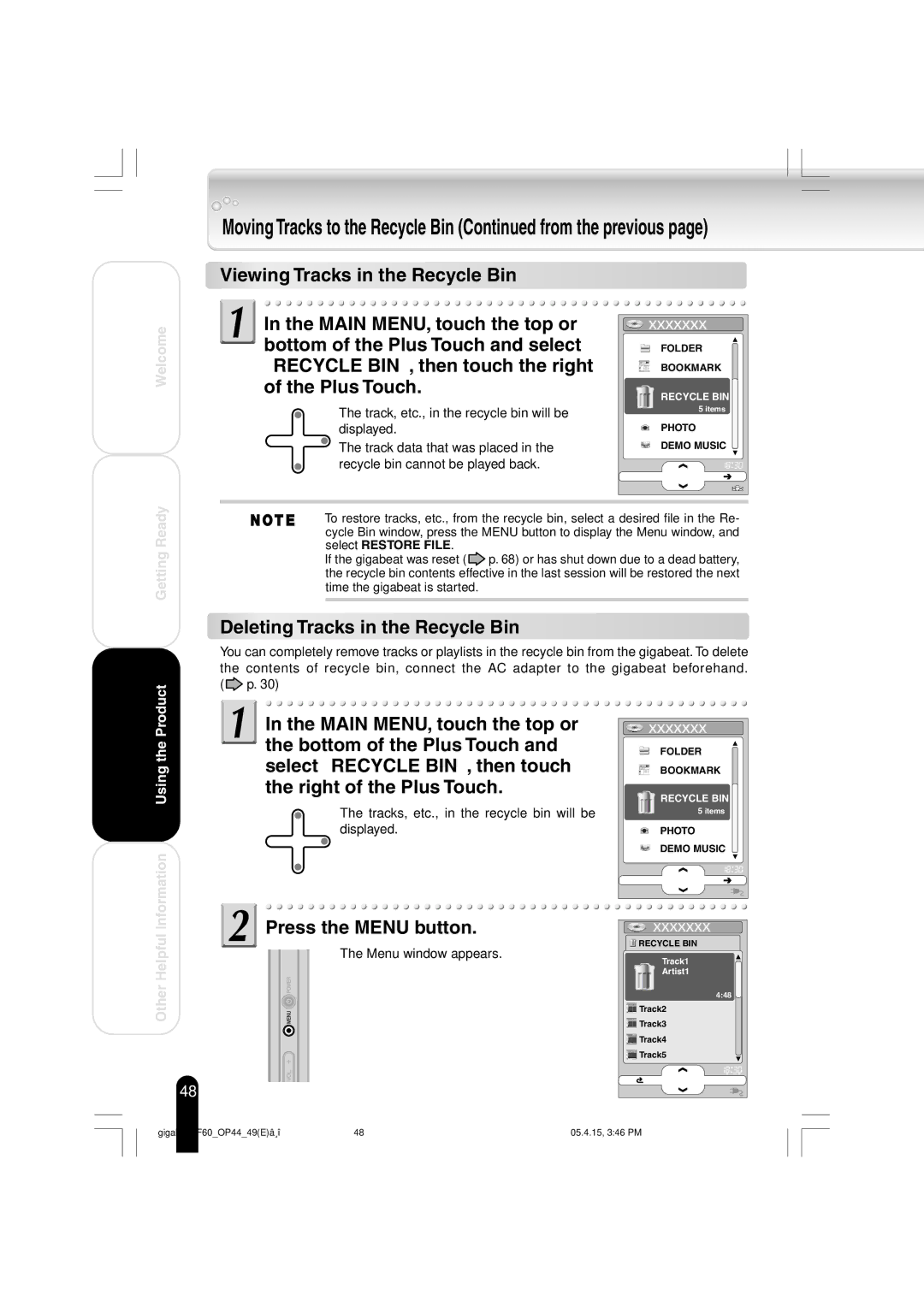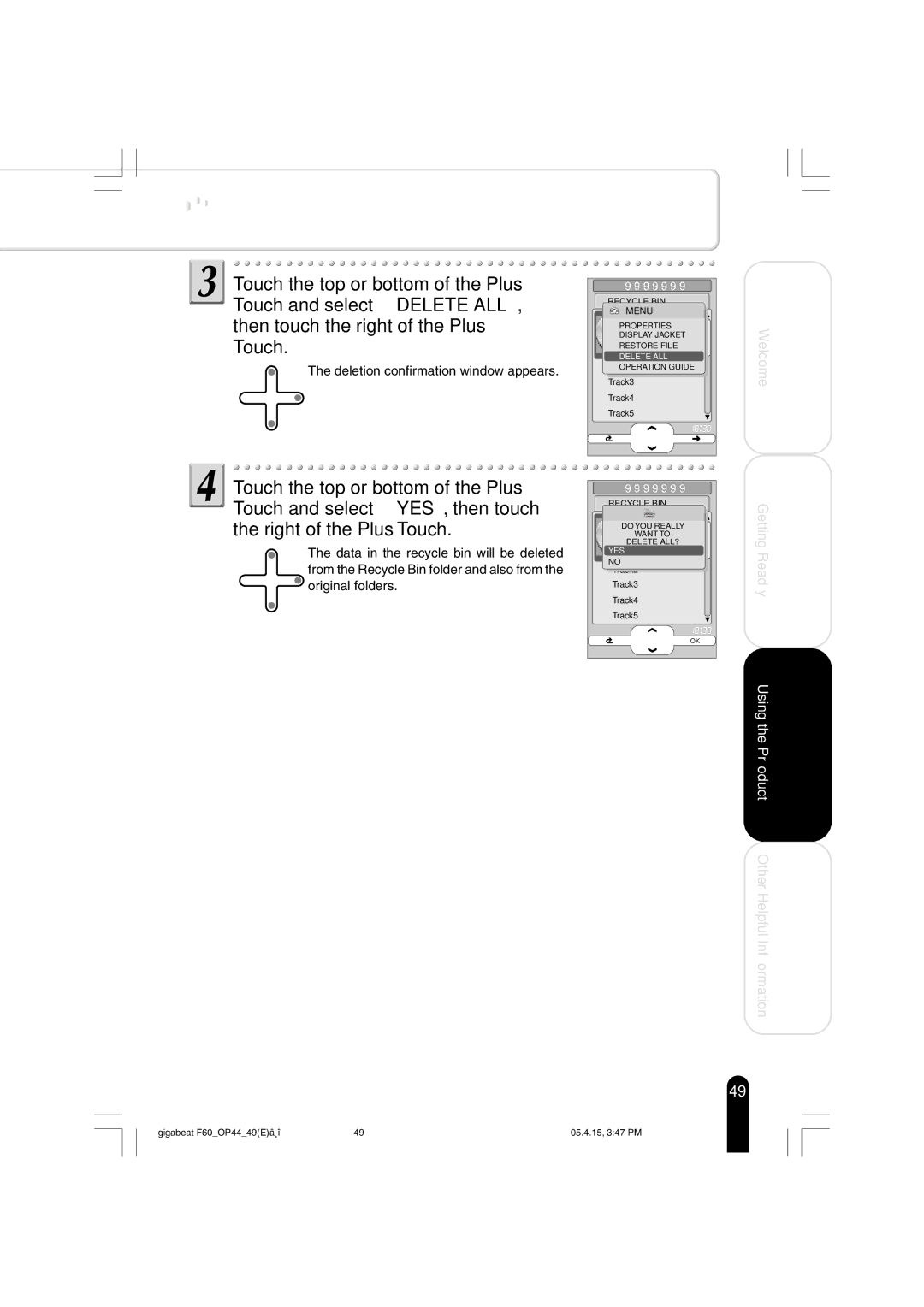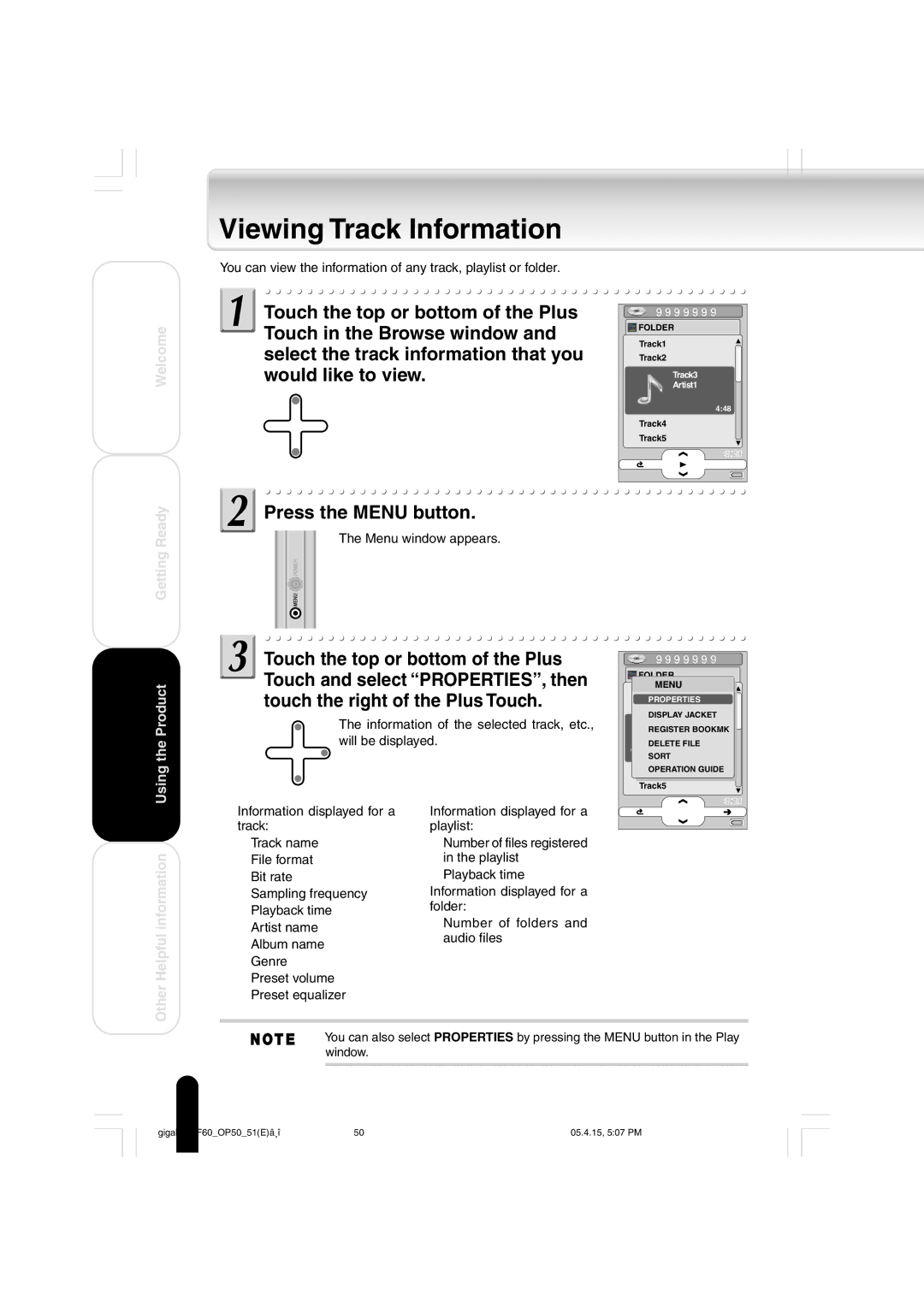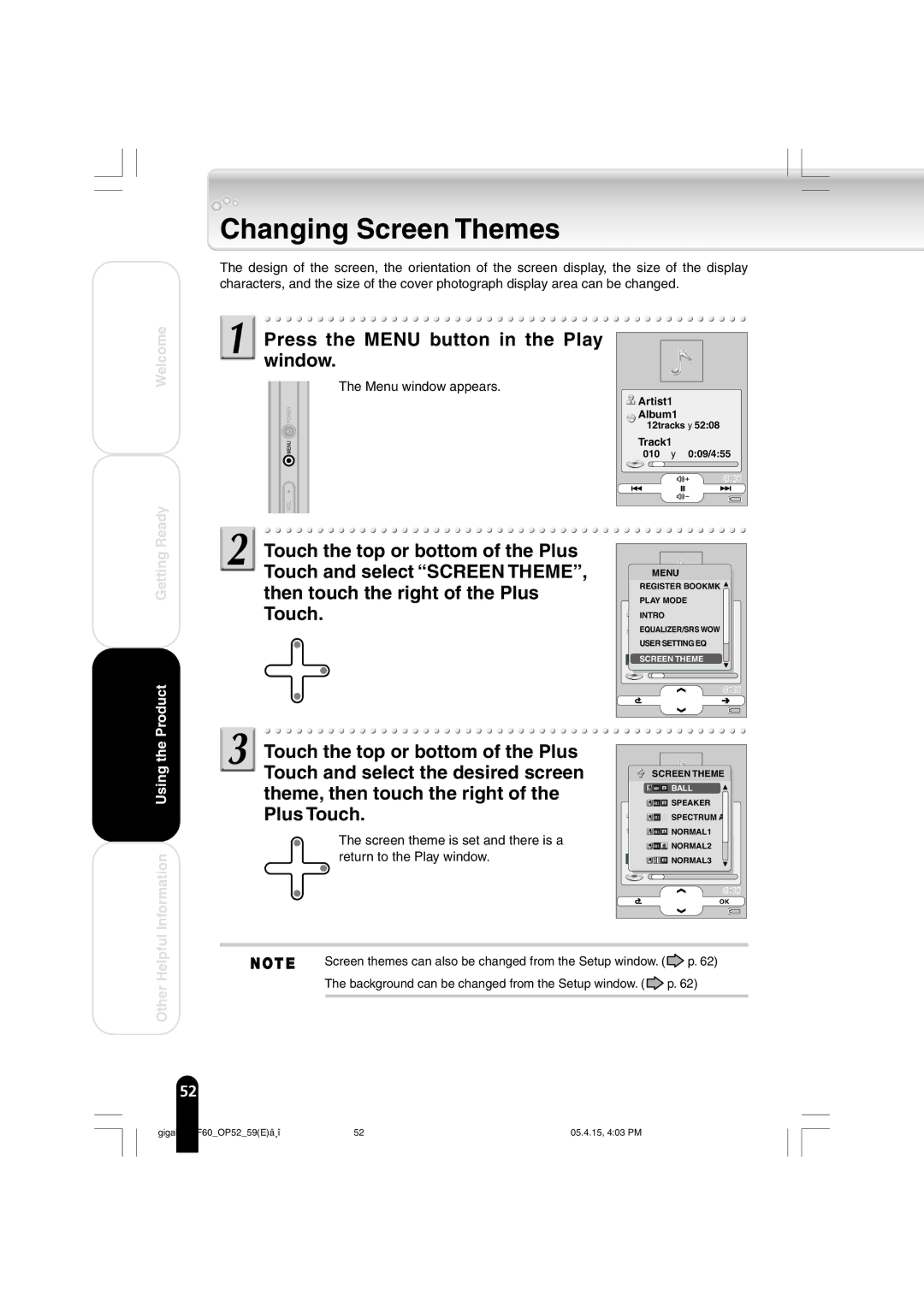MEGF60 specifications
The Toshiba MEGF60 is an advanced microcontroller unit (MCU) that belongs to the esteemed family of Toshiba's 32-bit microcontrollers. Designed for a myriad of applications, including automotive, industrial, and consumer electronics, the MEGF60 is recognized for its robust performance, power efficiency, and integrated features that make it a versatile solution for engineers and developers.At its core, the MEGF60 is powered by a high-performance 32-bit RISC CPU that operates at clock speeds up to 48 MHz. With a rich instruction set architecture, it provides optimized computational capabilities suitable for various tasks. The microcontroller can handle complex algorithms and multi-threaded operations, making it ideal for demanding applications.
One of the standout features of the MEGF60 is its extensive memory architecture. It is equipped with up to 128 KB of flash memory, allowing for ample space to store code and data. Additionally, it offers up to 20 KB of SRAM, which facilitates rapid data processing and reduces latency during operation. This extensive memory support is vital for applications that require high data throughput and quick access times.
The MEGF60 also excels in connectivity options, featuring built-in peripherals such as UART, SPI, and I²C interfaces. This enables seamless communication with other devices, sensors, and controllers, enhancing its functionality in embedded systems. Furthermore, the microcontroller supports various analog features, including ADC (Analog-to-Digital Converter) modules, which are essential for real-time signal processing and data acquisition.
In terms of power management, the MEGF60 is designed with energy efficiency in mind. Its low-power modes allow for prolonged battery life in portable devices, while its dynamic power scaling features optimize performance based on workload demands. This adaptability is crucial for applications where power consumption is a critical consideration.
Security is becoming increasingly important in today's connected environments. The MEGF60 integrates advanced security features such as hardware cryptographic engines and secure boot capabilities, providing a secure foundation for sensitive data and communication.
Overall, the Toshiba MEGF60 microcontroller stands out with its powerful processing capabilities, extensive memory options, diverse connectivity features, and robust security measures. It is an excellent choice for engineers looking to develop efficient and reliable embedded solutions across a wide range of applications. Whether for automotive systems, industrial automation, or consumer electronics, the MEGF60 delivers the performance and flexibility necessary to meet today’s challenges in embedded design.